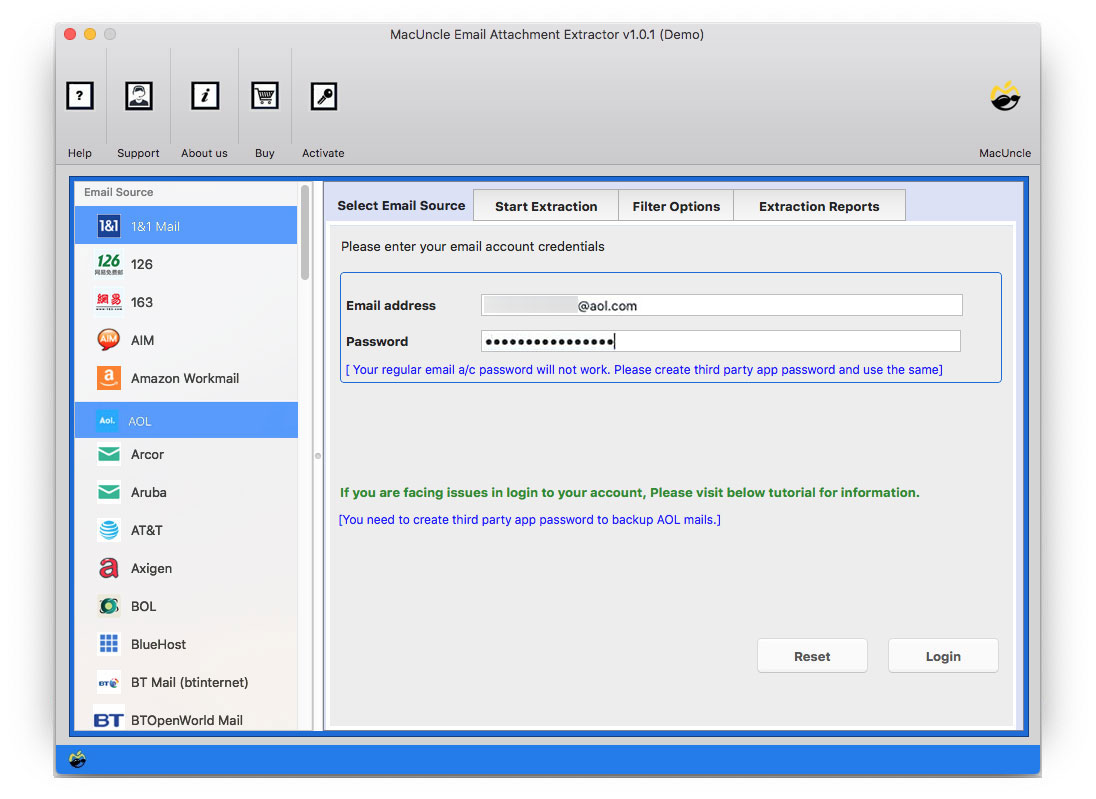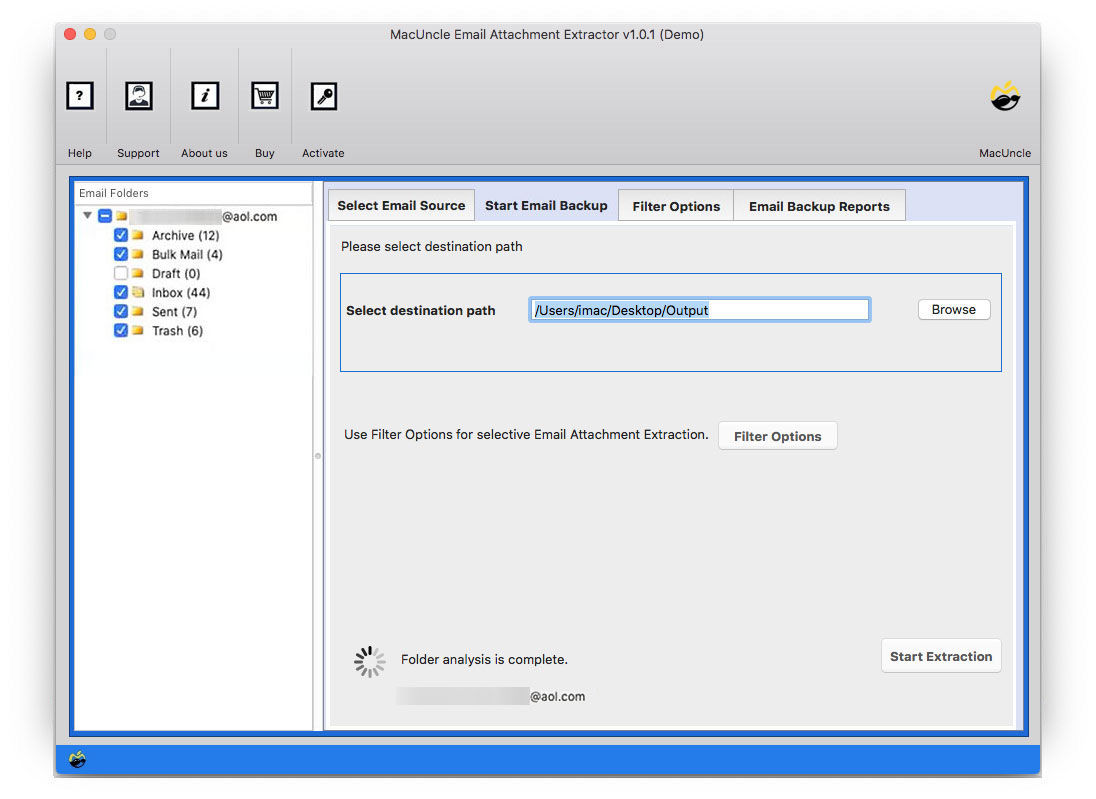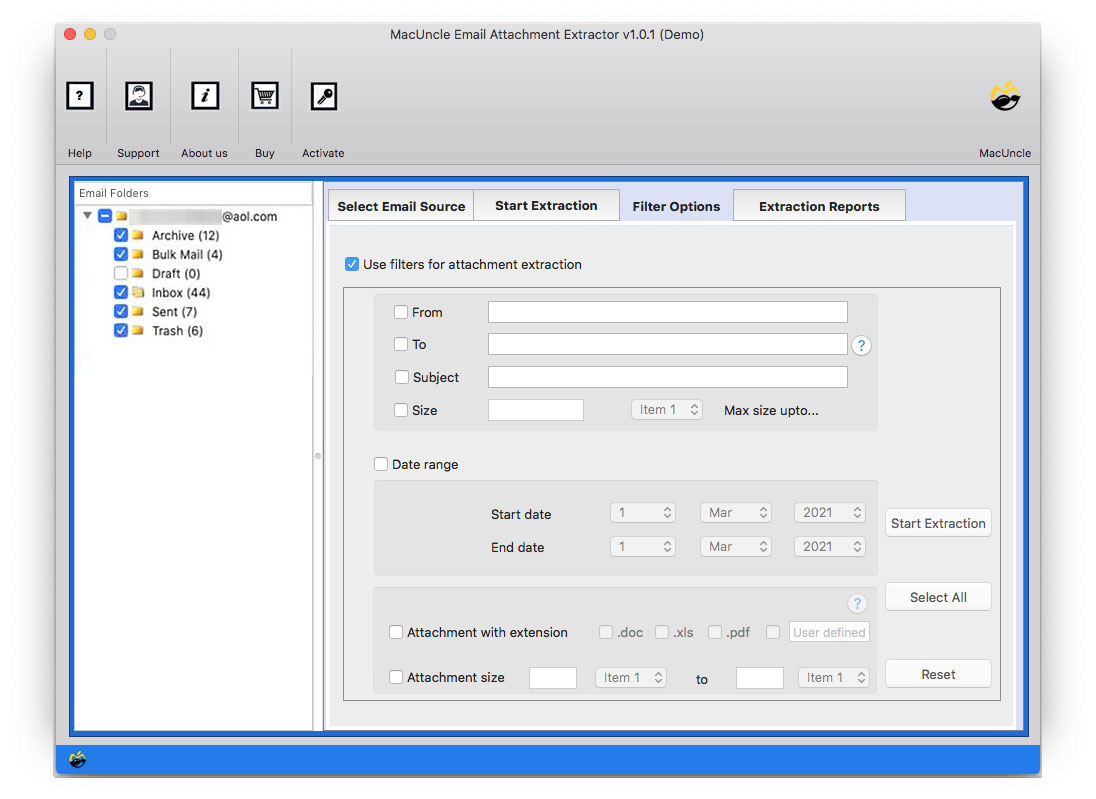Download Attachments from AOL Mail in Bulk Professionally
The article gives the exact and simple solution to Download all Attachments from AOL. Many users try to save all attachments in AOL for various reasons, there could be some important attachments in the mail or the user wants to be on the safer side and wants to save the attachments. Many users simply want to download attachments from AOL Mail to avoid any unprecedented event like data loss or corruption of AOL Email.
We can extract the attachments from emails from AOL Mail one by one. But when it comes to downloading bulk attached documents at once the manual method does not work. Therefore, we will need a better method for that. Check out the article to find the solution.
AOL was initially introduced in America but later it spread across the world. It offers some great benefits, it gives 225 GB of free storage which can be further increased. But in recent times, it has failed to provide quality services to its users and has an issue with Server Outage frequently. Also, there was a problem with accessing emails and their attachments and downloading them.
So here we will give the appropriate solutions to Extract AOL attachments on Mac. There will be 2-Perfect Methods to do so, The first will be the Manual Method while the second method will be the Hassle-Free and Robust Method. Follow the article.
Table of Content
How to Download Attachments from AOL Emails
Follow the steps to manually extract AOL Attachments from emails: –
- Step 1: Start by logging in to your AOL Email Account on your Mac System.
- Step 2: Now open the email from which you want to download the attachments.
- Step 3: Select the attachment images and file name to proceed.
- Step 4: Finally, the browser displays an option to save or open the attachments from its default stored location.
Limitations of the Manual Method
However, the Manual Method gives you the option to download attachments from AOL Mail easily but there are certain limitations: –
- You cannot download bulk attachments at once using this method.
- Sometimes, the users still cannot open the attachments even after saving them.
- If you have various attachments to save you have to repeat the process again and again.
- The entire process is a tedious and time-consuming method.
To avoid these limitations we have come up with Automated Solutions.
Download Attachments from AOL via an Automated Method
The perfect solution to save all AOL attachments is the Email Attachment Extractor tool. You can download multiple or bulk attachments using this tool. The utility works effortlessly and provides a rich experience. The user will not face any technical issues or glitches while working on the tool.
The software also downloads attachments of a specific date, subject, etc. You can save attachments from every folder like inbox, spent, draft, etc of the email client. It saves all your files in whatever format you like, PDF, DOC, TXT, etc. The range is exotic, the choice is yours. The application offers a user-friendly interface that enables users from non-technical backgrounds to work very easily.
Follow the Instructions to Save All Attachments from AOL
The software can easily get your task done in a few clicks, follow the instructions given below for smooth running: –
- Step 1. Start the software on your Mac Machine.
- Step 2. Now select the AOL option and then enter Email Account details.
- Step 3. Then choose the Email file with the attached document from which you want to extract the Attachment.
- Step 4. If you want to go for selective extraction then go to the Filter Option of a specific date.
- Step 5. Now finally press the Start Extraction button to proceed with the process.
The tool will display notifications of the successful completion of the process in just a few minutes. The tool opens the exact location and the files will be in the .csv extension.
- We also have the solution to Extract All Attachments from MBOX Files
“Can’t Download Attachments from AOL Mail” – Reasons
Now, let’s discuss the reason why we can’t open attachments in AOL email messages. AOL suggests that the user restart the computer and again start the AOL. But these methods also won’t work at times.
- Error in Browser: Ensure to use the updated browser to avoid any problems related to downloading.
- Attachment Limit Exceeded: AOL Mail has a limitation of 25MB capacity for attachments. If the file attached to the emails exceeds the limit you cannot Save AOL Attachments in bulk.
- Check Internet Connection: Use the Mail application with a properly functioning internet connection.
Features of the Software
Here are some of the amazing features of the utility which can be very helpful for you: –
- Ability to download multiple attachments from AOL at once to save effort and time.
- Users ought to have the ability to personalize settings including download location, and set attachment types.
- Ensure that the software program keeps the user’s AOL Mail account credentials and downloaded attachments safe and private.
- Intuitive interface design that makes it easy for users to navigate the software program and perform responsibilities with minimal mastering curve.
- The filter options can specifically download email attachments from different date filters, sizes, etc.
Wrapping Up
The write-up highlights the direct and simple solutions to Download Attachments from AOL on Mac. The article provides 2-Robust Solutions, the first is a Manual Method to save attachments from AOL but there are certain limitations to the Method. To avoid any limitations, we have come up with the most appropriate and easy tool. The utility comes with exotic and rich features. You can just download and install it on your Mac System. Also, read how to save attachments from your Gmail account, since the same application can be used.
FAQs
Q) Why should I download AOL attachments in batches?
A) For various reasons, user preserves AOL Mail Attachments in batches, such as safeguarding sensitive data, diverting plausible problems like data loss or AOL email corruption, maintaining data security, etc.
Q) Which is the best way to save attachments in AOL Mail?
A) Typically, you can download the attachments from the email messages directly from a single email message. However, if you want to batch-export attachments, then use the recommended tool.
Q) What makes the automated procedure superior to the manual one?
A) The manual approach is time-consuming and has several drawbacks, including the inability to download several attachments at once and sporadic problems opening saved attachments. Attachments can be downloaded from AOL quickly and easily with the help of automated solutions.
Q) Why can’t I download AOL email attachments?
A) Internet connection problems, going over the 25 MB attachment size limit, and browser issues are possible causes. These problems might not always be solved by restarting AOL and the machine.