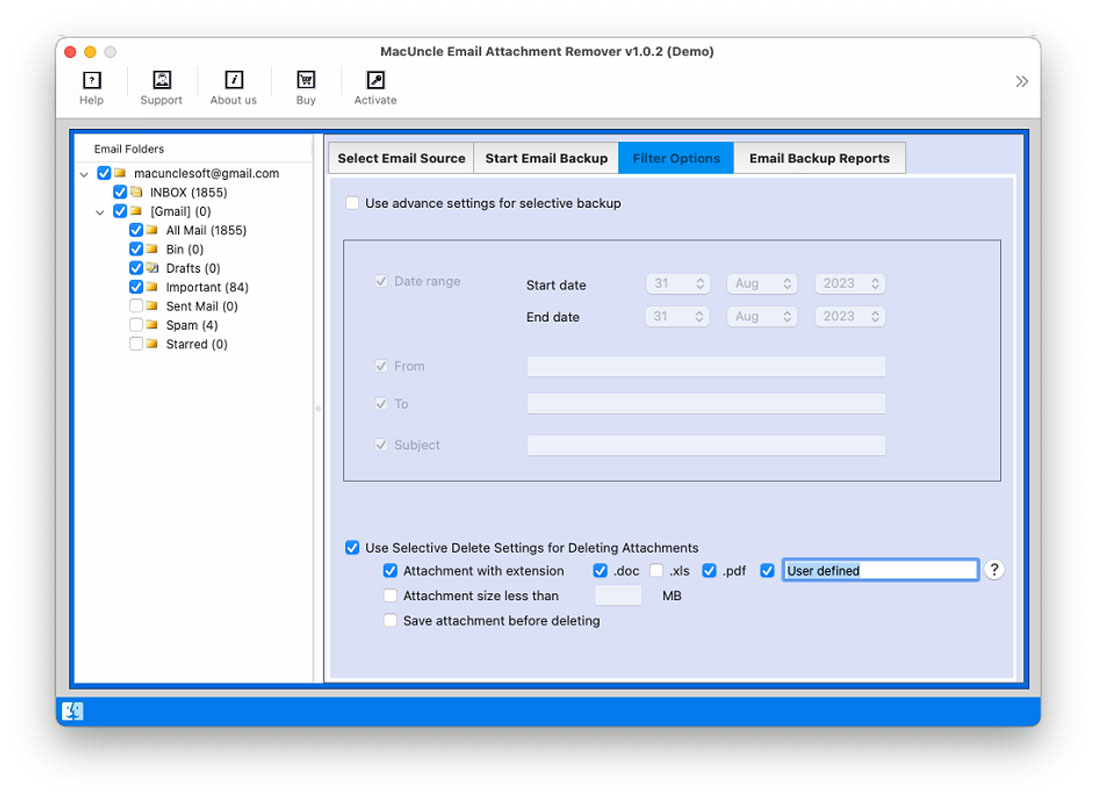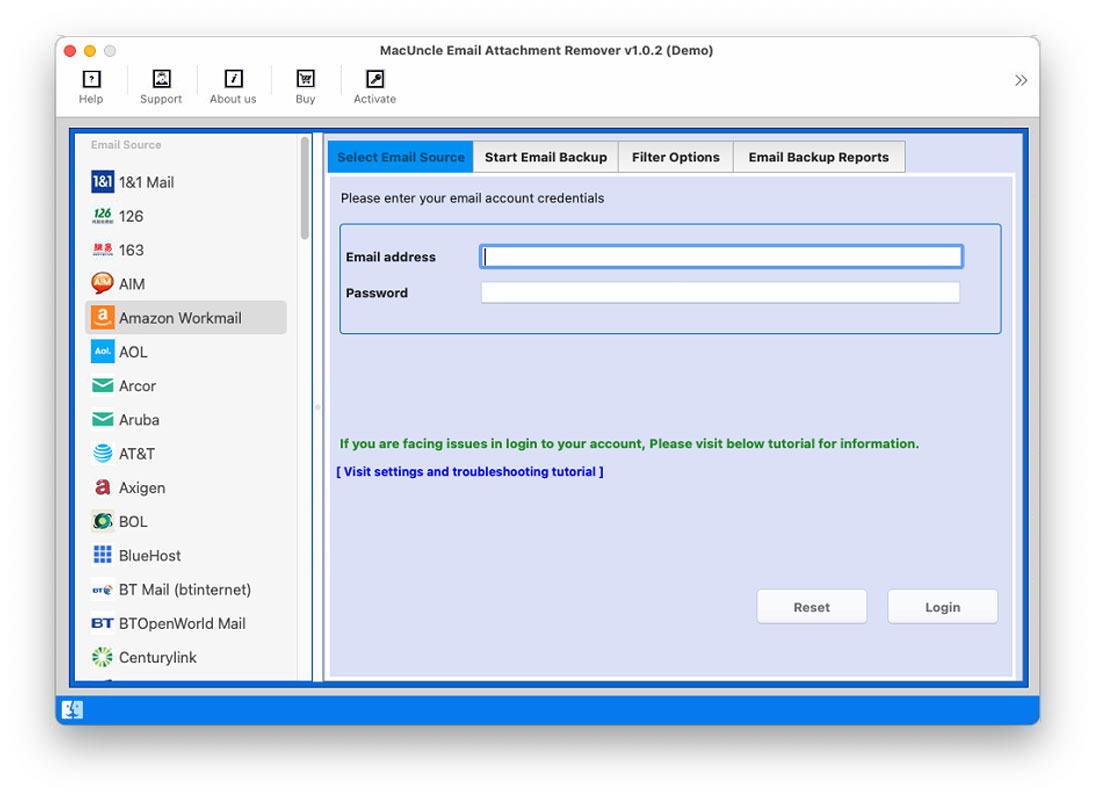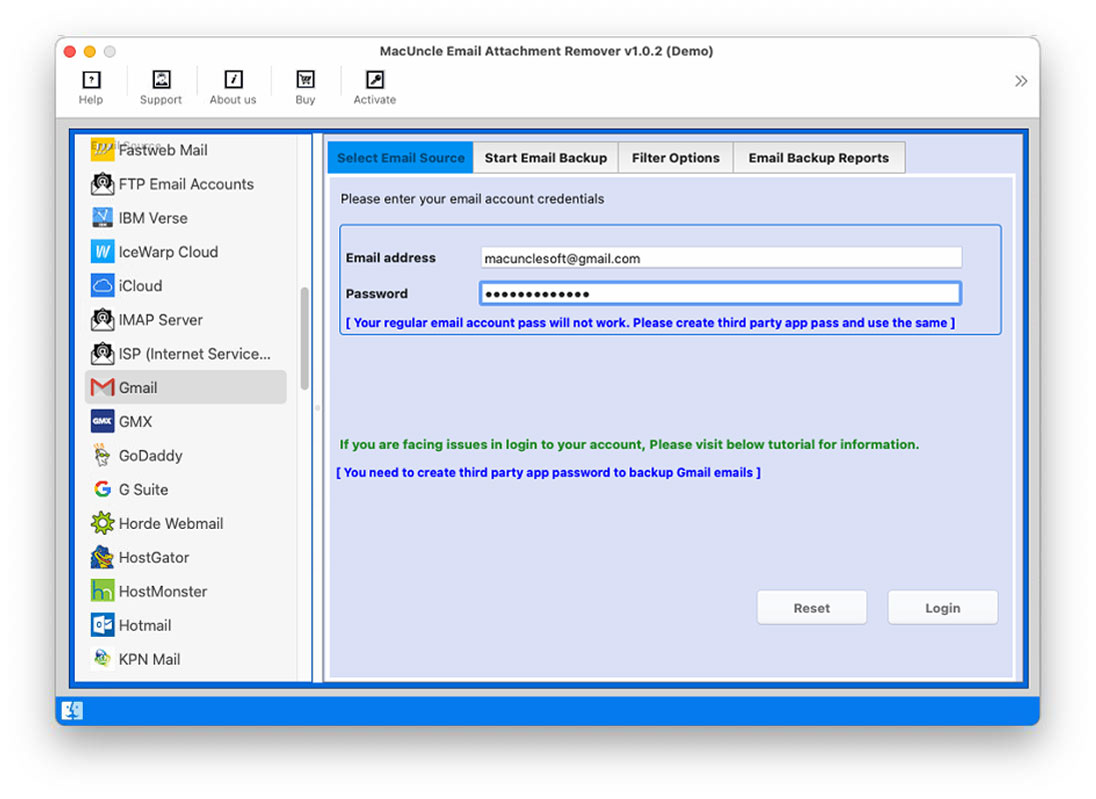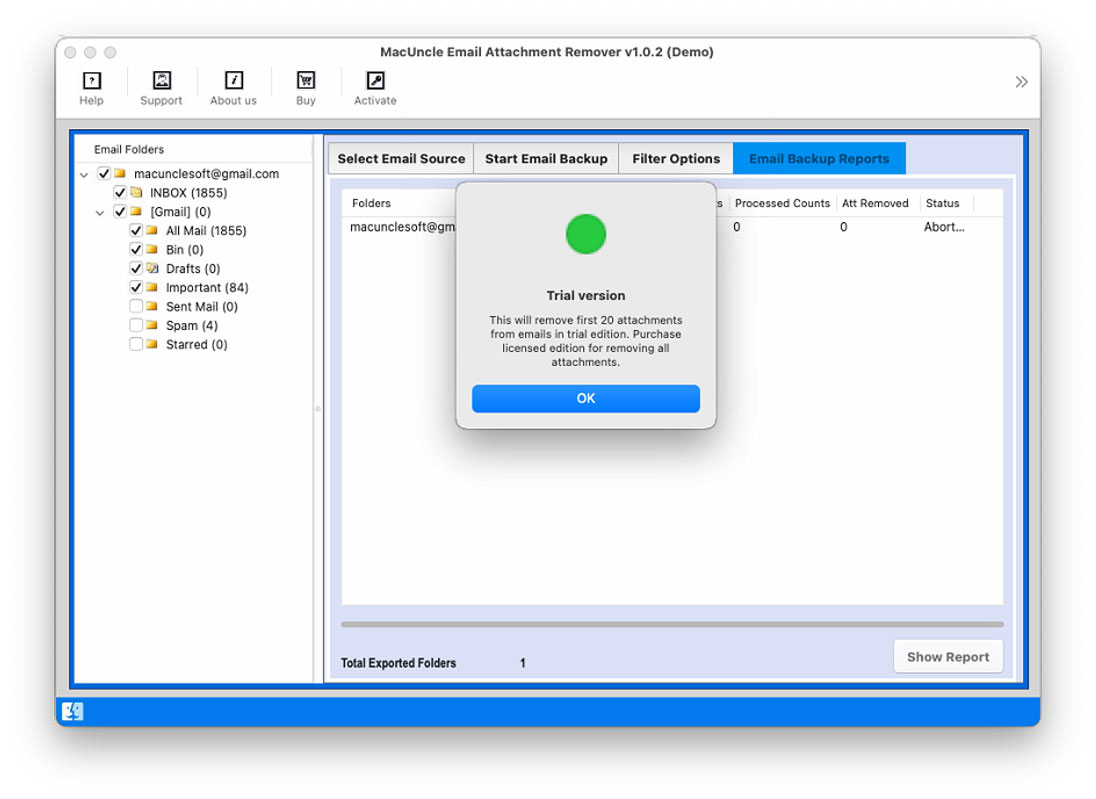Steps to Remove Attachments from Email Accounts on Mac
Complete Guide to Remove attachments from different email clients using MacUncle Email Attachment Remover. Follow the steps below:
Choose the desired folder from the software panel to remove attachments from the emails. Use the check box to select the required folder.
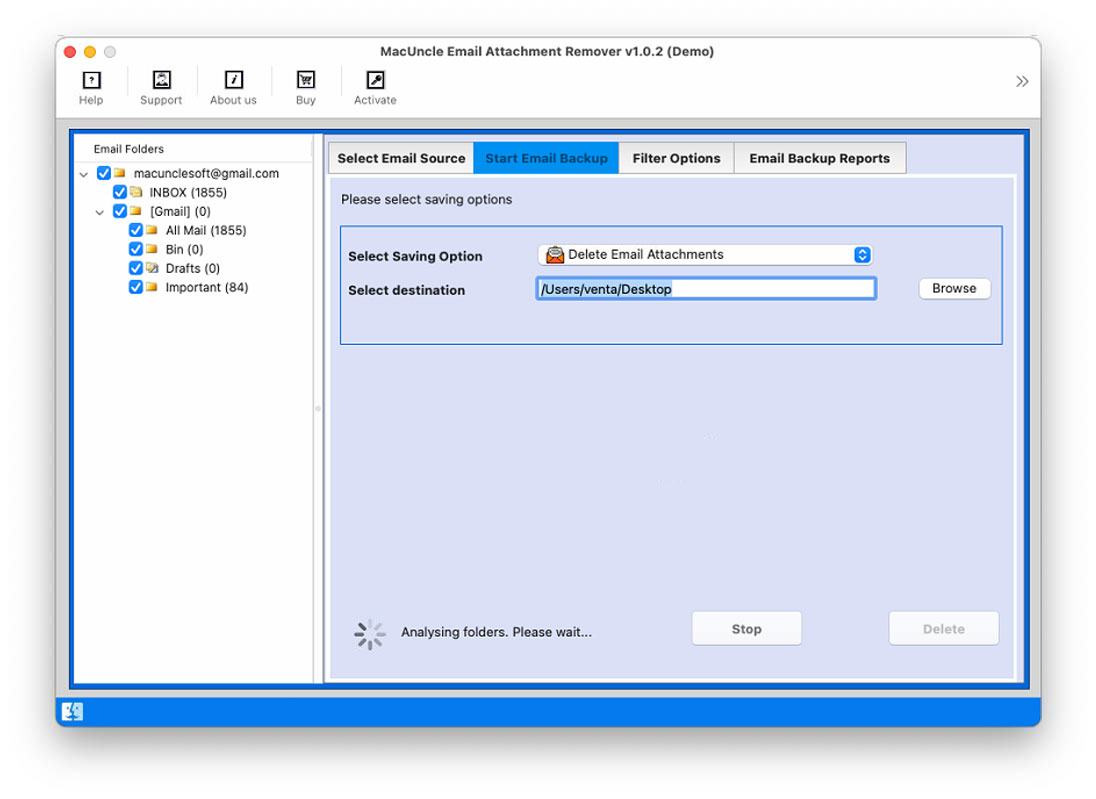
Go to the filter option to selectively remove attachments. Enter a Date Range to remove only the attachments from that particular date. Also, enter the Sender or Receiver's email address or subject.
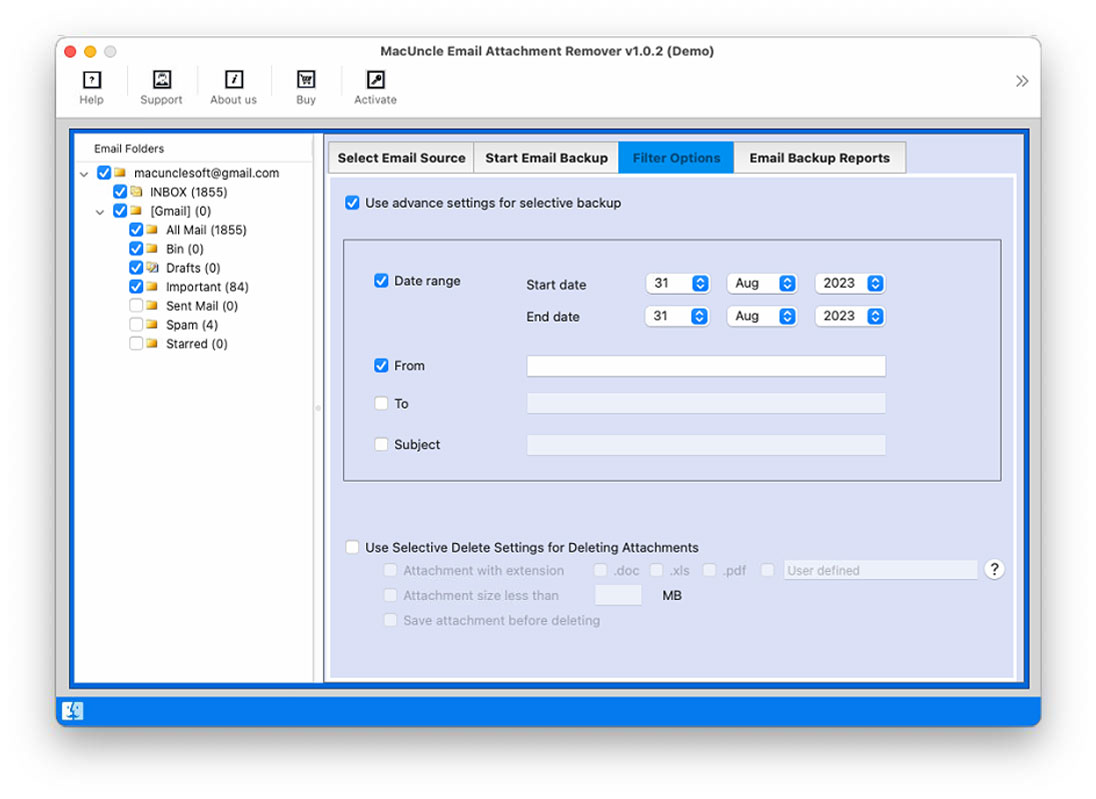
Use the selective Delete option to remove attachments of different file types. The Email Attachment Remover has the option to save the attachment and remove it from the email account.