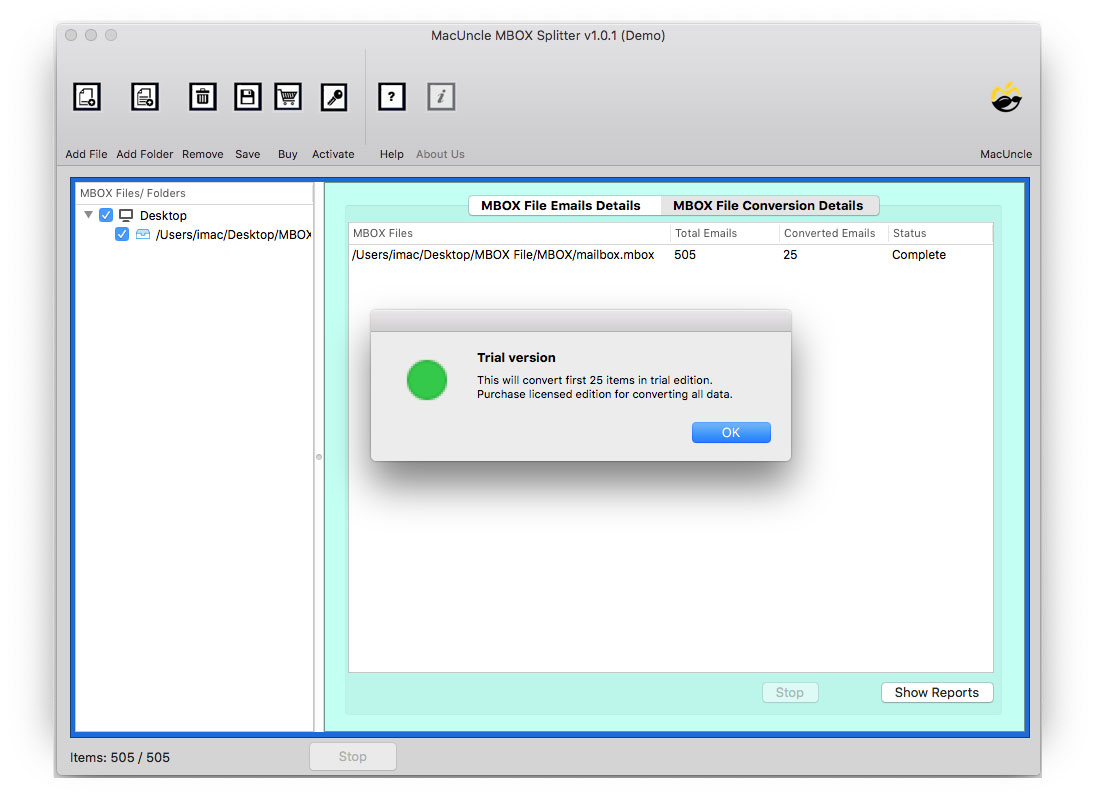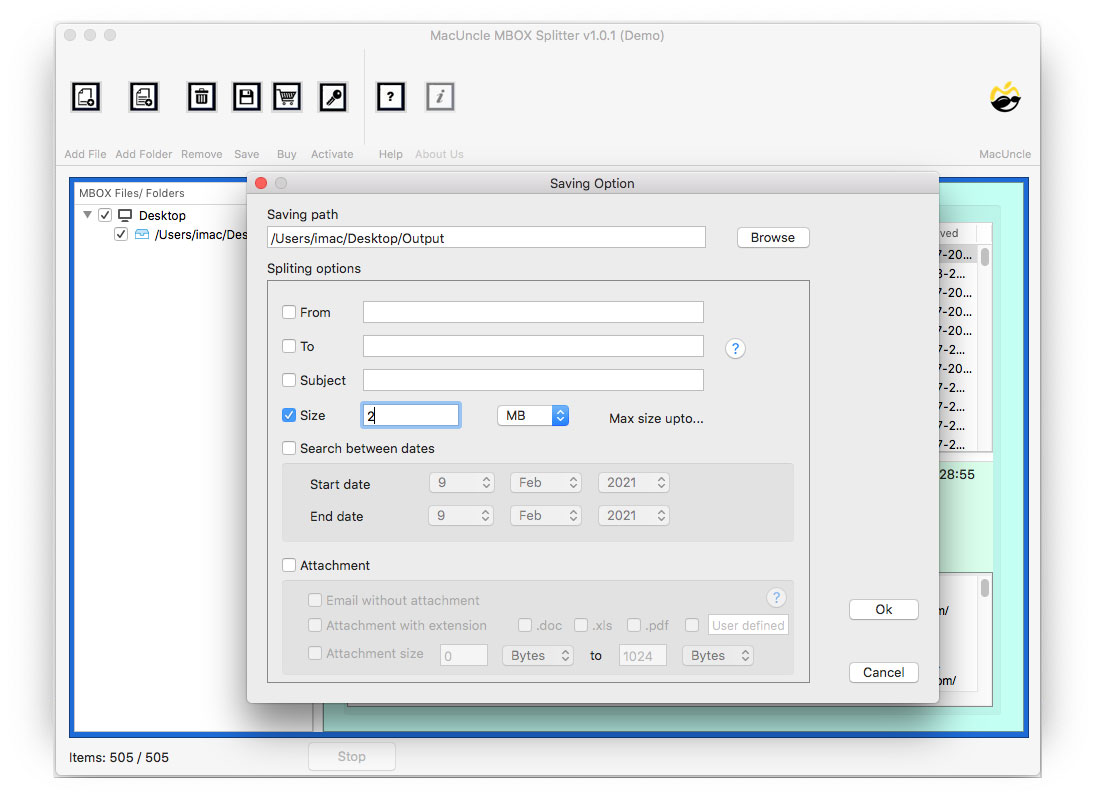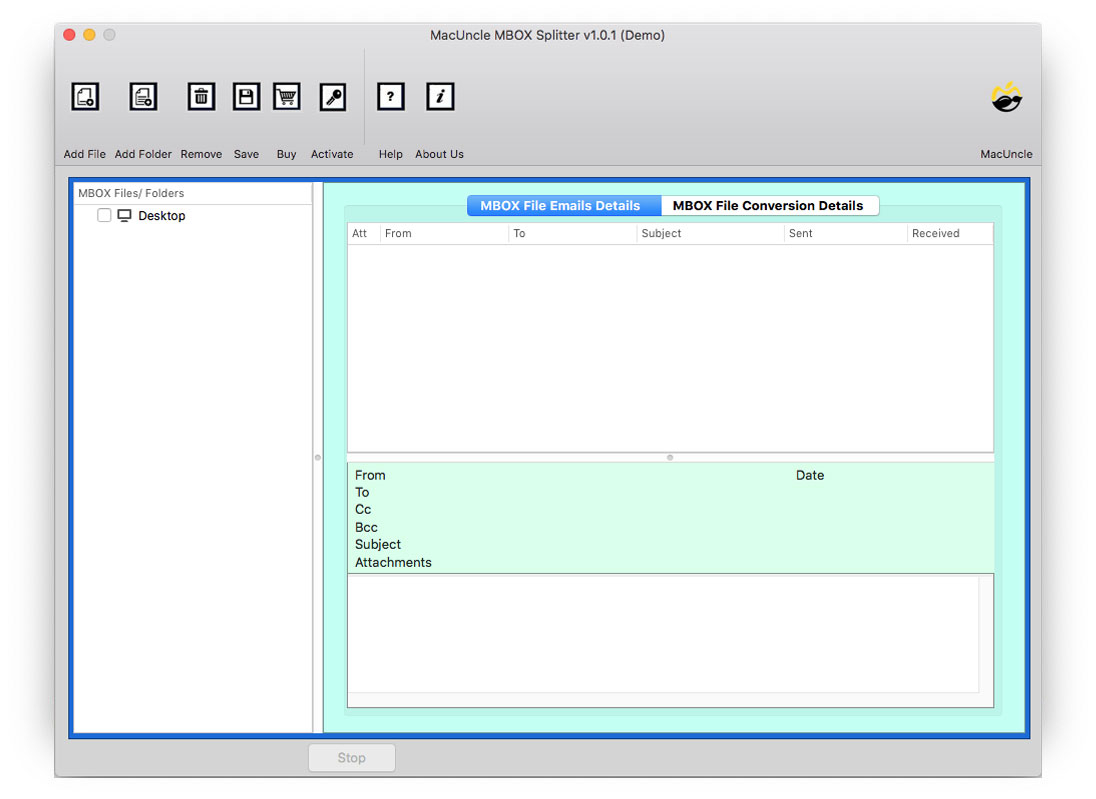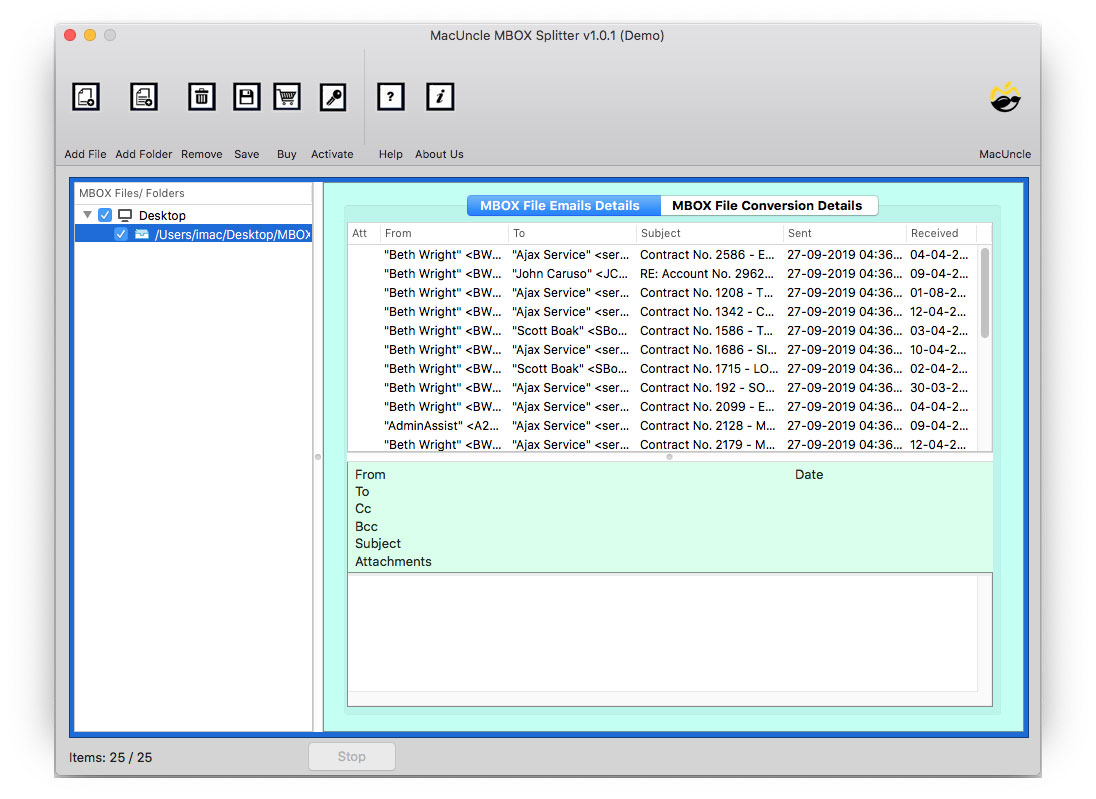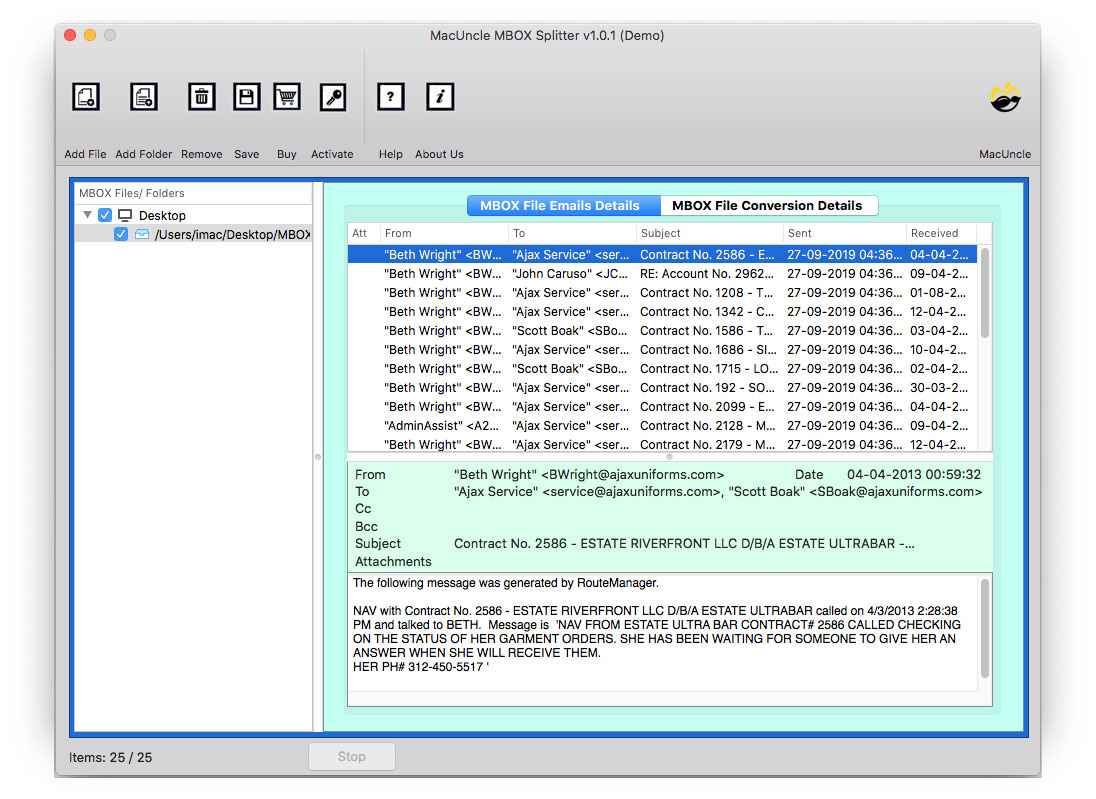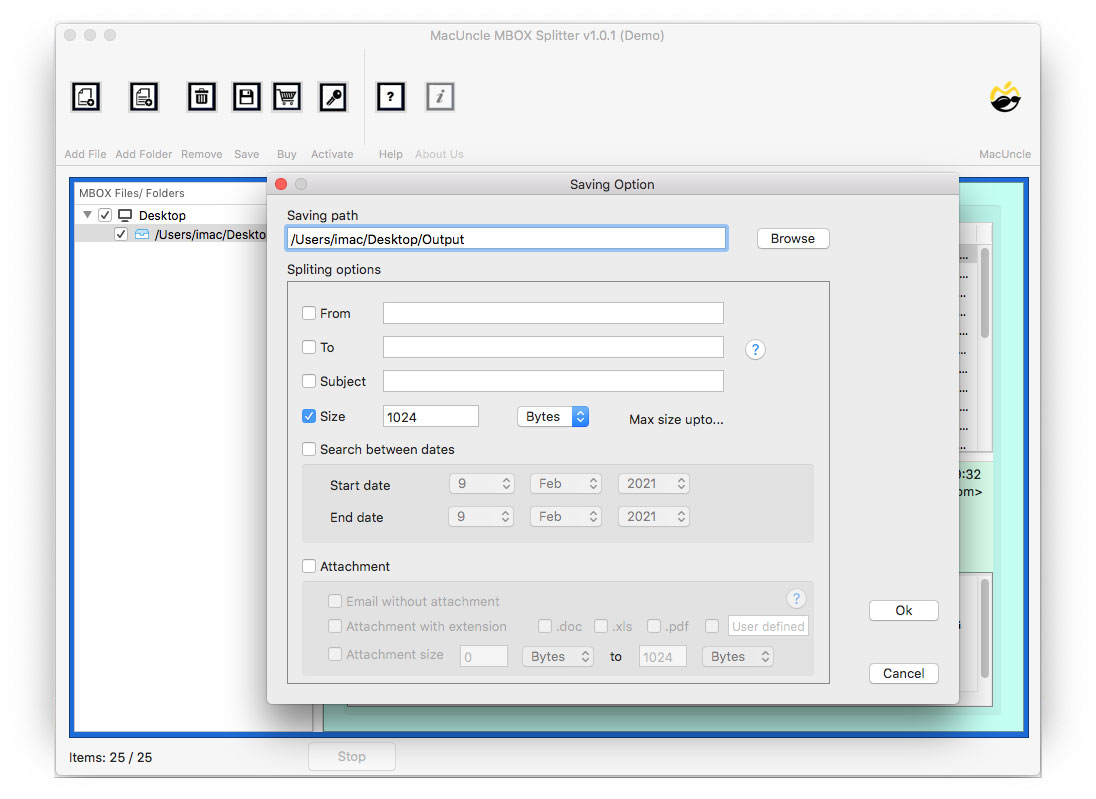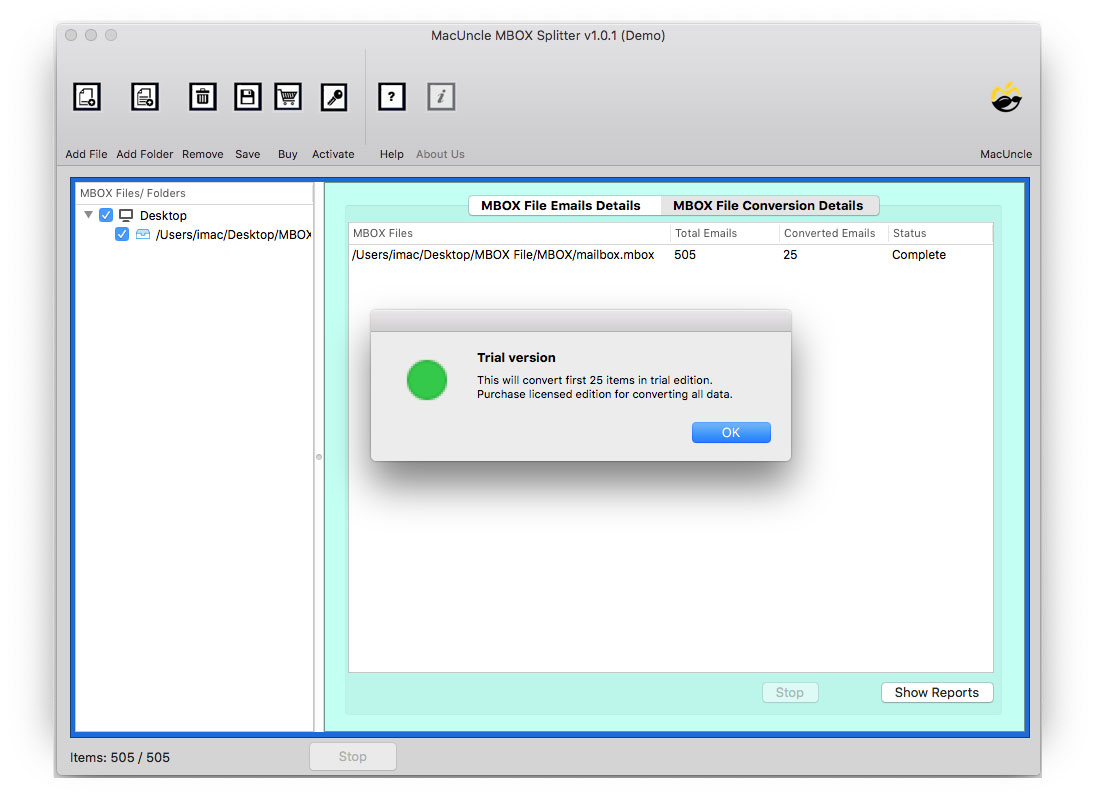You can easily open & read MBOX files on Mac OS using MacUncle MBOX Splitter. The tool supports Mac OS Machines.
Start MacUncle MBOX Splitter on your Mac Computer.
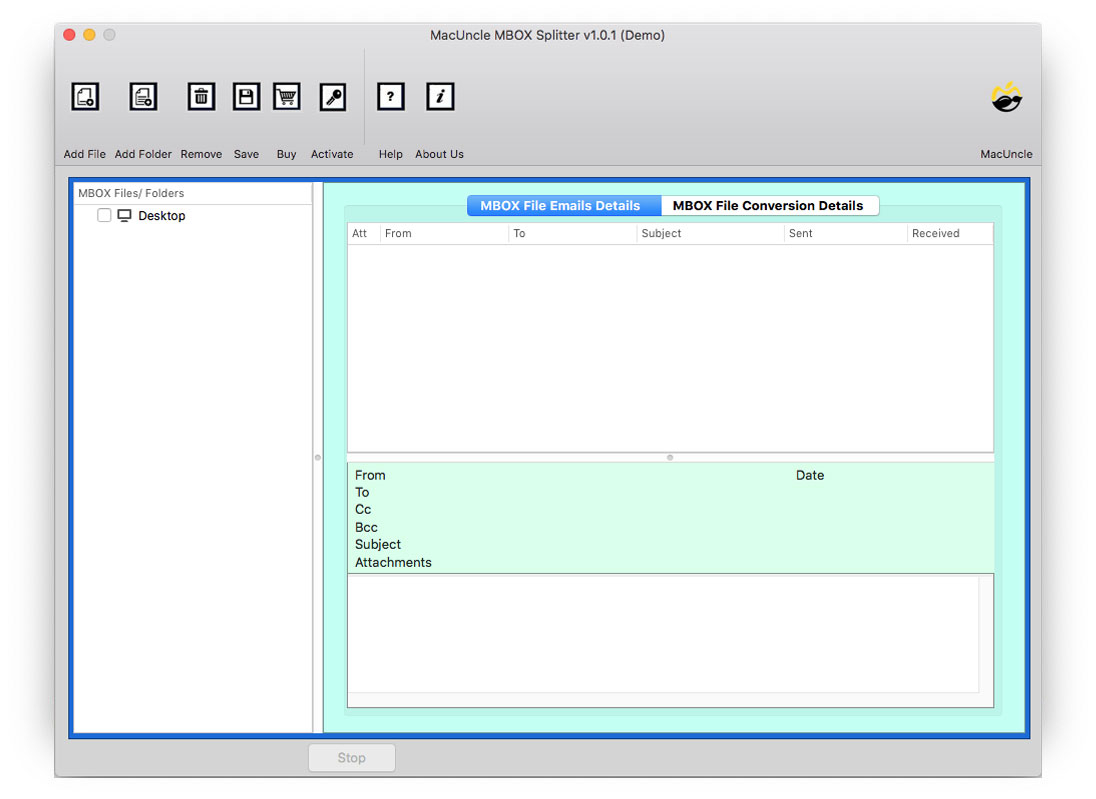
Add MBOX File using Add File(s) or Add Folder(s) option.
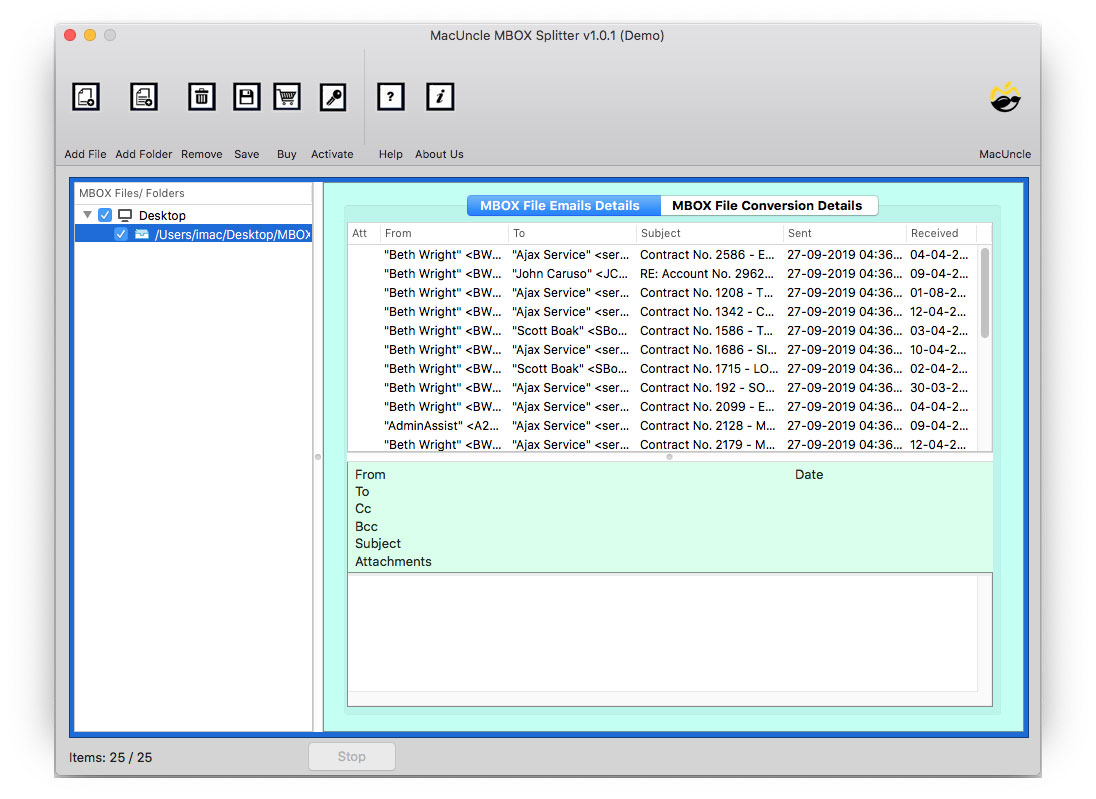
Click on the desired email file on the software panel.
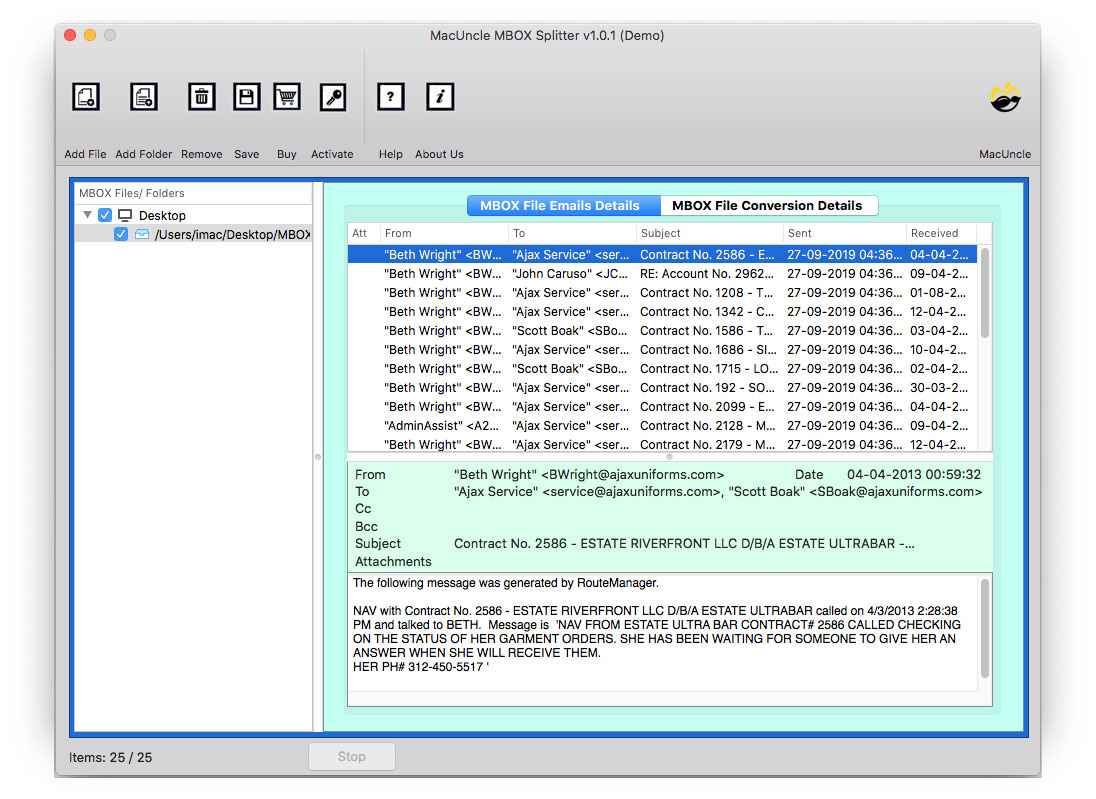
Browse Saving path to store the resultant splitted MBOX file.
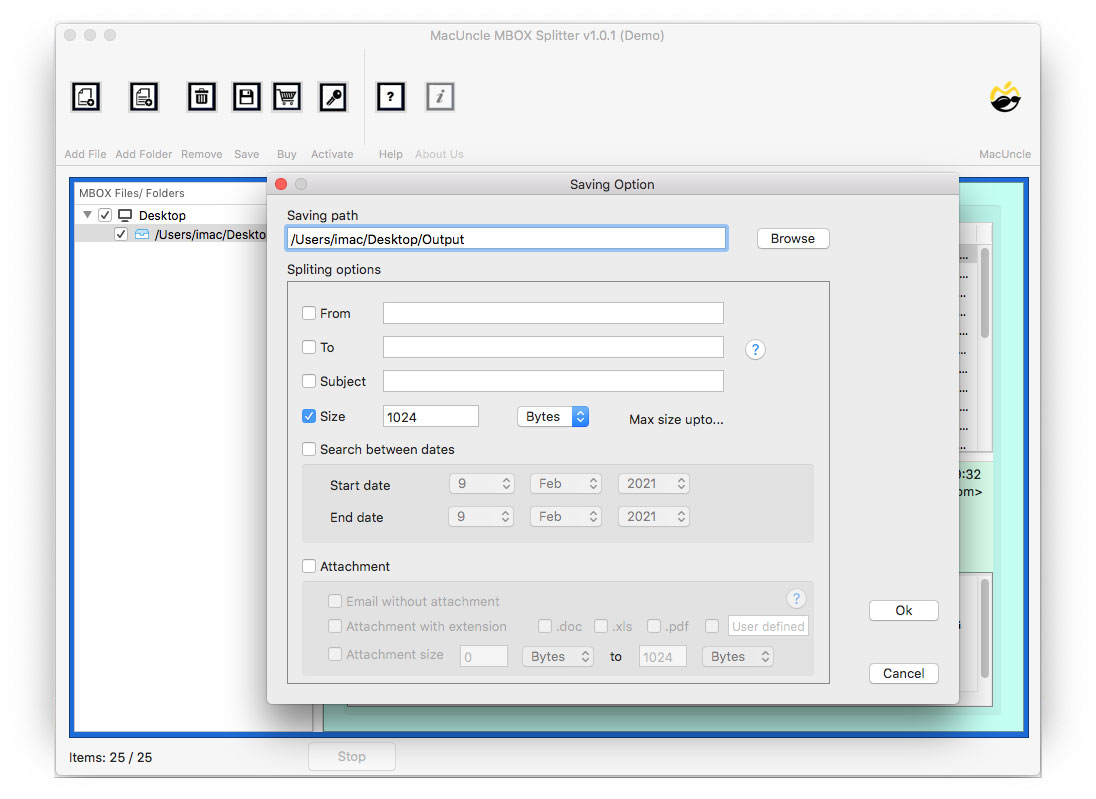
Set the Splitting Option as per need. Split the MBOX file using the attributes - From, To, Subject, Size, and Dates. Also, split Mailbox according to the attachments such as Email with Attachment; Attachment with Extension; Attachment Size.
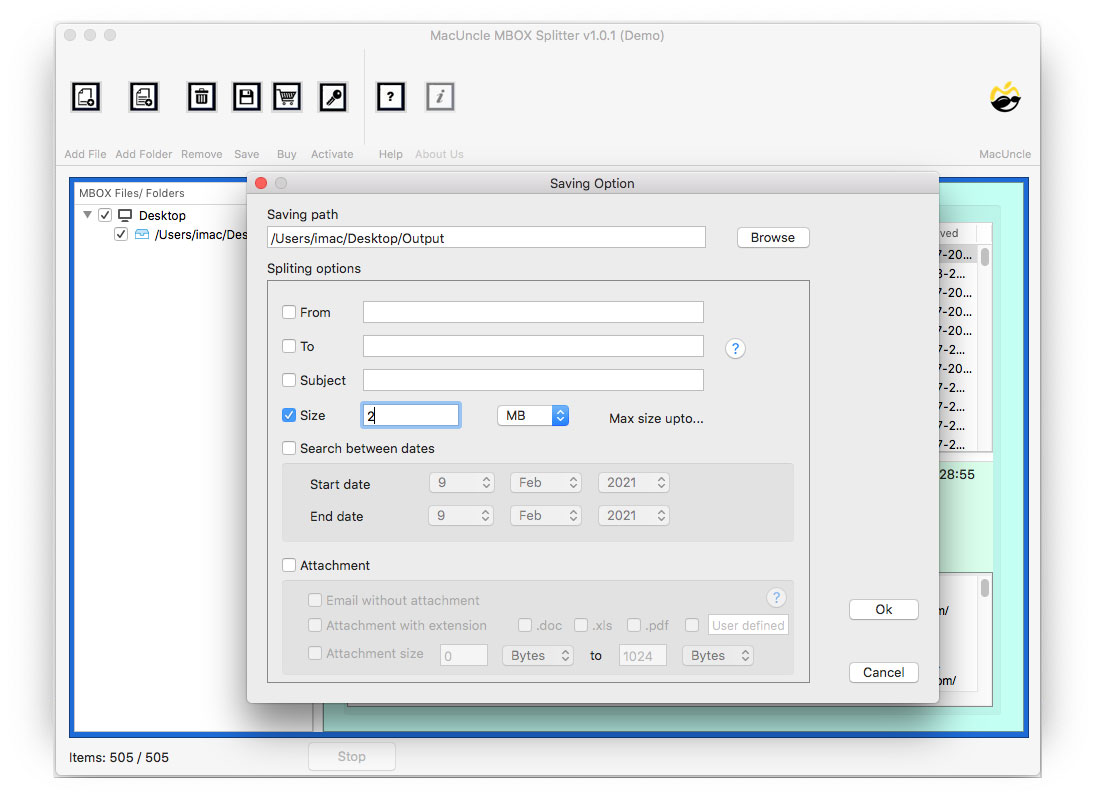
Click the Ok button, as a result, the application starts the live MBOX splitting process on Mac OS. In few seconds you will get notified with process completion messages.