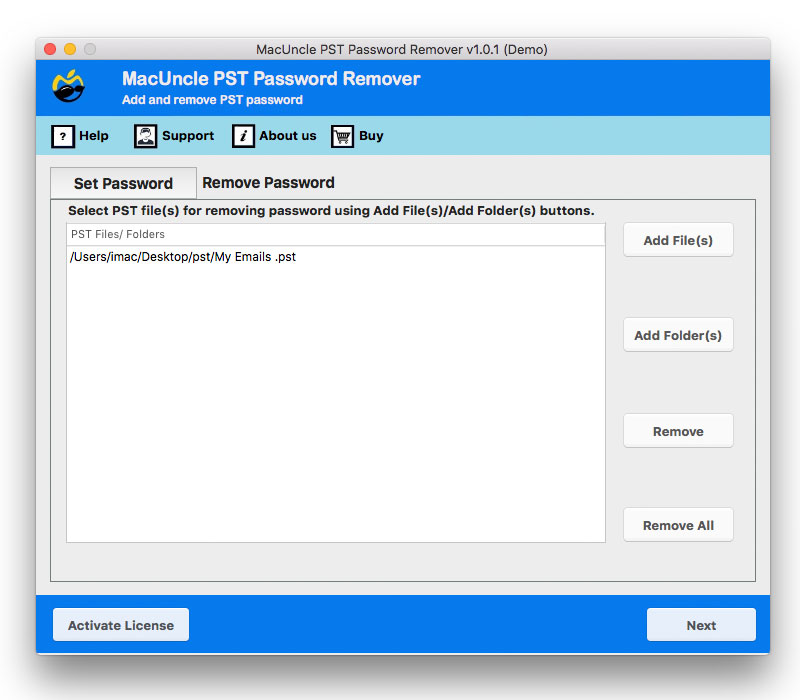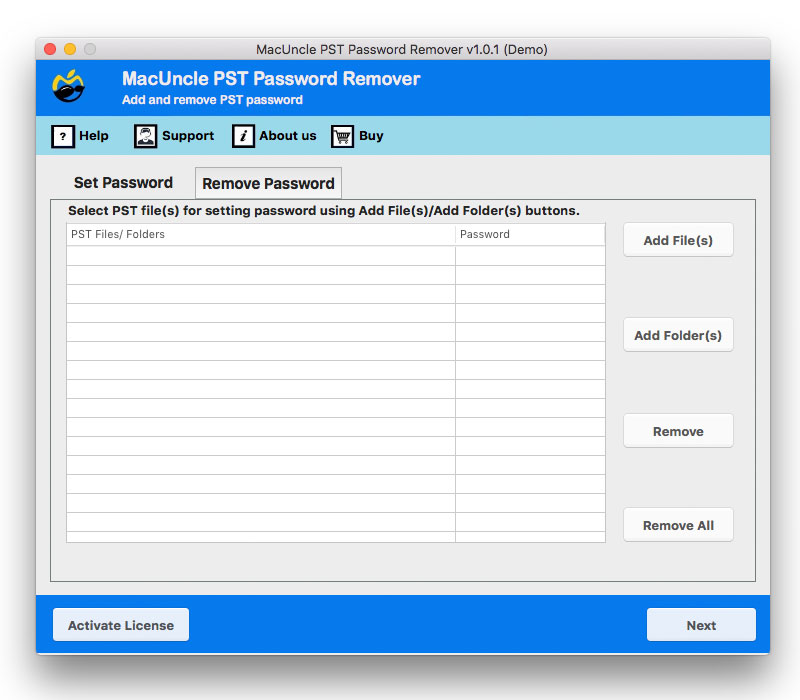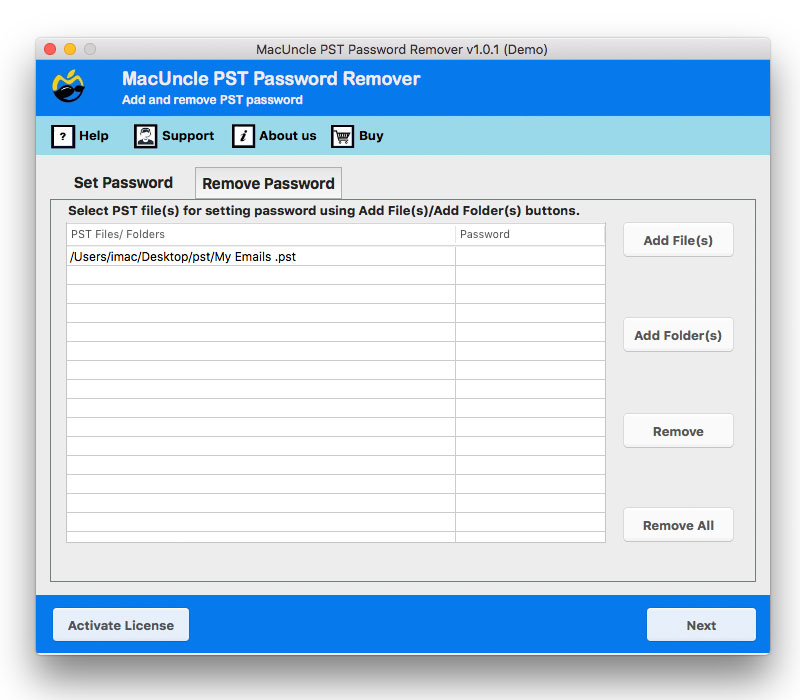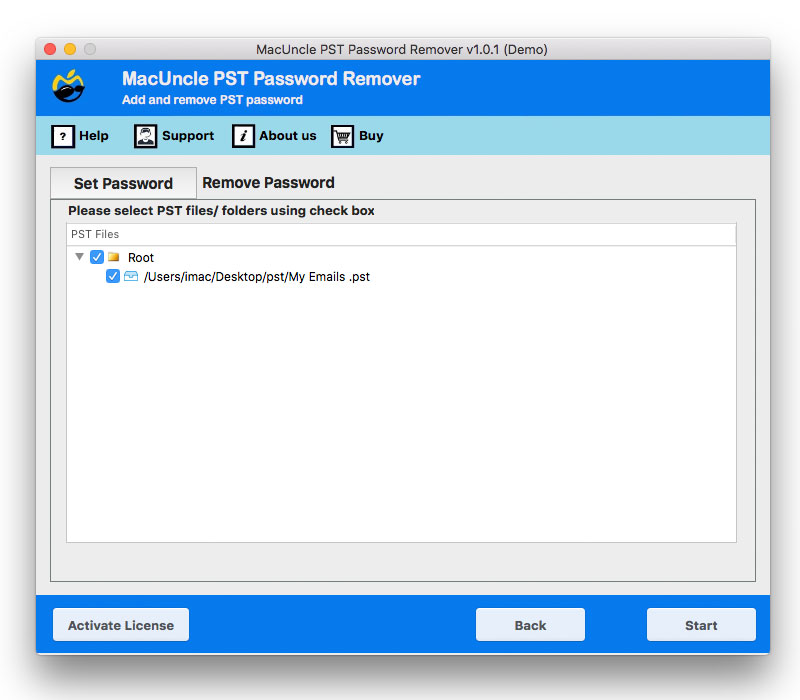Steps to Add or Remove Passwords from PST Files
You can easily add or remove restriction from PST files using MacUncle PST Password Remover. The tool supports Mac OS Machines.
Enter any password to the the file and press Export. Upgrade to tool to set a password to Outlook PST.
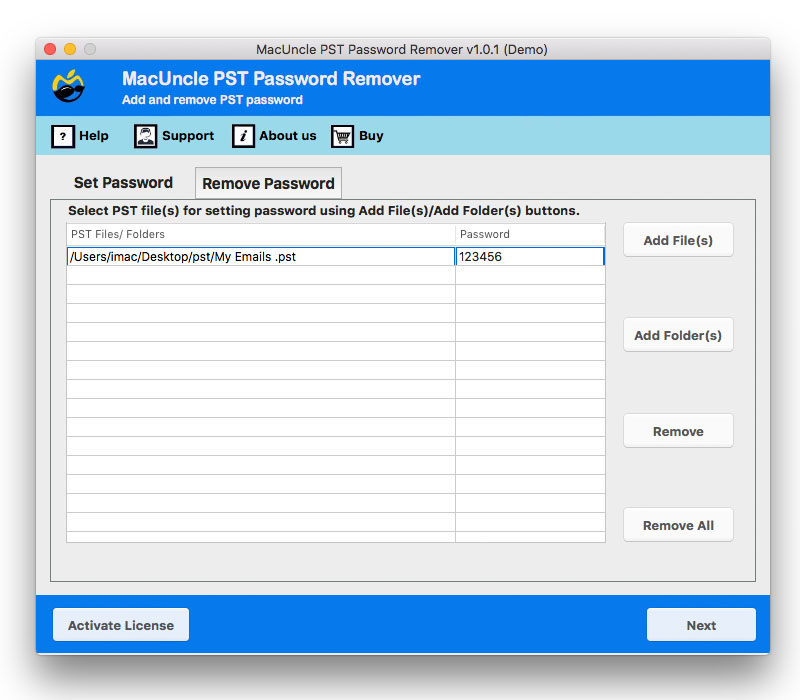
Now, to remove password Click on Remove Password in the top menu & Add password protected PST file to the software interface. Press Next button.