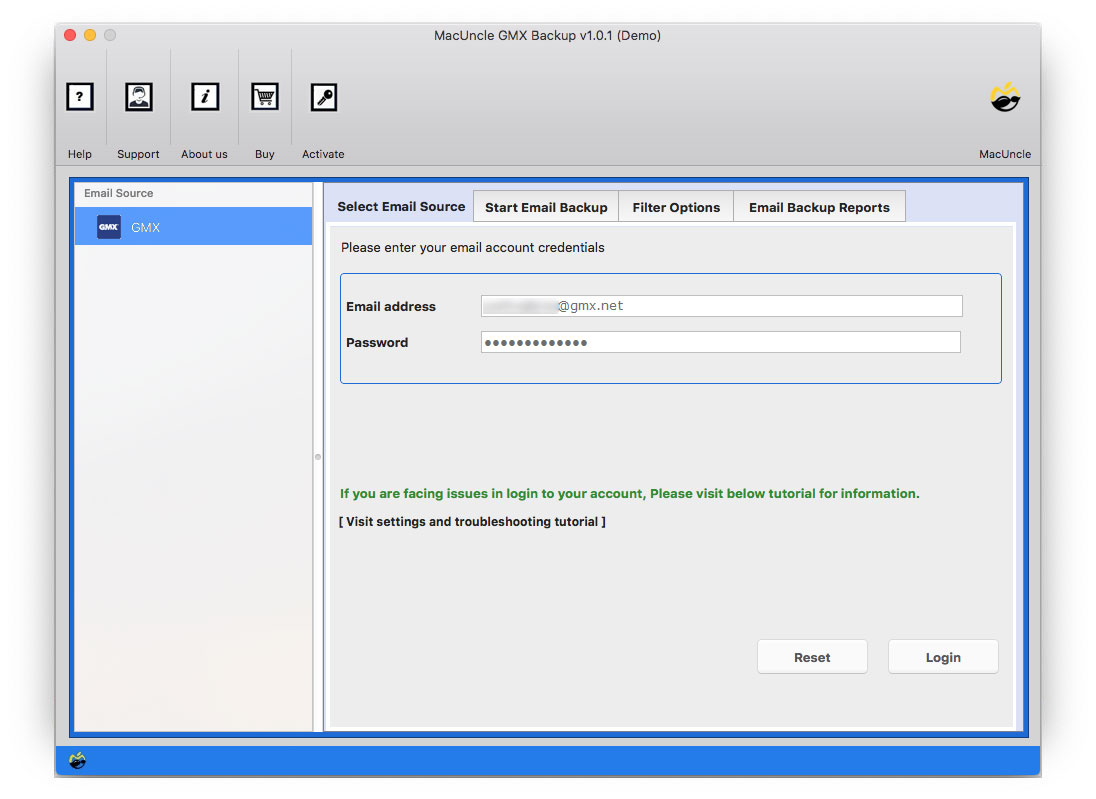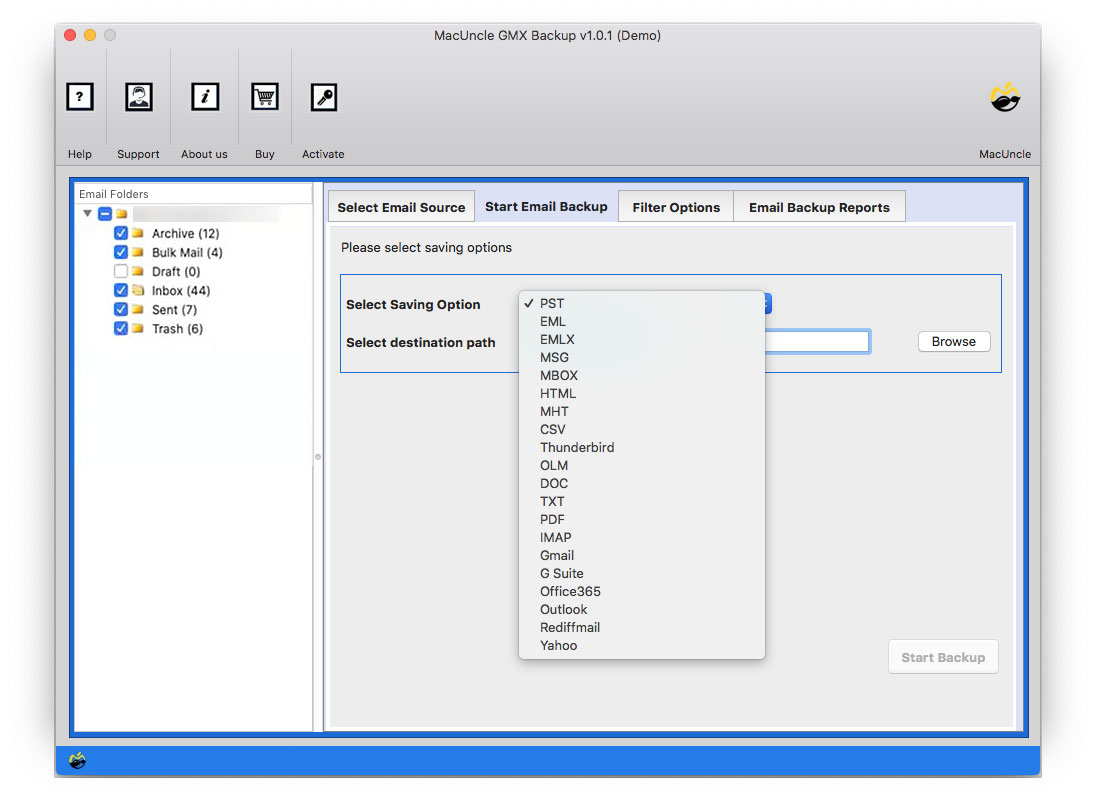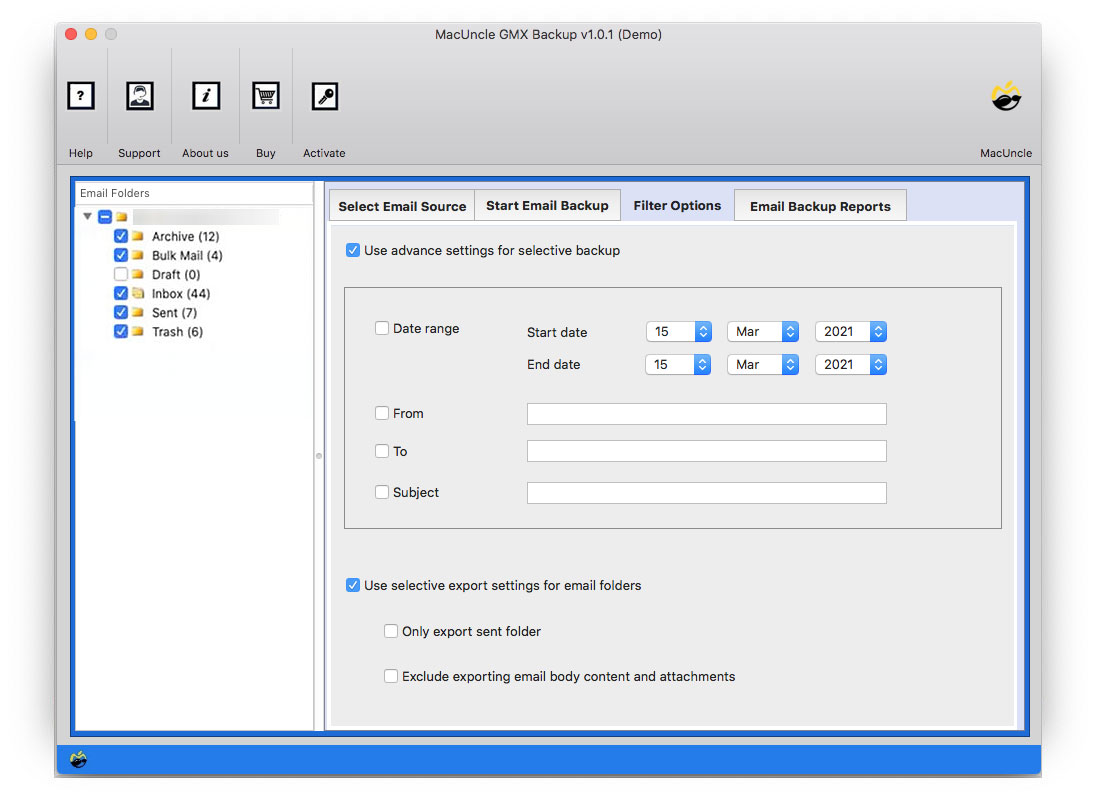How to Add GMX to Outlook Account Directly ?
With gradually increasing time people now want to experience multiple email clients for their personal and professional work. There are a set of users who want to Add GMX to Outlook on Mac for their professional work. Outlook is the most preferred Email client across the globe in terms of its functionality and features.
Thus, Outlook is much more convenient for users having complex work. There could be other reasons too, and because of which users want to import GMX to Outlook 2013, 2016, etc. But before switching to Outlook you can also keep a backup of all your crucial GMX emails on your Machine.
Table of Content
Why Add GMX to Outlook on Mac?
GMX was one of the popular email clients among users in the past but because of the advancement of other email clients, it lost its popularity. The GMX Email is a free email service provided by GMX – Global Message eXchange of Germany. It could be accessed via webmail or by other email clients using POP3 and IMAP protocols.
On the other hand, Outlook Application has now become the common choice among people because of its exotic and advanced features with a user-friendly interface. It is provided and is a part of Microsoft Office Suite and works more as a personal manager to you. The advanced traits of the tool manage and organize emails in different categories.
In this article, we will present you with the right & perfect technique to Add GMX to Outlook on Mac. This is the robust and demanding solution of all times, kindly read and follow the article carefully.
An Automated Solution for GMX to Outlook Migration
Here comes the most powerful and unrivalled tool which can directly let you import GMX to Outlook, rather than adding the GMX account. MacUncle GMX Backup Tool can spontaneously migrate all GMX Emails to Outlook in just a few minutes. Migrating the emails is a better alternative for adding the email accounts. The software is secure and prevents your data from any damage or corruption.
The utility preserves and maintains your folder’s hierarchy during and after the process and doesn’t hamper your information. The application also allows you to preview your GMX emails before the migration, so you’re on the safer side.
How does the Tool Add GMX to Outlook Accounts?
Here are the following steps for you to follow carefully: –
- Step 1: Start the software to import GMX emails to Outlook in batches.
- Step 2: Now type in your GMX Mail Credentials – Email Address & Password in the software.
- Step 4: To configure, choose the Outlook option from the Select Saving List.
- Step 5: If you want to go for selective backup then go to Filter options.
- Step 7: Finally, press the Start Backup button.
Also, Import GMX to Gmail Accounts on Mac Directly with the help simplistic method.
Frequently Asked Question
Q1) How to import contacts from GMX to Outlook using this tool?
A1) After logging in to the GMX to Outlook Importer tool, it scans & displays all the email files. From there, choose the Contact folder and proceed with the steps.
Q2) Do I need to have Outlook as a necessity for the migration?
A2) No, without accessing Outlook, complete the procedure.
Q3) How many email files can be imported to Outlook from the GMX account?
A3) Use the Pro version of the tool to import unlimited email data from the GMX account without any restriction.
The Final Opinion
In the above blog, the perfect solution to Add GMX to Outlook on Mac is explained. We have recommended the best and most demanding tool for you to migrate GMX to Outlook 2013, 2016, etc. This tool quickly and efficiently configures your GMX emails to Outlook without any glitches and errors. The application comes with a user-friendly interface that allows even novice users to operate the software simply.