Atmail Account Backup on Mac OS – Download all Emails Instantly
Backup Atmail Email Account on Mac OS using directly using the method given in the article. Following up is the overview of Atmail and why users should download emails locally.
For the past 20 years, Atmail placed as the most trusted email service-providing company in the email market. Similar to other mail services Atmail Webmail is a combination of email messages, attached documents, signatures, etc. With high security and personalized email services, Atmail is one of the most common email communications among large organizations. The Atmail server supports complete SMTP/IMAP/POP3 protocols.
Therefore, users can take the Atmail backup easily by using a reliable third-party application. The solution to the same is given in the next section. Get the application and know how to operate the toolkit to backup emails, contacts, etc. from the Atmail email account.
Backup Atmail Email Account on Mac – Expertise Solution
For Atmail backup get the IMAP Backup tool for Mac OS. The application works smoothly on all Mac OS versions above 10.8 Mountain Lion. Get 100% secured backup from email files from the Atmail account and perform the task trouble-free. The application has multiple saving options with which one can easily choose a format to save the emails. Or backup the emails to another email client with the IMAP saving option.
Save all the email messages in different formats such as PST, EML, MBOX, CSV, etc. Either save the files in email format or document format and get accurate results without any alteration to the email data.
Enter Atmail Account credentials such as Email Address and Password. Also, add IMAP details – IMAP Host and IMAP port Number. Get the IMAP info from the below section.
EU Servers
imap-eu.atmailcloud.com
IMAP Port: 993
US-EAST Servers
imap.us-east.atmailcloud.com
IMAP Port: 993
EU-WEST Servers
imap.eu-west.atmailcloud.com
IMAP Port: 993
Download the application from the link here and follow the procedure
Step 1. Run the application on the Mac OS system. Enter Atmail Account details and IMAP Host and IMAP Port Number. Then, click the Login button.
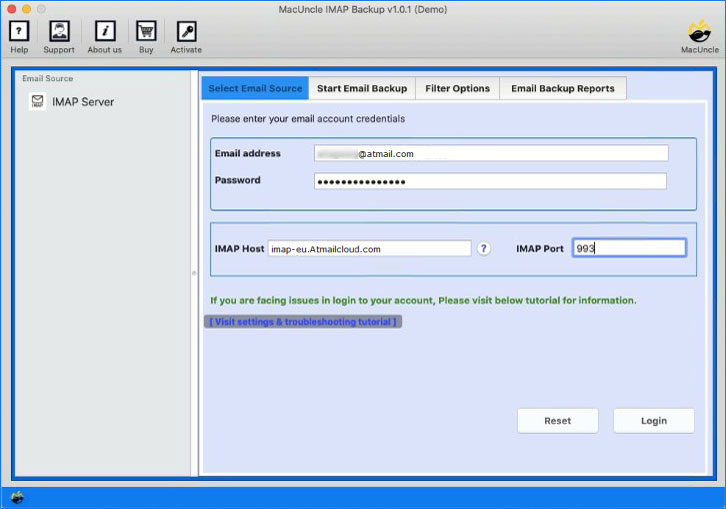
Step 2. The tool will take you to a new tab with Email folders and the Saving option.
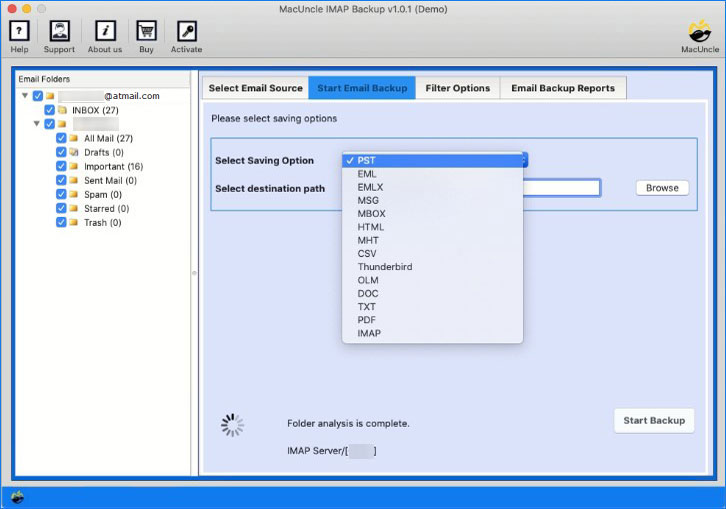
Step 3. Choose an appropriate format and destination location to store the backup file.
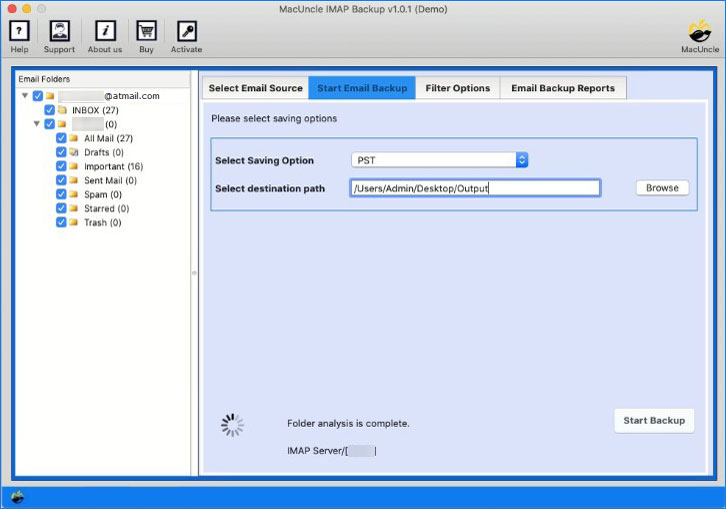
Step 4. For selective backup go to the Filter Option and set up the required field.
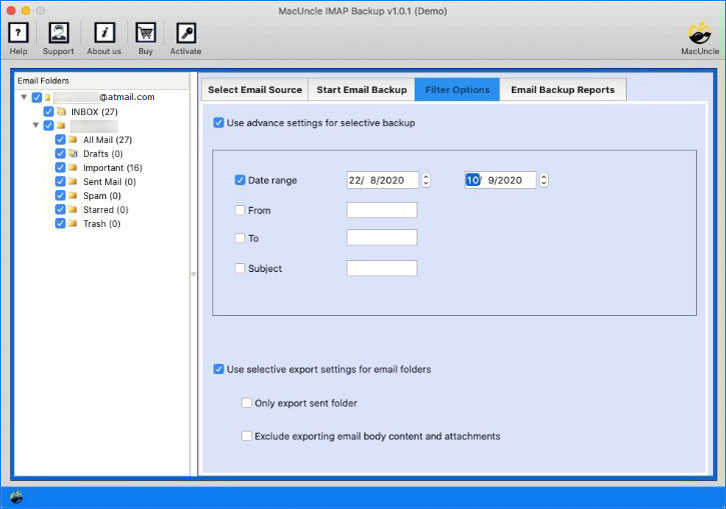
Step 5. Then go back to the Start Email Backup session and press Start Backup to initiate the Atmail backup on Mac OS.
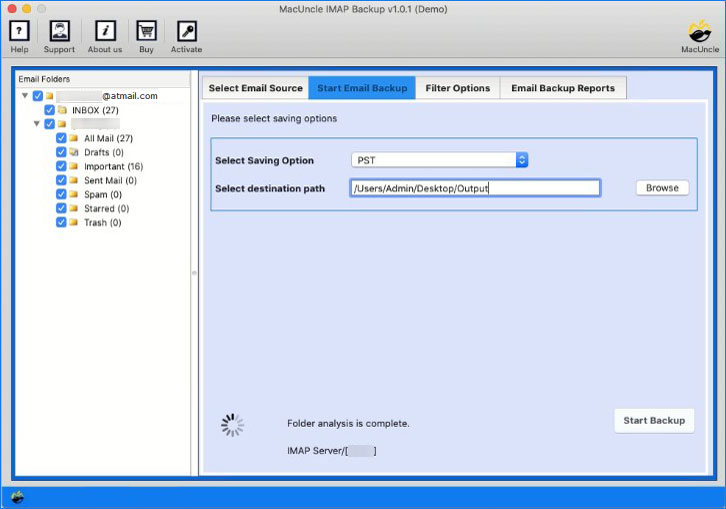
Step 6. Finally, In a few minutes back-ups the Atmail Email Account on Mac OS with a log report of complete backup details.
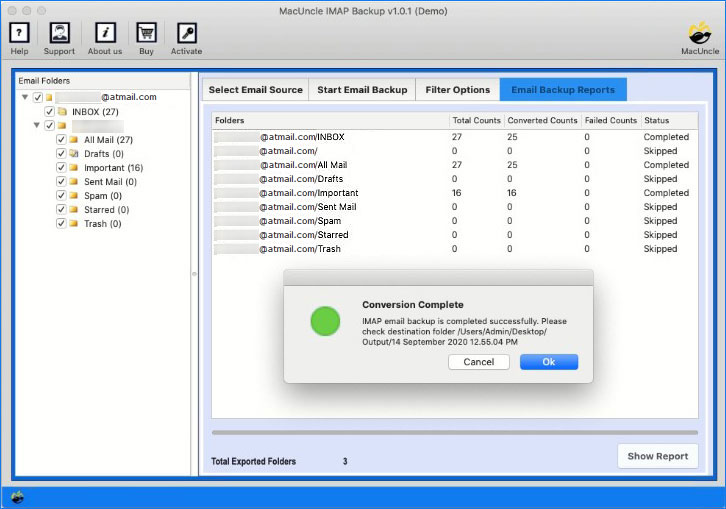
Test Demo Version
All MacUncle product comes with a demo version. The Demo version will deliver services with all the advanced features that are available in the Pro edition. Back up 25 emails from your Atmail account effortlessly to any file format and store the resultant file in the desired location. Test the demo version to understand the working procedure of the toolkit. Later on, activate the Pro package to backup the complete Atmail account.
Why This Toolkit
Along with the demo version, there are multiple outcast features possessed by the toolkit. Here are some of the features to backup Atmail Email account on macOS.
Safe and Secured Backup Process: Backup Atmail Emails on Mac using the application which provides the most secure solution by maintaining the data integrity of the email messages. The tool is designed with an advanced algorithm for a user’s information or data are not stored for any purpose.
User-Friendly Software GUI: All the phases are simple. Within a few clicks, you can complete the task of Atmail Account backup on a Mac Machine. Users with or without technical expertise can operate the application with ease.
Batch Atmail Backup on Mac: The process is carried out by using the account’s credentials. Thus, a direct backup takes place within the application. Therefore, one can batch complete Atmail emails locally to a hard drive or another email client in batches.
Multiple Saving option: The Select Saving option consists of multiple formats such as email format, document format, etc., and Thunderbird and IMAP options. Users are free to choose any format and store the files in the desired location. The IMAP option will act as an ideal option to back up Atmail to another email service with an IMAP setup.
No External Application Support Required: The backup tool works independently without the help of any external support. Backup Atmail Email account within the software by providing the account credentials and IMAP details.
Conclusion
In conclusion, the backup of any email account can be done easily without any hassle. Thus, perform the Atmail backup easily on Macintosh OS along with the Contacts, Calendar, Attached document, etc. Either download the complete email messages or get the emails from a specific date using the Filter option.
FAQ – Atmail Email Backup on Mac
Yes, Backup Atmail Email account on Mac OS to PDF document format by selecting PDF options from the Select Saving option.
Yes, the tool works smoothly on all the latest versions of the application.
Download 25 email files from the Atmail account with the trial version. To overcome the limitation, get the Profession version of the tool by purchasing the license key.

