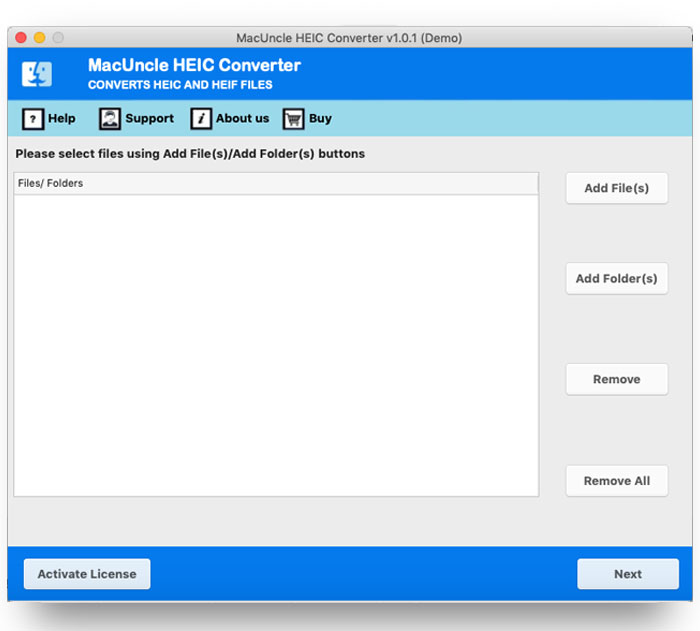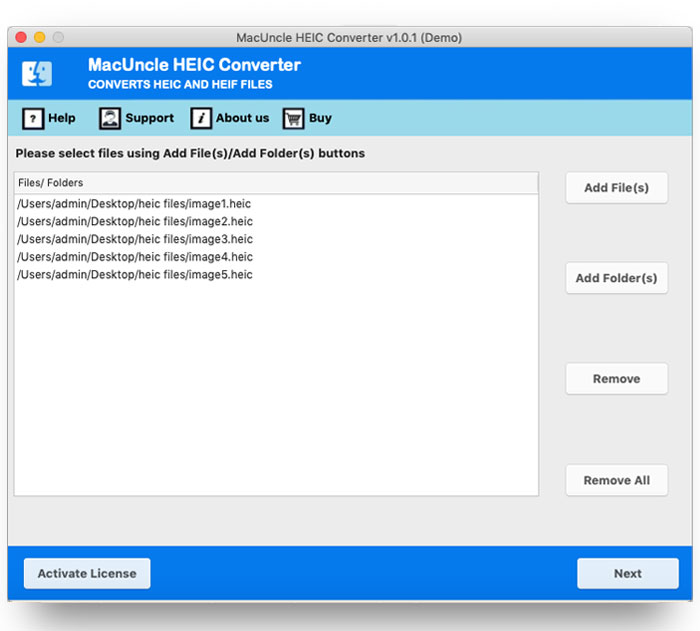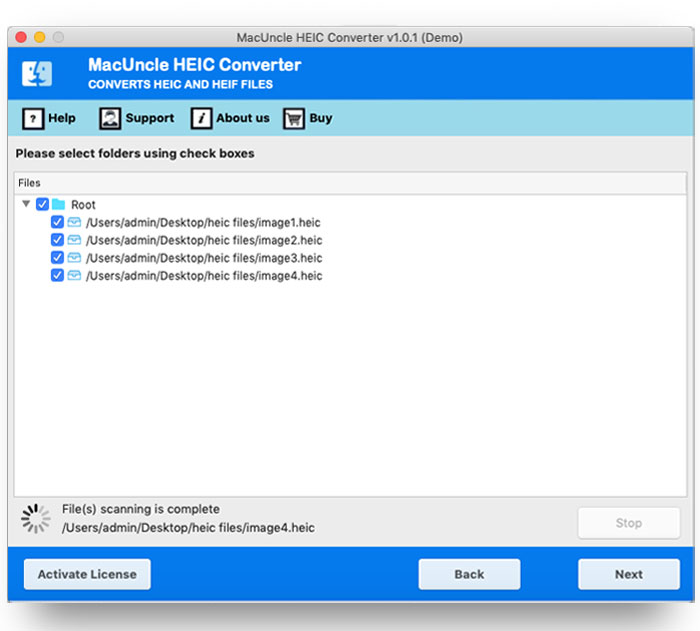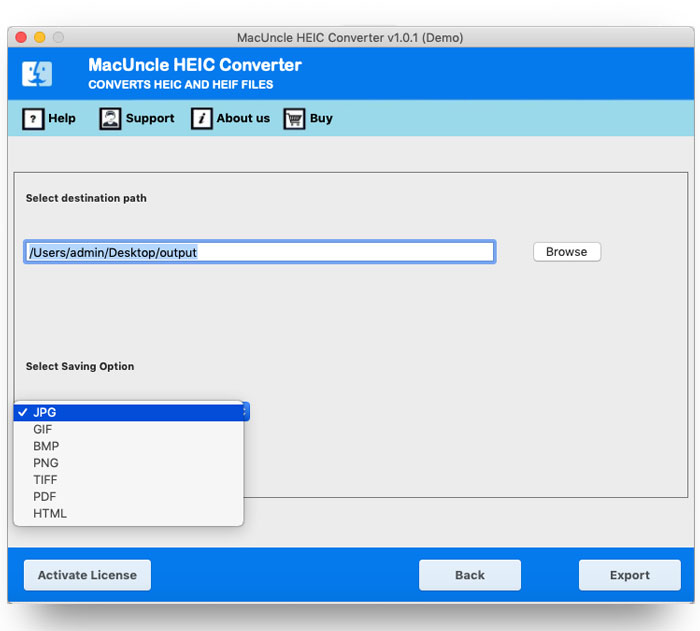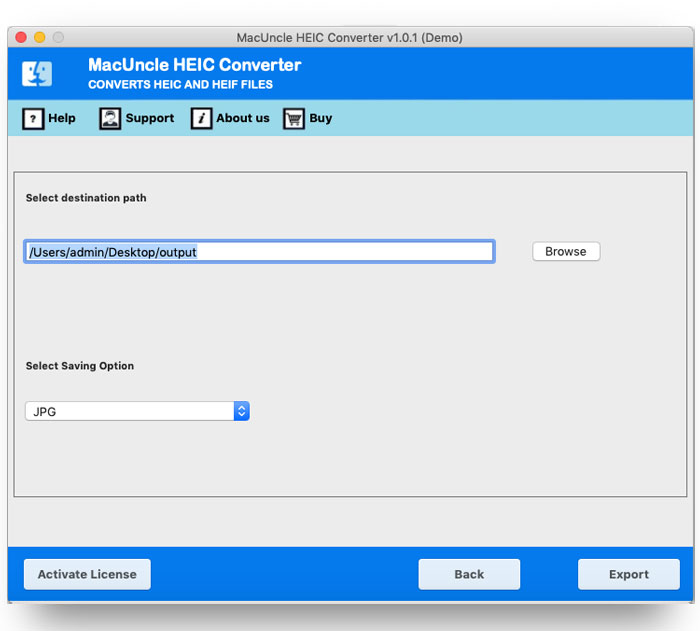Learn How to Convert HEIC to GIF Format on Mac & Windows?
If you also want to convert HEIC to GIF, then you’ve come to the right place. You’ll find all the information related to convert HEIC to GIF, which will help you easily change HEIC to GIF in Mac & Windows formats without any quality loss or time waste.
The HEIC format (High Efficiency Image Container) is mostly used on iPads and iPhones, as it compresses high-quality images and takes less space. Unless you’re using it to share your photos on social media, use it in in-person presentations, or create truly short animations or memes, GIF format is more suitable. That’s why many users prefer to convert HEIC to GIF files on Mac to make their images easier to view, animate, and share.
In this article, we will explain both manual and professional methods of HEIC to GIF conversion, so you can convert HEIC to GIF on Mac & Windows step-by-step. Whether you want to know how to convert photos to GIF on iPhone or use a reliable HEIC to GIF converter, everything is covered in detail.
Things to Remember Before You Convert HEIC to GIF
- File Size: Compress or resize images to prevent large GIF files.
- Animation: Plan the number of frames before creating animated GIFs.
- Privacy & Security: Use only secure websites when converting private HEIC images to GIF.
- Compatibility: Verify the converter supports HEIC to GIF conversion.
- Color Accuracy: Choose a tool that preserves color quality during conversion.
- Image Quality: Ensure HEIC images are high quality for clear GIF output.
Benefits of Converting HEIC to GIF File Format
- Fast Load: GIFs load faster than high-res HEIC images, which improves user experience on websites and apps.
- Creative use: Changing HEIC to GIF can be for memes, reactions, and fun, adding an extra layer of creativity to your content.
- Small File Size: GIFs typically take up less space than HEIC, which can make your file quicker to upload or send.
- Better Compatibility: GIFs, unlike HEIC, can be viewed on almost every phone or computer or even on a browser without any extra effort.
- Animated: When you convert HEIC to GIF on Mac & Windows, you can create another looping animated short video that makes your photo more engaging.
- Easy to share: GIFs are supported on every device and social media platform, allowing sharing anywhere.
Read More: Convert HEIC to HTML
Convert HEIC to GIF For Windows Using the Manual Way
- Firstly, open HEIC image using Photos app on your system.
- Then, click on the three dots (more options) in the top right corner.
- Now, select “Save as” or “Export.“
- After that, save the file in JPG or PNG format.
- Then, open any free image editing or online tool, such as Photoshop.
- Now, upload the saved images and choose the option to create GIF or convert to GIF.
- Resize, reframe & set the quality settings as needed.
- Lastly, save your new GIF file to your desired location.
For Mac Users
- Firstly, open the HEIC file in the Preview app.
- Secondly, from the top menu, click File, then Export.
- Thirdly, choose PNG or JPEG as the export format and save it.
- Then, open the converted image in any GIF-making tool.
- Now, upload the images, then select Export as GIF or Save as GIF.
- At the end, adjust animation settings (if needed) and save the final GIF file.
Disadvantages of the Manual Method
- Takes a long time: Each HEIC file needs to be converted individually.
- Loss of quality: The image may lose resolution in the conversion.
- Limited features: You can’t use advanced features such as specifying the frame or color.
- No bulk conversions: You cannot convert multiple files at the same time.
- Incompatible: Certain applications do not work well with HEIC files.
Best Way to Convert HEIC to GIF on Mac & Windows
To convert HEIC to GIF on Mac & Windows, you need a reliable and secure solution that ensures your images remain intact after conversion. A dedicated HEIC Converter is the ideal choice and is trusted by many users and experts in the industry. If you want to convert HEIC file to GIF without losing your data, you can use this best conversion solution.
The software completes the HEIC to GIF conversion quickly and efficiently. It comes with advanced features, such as bulk conversion, which allows you to convert multiple HEIC files to GIFs in one go. Additionally, you can customize features as per your conversion needs. You just have to reach out to our technical customer support, and they will assist you accordingly. It enables secure conversions and protects your data throughout the process.
How to Use This Tool?
- Firstly, download the HEIC to GIF converter on your Mac Machine.
- Then, choose HEIC files or folder from your database.
- Now, select the check box and click on the next button.
- After that, choose GIF from the select saving option.
- Then, choose a location to save your resultant data.
- At the end, click on the convert button to complete the process.
How to Convert HEIC to GIF Image Format?
The video below is a brief guide for the conversion:
Prime Features to Convert HEIC to GIF on Mac & Windows
- It works as a standalone HEIC to GIF converter; no extra software is needed.
- Maintain resolution, quality, and format for perfect GIF output.
- Preview feature to check HEIC files before converting.
- An easy and quick way to convert HEIC to GIF on Mac and Windows while keeping the original image quality.
- Accurate, reliable, and fast conversion every time.
- It supports single-file and batch conversion to convert one HEIC file or an entire folder at once.
Conclusion
The easiest way to make your HEIC images web- compatible is to convert HEIC to GIF. Though HEIC files are compressing storage space, most browsers and social media don’t support them. Using a reliable HEIC to GIF converter tool, you can convert HEIC files to GIF quickly and without sacrificing quality. This makes your image more accessible to share and view from any device. You can also convert HEIC to GIF in bulk to save even more time. Whether using Windows or Mac, this option keeps your files protected and optimized for viewing.
FAQ
Q) What changes does this tool make to HEIC files after conversion?
A) The software recommended here makes any alteration to the image file. Whereas the file extension from *.heic will get changes to *.gif by preserving the data integrity.
Q) Do I need to use any additional application in support?
A) No. It works independently without the help of any additional application.
Q) What are the limitations of the Demo version of this tool?
A) Convert HEIC to GIF for free using the Demo version with a limitation of 5 files at once. Also, the converted files will contain a watermark on them, to remove the limitations get the upgraded version of the tool.