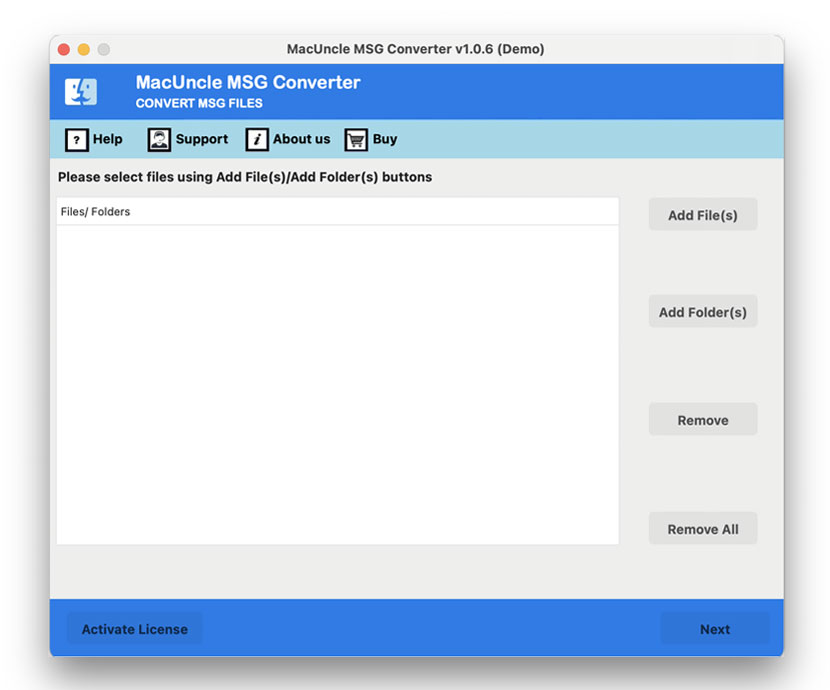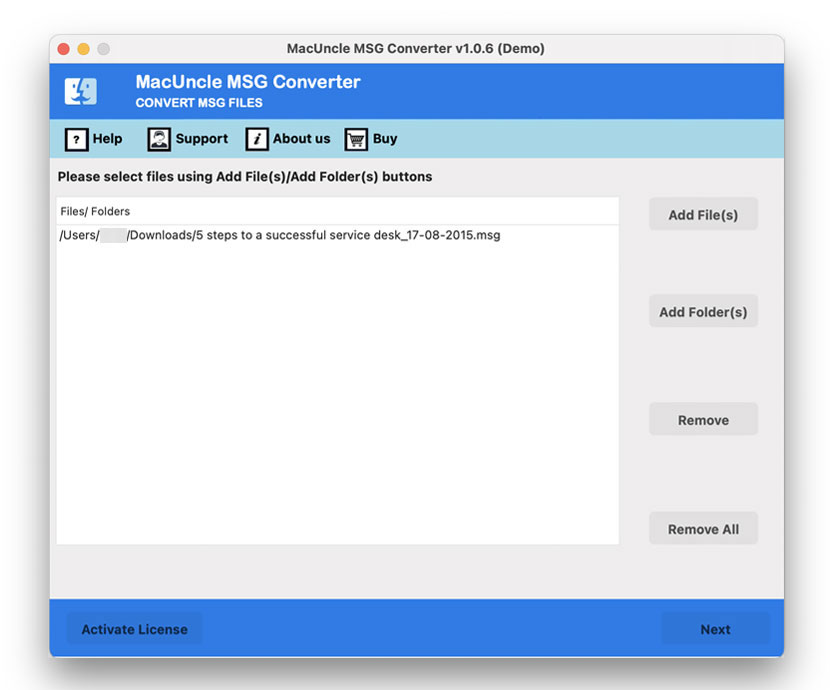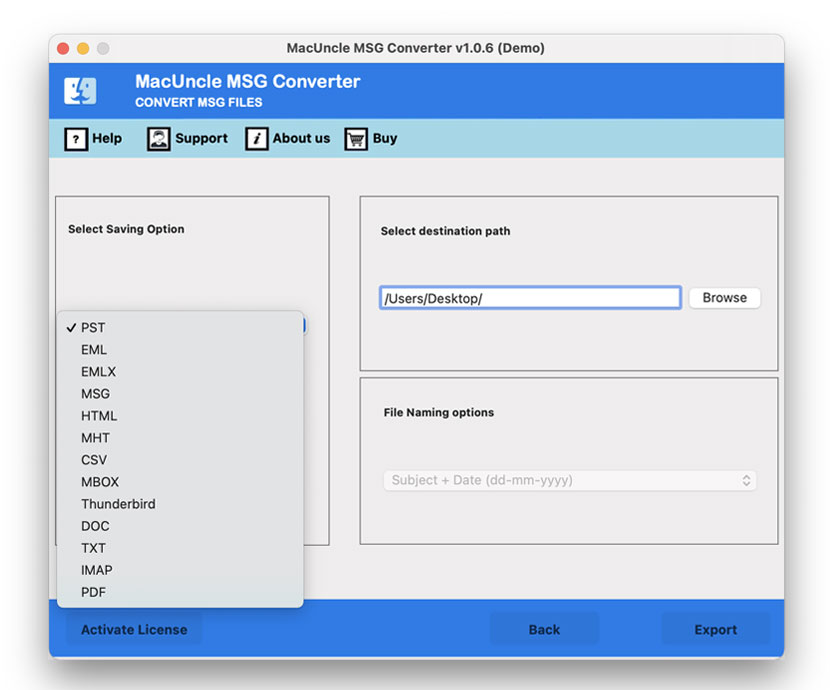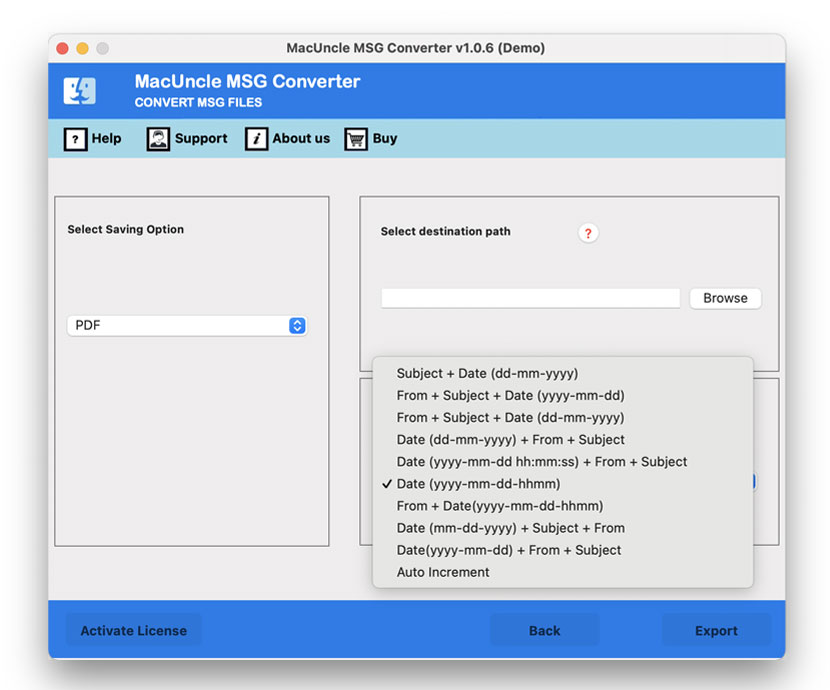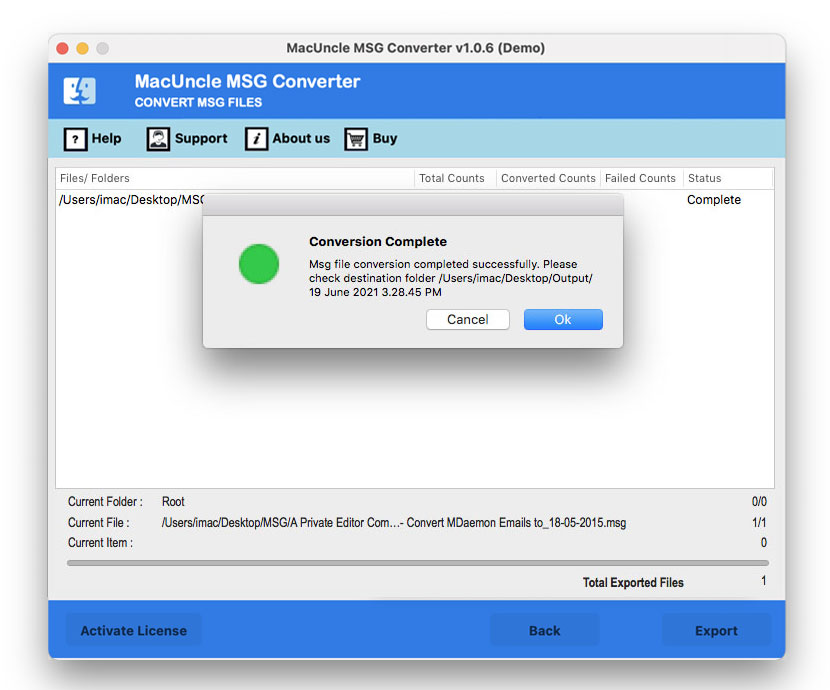How to Convert RPMSG to PDF Format?
Emails protected with .rpmsg (Rights-protected Message) files are commonly used in Microsoft Outlook and Exchange environments to secure vital information. The type of email messages restricts certain actions such as forwarding, printing or copying, to ensure the data privacy and confidentiality. However, this protection will also make it difficult for users to view or share the content outside Outlook. To get a hold on the information or to share it as a readable, users seek a solution to convert RPMSG to PDF format. Converting these files is not as easy as it may seem or claim. However, in this article, we will give the best solutions to convert the decrypted email data, and that would keep data integrity intact.
To access or share this information in RPMSG, users often look for ways to convert RPMSG to PDF. But we must know that an encrypted RPMSG file cannot be converted directly. RPMSG files are encrypted and permission-protected; accessing them outside of Microsoft Outlook is challenging. Therefore, the most reliable option we have is the PDF file format. As they can be read on other devices, stored for documentation purposes, etc. The PDF not only ensure the universal accessibility but also helps in retaining the original layout, metadata and attachments of the emails. Altogether, it makes a secure and convenient option for archiving or sharing important email data.
Overview RPMSG File
The RPMSG file is a special type of message that is encrypted and created by MS Outlook’s Information Rights Management (IRM). It is to restrict the recipient’s ability to forward, copy or print the message content, which can be done by the sender.
Typically, an RPMSG file is an encrypted email attachment that contains a protected message body and the metadata. When a recipient gets the email message, they can open it in Outlook, which automatically decrypts and displays it – provided the user has the right permission. However, if you try to access it outside Outlook, the content appears unreadable and encrypted. That’s why users want to convert RPMSG files to PDF format. That can’t be done with proper Outlook per
Why Convert RPMSG to PDF Format?
Here are the reasons why users prefer to convert RPMSG files into a PDF document.
- Universal Compatibility: A PDF file can be opened on any OS, such as Windows, macOS, iOS or Android, without the need for Microsoft Outlook.
- Offline Access: Above all the reasons, getting off hand on an email message offline is a solid reason. Without the need for an internet connection, we can view MSG files with ease.
- Maintain Layout & Meta Data: Even after converting, the original message formatting will be preserved in the PDF files, such as hyperlinks, sender/receiver details, and attachments. However, we need to identify the approach that offers the best results.
- Simple Sharing: One can easily share or print a PDF file without any kind of concern for permission or encryption issues.
What are the Challenges to convert RPMSG to PDF format?
Manually converting RPMSG files to PDF is not possible. Since the message files are encrypted, you can’t just open and print them like any other files to PDF. Outlook’s export or print features won’t work if there is a viewing restriction; otherwise, we can manually convert MSG files to PDF one by one.
However, to handle this challenge, you must have permission to the files and then proceed with the methods.
Manual Method to Convert RPMSG to PDF Format
Note: The manual method only works if you have the necessary permission to open and print the RPMSG file. It is only possible if the sender has not restricted any of those actions.
Follow the steps:
- Open the RPMSG email in Outlook.
- Go to File > Print.
- Select Microsoft Print to PDF.
- Choose the folder and click Save.
Note: As we said earlier, it only works for files that do not have any restrictions. Also, this can only be done for a few emails; to convert batches of decrypted email files, use the automated method.
Using the Professional Tool to Convert Decrypted RPMSG to PDF
Before we go with the tool, it is important to ensure that the RPMSG files can be opened and decrypted in Microsoft Outlook using the valid permissions. The tool can neither convert encrypted RPMSG files directly nor can it bypass Microsoft security restrictions.
Once the RPMSG email files are accessible and saved in a supported format professional tool MSG Convertercan use to convert the email data to PDF format. The tool is capable of converting and saving the file in PDF format without changing the original content. It allows batch conversion and keeps the email attributes like the sender details, attachments and formatting. It guarantees productivity, data protection and correctness, thus it can be used in business and legal sectors.
How to Convert RPMSG to PDF Format After Decryption?
Download and complete the installation of the software. Now, follow the steps to convert RPMSG to PDF:
- Start the software on the system.
- Add decrypted Files to the interface. Press the Next button.
- Select the PDF file format from the options.
- Set a destination location and press the Next button.
- Press the Export button to start the conversation.
Check out the other article: How to open RPMSG file in Gmail?
Conclusion
If you convert RPMSG to PDF, it ensures that the important Outlook messages are accessible, printable and easy to share without the encryption restrictions. Manual conversion is not possible, depending on the type of restriction the message has. Firstly, we need to get the decrypted email data from Microsoft Outlook and use the tool to convert the files without batching. The tool securely transforms the decrypted RPMSG message into the standard PDF format while preserving the details and the original email message.