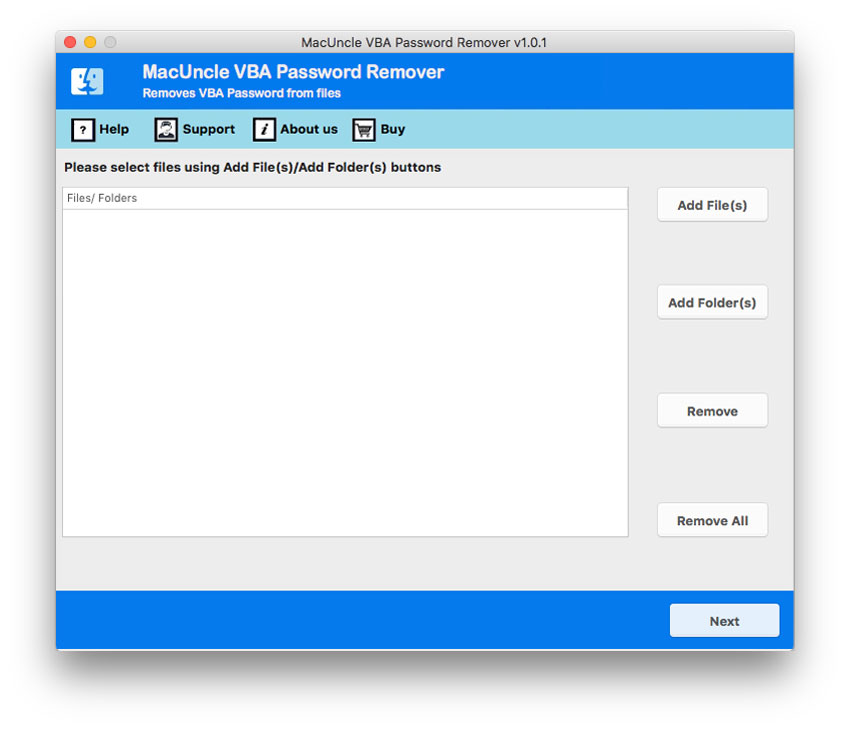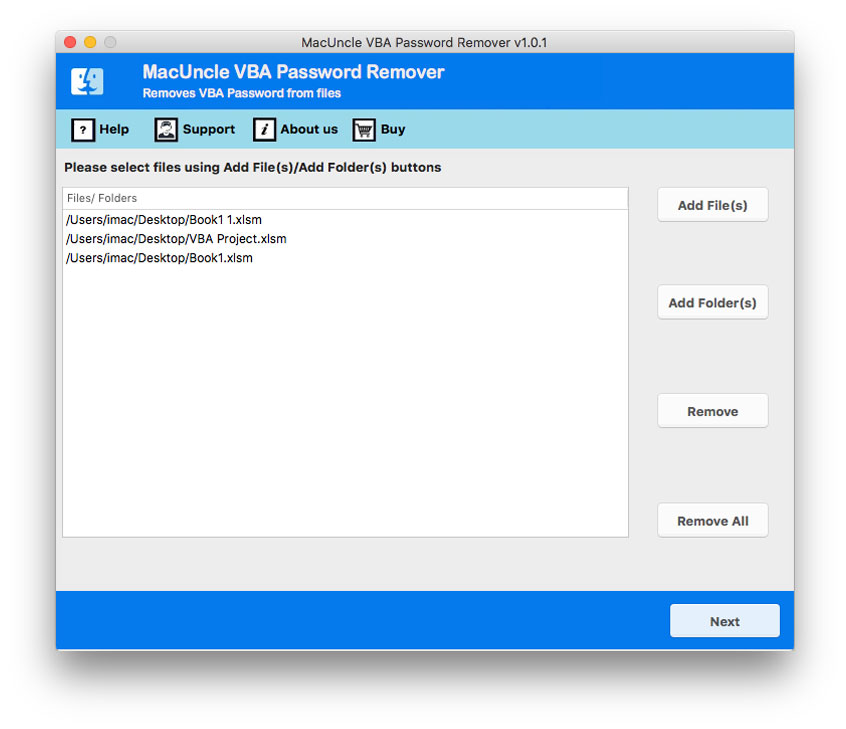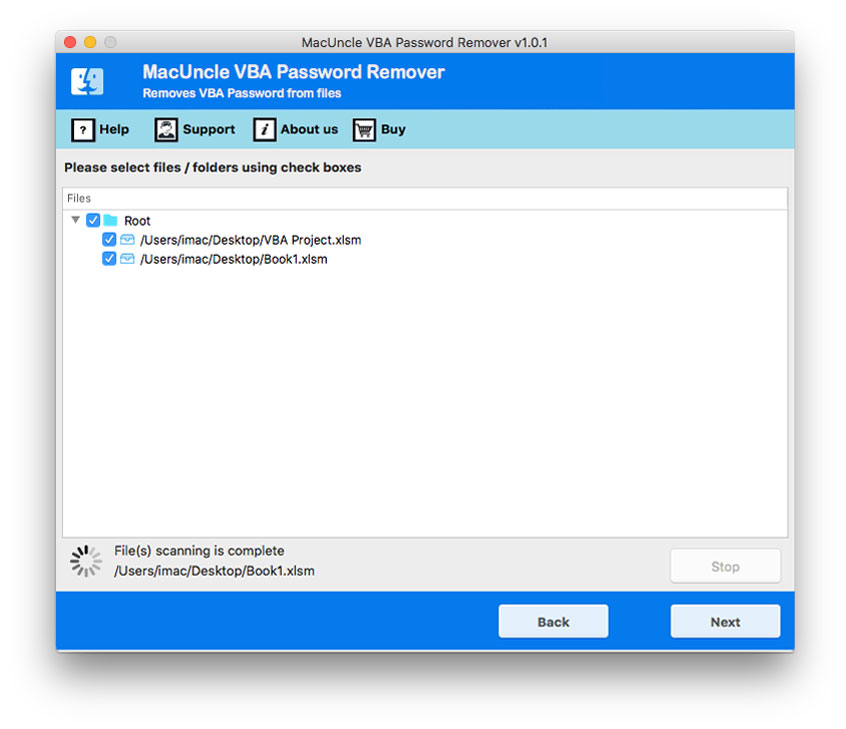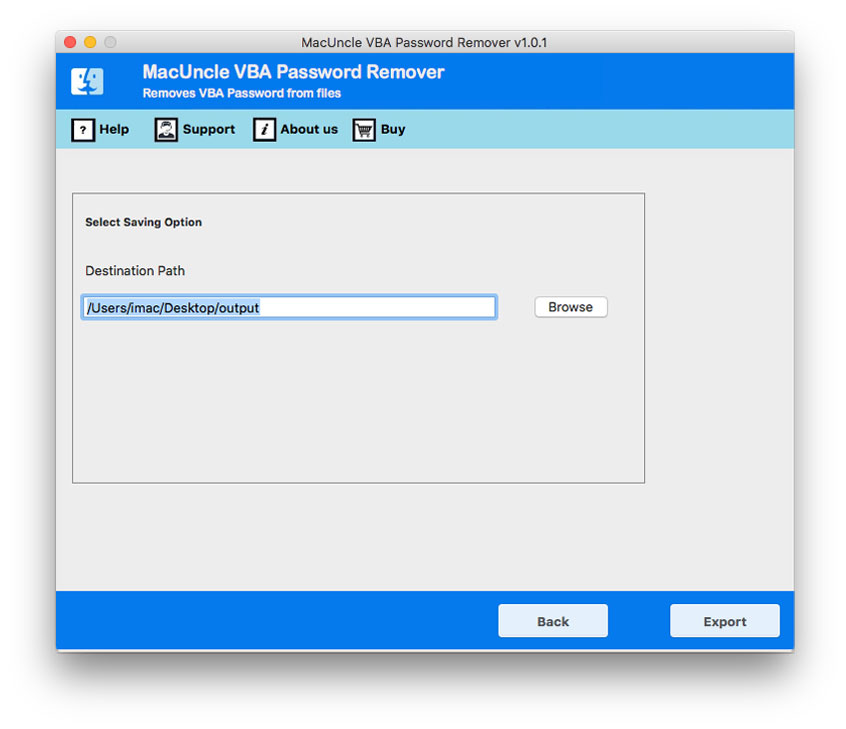How to Remove VBA Password in Excel Easily?
Are you trying to open the VBA project in *.xlxs with encryption? It is very hectic when opening files with passwords, which we added a long time ago. Therefore, after much consideration, we have multiple methods to remove VBA password in Excel.
VBA (Visual Basic for Applications) Excel project is a collection of code, written in the VBA programming language, and other related objects are in the Excel workbook. In general, it is a bundle of macros(s) with the host application which has coded the project. Now, let’s see how we can unlock password-protected Excel VBA project files using the approaches.
Table of Content
#1 – Remove VBA Project Password in Excel with Hex Editor
If you want to remove the passwords manually from your Excel VBA projects, Hex Editor is one of the options. Depending on the Excel file type extension, two distinct techniques are necessary to erase the passwords.
Note: Always remember to make a backup of the Excel files you’re working with before starting the manual process.
For XLS Files:
- Start by opening the password-encrypted *.xls file in Hex Editor and searching for “DPB“.
- Now replace the “DBP” with “DPX“. Then, save the files and exit the Editor.
- Use Microsoft Excel to open the files. As a result, a few errors will be displayed on the screen.
- Ensure to confirm the messages.
- Alt+f11 to open the VBA project and click on the VBA project properties from the Tools menu.
- Now, change the password from the protection tab to something simpler that is easy to remember.
- Save the file and exit the current tab.
- Again, re-open the Excel Workbook and then access the VBA project window using ALT+F11.
- Enter the password that you just changed.
- Redo the same procedure in Point 5. Now, remove the password from the files.
- Save the files. Thus, you have the VBA Excel File without any password protection.
For XLSM Files:
The process to remove VBA Password in Excel XLSM remains the same, while there are some starting procedures.
- Switch the file extension from *.xlms to *.zip.
- Open the file in WinZip/WinRar.
- Search for the vbaproject.bin file and copy the file out of the Zip file.
- Still ensure the zip folder is open.
- Then, search for “DPB” and change it to “DPX“.
- Further, save the files and copy the file to the zip folder(use the drag and drop method).
- Now, compress all the files into a ZIP and change the file extension to *.xlsm.
- Now carry out the procedure from Step 3.
#2 – Break Password from VBA Project in Excel without Hex Editor
Now, let’s learn how to Crack VBA Excel Password without the help of a Hex Editor. Follow the steps below one by one:
- Start by opening the workbook with all the encrypted Excel files present.
- Press Alt+F11 and open Visual Basic Editor.
- Click on Insert-Module and paste the code into the VBA module.
- Press F5 and run the code to remove the Excel VBA password.
- Now, open the unprotected Excel VBA project.
Manual Method Limitations: These methods to remove Excel VBA passwords are time-consuming. Using these approaches, the files are processed one by one. As a result, breaking VBA code passwords in bulk in Excel takes a long time. You may also have problems breaking the password for a VBA project in Excel if you are a non-technical user. As you can see, there are a lot of steps to take, as well as formulas to remember.
How to Remove VBA Password in Excel Project?
Since the free manual/Systematic method has several restrictions and limitations, we can crack Excel VBA password with VBA Password Remover. The tool effortlessly removes the encryption from the VBA Excel files without the support of additional support. Check out all the
Unlock Password-Protected Excel VBA Files in Simple Steps
- Step 1: Start the software to remove password from Excel VBA and follow the steps.
- Step 2: Upload files or folders using the ADD button.
- Step 3: Press the Next button to move further.
- Step 4: Use the Check box to select the file. Again, press the Next button.
- Step 5: Select the destination location to store the decrypted VBA Excel file.
- Hit the Export button to start the process of password removal from the Excel VBA project.
Within minutes, the tool will remove the password from the files. Hence, the folder with the resultant file will appear on the screen. Press OK to confirm.
Conclusion
There are several times when we forgot the password for certain files and struggled to remove them. Therefore, here we are with multiple solutions to crack the VBA password in Excel. To access the encrypted Excel VBA project files, we either need to perform a full-length manual approach to remove the password or get the right application to unlock the files. Thus, get the application mentioned here to a long manual approach.
Common User Queries
Q) How to remove the VBA project password in Excel 2016?
A) Use the suggested software from the above links and follow the steps:
- Step 1: Add VBA Excel Files to the interface.
- Step 2: Press Next and Select the Desired Files.
- Step 3: Browse a location to store the result.
- Step 4: Hit the Export button to initiate the process
Note: The toolkit supports all the Excel worksheets of different versions.
Q) Will I be able to crack the Password from the XLSB VBA Project?
A) Yes. The software suggested here supports XLS, XLSB, XLSX, XLSM, etc.
Q) How to remove VBA password in Excel without Hex Editor?
A) The same product can be used to remove *.accdb VBA file encryption. For more details, visit: Remove Password from Access VBA.
Q) Which is the most preferred approach to remove Excel VBA Password?
A) The recommended software is designed to crack the password of VBA Excel effortlessly, faster and instantly.
Q) Is there any chance of data loss while removing the VBA Excel password?
A) If you are using the software suggested here, it is assumed that there is no danger of data loss.