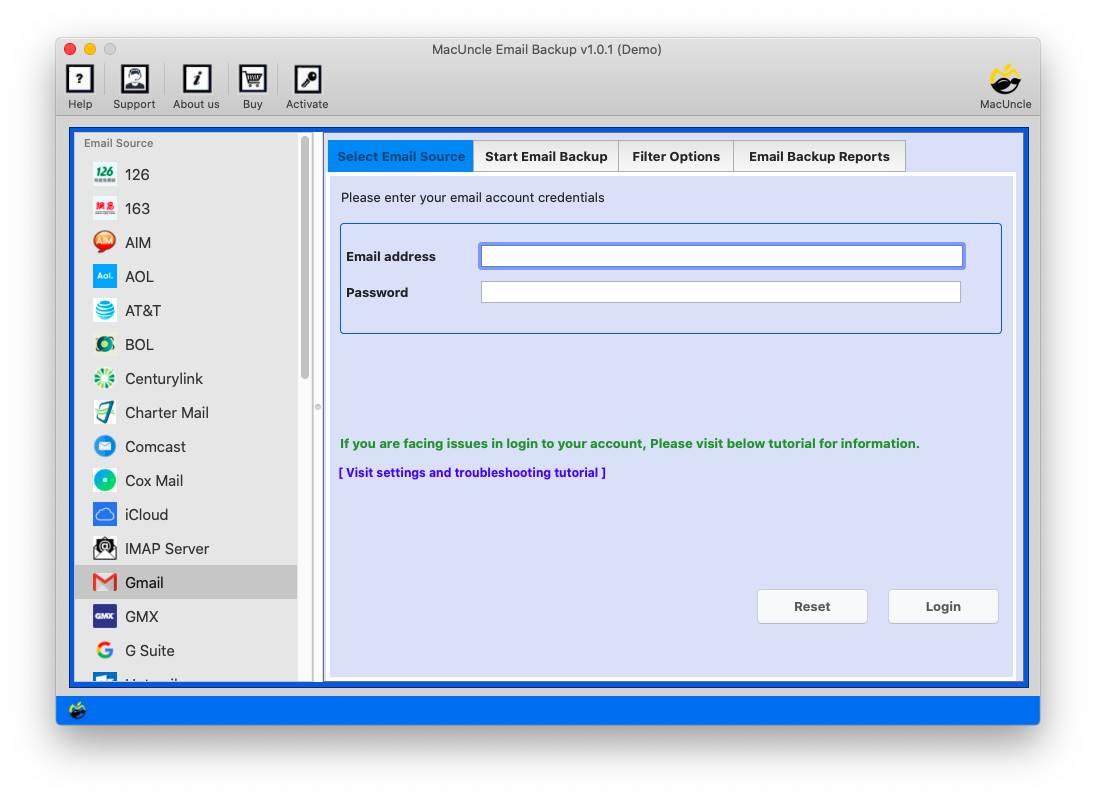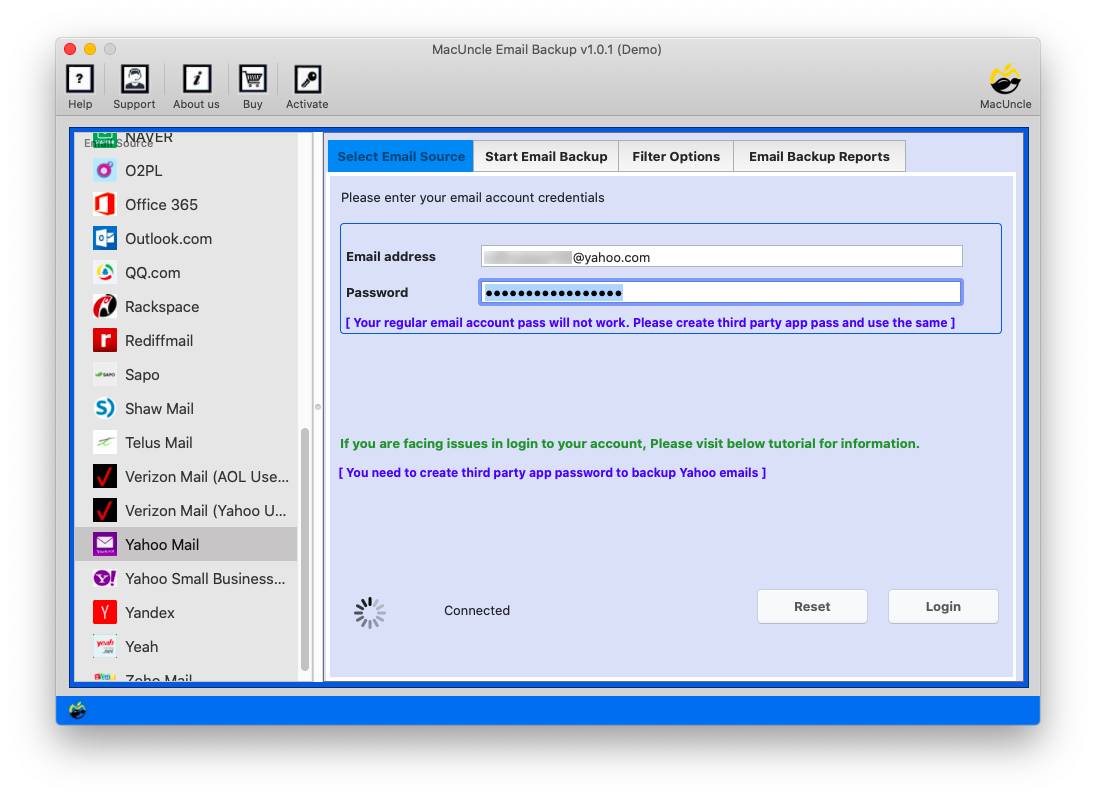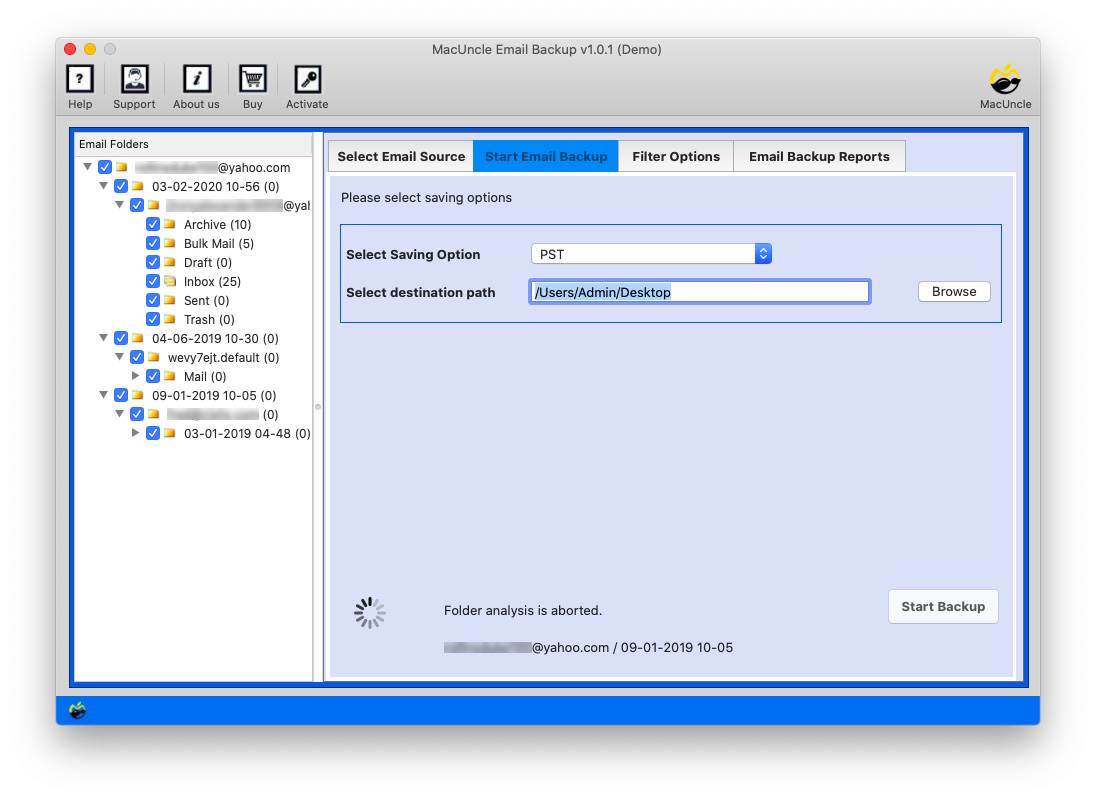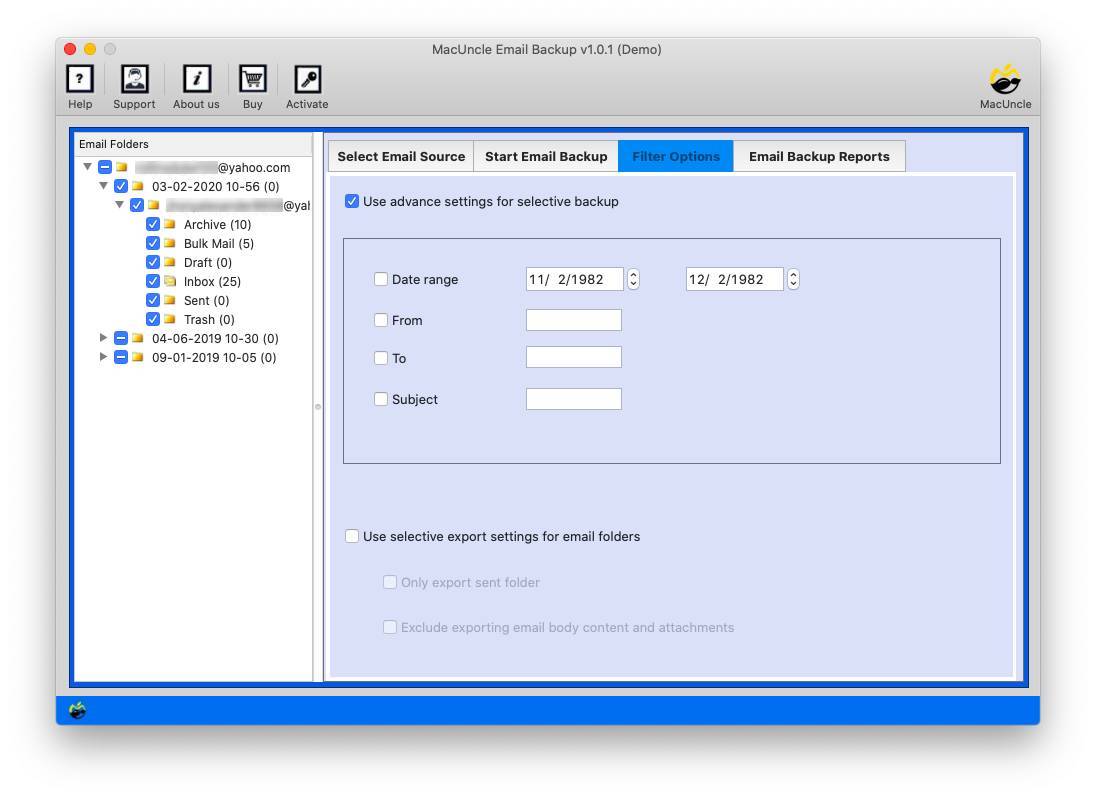How to Create Email Dataset on Mac Computer: A Comprehensive Guide
The email dataset has become one of the invaluable resources right now due to the emerging need in the Machine learning projects, Data analysis, and software application and development. It is used in a wide range, from training machine learning models for better prediction to conducting linguistic research or simply organising the email data. Moreover, creating email datasets on Mac can seem daunting, but with the right approach and tools, we can work this out.
The write-up here will walk you through the entire process, from understanding the different methods to generate an email dataset on Mac to the details, a step-by-step tutorial.
Understanding the Basics: Why and How to Create Email Datasets
Before we go into the how-to, it is essential to understand the components of the email dataset. Since emails are not just a block of text, it is a structured data with all the details included: the sender, recipient, a subject, body, and, more often, attachments. This email’s data needs to be crafted into a clean, consistent format that can be easily analysed.
There are two main parts in creating an email dataset on a Mac:
- Extraction: Getting the emails out of the client into a portable file format.
- Structure: structuring the extracted data into a usable format, such as CSV, Excel. Etc.
Read related article | Learn Complete Details on What are machine learning datasets.
Manual Approach to Create Email Dataset on Mac via Apple Mail
If you are working on a one-time project or only require a smaller dataset, the built-in feature of Apple Mail is the best option. Keep in mind, this method takes time and isn’t well-suited for large-scale data collection.
Step-by-Step Guide for Apple Mail:
Export Emails as MBOX:
- Start the Apple Mail application.
- Go to the mailbox to export the emails from any folder.
- Go to Mailbox in the top menu and select Export Mailbox….
- Select a destination on the system to save the MBOX file.
Parsing the MBOX File:
After exporting the MBOX file, you need to parse it to extract the individual emails. Now comes the technical process.
- You can open the MBOX file in a text editor to see the raw data, but it can’t be read properly. If required, use the MBOX File Viewer to understand the content of the files.
import mailbox
import csv
import email
import os
mbox = mailbox.mbox('/path/to/mailbox.mbox')
output = 'emails.csv'
with open(output, 'w', newline='', encoding='utf8') as csvfile:
writer = csv.writer(csvfile)
writer.writerow(['message_id','date','from','to','subject','body'])
for msg in mbox:
msg_id = msg.get('Message-ID','')
date = msg.get('Date','')
fr = msg.get('From','')
to = msg.get('To','')
subject = msg.get('Subject','')
# Extract body
body = ''
if msg.is_multipart():
for part in msg.walk():
if part.get_content_type() == 'text/plain':
body += part.get_payload(decode=True).decode(errors='ignore')
else:
body = msg.get_payload(decode=True, errors='ignore')
writer.writerow([msg_id,date,fr,to,subject,body])
The Python script provides a robust method for converting raw email data into the structured *.csv format. As we said, it serves as a foundation for most machine learning projects.
Where to Get Email Datasets?
In the previous section, we focused on creating a dataset from your emails; however, there are scenarios where you might want to use the pre-existing dataset. This is common for machine learning projects, academic research or when you want to test any new tool or algorithms without using personal data. There are several public and private source-curated email datasets.
Here are some of the most common and popular places where you can find email datasets.
- Kaggle: It is a leading data science community with a vast repository of datasets. The datasets cover a wide range of varieties, including those for email analysis. Here you can find datasets specifically for spam detection, NLP and sentiment analysis. It comes in various formats, one of which is CSV for tabular data, JSON, SQLite, etc.
- UCI Machine Learning Repository: University of California, Irvine’s repository is well known for long standing collection of datasets, which is widely used by the machine learning community. It is famous for email datasets, which include the “Spambase” dataset, which is a collection of spam and non-spam emails.
- Enron Email Dataset: It is one of the most famous and widely used real-world email databases. It consists of half a million emails from the Enron Corporation employees, made public during the legal investigation. Datasets are available in various formats and can be found in multiple data repository sites.
- GitHub: A simple search on GitHub can lead to numerous repositories where researchers and developers have shared email datasets. Here you can find specific research papers or projects, and also find code for parsing and processing data.
- Public Email Corpora: As the name suggests, it is a publicly available, organised collection of email messages. This is sometimes hard to find, but it can be highly valuable for specialised projects.
When using any of the public datasets, it is essential to understand the origin, structure, and ethical considerations. Always check the license and terms before to ensure you are using the data appropriately.
How to Create Email Dataset on Mac Instantly?
From the above section of creating and manually accessing Email datasets has its limitations. Therefore, we have designed to simplify email data management with Email Backup Tool. It is perfect for creating an email dataset because it provides a direct and reliable way to export emails into a variety of formats, including the desirable *.csv format.
How to Create Email Dataset on a Mac Computer?
Download, complete the installation of the above-mentioned tool and follow the steps.
- Launch the software and select the Email source.
- Enter the login details and press the login button.
- Select the desired folder to include in the dataset. Choose CSV as the saving format
- Use the Filter option to selectively export emails to datasets.
- Press the Start Backup button.
Conclusion
We can create email dataset on Mac with the appropriate steps. Manual and programmatic methods make it easy to generate datasets from emails. Since we need high-quality large-size datasets, a dedicated tool like the MacUncle is are ideal choice. This article explains the entire process, which anyone can use, from a seasoned data scientist to a new developer working on Machine Learning projects