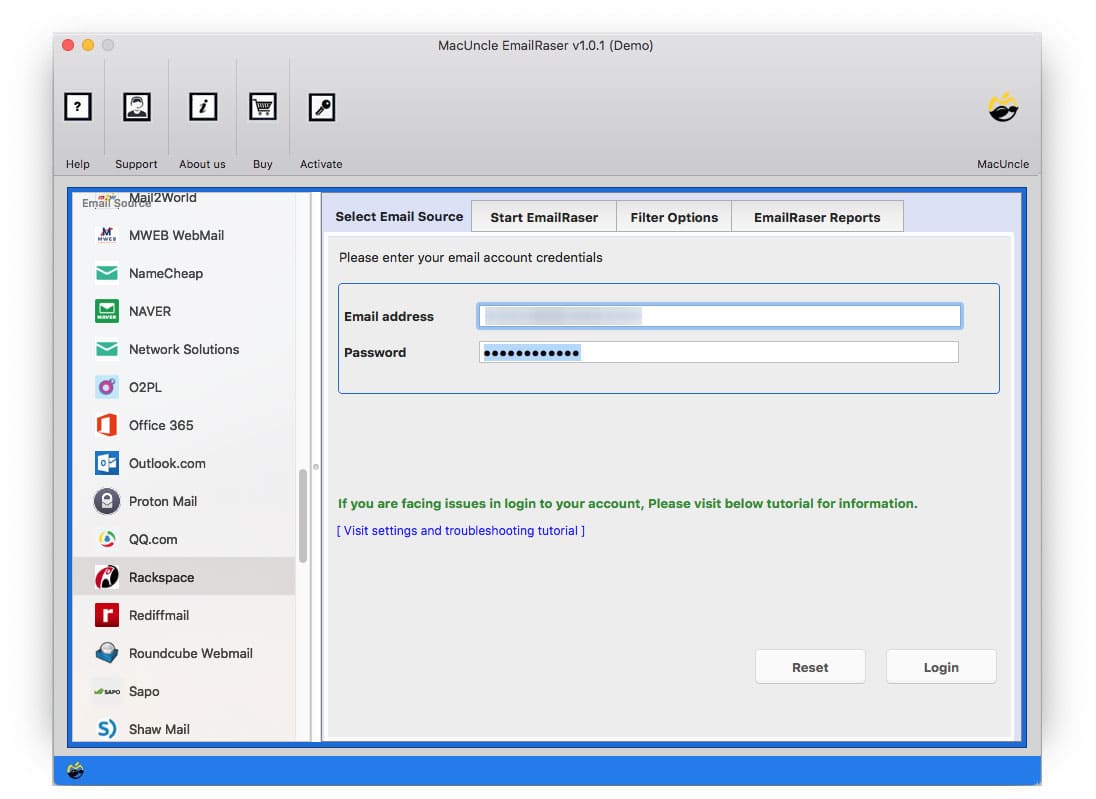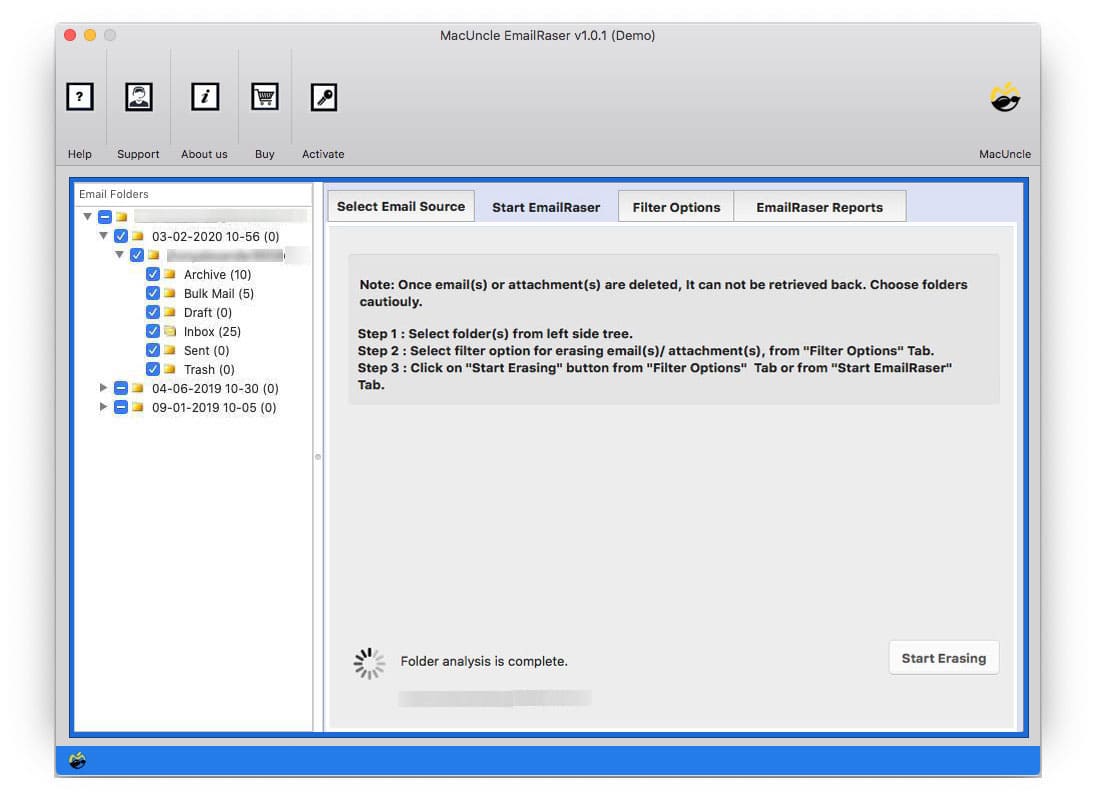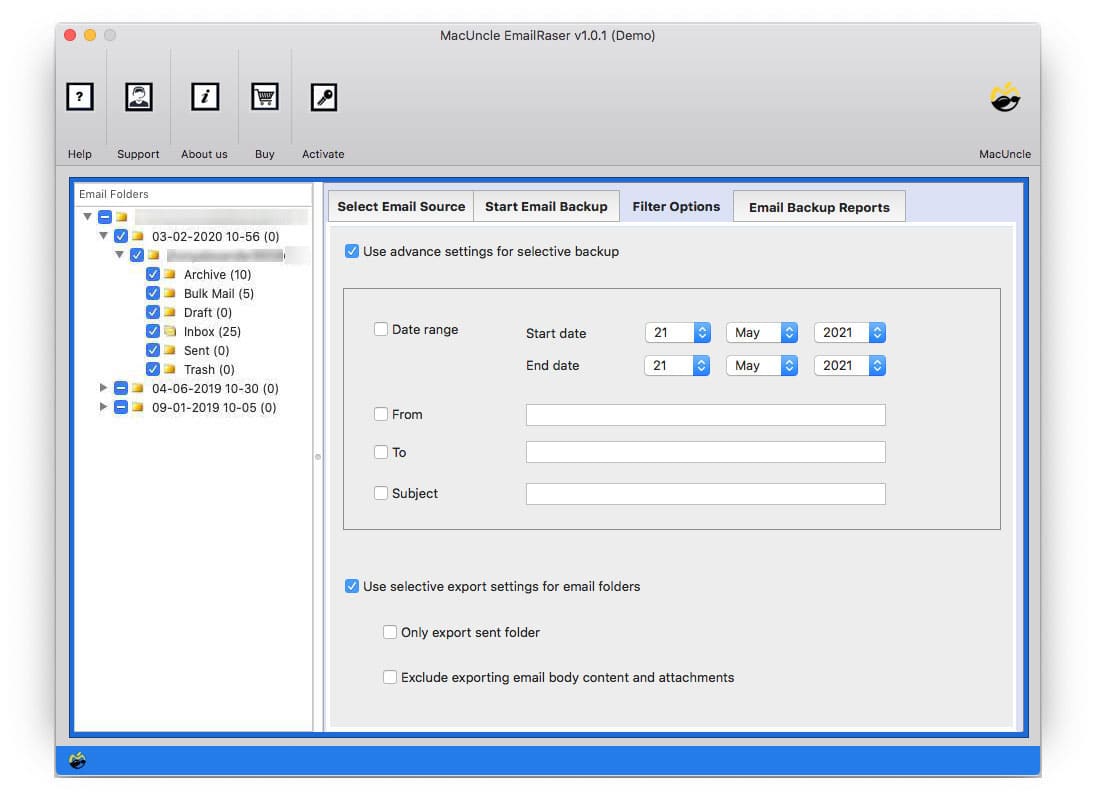How to Delete Emails from Rackspace Webmail Instantly ?
Are you planning to clean the Rackspace email account? If yes, try the technique mentioned here to delete emails from Rackspace directly. Here we will discuss the best approach to delete the emails from the account instantly.
Rackspace Email is an accessible, business-class email hosting solution with any time, everywhere access and a complete uptime guarantee. With premium spam and anti-virus protection, you can count on 100% security. You’ll never see a pop-up ad and will have the privacy you deserve.
Table of Content
Why Should I Delete Emails from Rackspace?
Here are some reasons why you might want to delete emails from your Rackspace account:
- Save space in storage: All the emails you receive, delete or keep are going to occupy your storage space. Removing the unrequired ones will optimize your storage.
- Organize your inbox: A full inbox can be very disorganized. You can quickly declutter the inbox by deleting irrelevant and older emails.
- Privacy and security: You may delete those Rackspace emails which have sensitive information shared in them.
- Reduce the Phishing Risks: Deleting old emails can help to reduce the risk of phishing attacks as scammers often target older accounts.
- Improve the Search Functionality: A cluttered inbox can make it difficult to find important emails within a single folder. Deleting unnecessary emails can improve the search results.
How to Manually Clean Rackspace Emails?
- Go to the Rackspace Webmail login page using your credentials.
- Navigate to the Inbox or the folder wherein the emails you want to delete are stored.
- Check and select the folder next to each email you need to delete.
- Use the Delete button to delete the emails from your Rackspace Account.
- Confirm the deletion if any confirmation notification pops up.
Now, Empty the Rackspace Trash Folder
Deleted emails are usually moved to the Trash or Deleted Items folder. To free up space and permanently erase these emails, you may want to delete the Items folder one at a time. Find an option like the “Empty Trash” option and verify to completely delete these emails.
Limitations: The standard method mentioned here does not have the option to select and delete the emails. To delete each email we have to repeat each step one by one, thus it is time-consuming. Also, using the manual method to select the files can lead to a higher risk in selecting important files.
Simple Method to Delete Emails from Rackspace Webmail
The Mac EmailRaser to delete email files from the account permanently without the aid of any external application. The tool is designed to erase email files from online email services. Thus, by following the procedure c
arefully one can effortlessly remove the unimportant email data.
The deletion tool will give a warning to the user before proceeding with the cleaning process. As a result, only unwanted Rackspace email files are deleted from the email client.
Follow the Steps to Erase Emails from Rackspace
- Download and launch the application. Select Rackspace from the Email source and enter the credentials – Email Address & Password. Press the Login Button to proceed.
- Now, all the email files/folders will load on the software panel. Choose the desired file or folder to delete.
- Further, Select Filter Option from the top Menu to delete emails from a particular Date range, Subject, To, From, etc.
- Then, click Start Erasing to initiate the process. [The application will give out some warning messages to confirm before deleting the email files]
Why MacUncle to Delete Emails from Rackspace Accounts?
Deleting emails from any email client is an easier task than erasing email data permanently in bulk. Therefore, here are some of the vital features of the recommended tool to delete emails from Rackspace at once:
- Interface: The software GUI is developed in such a way that every user can operate it without any hassle. This implies the procedure is made simpler for all the users with or without any technical expertise.
- 100% Permanent Erasing Method: The process is direct & instant. Delete Emails from the Rackspace account without leaving any email data behind.
- No Additional Procedure Required: After completing the steps there is no further additional procedure to perform. With the software, in a few simple steps, erase all the desired files/folders.
- Compatible on Mac: The tool supports all the latest versions of Mac OS like 10.9 Mavericks, 10.8 Mountain Lion, 10.13 High Sierra, 10.12 Sierra, etc.
Take Backup and Delete Rackspace Emails
Plan before deleting the email files from Rackspace. Use the software Rackspace Backup for Mac to save the email files locally to the Mac Machine before deletion. The utility can be useful if there is a requirement to have backup email files. Download the email in any standard file format after that delete the files.
The Final Point
Here we have provided two different ways to delete emails from Rackspace on Apple computers. Either permanently erase emails from the Rackspace account or get an application to download or back up emails before cleaning up the email data. In both ways the solution is accurate. The choice is yours.
Solve all the problems related to email backup/conversion/migration with MacUncle Software.
FAQs
Q) How can I permanently delete emails from my Rackspace account?
A) To permanently delete emails, move the emails to the trash folder by deleting and then employing the Trash folder
Q) How do I protect my sensitive information when deleting the emails?
A) Ensure you access the Rackspace account using a secure connection (HTTPS), and certainly never delete emails that contain highly confidential information.
Q) Are there limits on how many emails I can delete at one time?
A) Even though there is no specific number, massive deletion of emails can also have adverse effects on the performance level of your account.