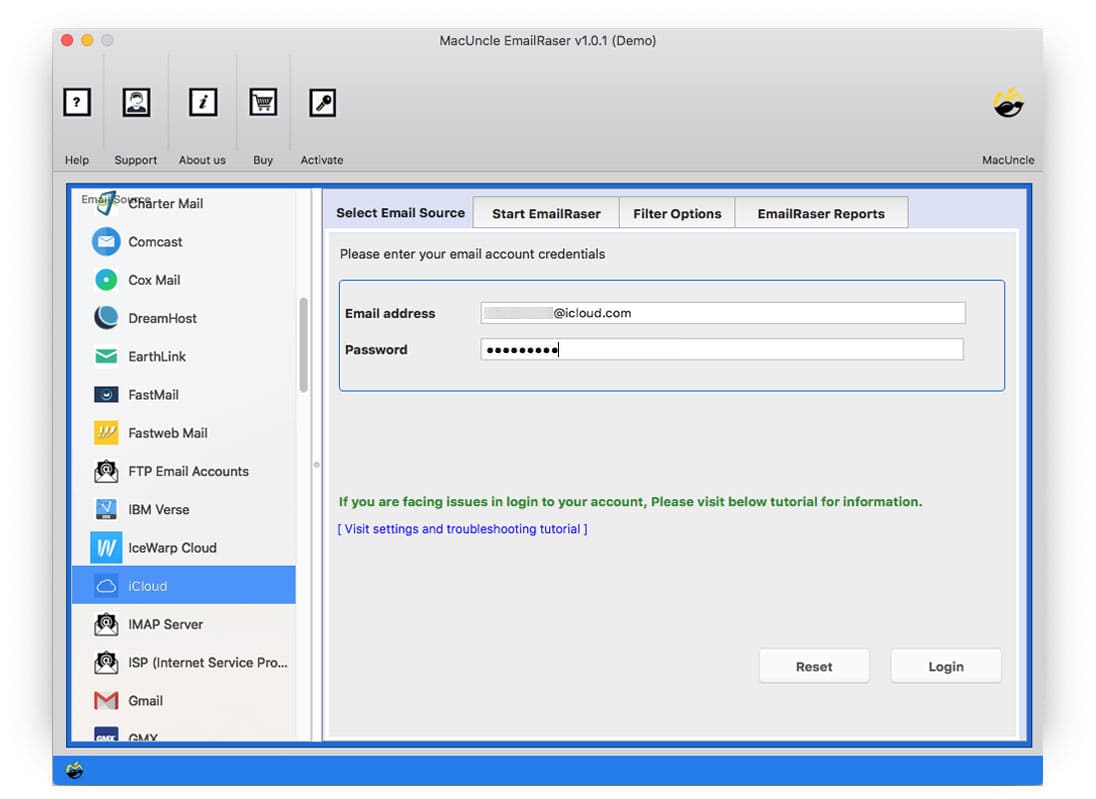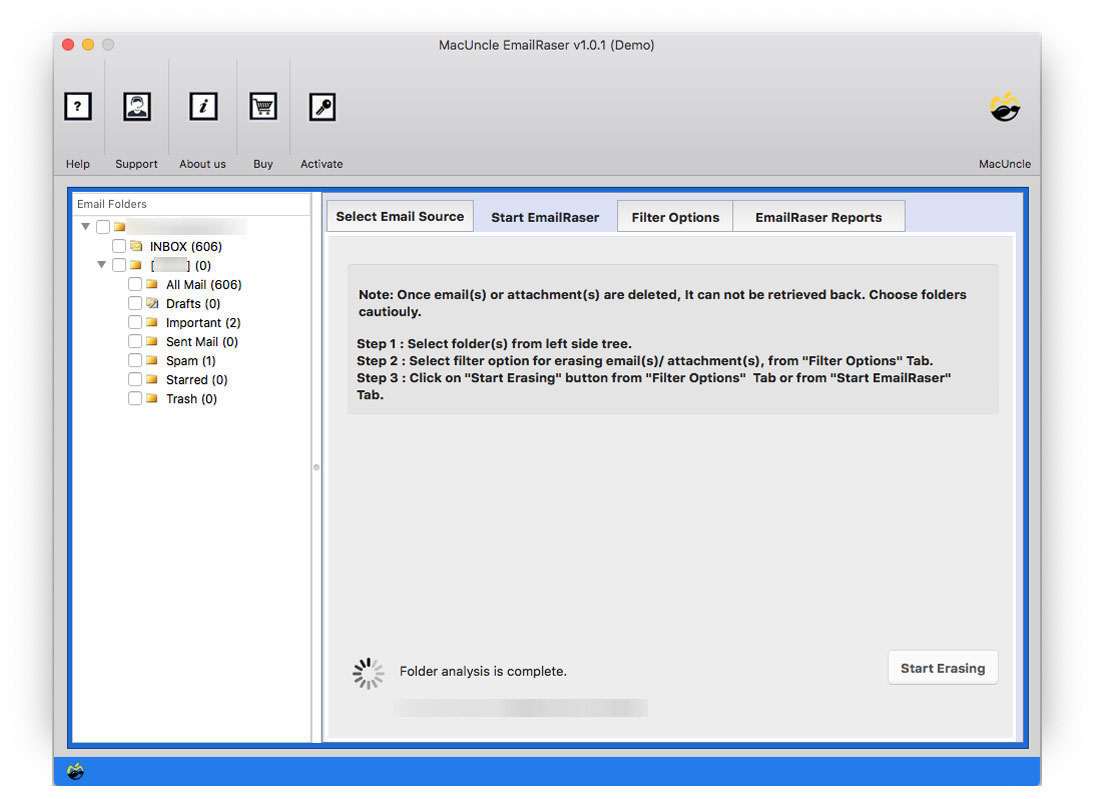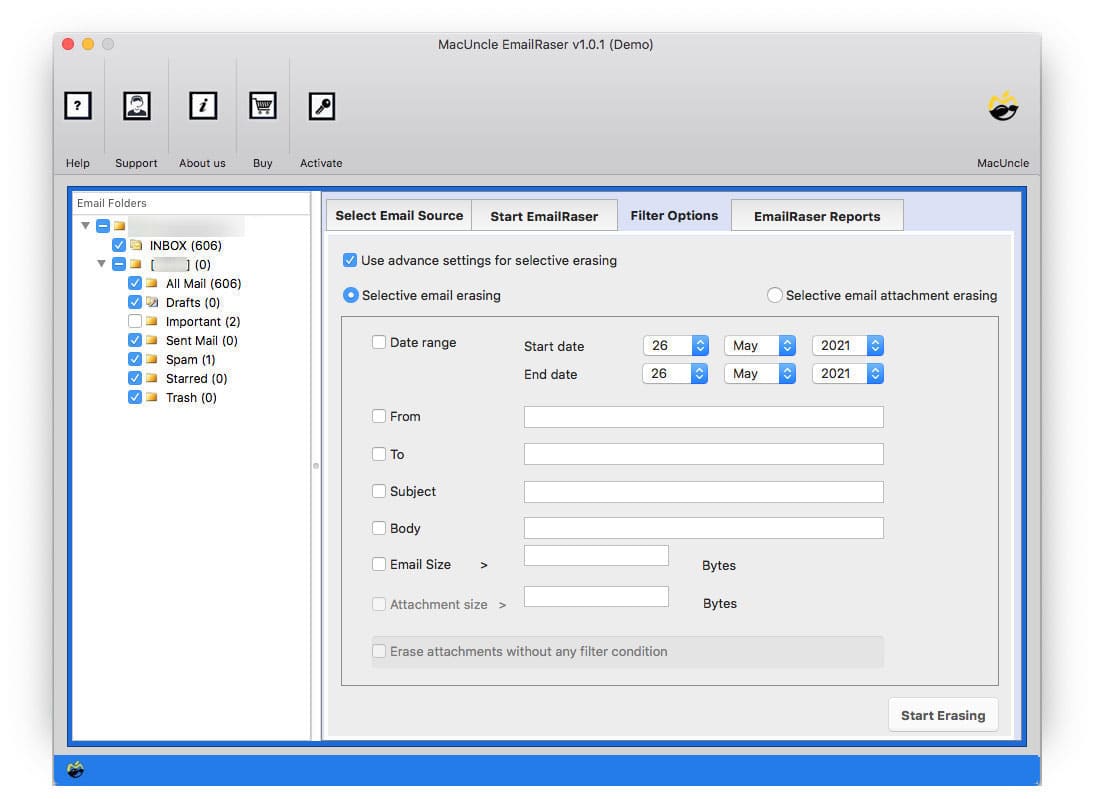How to Delete iCloud Emails Permenantly at Once?
With the article here delete iCloud emails and other data such as contacts, calendar events, etc. from the account directly. Free up the storage space by removing unwanted email messages from the iCloud account. The method here will give a permanent delete option. It is a known fact that we cannot control the flow of email files if the account is been used for a while. Therefore, we must know or have an approach to empty the email server to free up the storage from time to time.
Now know why and how to delete multiple email files from an iCloud account with us.
Table of Content
Need to Delete iCloud Emails or Data
Before going any further with the solution to delete files from the iCloud account, let’s figure out the possible reasons why users want to empty the email folders.
- Getting more emails would lead to issues like “iCloud Storage Full Not Receiving Emails“. Removing the unwanted iCloud data frequently will maintain a good storage space.
- A Regular email clean-up will take less time to check the important emails. It will be easy to check the email messages in your Inbox.
- Decluttering your account will help in locating important messages more easily.
Common Method to Delete Emails from iCloud Account
Like any email client, the iCloud account also has the option to remove email files. The following points will help to delete email files from the account.
- First of all, select the email messages.
- Press the Delete key and drag the files to Trash in the sidebar.
- Then, go to the Trash folder select all files at once and delete them.
Thus it will delete the files permanently.
Limitations: Why we don’t want to use the manual method? One of the major reasons would be not being able to delete all emails at once. Otherwise, no option for a selective email deletion method.
Automated Approach to Delete iCloud Emails
Mass deletes iCloud emails and all other required data using EmailRaser Wizard. The application put forward the simplest method to empty an email account using the tool itself. Within a few steps remove an entire email folder or complete account. Test the demo edition and delete the first 25 files from the account. Then, later purchase the license key for the professional version.
How to Delete Emails from iCloud+ in Bulk?
Following are the procedures to use to run the application on any system.
Note: Before using the tool, ensure to create an app password, and follow the steps mentioned here: iCloud Settings.
First, select the required edition of the toolkit and use the below steps:
- Open the software and scroll down to select iCloud from the Email Source.
- Add account credentials to the required field and press the login button.
- All the folders will load to the left panel of the software interface. Choose the desired folder and go to the next step.
- Click the Filter option in the top menu and set up the field as per the need. The options include Date Range, Subject, To, From, etc.
- Hit the Start Erasing button to delete iCloud emails and other data.
All the files will be erased from the account in a few moments. Press the OK button in the notifications.
Software Features – Delete Thousands of Emails from iCloud
Check out some of the traits of using the software to clean up the iCloud account:
- Quickly Scans Email Files: After entering the credentials to the panel the software will instantly scan the entire email account. Within minutes all the email files will get loaded to the panel. From the tab, we can select as many files as required to delete from the iCloud account.
- Advanced Settings for Selective Deletion: With the filter option, the user can choose to set a certain date range, and add a sender or receiver address to only erase the particular email files.
- Delete Multiple Files at Once: The toolkit is designed to operate and process multiple files at once. Thus, delete multiple emails from iCloud directly.
- No Additional Requirement: To operate the software, there is no need for any additional software requirement.
Conclusion
To conclude, the deletion of any email files can be properly done with MacUncle applications. Without any additional selection procedure, the complete iCloud account can be formatted using the suggested tool. Delete all emails from one person at once in the iCloud account along with the attachment. Use the filter option to select the batches of emails with different parameters such as Date, From ID, To ID, etc.
Frequently Asked Questions
Q) Can I mass delete emails from iCloud Accounts?
A) If the requirement is to delete bulk emails at once, then use the software mentioned here. Then, mass delete multiple emails at once within a few simple clicks.
Q) How to permanently clean iCloud emails?
A) Yes. By using manual or automated methods we can permanently clean emails from iCloud/iCloud+.
Q) How can I bulk delete iCloud emails from one sender?
A) With the MacUncle tool, we can delete emails from one single send using the filter options.