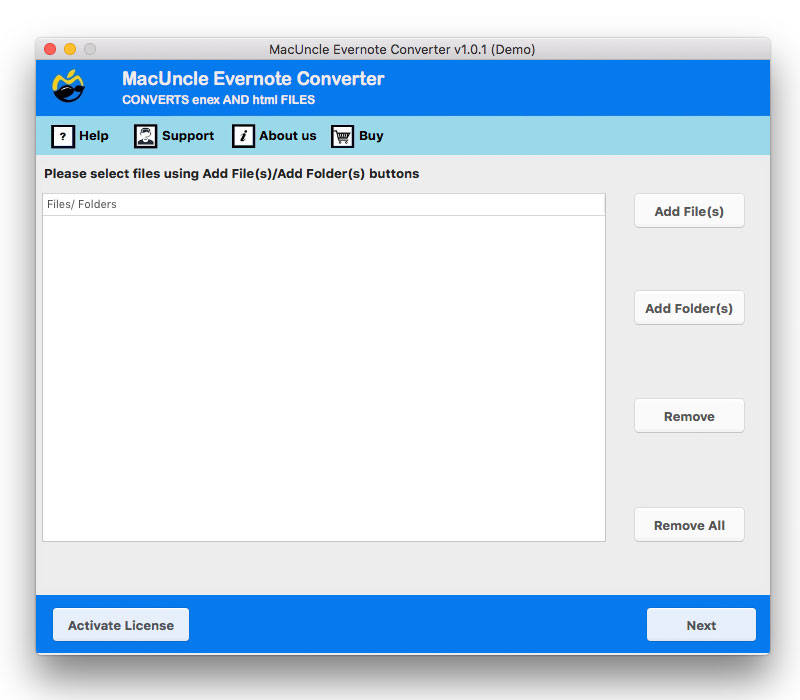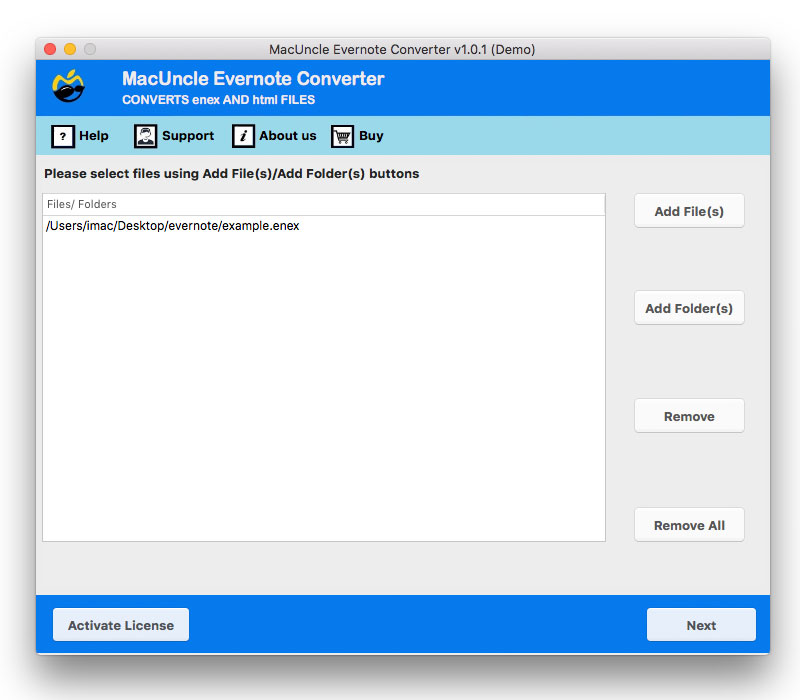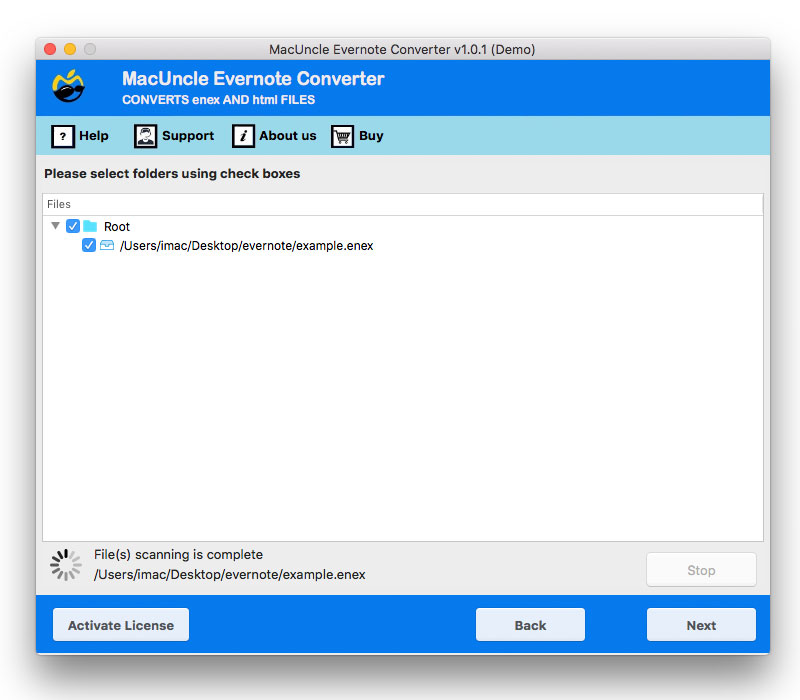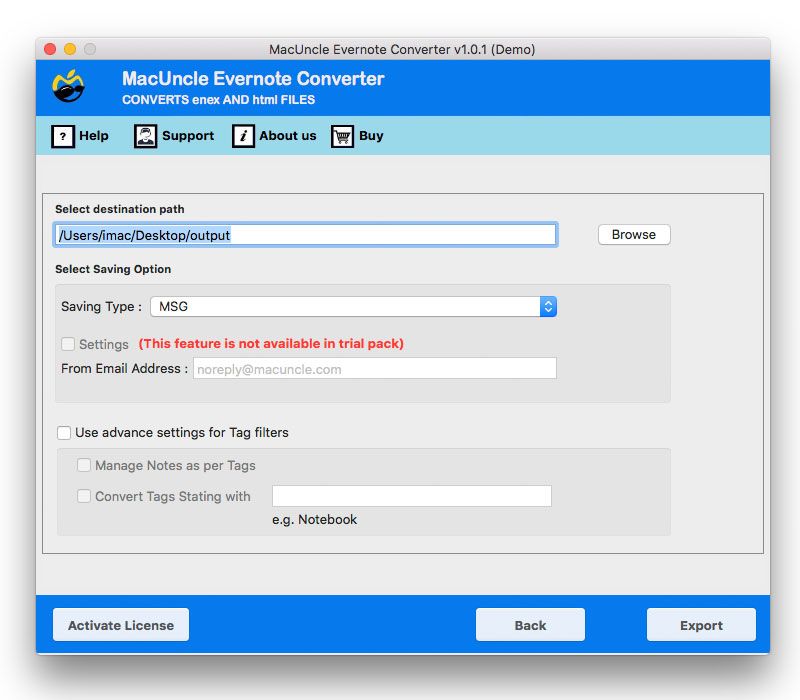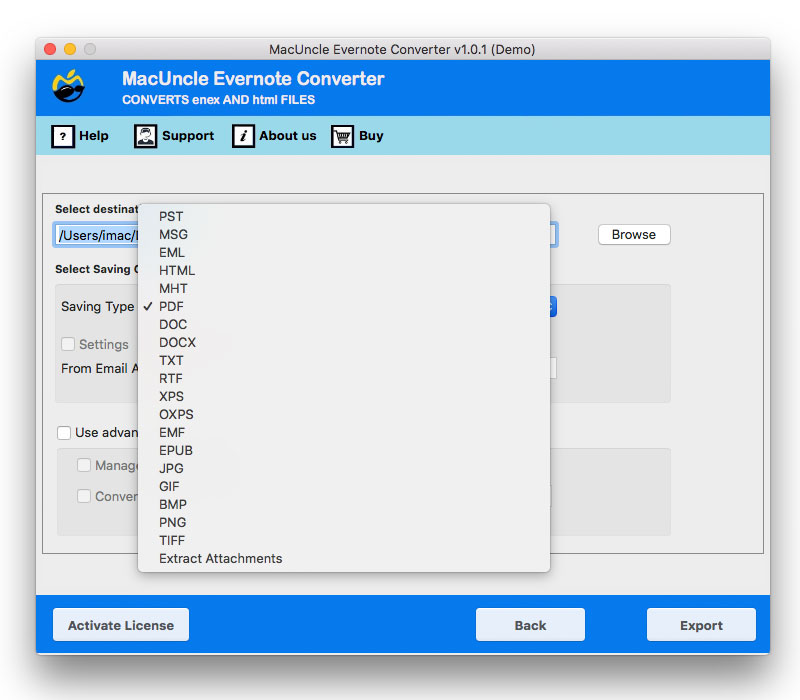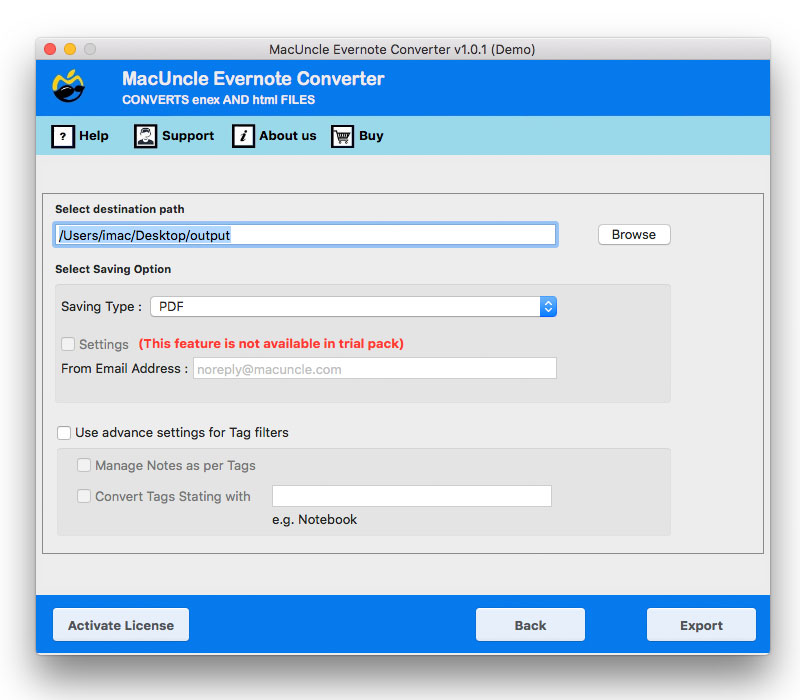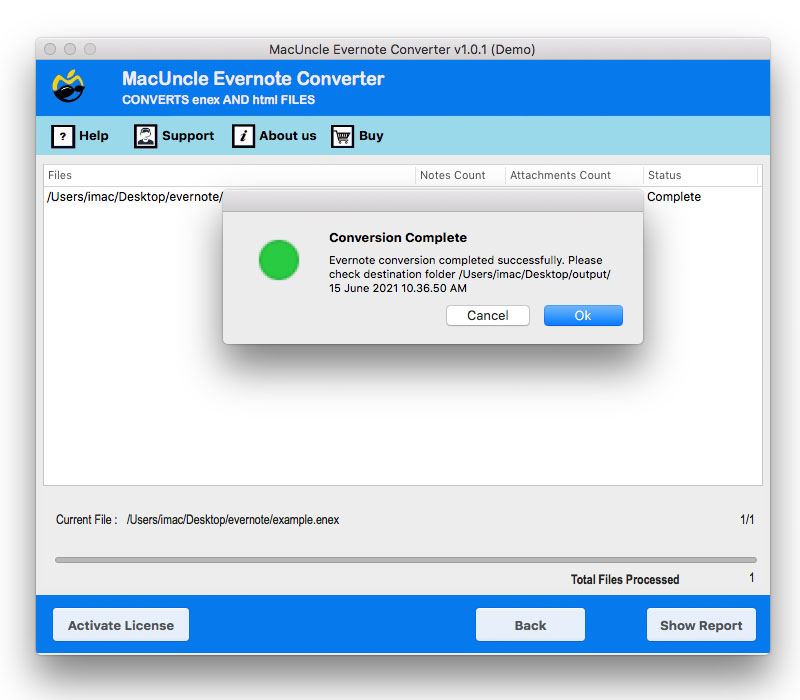How to Export Evernote to Apple Notes on Mac & Windows
If you want the easiest method to export Evernote to Apple Notes while retaining your valuable notes, attachments, or formats, you are in the right place. While moving your notes may sound complicated to you, a smooth and easy process can be achieved with some guidelines. Evernote has been one of the leading note apps for years, used by professionals, students, and casual users.
As technology advances, many users are starting to migrate to Apple Notes. The reasons are apparent: Apple Notes is a clean and uncomplicated way to organize and take notes; it is free with iCloud, and it becomes synced with all Apple devices, like iPhone, iPad, and Mac. To add to that, being an Apple-native app makes it more integrated into the Apple ecosystem, which can be convenient for users already in the Apple environment.
Advantages of Exporting Evernote to Apple Notes
- Seamless Apple Ecosystem: Apple Notes allows you to sync instantly across all your Apple devices.
No Subscription Required: Apple Notes is completely free, whereas Evernote requires paid plans to get advanced features. - Better Integration: Apple Notes works directly with Siri, Spotlight Search, and iCloud Drive to help you get that information easily.
- Security: Users can lock their notes with Face ID or Touch ID to add an extra layer of protection to their notes.
Overall, it is fair to say that there are some clear reasons why so many people want to export Evernote to Apple Notes to make their note-taking process better.
How to Export Evernote to Apple Notes?
There are a couple of methods to transfer Evernote to Apple Notes manually and professionally. Let’s walk through them step by step.
How to Export and Import Notes Manually
- Open Evernote on your Mac Machine.
- Export either a single note or select multiple notes (s) or notebooks.
- In the menu bar above, go to File > Export Notes.
- Save the notes as an .enex (Evernote Export) file.
- Now you’ll want to open Apple Notes.
- From the menu bar, you will want to do File > Import to Notes.
- Select the ENEX File and click Import button. Your notes should now be imported into Apple Notes.
This is the easiest way if you want to import Evernote to Apple Notes with no third-party tools.
Cons of the Manual Process
- When exporting note attachments, like PDFs and images, they sometimes do not come across properly.
- In some cases, you may face data loss for lost formatting.
- And if you have hundreds of notes, that is a time-consuming job.
- Syncing larger notebooks may even cause syncing errors.
If you’re looking to migrate Evernote to Apple Notes en masse with all the data intact, follow a professional method.
Export Evernote to Apple Notes Like a Pro
If you’re looking for a hassle-free way to transfer Evernote to Apple Notes, a professional migration tool is your best bet. This powerful Evernote Converter works with Evernote’s native format, the .enex format, and also allows notes to be converted into TXT, RTF, or DOC/DOCX, which you can then import directly into Apple Notes. It’s great whether you’re moving a few notes or entire notebooks.
It doesn’t matter because with the tool, when migrating from Evernote to Apple Notes, you get to preserve your formatting, attachments, and structure. Fast, secure, and reliable, it takes the hassle out of how to export Evernote to Apple Notes, and with 24/7 support, your transfer of Evernote to Apple Notes will be simple, easy, and worry-free.
How to Use the Evernote to Apple Notes Converter
- Firstly, open the converter on your Mac machine.
- Now, add .enex data files using Add Files or Add Folders.
- Nextly, select the desired folder from the list using the checkbox. Then press the Next button.
- Press on Browse button to select your destination location.
- Select TXT from the Select Saving option to convert Evernote files.
- If using the tag filter option, select Manage Notes as per Tags and Convert Tags Starting with, then click on the Export button.
- After the Evernote conversion, you will see a few messages with a log report pop up.
Advantages of Using This Tool to Export Evernote to Apple Notes
- Upload single Evernote files or entire notebooks to seamlessly migrate Evernote to Apple Notes.
- A usable standalone Evernote to Apple Notes converter that does not require third-party software.
- Without loss of data during the migration of Evernote to Apple Notes, process keeps attachments and formatting.
- Safeguards all notes while you import Evernote to Apple Notes.
- Quickly transfer Evernote to Apple Notes in bulk without wasting time instead of selecting one by one.
For each export, it creates individual Apple Notes files to organize easily - The simple interface is straightforward, and it’s quick to learn how to migrate Evernote to Apple Notes
- Takes you smoothly, quickly, and reliably migrating from Evernote to Apple Notes.
How to Export Evernote to Apple Notes without Losing Data?
If you are wondering how to transfer Evernote to Apple Notes while making sure your files are safe, here are some tips:
- Always back up your Evernote notes before moving to migration.
- Use the ENEX format because Apple Notes supports it directly.
- For larger migrations, you may want to consider professional software for better accuracy.
- Make sure you are signed into iCloud on your Mac for easy syncing.