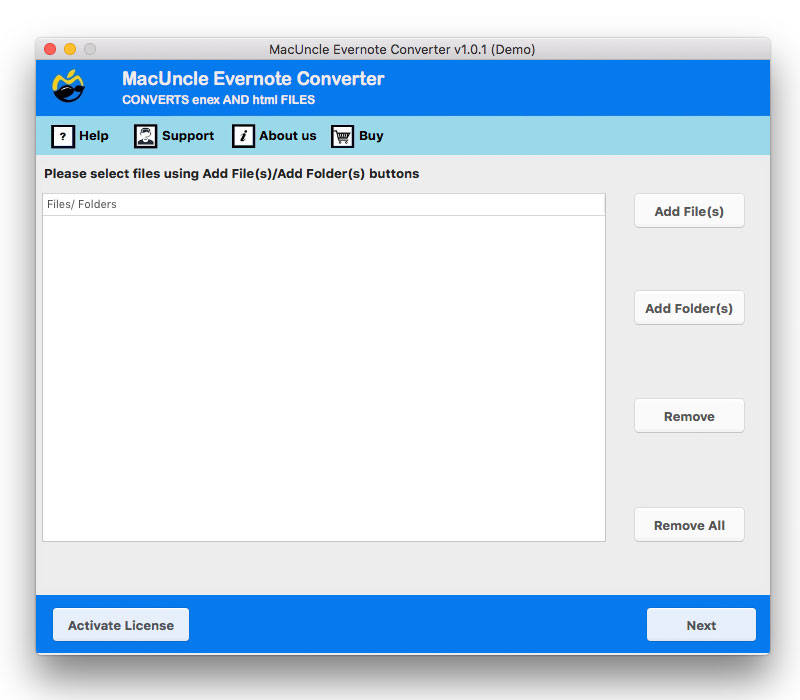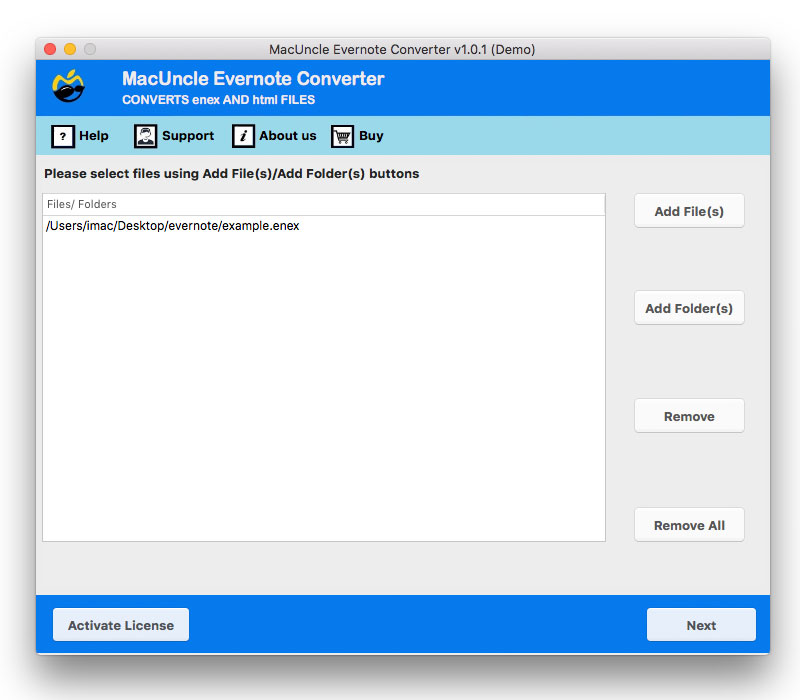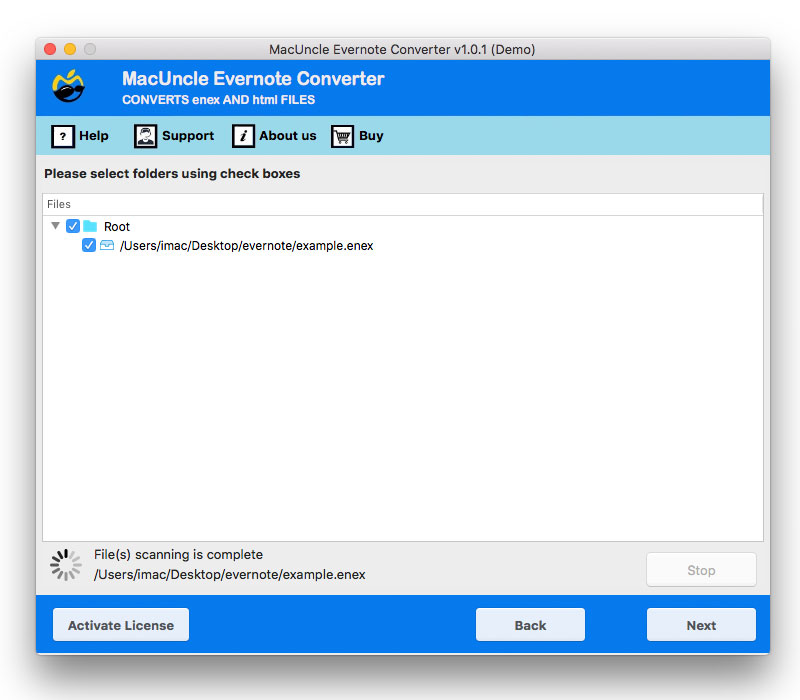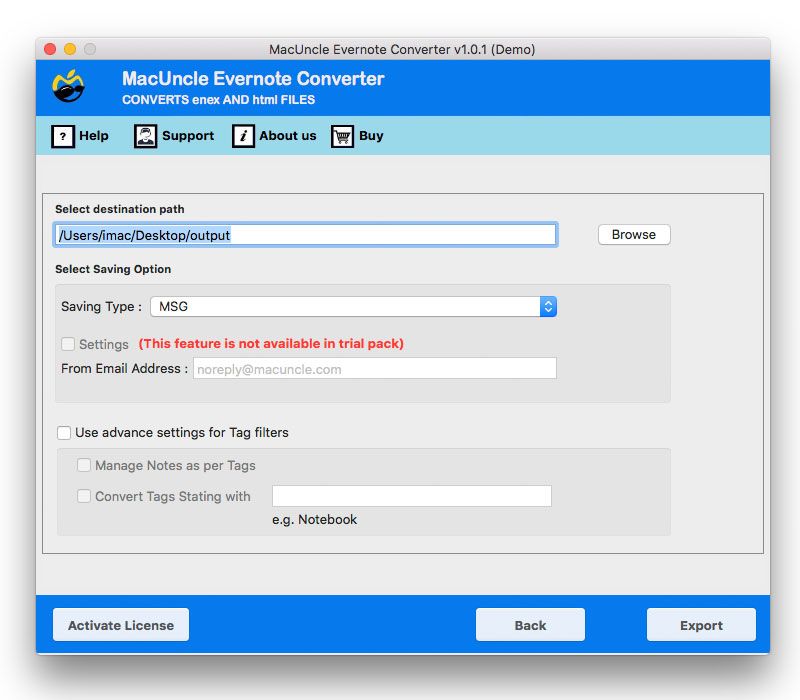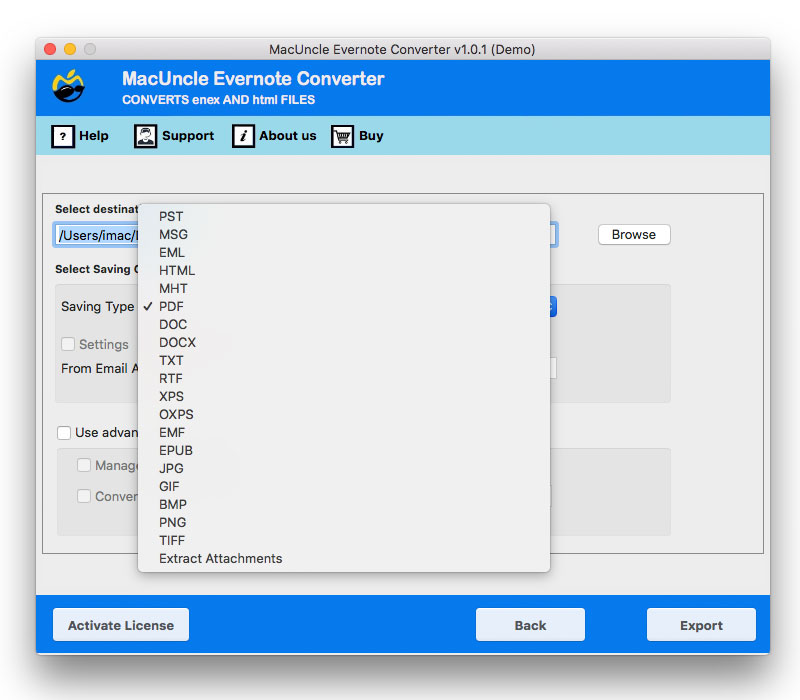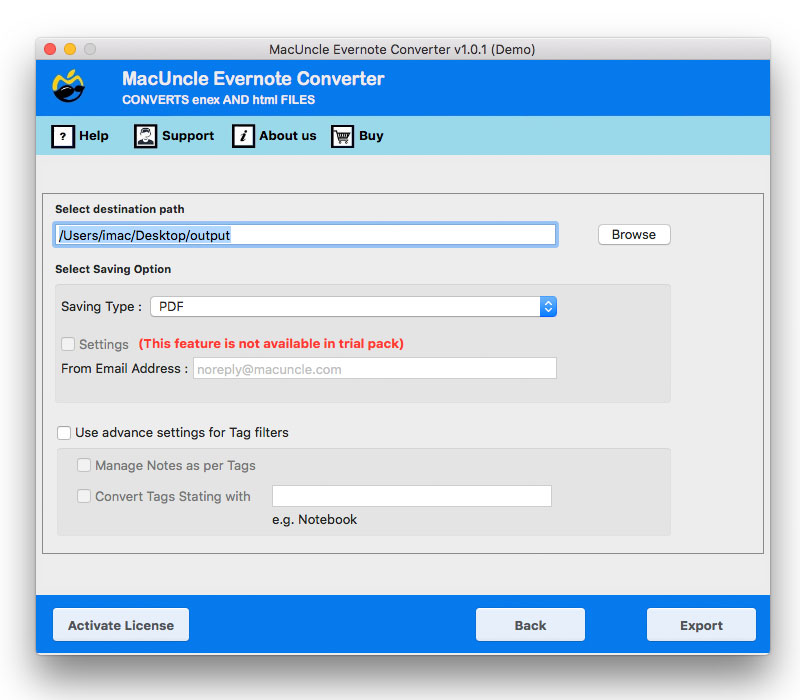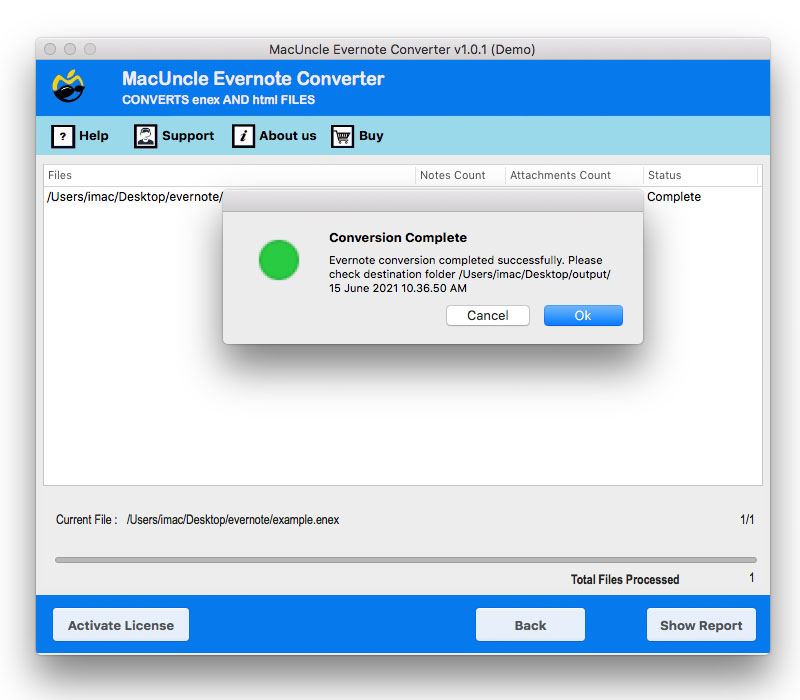How to Export Evernote to OneNote Notes on Mac & Windows?
If you’re considering moving your notes from Export Evernote to OneNote, you’re certainly not alone. In recent years, as a noted result of increasing subscription fees, very limited free plan use, and restrictions on multiple devices syncing, many users have decided to stop using Evernote and find a better alternative with fewer restrictions and limits.
In the meantime, Microsoft OneNote has continued to climb as a preferred note-taking option by offering completely free, unlimited storage; the ability to multi-sync across devices (Windows, Mac, iOS, and Android); unlimited note storage; and integrates with Microsoft Outlook, Teams, etc., so it can be used for both personal and professional reasons. If you are looking for a powerful yet affordable alternative to Evernote, make the move to OneNote.
Why Migrate Evernote to OneNote?
- Free and Unlimited: OneNote provides unlimited notebooks and snippets for free, while Evernote limits storage for paid subscribers.
- Microsoft Ecosystem: OneNote integrates perfectly with Outlook, Teams, Word, and OneDrive.
- Cloud Sync: Notes are available instantly on all devices as long as the account you sign in to has a Microsoft account.
- Better Organization: OneNote implements a notebook-section-page structure, which is much more desirable for note management.
How to Export Evernote to OneNote Manually?
- Firstly, open Evernote on your Mac or Windows.
- Then, select single or multiple notes/notebooks.
- Go to File > Export Notes, and save as an .enex file.
- Open the OneNote Importer Tool (this is the official Microsoft tool).
- Log in to the Microsoft account.
- Now, browse and select the exported ENEX file.
- After that, select your “Notebook” in OneNote to import.
- Lastly, click Import to import your notes.
Disadvantages of the Manual Method
There are disadvantages to exporting Evernote to OneNote manually using the ENEX file, including:
- When doing the import, some attachments (e.g., PDFs or images) may not be transferred accurately.
- In certain situations you may receive formatting issues or missing sections of data.
- When dealing with hundreds of notes, doing the migration from Evernote to OneNote manually is time-consuming.
- In some instances of syncing large notebooks after you have already converted from Evernote to OneNote, there have been errors.
If you are wanting to migrate Evernote to OneNote in bulk while retaining all notes, attachments, and structure, then using a professional tool rather than relying only on the manual process may be a good solution.
Professional Method to Export Evernote to OneNote
If you’re seeking an uncomplicated method for exporting Evernote to OneNote, a professional migration tool is recommended. From Evernote’s native .enex format, this Evernote converter can also convert notes into TXT, RTF, or DOC/DOCX formats, which can then be easily imported into OneNote. Export Evernote to OneNote. It is perfect whether you would like to migrate Evernote to OneNote for several notes or if you would like to migrate entire notebooks.
With this tool, when you convert Evernote to OneNote, you don’t have to worry about losing formatting, attachments, tags, and structure. Fast, safe, and reliable, you can say goodbye to the stress of learning how to import Evernote to OneNote. With its easy-to-use and intuitive interface and full support, migrating Evernote to OneNote will be quick, slick, and error-free
How to Use the Evernote to OneNote Converter
- Firstly, open the converter on your Mac machine.
- Now, add .enex data files using Add Files or Add Folders.
- Next, select the desired folder from the list using the checkbox. Then click on the Next button.
- Click on the Browse button to select your destination location.
- Select DOC/DOCX from the Select Saving option to convert Evernote files.
- Choose from Manage Notes as per Tags and Convert Tags. Start with that, and then click on the Export button.
- After the Evernote conversion, you will see a few messages with a log report pop up.
Benefits of a Tool to Export Evernote to OneNote
- Transfer individual files or entire notebooks to facilitate the migration from Evernote to OneNote.
- A standalone application to facilitate converting Evernote to OneNote without additional assistance.
- Retains the formatting, images, and attachments when moving Evernote to OneNote.
- Safeguards your data when migrating from Evernote to OneNote.
- Bulk migration is much more efficient than selecting notes.
- Organizes your notes to fit into OneNote’s navigation structure.
- Makes it easy to import the ENEX file without excessive navigation within the interface.
- Provides confidence that you have thoroughly and reliably migrated Evernote to OneNote without errors.
Tips to Remember While Exporting Evernote to OneNote
If you want to migrate Evernote to OneNote and ensure your notes are safe, here are some tips:
- Back up your Evernote notebooks first before starting the migration.
- You want to use the ENEX format because Microsoft’s OneNote Importer tool supports it.
- If you’re doing a large migration, you should use professional software, which for sure will migrate Evernote to OneNote accurately.
- Make sure to log in to your Microsoft account, which allows for your notes to sync on Windows, Mac, iPhone/iPad, and Android.
Conclusion
You have now learned how to export Evernote to OneNote using both manual and professional methods. The ENEX import method is good if you have only a few notes to transfer, but if you want to import Evernote to OneNote in bulk while preserving attachments, formatting, and structure, a dedicated migration tool is the best option. With the right method, you can transfer Evernote to OneNote very quickly, safely, and with no loss of data.
Read More: Export Evernote to Apple Notes