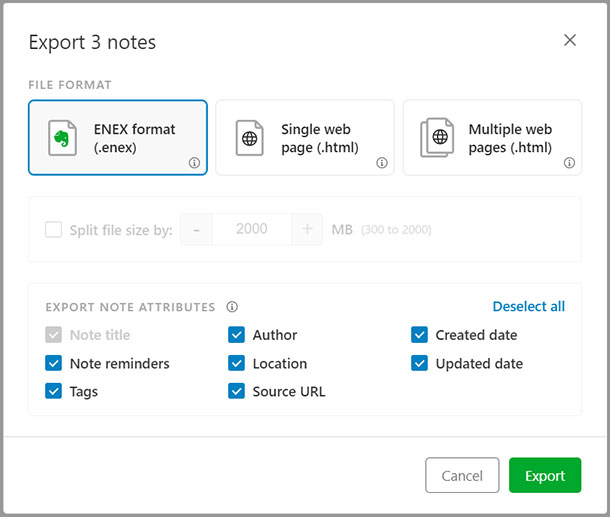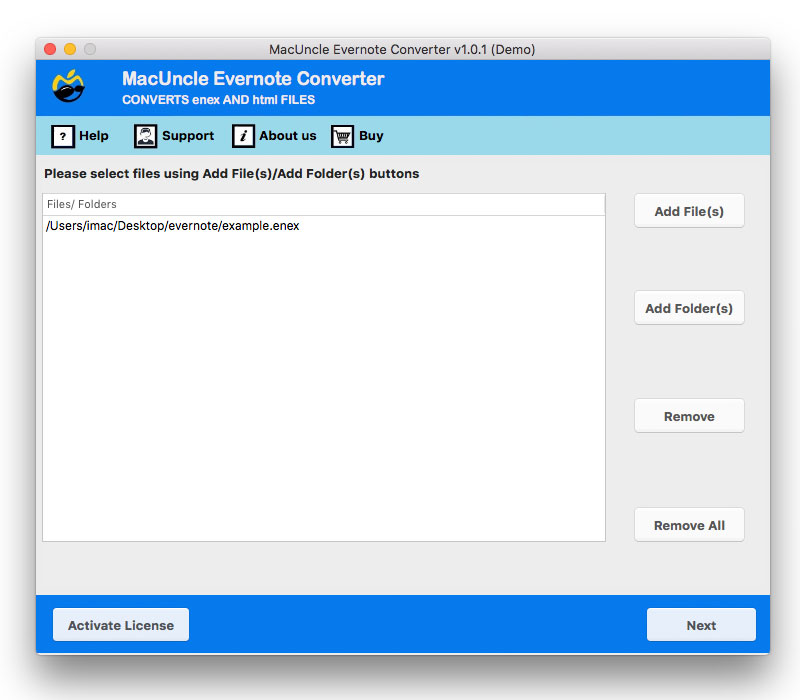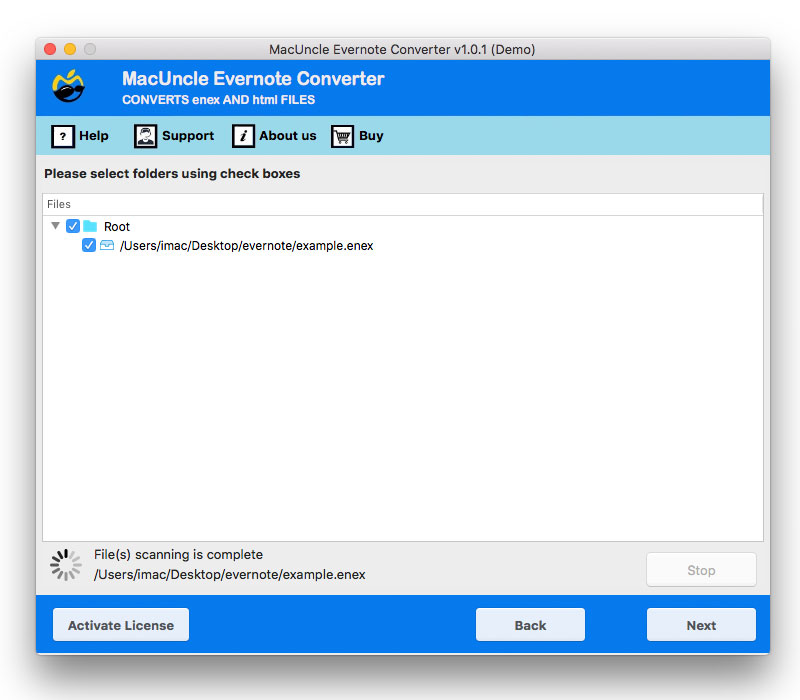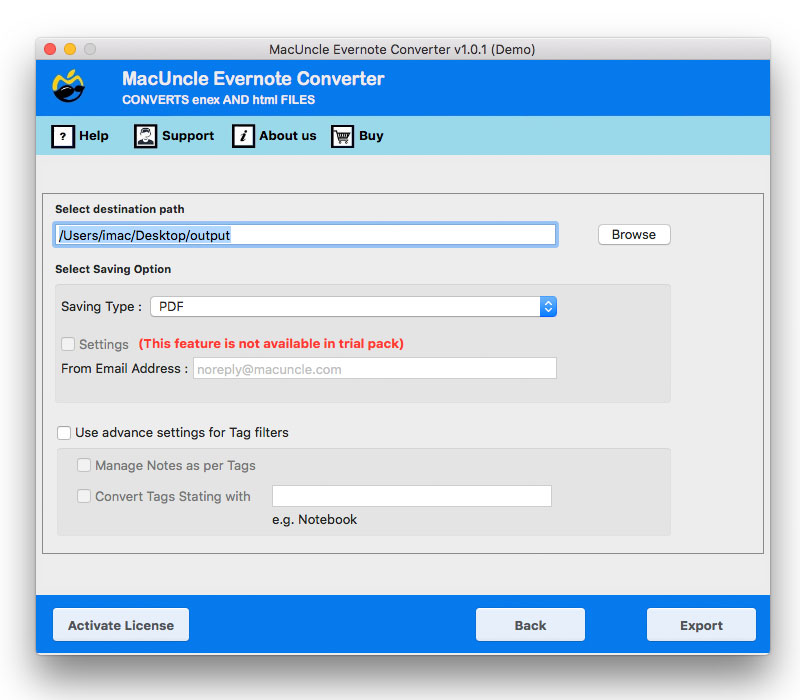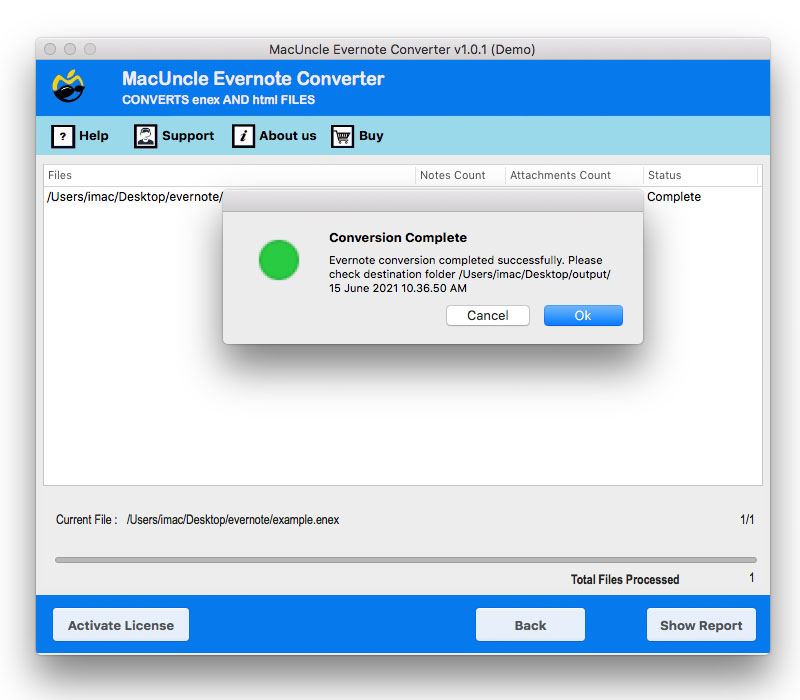How to Export Evernote to PDF on Mac & Windows?
While using Evernote we all have been in a phase where we have to export Evernote to PDF format on Mac. Therefore, here we are with the best and most promising solution to convert ENEX to PDF or Evernote HTML to PDF.
Evernote is common among business professionals and organizations because of its ease of note-taking, organizing, archiving, task management, etc. The app is used to take notes consisting of text audio images saved web etc. Evernote is cross-platform and works on all the top operating systems. Thus, in some scenarios, we might end up wanting to export Evernote to PDF Mac.
Reasons to Convert Evernote to PDF
- PDFs files is considered ideal for meetings, training documents, reports, client notes, and legal files, making this format more acceptable than sharing raw Evernote notes.
- Once you have exported your PDF files, all the exported notes data can be opened without Evernote or an internet connection.
- To preserve formatting of your entire notes data, PDFs are the ideal solution. It maintain Evernote’s formatting and data in a precise way possible.
- PDF format is one of the most reliable file format. It is perfect for assignments, research storage, sharing study material, and printing highlighted notes.
- PDF files can also be used to take backups and keep your data readable for long-term, even if your Evernote data becomes inaccessible.
- If you want to share your notes without getting them lost or corrupted, you can open a PDF without installing Evernote or creating an account.
Export Evernote Files to PDF on Mac Machine
Evernote offers you a built-in PDF export option for macOS. below are the steps:
- First of all, open Evernote on your Mac to export Evernote to PDF
- Choose the note you want to export.
- Now, Go to the File menu and click on Export Note
- Now, click on PDF and choose the destination folder.
- Lastly, rename your file and click Save.
Print to PDF (Alternative for Mac Machine)
- First of all, open your note to export Evernote to PDF.
- Click on Command + P or simply go to File and click on Print.
- In the bottom-left corner of screen, the print dialog, click on PDF.
- After that Select Save as PDF option.
- Now, choose a destination location and click on Save.
- This manual method exports your note files exactly as it appears.
Convert Evernote Note to PDF Documents on Windows.
- First of all, select a note in Evernote and click on More Actions.
- Choose the “Export as PDF” option from the dropdown menu.
- Now, go to the advanced settings and click on the “Export” button.
- Select a desired destination path and click on Save button.
- Select Evernote has placed your exported note into a new file.
- Now, click on the “Open containing folder” button.
- Lastly, get your Evernote Note in PDF format saved on the destination path.
Bulk Convert ENEX to PDF – An Expertise Approach
The tool Evernote Converter is an independent tool trusted by Mac Users. Although we can export Evernote files in ENEX or HTML format. Therefore, the tool is designed with the compatibility of .enex and .html files. All the Evernote files to the software panel and convert ENEX to PDF using the options given in the Select Saving options.
Steps to Export Evernote to PDF Document Format
Before using the tool, get the Evernote files locally to the system and then export Evernote to PDF Mac. Use the below-mentioned steps to extract files from Evernote: –
- Start Evernote, and select Notebook or note.
- Right the notebook and select the Export button.
- Select any format – ENEX format, Single Web Page(.html), multiple webpages (.html).
- Then enable the check box with required attributes.
- Now, hit the export button.
Best Tool to Convert ENEX to PDF on Mac & Windows
- Download & install the solution. Use the Add button to upload Evernote files in .enex and click on Next button to proceed.
- If you have added a folder, then all the files/subfolders will display on the screen. From there choose any file and again press the Export button.
- As a result, a new tab with a different field will display on the screen. Browse any destination location and select PDF from the Select Saving option.
- Use advanced tag filter, either select Manage Tag Notes as per Tags or Convert Tags stating with… Eg. Notebook.
- Finally, press the Export button to proceed with the Evernote to PDF Conversion.
Common Questions
Q) Hi, I have the Evernote Exported files in .html format. Does the tool support HTML-formatted files?
A) Yes, the software is built to export all types of files from Evernote – ENEX and single-page or multi-page HTML webpage format.
Q) Can I use this tool on my OS X El Capitan?
Yes, the tool is compatible with all the latest versions of Mac OS X above 10.8.
Q) Do I need to have Evernote installed on my system to use the tool?
If you have the files from Evernote then, there is no requirement for Evernote installation. Complete the conversion without any external support.
Read the related article: Export Evernote to Word on Mac
Conclusion
The blog has derived the solution to export Evernote to PDF Mac with complete steps. From this write up you will get how to get the files from Evernote and then convert the files to Adobe PDF format. Using this one can easily print Evernote notes without any trouble. Use the two different additional options to perform batch conversion of Evernote Files.