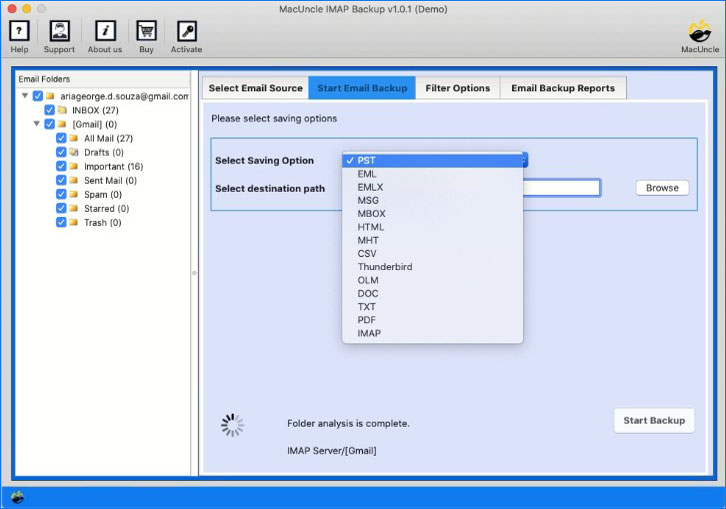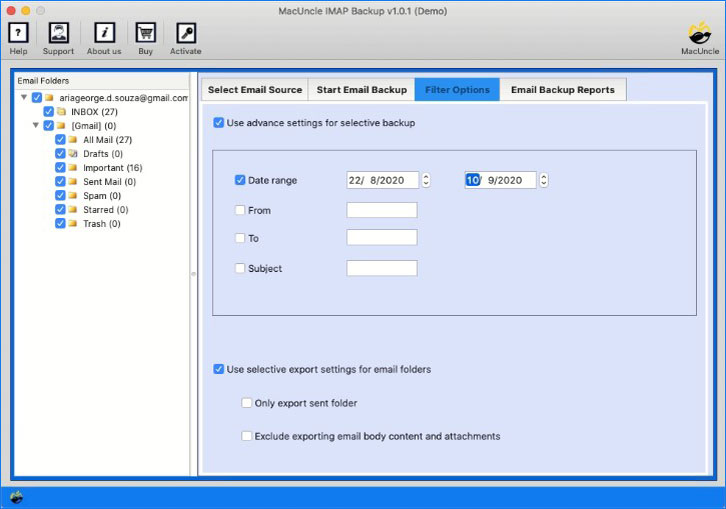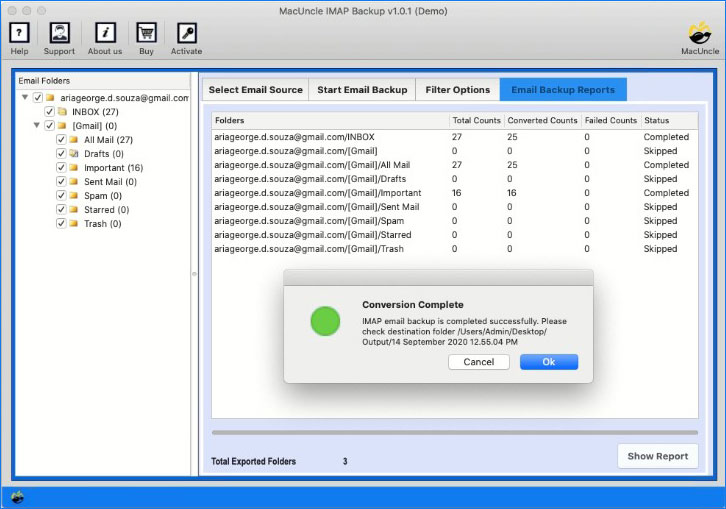Export IMAP to MBOX Files with All or Selective Data
Summary: You’ve come to the right web page if you’re looking for a great tool to export IMAP to MBOX. Our goal is to guide you through the simplest three-step process for exporting IMAP files to MBOX. Consequently, if you want to complete such a difficult conversion with a high level of ease, you should read the following information.
How to Export IMAP to MBOX? The Best Solution
A popular and highly effective tool for converting IMAP emails to MBOX files is the MacUncle IMAP Backup program. It’s a tried-and-true product that guarantees data conversion in bulk while maintaining integrity. One of the best features of this product is that it works with any IMAP-compatible account, including Gmail, Yahoo Mail, and others. We have covered the step-by-step process below in depth to assist you in better understanding the tool’s functionality and how to use it to export IMAP to Gmail. So, have a look.
Guide to Convert IMAP Emails to MBOX Files
You must run the IMAP to MBOX export Tool after downloading it from the link above.
- As per the requirement input your IMAP credentials (email address and password) into the proper areas.
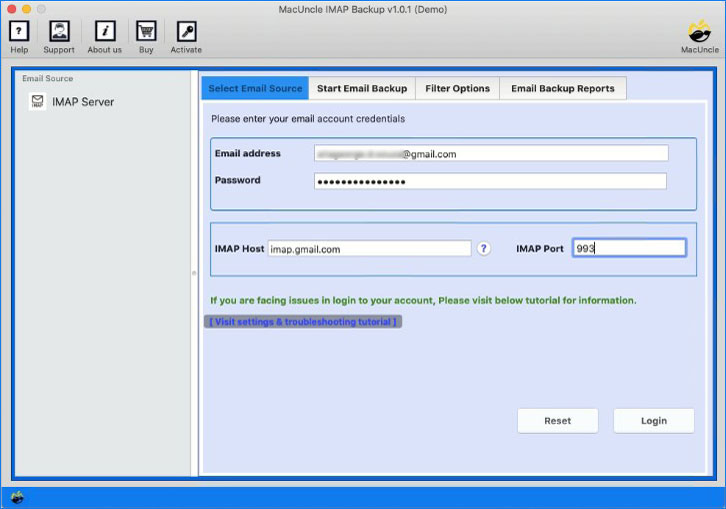
- At this point, you must navigate and search for your account’s IMAP hostname and port number.
- The tool will now sync with the account and load all of the data into the left pane. You must now pick the folders that you want to transfer and MBOX as the saving format.
- At this point, you can use version filters, as shown in the screenshot above, to export only specific emails.
- To export IMAP to MBOX, you must now select the location where you want to save the resulting files and click the Start Email Backup.
Therefore, with the software, you can export IMAP to MBOX files in this manner. We’ve now covered some of the traits below to give you a better grasp of the tool. Check them out to learn more about the advantages of the tool.
Why Use an Automated Tool to Export IMAP Emails to MBOX?
- Device Compatibility: The IMAP to MBOX file export tool works with all Mac OS devices. The utility is compatible with Mac OS X 10.15 Catalina, 10.14 Mojave, 10.13 High Sierra, 10.12 Sierra, OS X 10.11 El Capitan, 10.10 Yosemite, 10.9 Mavericks, and 10.8 Mountain Lion. You may also download the tool for Windows by clicking the Windows download link above.
- Export IMAP to MBOX in Bulk: The software can export a limitless amount of data at once in a single cycle. You can convert any number of emails or folders directly into MBOX files without any problems. However, for limitless conversion, you must acquire the license key. The demo version only allows you to convert a limited number of emails from each folder.
- Browse Location: Instead of saving your output files to a default location; you can search for and pick them using the software. You can use the tool to navigate to the proper spot and store your files in a secure and easily accessible location.
- Advanced Filters: The tool has several filters that allow you to deliver only the data you want. You can use a date range to move emails from a specific period. You can also use email fields to send emails based solely on that criteria.
Summarize
You have access to a fantastic tool from us to export IMAP to MBOX. One of the best pieces of software to help you with such a challenging task is the MacUncle tool. With this, you can export unlimited email files to MBOX format. Utilizing the aforementioned link, you can download the tool for free and begin by using the demo version.
FAQs
Q) Does the formatting of my emails alter while exporting Import emails to MBOX?
A) If you use the software mentioned in the article above, the whole data along with the formatting will not be compromised.
Q) Can I import the exported MBOX file back into the IMAP?
A) Yes. Either you can use any email client to import the files into the IMAP, or else try using MBOX Converter, as it has an option for MBOX migration.
Q) What are the security risks associated with exporting IMAP to MBOX format?
A) If you have used the suggested tool here, then there is no such security issue underlined with the exporting option.