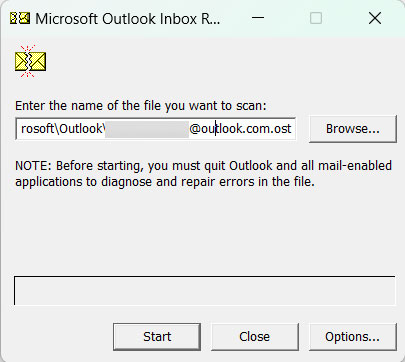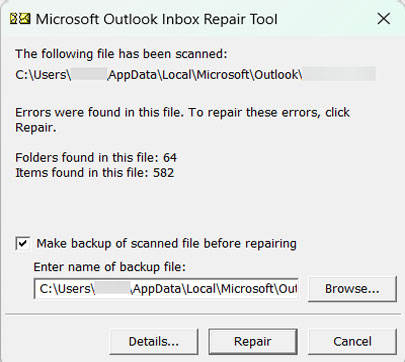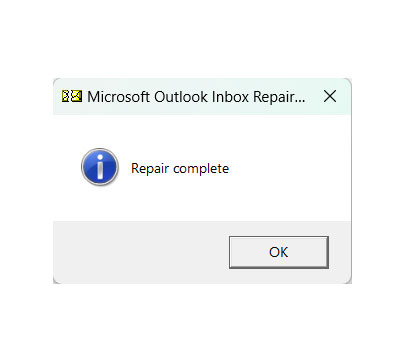Fix “Operation Cannot be Performed Because the Message has Changed”
“Operation cannot be performed because the message has changed.” This error occurs more frequently in Outlook. As we discuss it now, the issue has been present for the past couple of years. Therefore, we will need to identify the cause and then proceed with the troubleshooting steps.
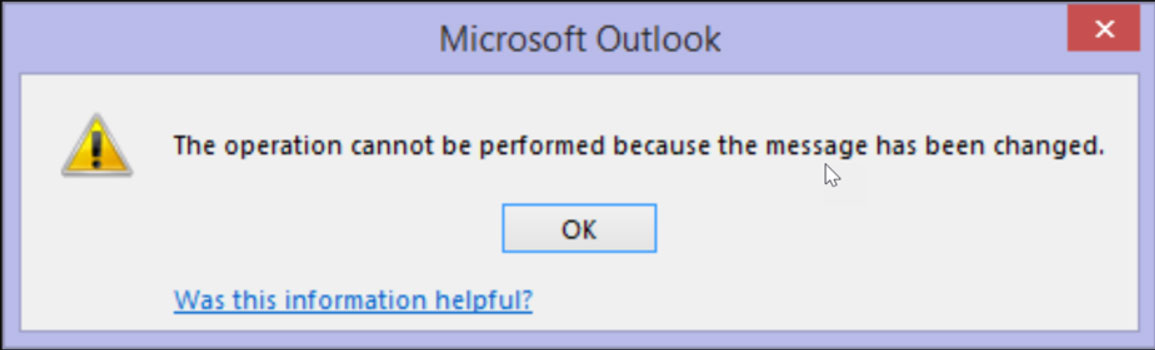
To resolve this warning and restore normal Outlook functionality, it is essential to understand why the error occurs in the first place, allowing us to apply the most effective solutions. Knowing the root cause helps you apply the right method to fix and prevent the problem from coming back. In the guide, we have explained the ground cause of the error and provided step-by-step methods to fix it properly.
Understanding the Issues – “Operation Cannot Be Performed Because Message Changed”
This warning in Outlook usually indicates that the local copy is out of sync with the one on the server. Therefore, when users are trying to perform any action, the client is simply verifying its state. In simple terms, if any dispute arises between the local cache and the server, it warns users to prevent data corruption and unintended modification to the outdated version of the current emails.
- Emails Modified After Opened: As we discussed earlier, the common cause is when the same email is being accessed or modified by Outlook on the device and by another device at the same time.
- Synchronisation Issue: If there is a delay in synchronisation between the Outlook client and the email server by the time the actions are registered, the server has already updated the message as per another device.
- Third-party Add-in Interference: The Add-ins can interfere with the normal message handling process, which could cause the loss of track of the messages in the current state.
- Corrupted Data File: A damaged or inconsistent Outlook file can cause synchronisation imbalance between local and the server’s actual data.
- Network Instability: A sudden fluctuation in the internet connection while an operation is in progress can prevent Outlook from completing the action correctly.
How to Fix the Error “Operation Cannot be Performed Because the Message has Changed”
We can resolve any error or warning in the Outlook application by performing some common troubleshooting steps to complex ones. Find out which one is causing this warning and resolve it right away.
Common Causes and Fixes
All types of errors can be overcome by some of the basic methods mentioned here. Mostly, these are the main culprits that cause any issues like “Outlook closes after opening”, ” Outlook disconnected from Exchange server”, etc.
Corrupted Local Data File
- Outlook Data File: These files, such as PST and OST, store a local copy of the mailbox data. Suppose the Outlook file becomes corrupted due to a sudden shutdown, power outages or any software glitches. In that case, it can lead to inconsistencies and could trigger errors such as “Operation Cannot be Performed Because the Message has Changed”.
- Add-ins: Poorly coordinated Outlook Add-ins can interfere with the performance, including the synchronisation, potentially corrupting data or causing conflicts.
Issues with Outlook Profile
A corrupted Outlook can cause various problems, including synchronisation errors.
Security Software Interference
An overly aggressive antivirus or security software can interfere with Outlook’s ability to access or update its data files, which is the ultimate reason leading to synchronisation issues.
Advanced Approach to Fix the Message Synchronisation Issue in Outlook
We will discuss all the methods to troubleshoot and resolve the “Operation cannot be performed because the message has changed” error. Let’s start with the simplest method and process to more advanced steps.
Method 1: Initial Troubleshooting
- Close and Reopen Outlook Application: It is most recommended as it is surprisingly effective. Closing Outlook entirely and then reopening can force a fresh synchronisation with the mail server.
- Restart Computer: A full system restart can clear out any temporary glitches, refresh the network connections and resolve any of the background processing interfering with the Outlook performance.
- Check Internet Connections: Ensure you have a stable internet connection. If you’re using WIFI, try reconnecting with the Ethernet.
Method 2: Update Folder and Force Synchronisation
Update Folder:
- Go to Outlook, navigate to the affected folder.
- Go to the “Send/Receive” tab.
- Click “Update Folder“.
This will make Outlook synchronise just the specific folder with the server.
Send/Receive All Folders:
- On the Send/Receive tab, click “Send/Receive all Folders.”
- Wait for a while before trying the operation again to ensure the client has fully processed the update
This will perform full synchronisation for all the configured accounts and folders and fix the issue ” Operation Cannot be Performed Because the Message has Changed”
Method 3: Check for other Devices/Webmail Activity
- Check other Devices: If you use the same email client on the phone, tablet, or another computer, check if any modification was made to the message there. If yes, that might be causing issues.
- Check Webmail: Log in to your account using a web browser (Outlook.com).
- Check if the message exists there.
Method 4: Disable Outlook Add-ins
If there are any faulty add-ins, as we discussed above can cause a variety of problems. Follow the steps to disable and re-enable the Add-ins.
Open Outlook in Safe Mode:
- Close Outlook.
- Press Windows + R to open the Run dialogue.
- Type outlook.exe /safe and press Enter.
If Outlook opens in safe mode without any error, an add-in is likely the cause.
Disable Add-ins:
- In Outlook, Go to File > Options > Add-ins.
- Next to “Manage: Add-ins“, uncheck all the Add-ins.
- Click Ok.
- Close and reopen Outlook normally.
Re-enable Add-ins One by One
If the error is not showing up, go to the Add-ins section and enable one by one, restarting Outlook after each, until the problem reappears. This way, we can identify the Add-ins that are causing the issue.
After identifying, either keep it disabled, uninstall or look for an alternative.
Method 5: Clear Outlook Local Cache
It is one of the common and effective solutions for Exchange, Office 365 and Outlook.com accounts.
Follow the steps:
- Close Outlook.
- Open Control Panel
- Click on Mail (Microsoft Outlook)
- In the Mail Setup dialogue box, click Show Profiles…
- Select the Outlook profile and click Properties.
- Then, click on Data Files.
- Select the OST file associated with the account with the issue “Operation Cannot be Performed Because the Message has Changed” and click Open File Location. This will open the location where the OST file is stored.
Delete OST Files
- Ensure the Outlook is closed.
- From the location, right-click on the *.ost file and select Delete.
Note: When you reopen Outlook, it will create a new OST file and re-download all mailbox data. If required, the user can backup OST files. If you are using a POP3 account, then you will have a PST file. Do not delete the PST file unless you have a backup. For PST files, running the Inbox Repair Tool is the appropriate step.
Read more article | Get different methods to clear Outlook cache on Mac
Method 6: Repair Outlook Data File with the Inbox Repair Tool
While the above method is limited only to OST files, the Inbox Repair Tool (SCANPST.EXE) can be useful for both OST and PST files.
Follow the Steps:
- Close Outlook entirely.
- Locate SCANPST.EXE. (Location varies depending on the Outlook version.
- Double-click SCANPST.EXE.
- Click the Browser and navigate to .ost and .pst files.
- Click Start to begin the scan.
- If you have found the error, click ‘Repair’. You may need to back up the file before attempting the repair.
- After the repair is complete, open Outlook and check if the issue is resolved.
Method 7: Create New Outlook Profile
If the existing Outlook profile is corrupted, creating a new one could resolve this issue.
Follow the steps below:
- Close Outlook completely.
- Open Control Panel.
- Click on Mail (Microsoft Outlook)
- In the Mail setup dialogue box, click Show Profile….
- Click on Add to create a new profile.
- Enter a name and click Ok.
- Now follow the instructions to set up email account(s) within the new profile.
- Select a newly created profile from the dropdown list in the Mail dialogue box.
- Click Ok to close the Mail Setup Dialogue box.
- Open Outlook. It should launch with the configured new profile.
Check if the “Operation Cannot be performed because message has changed” error persists. If yes, try the below-mentioned expert-backed approach to safeguard the Outlook files.
Alternative Approach to Preserve the Outlook File
For users who are consistently facing issues like “Operation Cannot be Performed Because the Message has Changed” and are considering making a transition, the process can seem daunting. Therefore, we suggest PST Converter to transform the Outlook PST into a format compatible with other email clients. For instance, MBOX for Thunderbird or EML for various other applications. Try the demo version to know more about:
Conclusion
The “Operation Cannot Be Performed Because Message Changed” error in Outlook is a common and persistent issue that is often caused by the desynchronization between the local Outlook client and the mail server. In this comprehensive guide, we have explored the root causes, ranging from corrupted data files and third-party add-in interference to issues with network connection and simultaneous message access across devices. We have outlined a series of troubleshooting steps, starting with basic to complex steps.