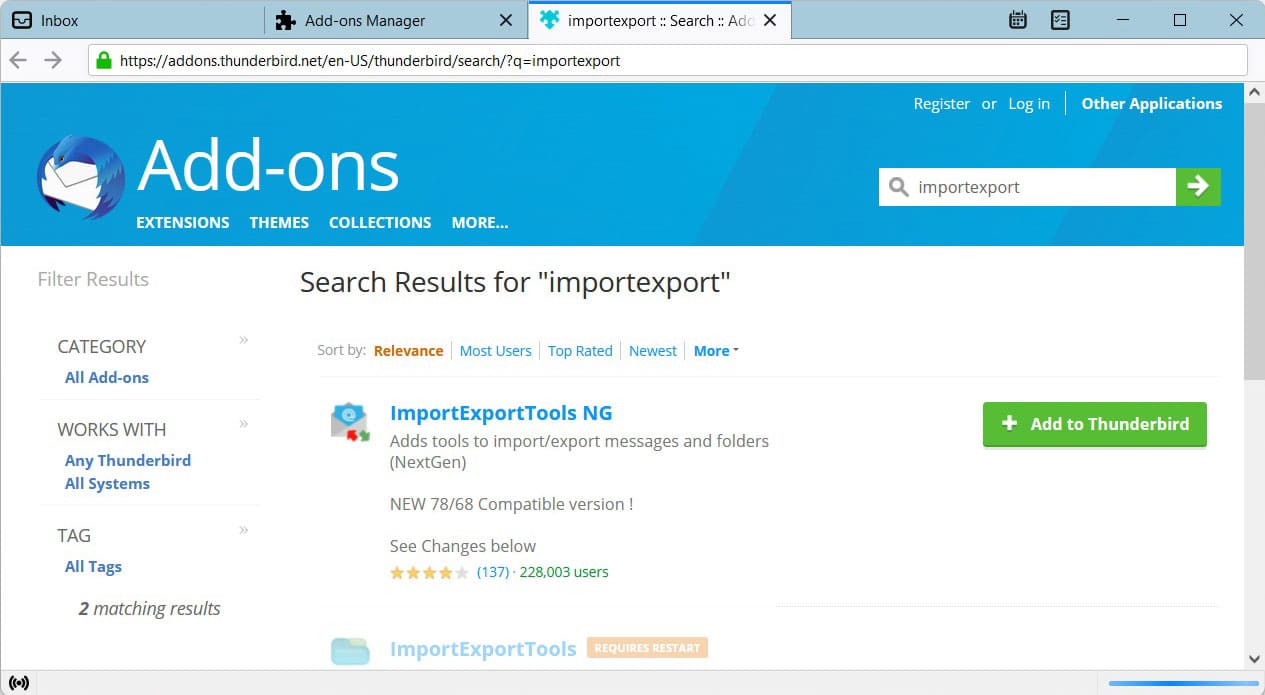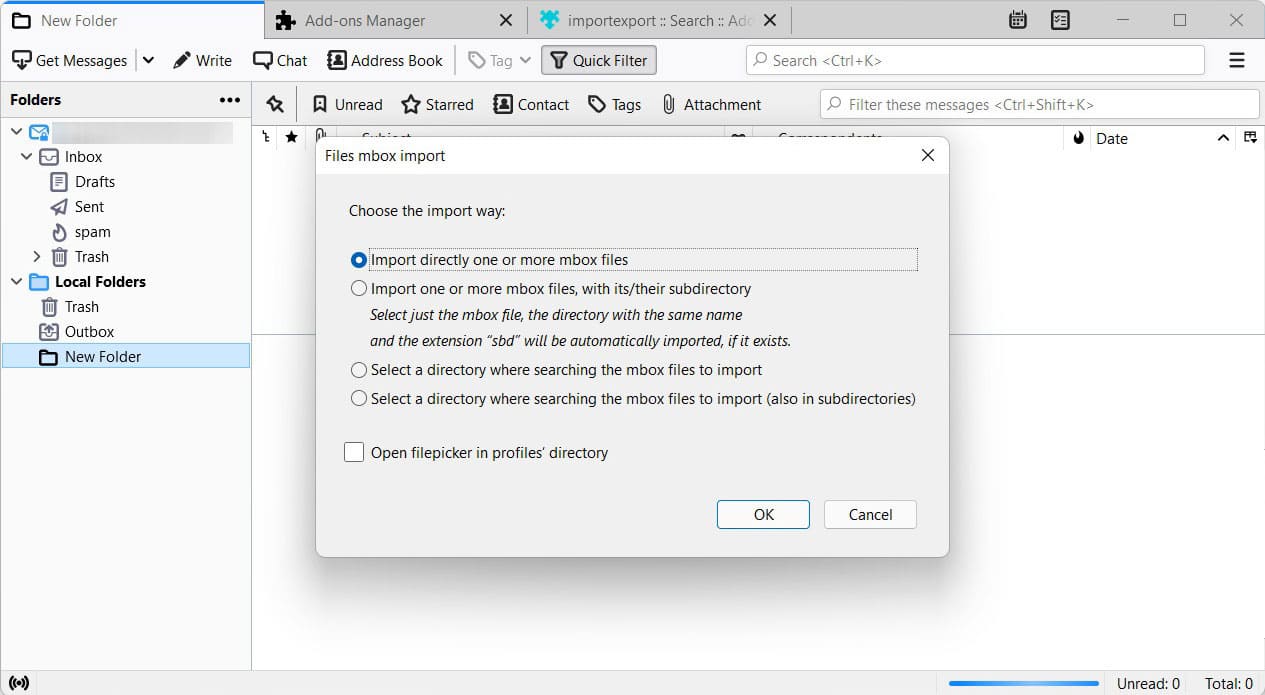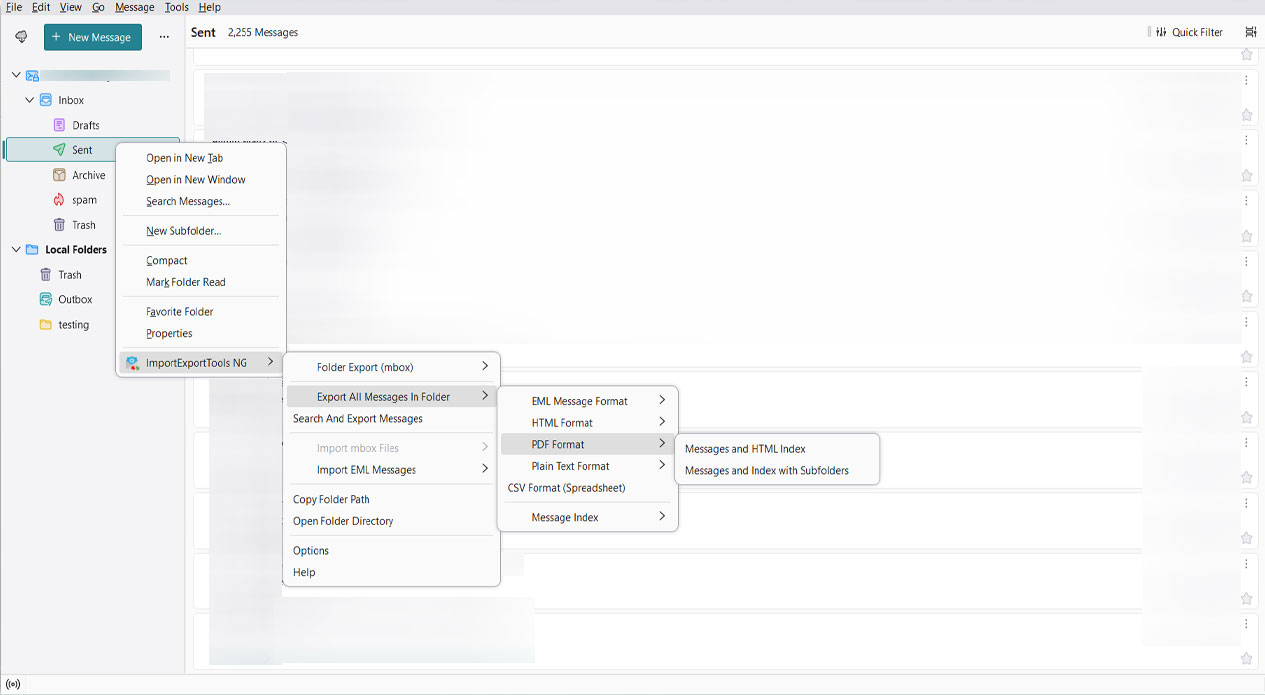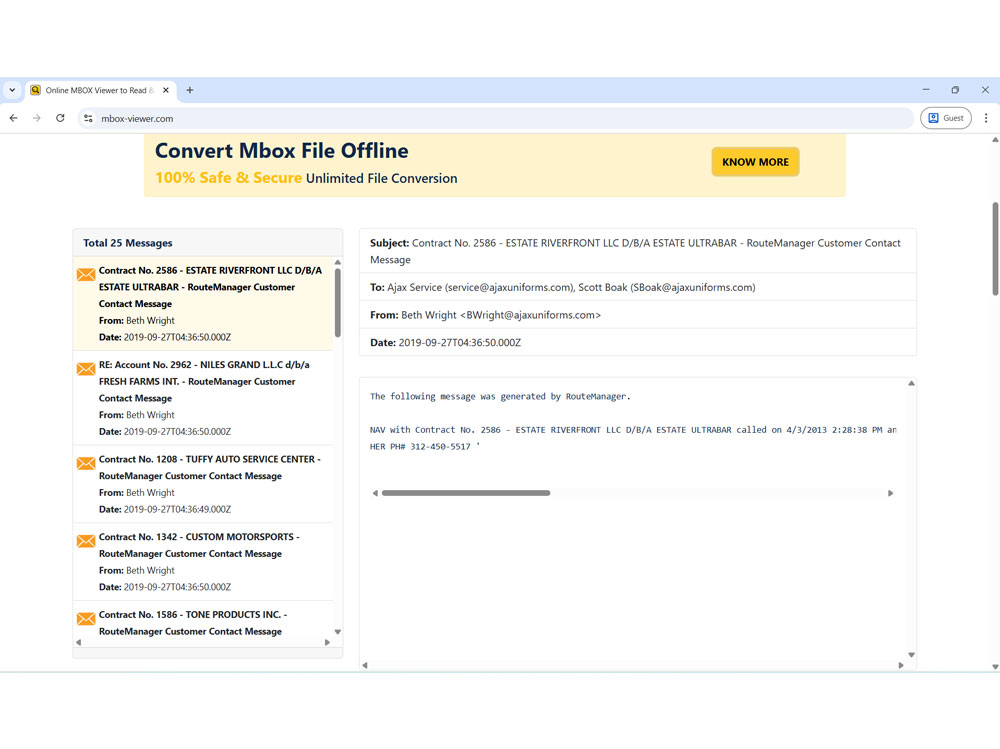How to Open MBOX File in Chrome Browser?
Tried to open MBOX file in Chrome, only to find the displayed content incomprehensible. Do not worry, Chrome shows the content in the file as it should be. The MBOX files are primarily read as a Text file by Google Chrome; therefore, it is displayed in such a raw form. Check out the screenshot below.
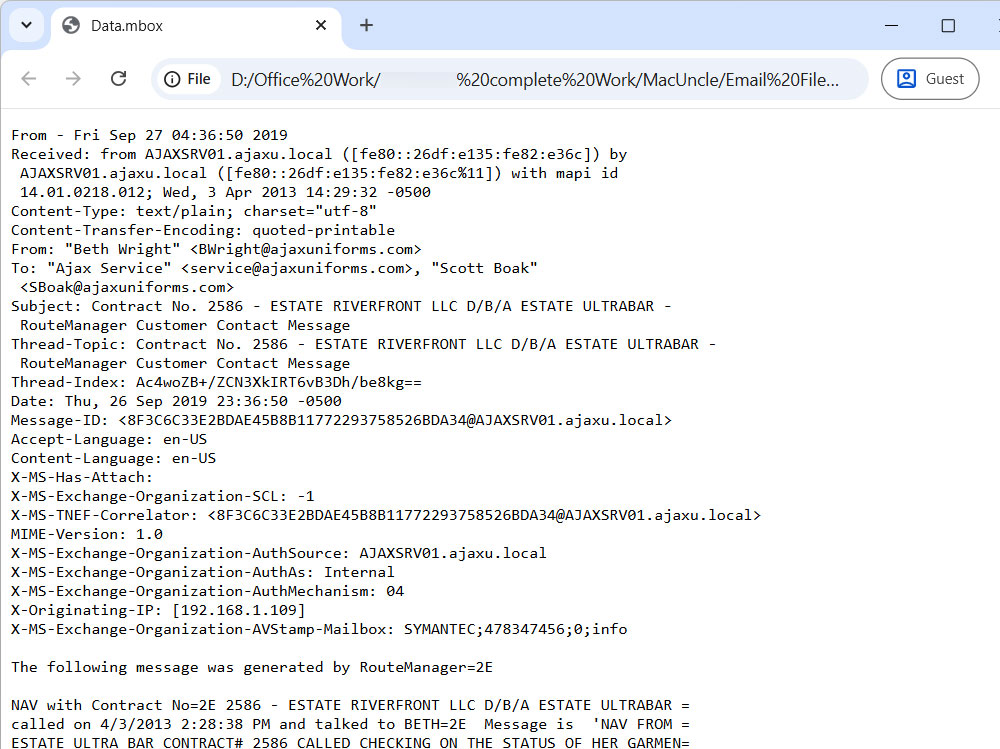
The simple and short answer is that you can’t properly open MBOX in Chrome or any browser. Google Chrome, a versatile and powerful browser, is not designed to display the contents within any email files. Chrome treats the MBOX files as plain text, just like any other file. Since MBOX files are not simple text files, but mailboxes with encoded attachments and other formatting codes.
Google Chrome is one of the most reliable browsers used by millions. That being said, not being able to open an email file might come as a surprise to some. However, we need to understand the MBOX files and their purpose to know why we can’t open MBOX files in Chrome.
What Exactly are MBOX Files?
In a generic term, MBOX files are MailBOX files. It is used to store collections of email messages. While it might look like a singular file, MBOX is a group of formats, with variations like MBOXO, MBOXRD, MBOXCL, and MBOXCL2. This file format is very popular among users, as it is used by various email clients such as Thunderbird, Apple Mail, and export formats for Google Takeout, etc.
As we mentioned, the primary characteristic of the MBOX file is that it stores multiple email messages in a single file. Each of these messages starts with the “From” line and continues with the remaining email information. This structure makes them excellent for archiving and portability between certain email clients. However, it also renders the document unreadable by some standard document viewers or, as we established, web browsers like Chrome. Therefore, Chrome only displays the raw form of the content, such as email headers, encoded attachments, and formatting code, but not a clean, email-style preview.
How to Open MBOX File in Chrome Browser?
Now we know why we can’t easily get a proper preview of the emails in the *.mbox file format. Therefore, let’s discover some of the ways in which we can view these files without any complex steps.
1) Use a Dedicated Email Client
Since opening the email file in Chrome only gives a raw content preview, we recommend that users opt for the most secure method, i.e., the email client. MBOX file, being one of the most common email formats, can be imported and opened within an email client.
Tip: Not only can to open, but we can also import the mailbox and then export to an HTML file format. Since HTML files can be easily opened in any web browser.
Use Thunderbird to Read MBOX Files
Install from https://www.thunderbird.net/
- Start the Thunderbird Application.
- Then, install ImportExportTools NG Add-on.
- Right-click on the local folder.
- Select ImportExportTools NG > Import MBOX file.
- Now, choose “Import one or more mbox files” and press the Ok button.
- Finally, browse and select the MBOX files.
Now, use the same ImportExportTools NG to export to HTML format.
- Right-click on the email messages.
- Select ImportExportTools NG > Export all Messages in Folder > HTML Format.
- Now, the folder will be exported to HTML format.
That’s it. Use the email application to read the email messages instantly without any complex conversion. If you encounter any issues, such as Thunderbird import MBOX not working, visit the linked guide for troubleshooting.
With Apple Mail
For Mac users, try using Apple Mail. Apple Mail natively supports the MBOX format. Follow the steps
Locate the MBOX file, visit Where is mail stored on Mac for more details to find the Apple Mail mailbox.
Note: Ensure the file has .mbox, if not, rename the extension if required.
- Open the Apple Mail application.
- Go to File>Import Mailboxes.
- Choose File in MBOX format and then click Continue.
- Now, browse the MBOX file location and select it.
- Click Continue to complete the process.
Now you can easily open the MBOX in the Chrome browser with proper email formatting.
2) Using an Instant Approach
What we need is to view these files properly and be able to read the information with ease. Therefore, we have this Online MBOX Viewer, a free way to get email details within the Chrome browser. As shown in the above screenshot, it is clear that no one can read the email messages properly. Using these methods, each of the concatenated email messages will be listed in the left panel, and the user can select and read each one easily.
Alternatively, you can use the MBOX File Viewer tool if you need an advanced offline solution other than opening the MBOX File in Chrome. It works the same way, displaying each of the emails as a list so you can click and view them as per the requirement. Also, get other features like searching content within MBOX files.
Get the freeware from here:
3) Convert & Open MBOX File in Chrome
Change the file format to one that supports the Google Chrome browser. One such method is to convert MBOX to HTML and then get the preview of the file in Chrome effortlessly. When converting the files to HTML format, each email becomes a readable webpage. MBOX Converter preserves the formatting, like bold text, images, hyperlinks, etc., in the HTML Output. Use the link below to get the best tool for opening MBOX file in Chrome browser:
Conclusion
Chrome’s ability doesn’t extend to properly reading the MBOX files. Whereas you can find a variety of methods that effectively provide solutions. For reliable and secure access, we recommend using a dedicated email client such as Thunderbird or Apple Mail. Using a trusted online file viewing website can also give an instant preview, but ensure the site is genuine. The one mentioned here is dedicated to providing a quick view without storing any data on the server. For offline viewing in Chrome, converting MBOX to a Google Chrome-supported file format is a viable option.