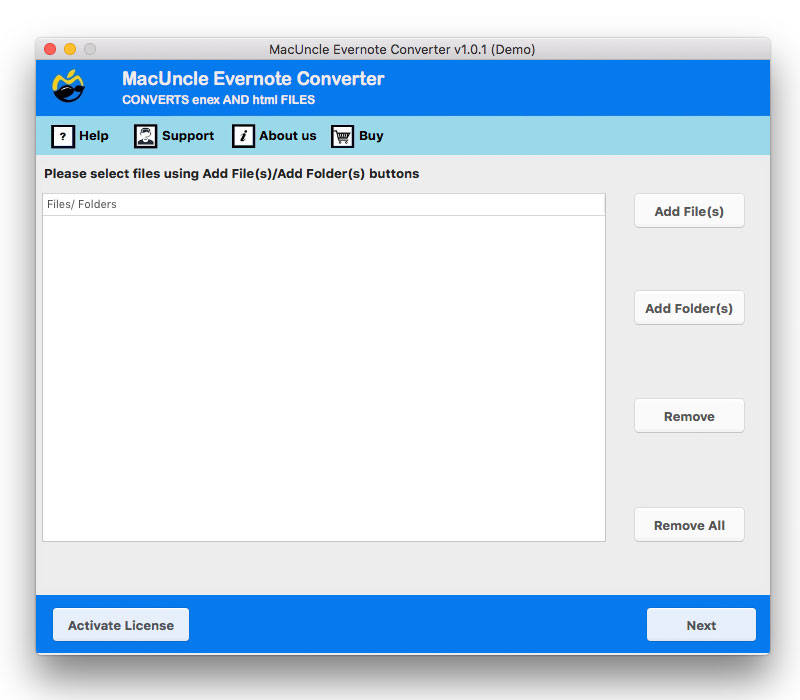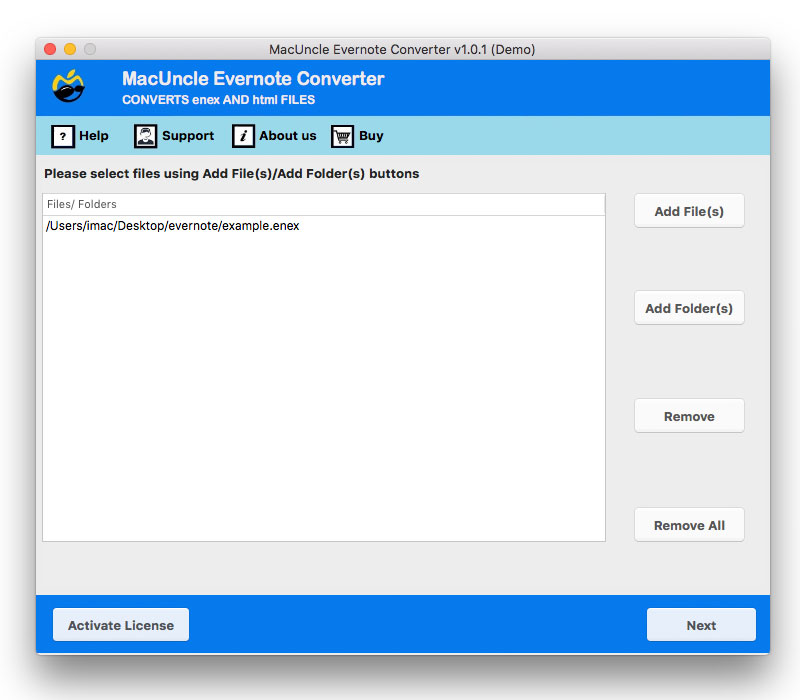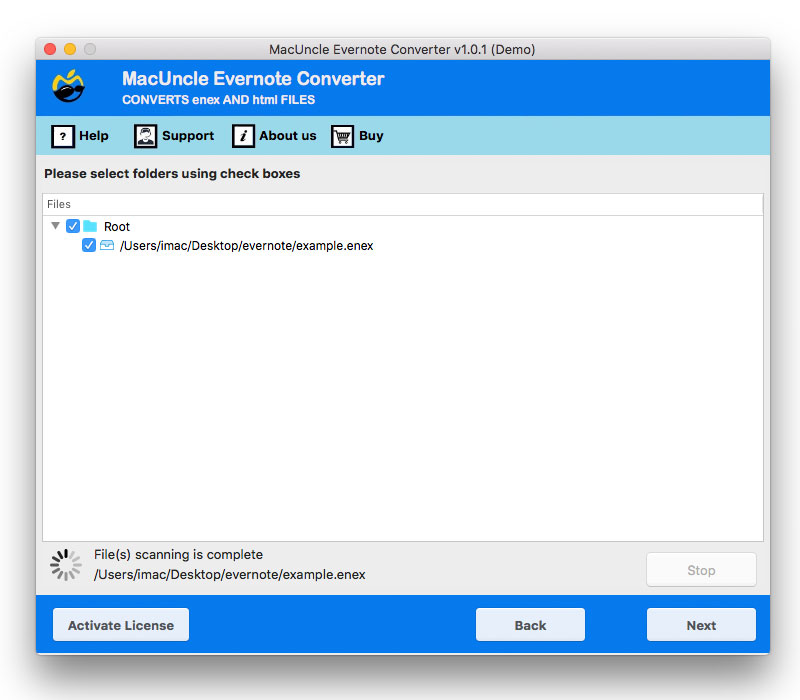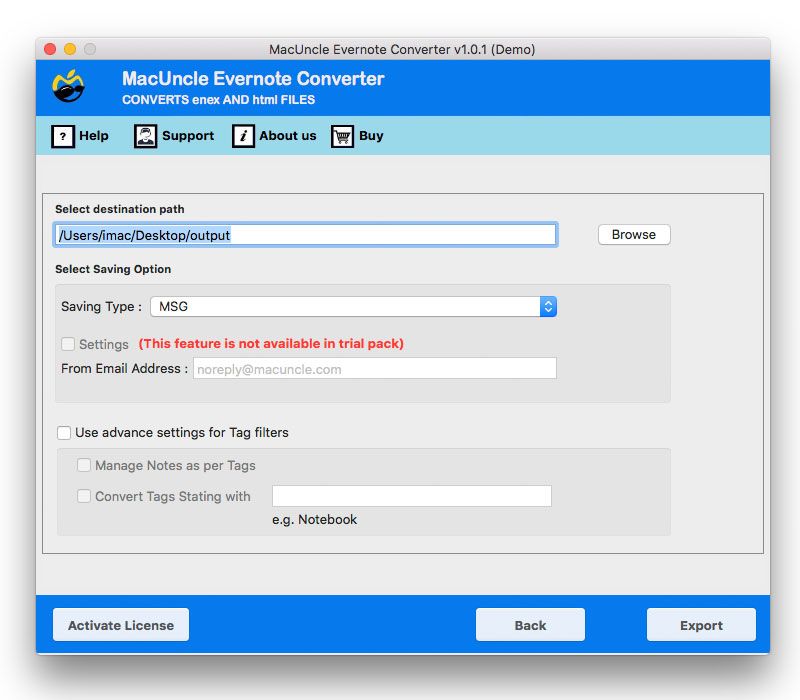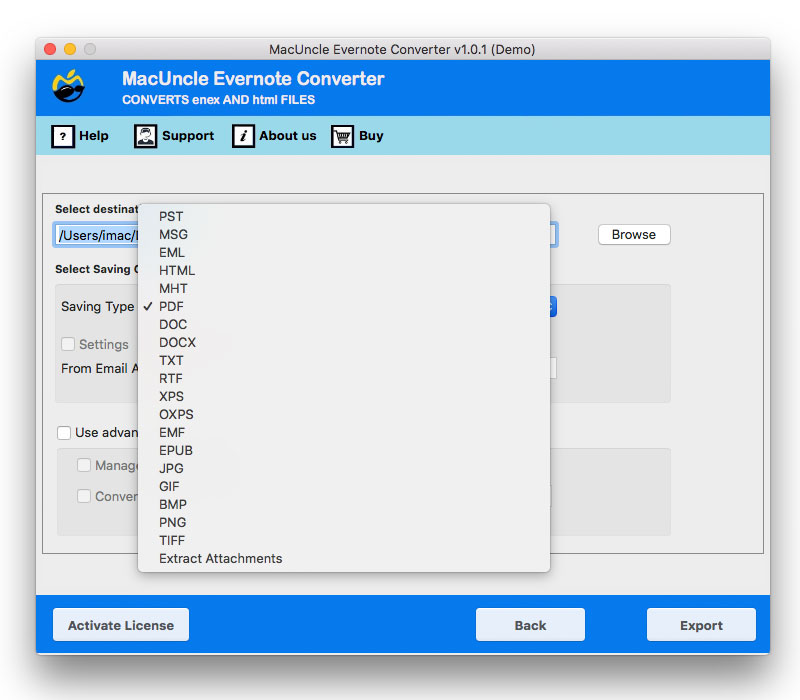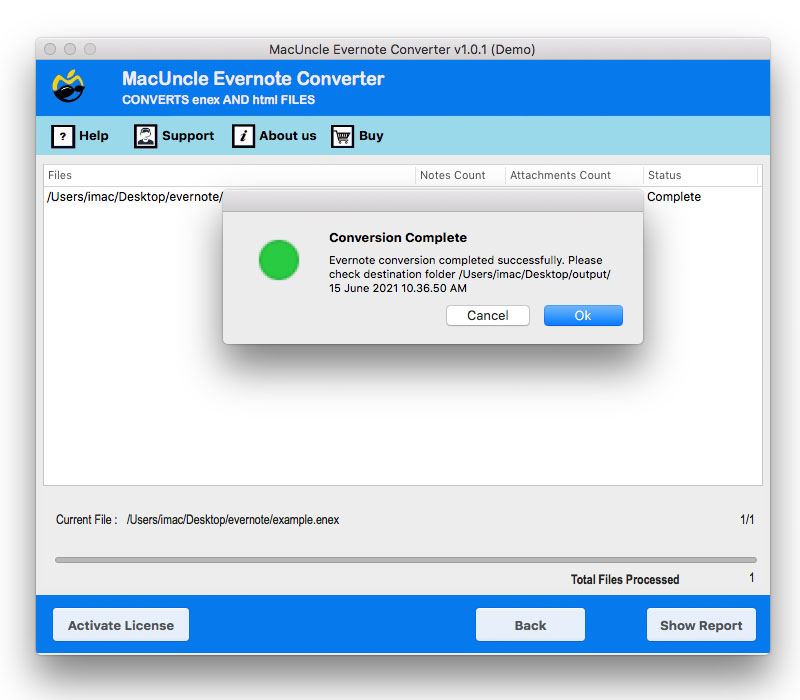Import Evernote to Samsung Notes Without Losing Data
Most users want to import Evernote to Samsung Notes due to multiple reasons to keep their notes organized and safe. Many users who have been using Evernote for a long time prefer to transfer their data to Samsung Notes so that they can take full advantage of the built-in features available on Galaxy smartphones and tablets. Export Evernote to Samsung Notes not only keeps your valuable notes, ideas, and reminders safe but also allows you to access them more conveniently on Samsung devices without any problem.
Samsung Notes offers offline accessibility across devices, along with S Pen support for handwriting and annotations. It integrates a lot better and nicer than Evernote, at least. That’s precisely why it makes sense to do it: transferring notes from Evernote to Samsung Notes is a good common-sense move and the one to further streamline your work process, improve your productivity, and enjoy everything Samsung gadgets have to offer.
Now, as you may all be aware, many of our users ask why do we import from Evernote to Samsung Notes, and why do we need to actually do this? If you’re asking yourself the same question, accept my warm welcome. In this blog, you will get complete information about how to import Evernote to Samsung Notes. We will also share some simple methods that you can follow step by step to complete this process and move all your important notes without any hassle. So without any delay, let’s go through the information given below and learn how to do it easily.
Evernote vs Samsung Notes
- Evernote: Evernote is a note-taking app that is cross-platform across Android, iOS, Windows, and Mac. Evernote contains everything from text to images to web clipping; however, the free plan has restrictions on syncing and storage. To receive more features, a subscription must be purchased.
- Samsung Notes: Samsung Notes is a note-taking app specific to Samsung devices and is fully free. Samsung Note supports text, images, PDFs, voice notes, and handwriting. It is best to use the S Pen for the Samsung Note, and it can sync easily using Samsung Cloud.
Why Transfer Evernote to Samsung Notes?
- Free and Feature-Rich: Samsung Notes lets you take as many notes as you want and have them on hand when you need them, with the option for easy note-taking, including text, images, PDFs, voice recordings, and more.
- Integrated Ecosystem: Use your Galaxy Watch3 to control your Galaxy Note20, S20, or Buds Live to easily browse the content on your device wherever you are.
- Cross-Device Syncing: Notes are automatically synced through your Samsung account across devices, so you can access your notes everywhere.
- Enhanced Organization: Group notes together with folders, notebooks, and categories for easy storage and retrieval.
Read More: Evernote to HTML
Manual Method to Import Evernote to Samsung Notes
The manual method offers us 4 phases. To complete this process, you need to carefully read it.
Export Notes from Evernote
- Firstly, open Evernote on your Mac or Windows PC.
- Then, select the notes or notebooks you want to move.
- After that, go to the menu and click on the File button.
- Then, choose Export Notes and click on .enex to export your notes.
Convert Notes to other File Format
- Firstly, open your ENEX file in MS Word.
- Now save your Word file as PDF, TXT, or DOC/DOCX.
Import Files to Samsung Notes
- First of all, open Samsung Notes on your system.
- Then, tap on the Import and select the PDF, TXT, or DOC files.
- Now, choose the folder or notebook to save them.
Keep Notes in Sync
- Sign in to your Samsung account to make sure your notes stay updated across all devices
The Challenges of manual Migration
- Some attachments, e.g., PDFs or images, may not migrate.
- Formatting may not be consistent after the import.
- Manually migrating hundreds of notes can take time.
- Large notebooks could face incomplete imports or syncing issues.
- Export Evernote to Samsung Notes using an Automated Method
Best Method for Import Evernote to Samsung Notes
If you want a smart tool for Export Evernote to Samsung Notes, use a professional Evernote Converter. It will convert your Evernote export into a format (TXT, PDF, DOC/DOCX) that has an import function and works in Samsung Notes. If you want to migrate a few notes or notebooks from Evernote to Samsung Notes, this method is quick & seamless.
If you use this service to export Evernote to Samsung Notes, you don’t have to worry about formatting issues, attachment issues, or organizational issues. Fast, safe, and solid, it will take the stress out of trying to figure out how to import Evernote into Samsung Notes on your own. The friendly user interface and total support will help you make your move from Evernote to Samsung Notes fast, easy, and seamless.
How to use this tool?
- Firstly, install Converter on your Mac Machine to import Evernote to Samsung Notes.
- Then, add .enex files through given Add Files or Add Folders options.
- Now, choose the desired folder from the list using Check box.
- After that, click on Browse button to choose a destination location.
- Choose TXT File format from Select Saving option to convert Evernote files.
- Click on the Export button to start the process. You will be notified once done.
Benefits of a Tool to Import Evernote to Samsung Notes
- Import Evernote to Samsung Notes easily, whether moving a single note or exporting an entire notebook.
- Export Evernote to Samsung Notes directly with no technical hassles or complicated steps.
- During the Evernote to Samsung Notes conversion, it retains the original format, images, attachments, and tags.
- Allows bulk migration so that you can export Evernote to Samsung Notes in one go, without losing some data.
- Works independently; you do not have to import other apps or add-ons to export.
- You can be assured of the secure transfer of your notes so that you don’t lose any important data during the conversion.
Conclusion
Now you know how to import Evernote to Samsung Notes using both manual and professional transfer methods. For a few notes, manual methods work fine, but in a bulk migration with formatting and attachments retained, the easiest and best way to convert is to use a dedicated Evernote to Samsung Notes converter.
Read Next: Evernote to Text