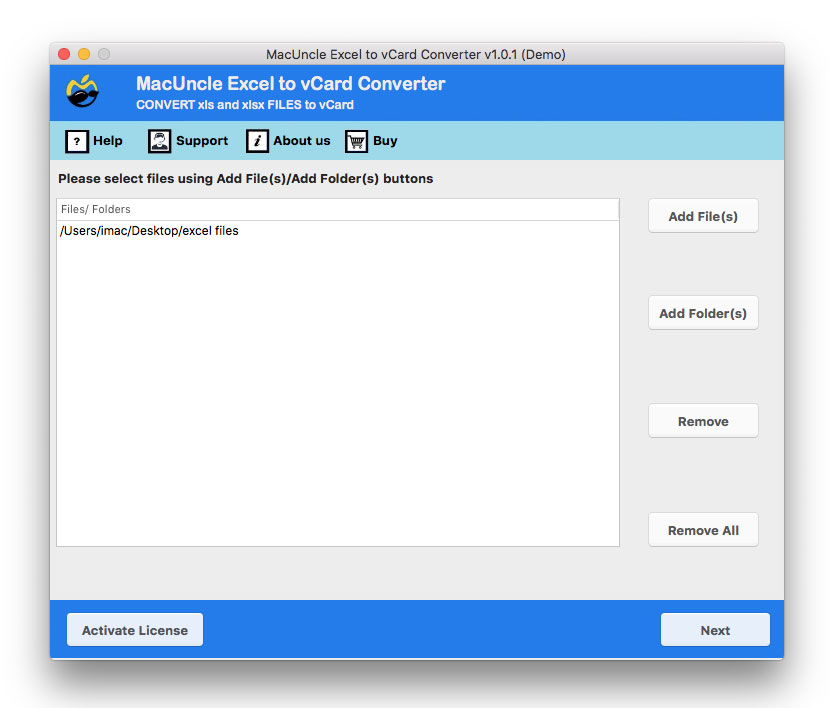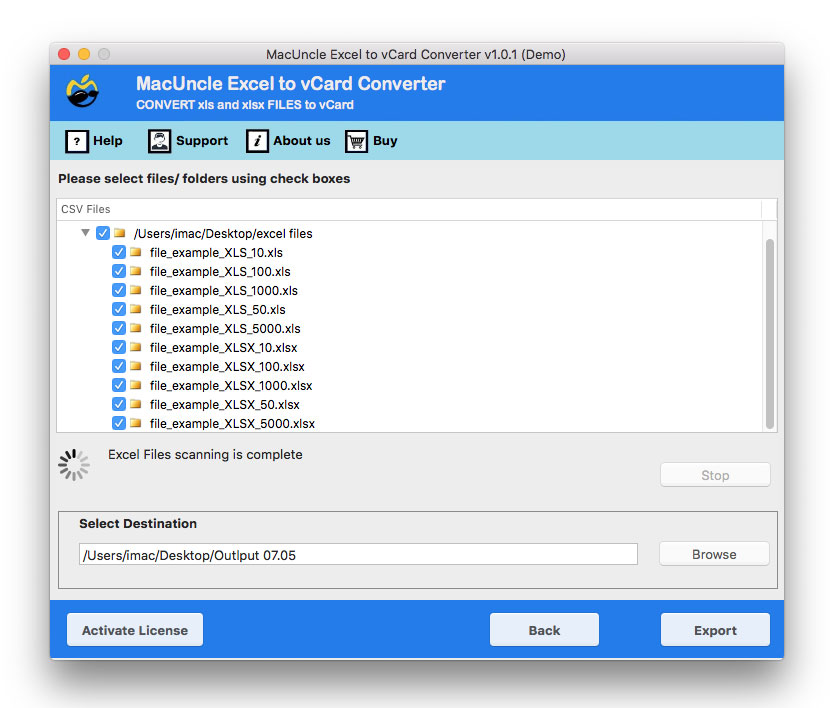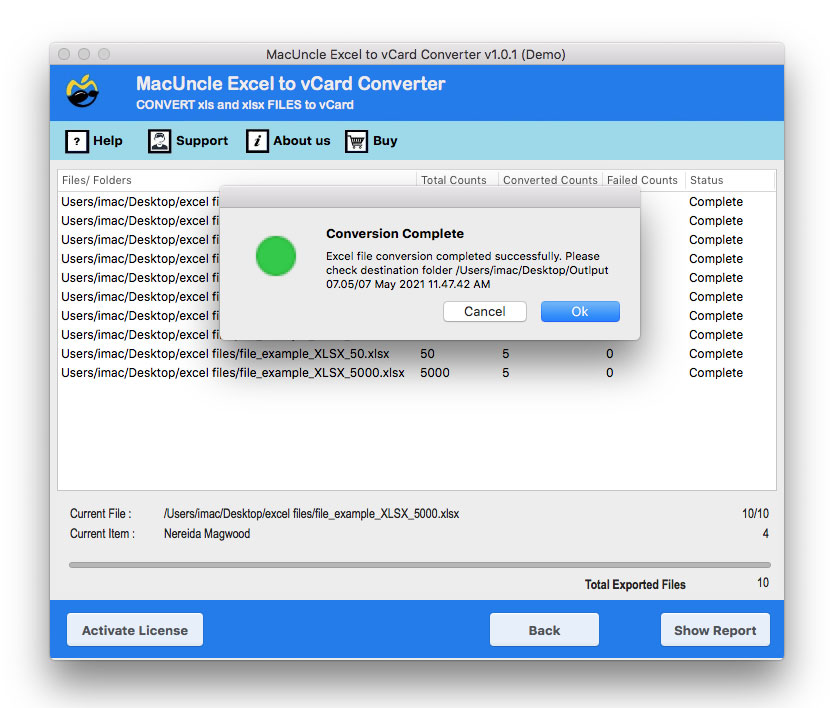How to Import Excel Contacts to Mac Address Book Efficiently?
In today’s time, people have different needs and wants. Many are switching to Mac Systems for their personal or professional work; in this case, they might need to save their old Excel contacts to Mac Address Book. So, this has to be a long and typical procedure, and you cannot do it with a Manual Method. There is no Manual method present on the internet that can teach you to import Excel Contacts to Mac Address Book.
In Mac OS, Apple Mail is the email application that Mac users access. Apple Address Book is also available to store contacts on the Machine and do much more. And for communication, you must have protected and supported contacts. Thus, people suffer because they shift from Windows to Mac OS now, and they have to move their contacts also to the Mac.
Table of Contents
Procedure to Import Excel Contacts to Mac Address Book
In this article, we will provide you with a Trusted and Robust Method to perform your task, which would give you 100% accurate results. The method is simple and easy to perform; even non-technical users can easily do it without any technical assistance. MS Excel supports XLS or XLSX files to store your data, while Apple Address Book only supports the vCard file format.
Now we have come up with a 2-Step simple two-step process to import Excel Contacts to Mac Address Book. In the first step, we would convert the Excel files to a file format supported by Mac devices, and then in the second step, we would further import the converted file format to Apple Address Book to complete the process.
The Robust Tool to Export Excel Contacts to Apple Address Book
We have the Exotic Tool to overcome your confusion and differences. We have the best tool, the Excel to vCard Converter f. The tool directly converts your Excel Spreadsheet to vCard format in just a few clicks. The process is hassle-free and requires not much of your time, the process could be easily completed. The software could be used even by novice users or experts; the process and interface are the same.
You need not have your MS Excel installed with you, it will convert XLS files to VCF files even without the installation of Excel. The tool comes with a user-friendly interface that enables every user to operate it smoothly. Your task is simple: you just have to give the command to the tool, and the rest of the work will be done by the software. The Export of the XLS file will happen with full details into the vCard file, there will be no glitches.
How to Convert XLS to Mac Contact Supporting Format?
Step 1: Convert Excel to Desired file format
- Launch the software on the system and follow the steps mentioned below.
- Then, add your Excel files to the software using the Add file (s) or Add folder (s) options present.
- Now, further, if you wish to store the resultant file as per your choice, then select it from the Destination path.
- Then press the Export button.
Now you are finally done with the procedure stated in Step 1. You have to perform the next below-mentioned steps to finally complete the entire process.
Step 2: Import the vCard file to Mac Address Book
- Now, in your Mac Machine, open the Mail icon to further open Apple Mail.
- Then, navigate and hit the Contacts option to open your Contact Address Book. Then, further click on the File option and in the menu click the Import option to export contacts from Excel to Apple Address Book.
- Now select the VCF file from the desktop and hit the Open option to import Excel Contacts to Mac Address Book.
- A pop window will appear in front of you to click on the Add option.
Finally, all the Contacts are imported to your Apple Address Book, which you can view easily.
Read related articles: Import Excel File to Gmail Contacts
Pro Features of the Wizard
Here are some of the major features of the tool: –
- The tool provides a dual mode to upload XLS files to the utility.
- The process will take place with complete details; all the details and information will be converted into a vCard file.
- The wizard preserves and maintains the folder’s hierarchy and prevents your data from being lost.
- You can create a separate VCF file for your separate Excel contacts via this tool.
- The tool works with all the latest versions of Mac OS above 10.8 Mountain Lion.
Frequently Asked Questions
Q) Can I convert more than Excel files with more than 1000 information?
A) Yes, the tool does not have any limitations while converting Excel files.
Q) Where can I find the contacts after completing the whole process?
A) Go to the Menu bar on the top of the screen. Select Apple – System Preference – Apple ID
Q) Can I import contacts from an Excel file directly to the Mac Address Book?
A) Yes. To import the contacts in Excel into the Mac Address book, first, save the Excel in CSV format using the software mentioned here. Mac Address Book supports CSV.
Final Verdict
The blog explains the process of importing Excel contacts to Mac Address Books. People who have shifted from Windows to Mac OS would prefer it for sure. The mentioned converter tool will complete your process in 2 Simple Steps. The first step is to convert the XLS file to vCard, and the Second Step includes importing the converted file to Apple Address Book.