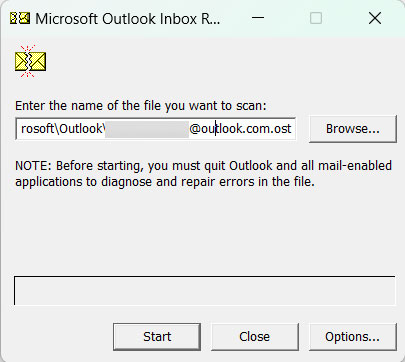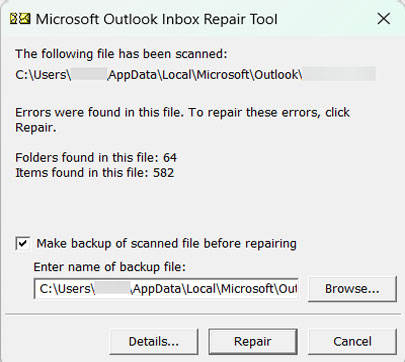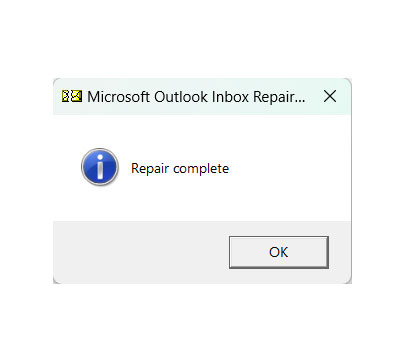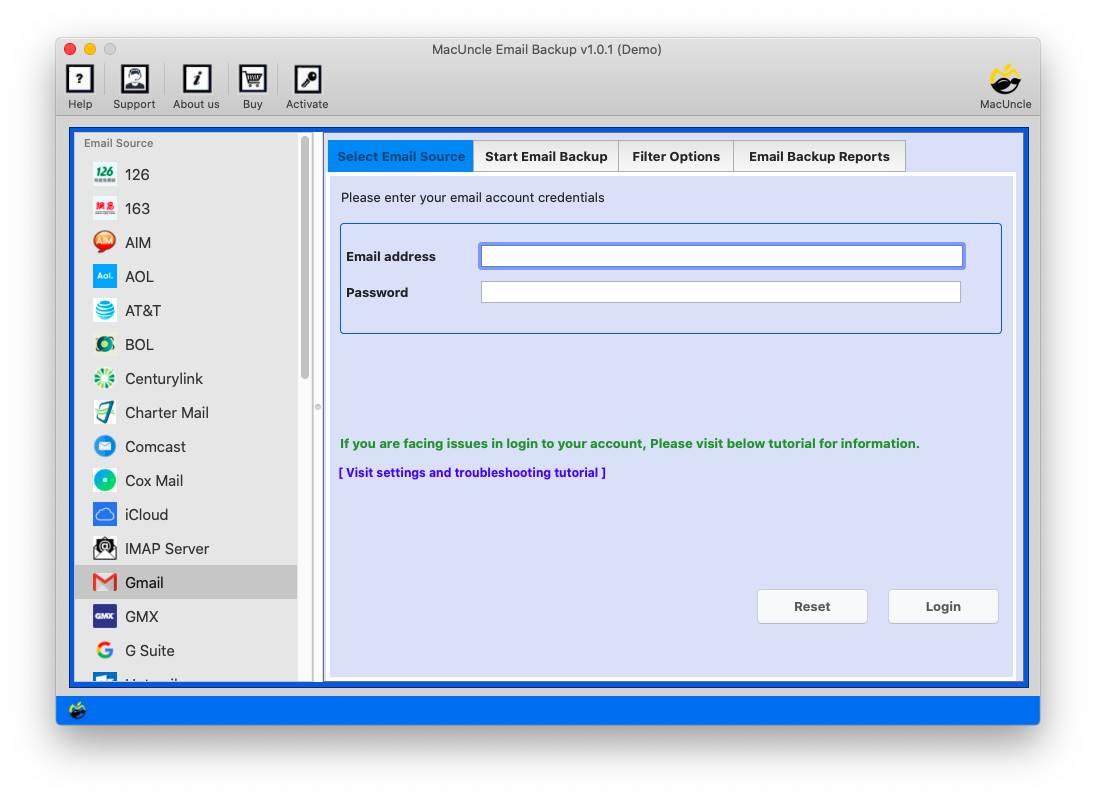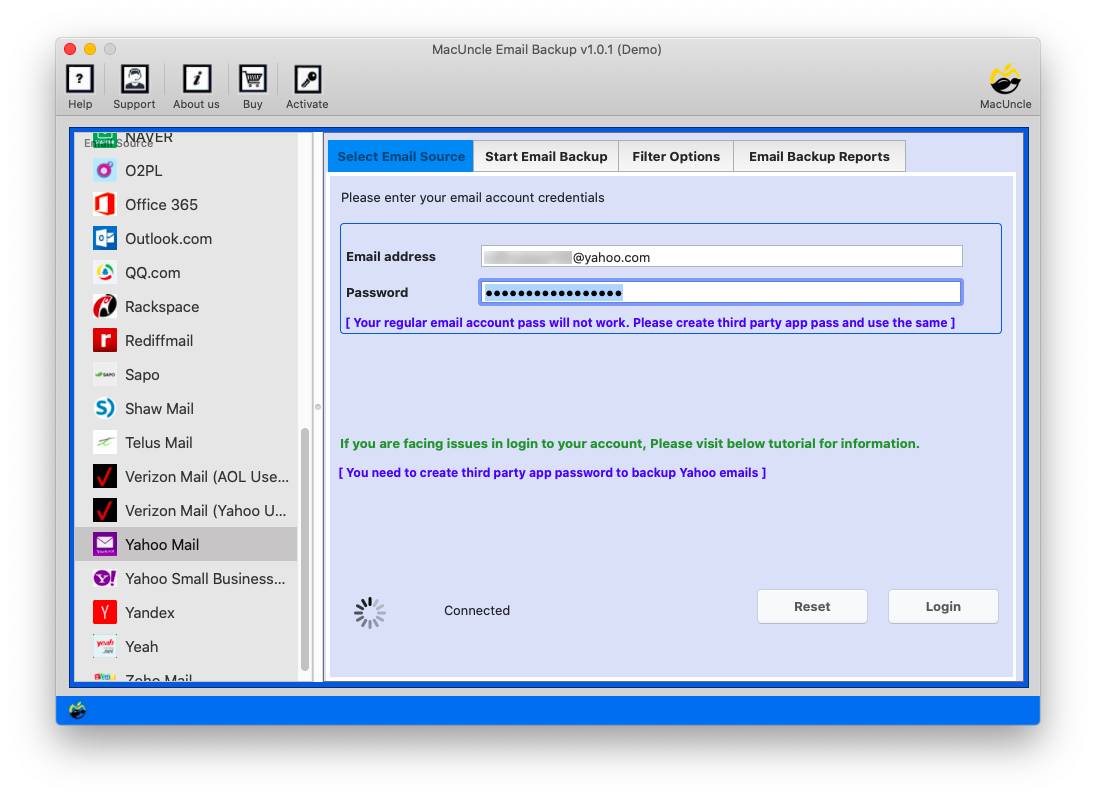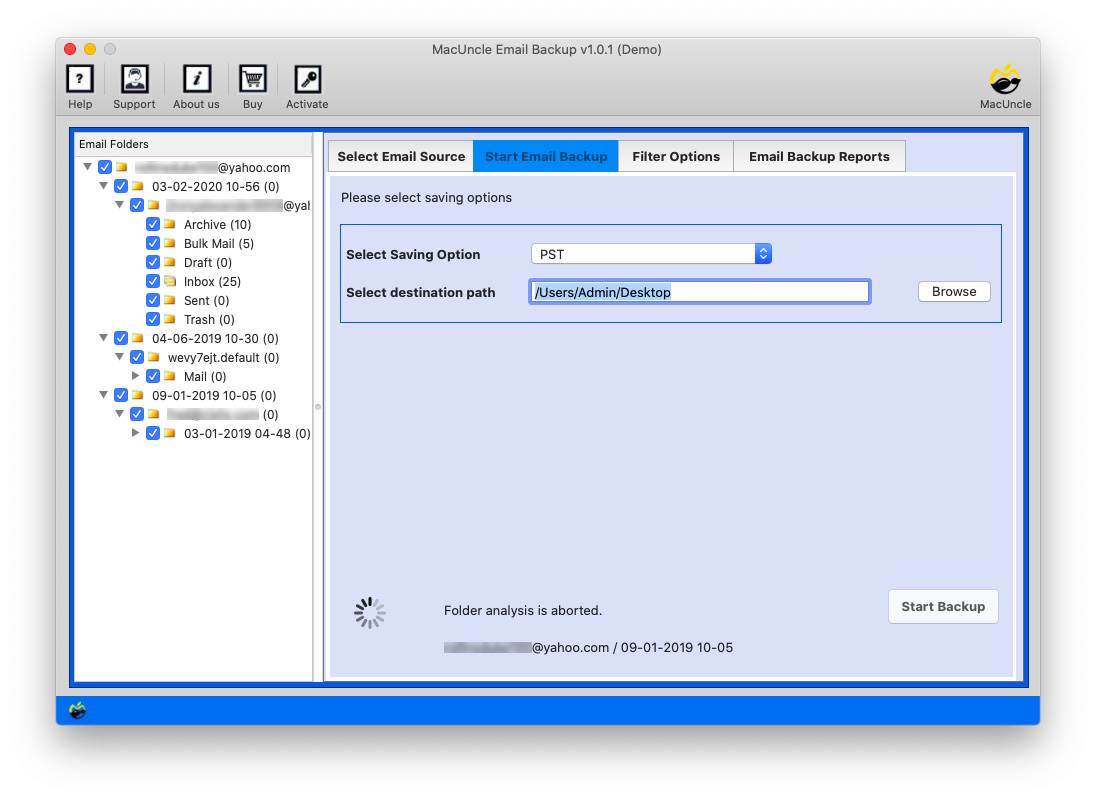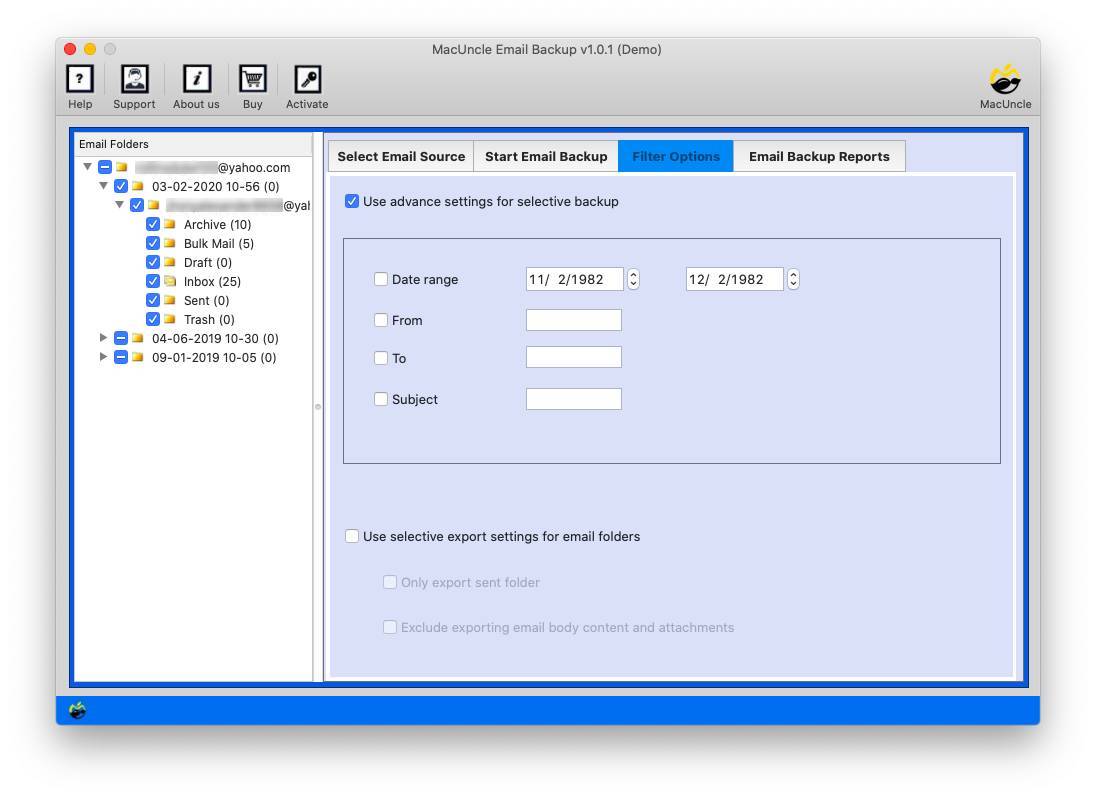Import Export Option Greyed Out in Mac Outlook – How to Fix
The Import and Export option in Outlook is an essential functionality for transferring emails, contacts, or any other data. However, users might encounter issues like Import Export Greyed Out in Outlook Mac, preventing them from accessing this functionality. Here you will find a step-by-step process for this error arising in New Mac Outlook with the easiest techniques.
Several Mac Outlook users have been facing the same problem since they switched to an updated version. Therefore, somehow, New Outlook is not showing old Outlook users’ data properly. Hence, they are even unable to use the key features of Import and Export of Outlook. However, it has now become challenging for users since the new import-export option has greyed out Outlook, and they are unable to export their emails, contacts, calendars, tasks, notes, etc.
Well, you do not have to worry about it, as we have solved the error “Import Export Greyed Out in New Mac Outlook” and we are happy to explain to you how. But before we get into the solution, let’s know why the export option is greyed out in Outlook Mac in the first place.
Why is the Import Export Option Greyed Out in Outlook
New Outlook for Mac is released by Microsoft without the Import and Export option. Let’s know why the import/export option is greyed out in Outlook.
- If your import export option is greyed out in Outlook Mac, it might be because your app language is different from the system language.
- Furthermore, in trial versions, the import/export feature is often disabled, so it won’t work during the demo.
- If your admin group blocks certain features in Mac Outlook, the import-export option will be greyed out.
- Outlook needs regular updates. If it’s not up to date for months, features may not work properly.
- Uninstalling unnecessary plugins or add-ons can also cause this problem.
- Large OLM file sizes can make Outlook options inaccessible.
- Unexpected virus attacks can also disable the export option in Outlook.
Note: Microsoft keeps making new updates in Outlook to enhance productivity and add more useful features. Since Microsoft has launched Import export option greyed out in Outlook Mac. However, Microsoft will soon fix this issue. Till then users can take help of authentic applications.
Fix “Import Export Greyed Out in Outlook”
There is not only a simple method to resolve the error Mac Outlook export option greyed out, hence you can also do so in several ways. We have provided all the solutions step-by-step below:
Switch to the Old Version of Outlook
- Open Mac Outlook.
- Navigate to the Outlook button from the top bar and click on New Outlook.
- Just after clicking on New Outlook, you will see a pop-up message that will ask you to “Are you sure you want to revert to the legacy version of Outlook?” Click on the “Revert” option.
- Now hit the File tab, where you can see the Import and Export option.
- Choose the Export button, and select the data you want to export.
Update Outlook and Check for Export Option Greyed Out in Outlook
Hence, the legacy version of Outlook often shows several errors. One such error is Outlook Mac export option is disabled. Follow these steps to update your outdated version:
For the Outlook Mac application
- Open the App Store on your Mac computer.
- Navigate to the search bar and search for Outlook.
- Hit the update button.
For Apple Outlook.com
- Navigate to Mac Outlook.com and the Menu bar.
- Click on Help the select Check for update.
- Hit the Update Now button if your export option is greyed out in Outlook Mac.
Update Mac OS: If the Import Export option Greyed Out
However, one more reason for the Outlook for Mac export option greyed out can also lie in your system. If your Mac is not updated, it may often create these errors. I should immediately update your Mac if your import export option is unavailable in Mac Outlook. Follow these steps:
- Go to System Settings and click on the General button.
- Navigate to the software update, then click on Check for updates.
- If it’s not up to date, click on the update now button.
Verify if Mac Outlook Overlooked a Corrupt File
Sometimes Outlook has problems with its data file. To fix it, you can use Microsoft’s built-in tool to repair corrupt or damaged Outlook PST files called Scanpst.exe.
- Go to the location C:\Program Files\Microsoft Office\root\OfficeXX and locate the scanpst.exe.
- Now Double double-click the file.
- Enter the path of the file you want to scan.
- Click on the start button to scan the file.
- If there are any errors, they will be displayed.
- Press Repair.
Check Outlook Add-in
Start Microsoft Outlook in Safe Mode to check if the “Work Offline” option is greyed out due to an incompatible add-in. Before proceeding, close Outlook. Follow these steps to fix the export option greyed out in Outlook Mac:
- Press and hold the “Command” key, then press R.”
- Type “Outlook.exe/safe” and press “Enter.”
- Outlook will start in safe mode to fix the import-export option disabled.
- Click on “File,” then select “Options,” and go to “Add-Ins.”
- Click “Go” in the “Manage COM Add-Ins” section.
- Disable each add-in by clearing it and clicking “OK.”
- Restart Outlook for Mac as you normally would.
Note: It is one of the common causes that could lead to any issues in Outlook. Therefore, if Add-ins are disabled, at times it can solve “Outlook search not finding all emails“.
Check if the Import/Export Feature is Deactivated by the Admin
Import-export features can be inactive if they’re disabled by the Admin. To resolve this, you need to contact the administrator to address the issue.
Instant Solution to Import / Export Option Greyed Out in Outlook
If the above manual solutions don’t work to fix the issue of the Outlook Mac export option being disabled, you can try using the Email Backup Tool. The software is very efficient and completely secure, allowing you to export the data directly to the Outlook profile or to export to a different file format. The advanced options fetch the emails from the Outlook for Mac account to export.
Moreover, with the tool, you can get the direct transfer option along with the filters for selective migration of Outlook emails. You can export OLM to Thunderbird profile or save emails in different file formats. Apart from this, you can save contacts in VCF and calendars in ICS format.
How to Export Mac Outlook Data with the Tool
Rather than stressing yourself using different methods to fix the export option greyed out in Outlook Mac, directly use the tool to easily export your Outlook data.
Note: This method works for exporting old Mac Outlook data, not for new Outlook data.
- Step 1: Start the software to export the Outlook emails.
- Step 2: Select Outlook.com from the Email Source.
- Step 3: Enter credentials and press the login button.
- Step 4: The Tool will display all the emails in Outlook in the left panel.
- Step 5: Set filter options if required.
- Step 6: Select any saving format and press the Export button.
Conclusion
Overall, Microsoft recently released Outlook New for Mac, but people are having trouble moving their files because the export option is greyed out in Outlook Mac. In the steps above, we made it simple for you to deal with the issue of the Outlook import export disabled in the new Outlook for Mac. You can download the software we mentioned to easily export all your data from the new Outlook for Mac, even if the regular export option is not available.
FAQs
Q. Why import export option greyed out in Outlook Mac 2016?
A) It may appear that the option Import/Export is greyed out if you are using the older version of Outlook. Once Outlook is updated to the new version. It is a common issue among Mac & Windows users.
Q. Can I enable the Import Export option in Mac Outlook with Settings?
A. Certainly, however, it’s tricky and might cause issues. Similarly, it’s easier to use the utility we talked about for exporting data.
Q. Is there any other way to export Outlook data?
A. Yes, use the tool we mentioned if you’re facing the export option greyed out in Outlook Mac issue. It makes exporting data easy.