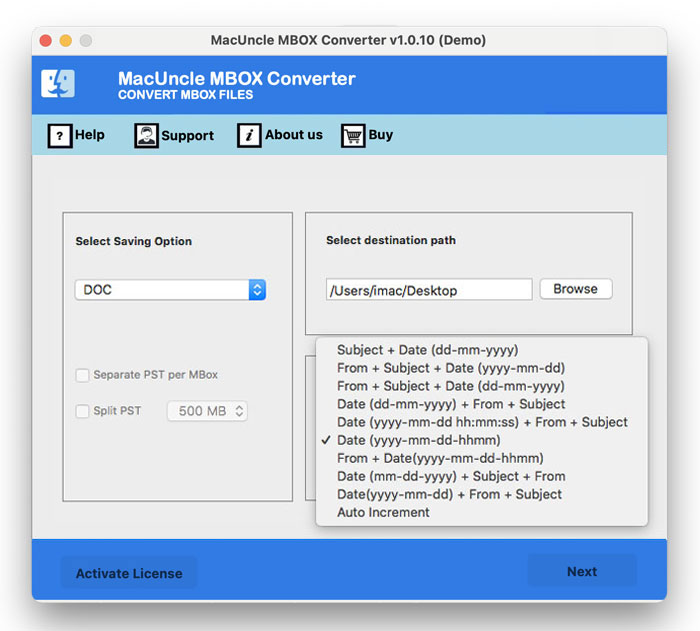How to Import MBOX to Exchange Online?
Do you want to move mailboxes from Thunderbird or Apple Mail to Exchange online? Then, look no further; we will discuss all the major methods to import MBOX to Exchange Online, complete with illustrations.
MBOX files are concatenated email messages in a text format. Each of the email messages starts with “From” and the sender’s email address. It is widely used by many email clients such as Apple Mail, Eudora, ProtonMail, etc. Exchange, on the other hand, is Microsoft’s robust and widely adopted email and calendaring server. It is especially in a business environment. Therefore, a direct import into Exchange Online without external support.
Understanding the Challenges
Directly importing a MBOX file into Exchange is not possible due to the compatibility issues. Exchange works with PST files for importing and exporting the Mailbox data.
- Format Incompatibility: As we mentioned before, MBOX and PST are different file formats.
- Data integrity: Ensuring the email attributes are preserved during the conversion and import process is very crucial.
- Technical Expertise: Some methods require technical expertise to complete the import process.
- Scalability: When we are dealing with a large number of files or, in fact very large number of files, the manual methods can be time-consuming.
Why Import MBOX to Exchange Online?
Users or businesses can move email data from MBOX to Exchange for various reasons:
- Migrating to New Email Platform: When a user switches from an MBOX-based email client to an Exchange-based system.
- Centralised email management: Exchanger often gives a better centralised management and collaboration tool compared to many MBOX-based clients.
- Scalability and performance: Exchange is designed to handle a large volume of emails and offer better performance.
- Backup: Exchange provides features for data backup, compliance and recovery.
Methods to Import MBOX Files to Exchange
Due to the format incompatibility, the process involved converting the MBOX files to PST and then importing them into Exchange. We will find out both the manual and the automated methods.
Method 1: Manual Method with Email Client
In this method, we have to use an email client which supports both MBOX import and PST export. That is, we can use Thunderbird for the import and then configure Outlook into the Thunderbird and Microsoft Outlook.
Use Thunderbird for the Import Process
- Install the Mozilla Thunderbird and start the application.
- Install the add-on “ImportExportTools NG” for Thunderbird.
- Then, use the Import MBOX file into the new or existing folder.
Configure Outlook and Import MBOX to Exchange
- In Thunderbird, Go to Menu>Account Settings.
- Click on the Add Account option.
- Enter the Outlook email address and password.
- Press the Continue button.
- Now, check the IMAP server settings:
- Incoming Server: outlook.office365.com
- Port number: 993 (SSL)
- Outgoing Server: smtp.office365.com
- Port number: 465 (TLS)
- Enable SSL/TLS for both the incoming and Outlook server.
- Click the Next button.
- Click on the Finish to complete the account setup
With this user can now use the import option in Thunderbird to get the emails into Microsoft Outlook directly.
Method 2: Import MBOX to Exchange Using the Advanced Software
With the MBOX Converter, we can use the direct options IMAP to get the files into the Exchange. It is often most recommended for its efficiency, reliability and data integrity. It is specifically designed to change the file format without altering the email structure.
How to Import MBOX File to Exchange Online?
- Launch the software and follow the steps.
- Add MBOX files into the panel. Press Next.
- Now, choose IMAP as the saving format.
- Enter the IMAP credentials.
- Press the Export button to import MBOX to Exchange.
Conclusion
Importing MBOX to Exchange is achievable via the conversion to PST format. As we explain here, the manual or the free methods to get MBOX files from the Exchange online with the help of a Thunderbird account. Mac users can use Apple Mail to import MBOX into the Exchange. If you want to try quick methods, then use the recommended software for the direct migration of MBOX files to Exchange online.