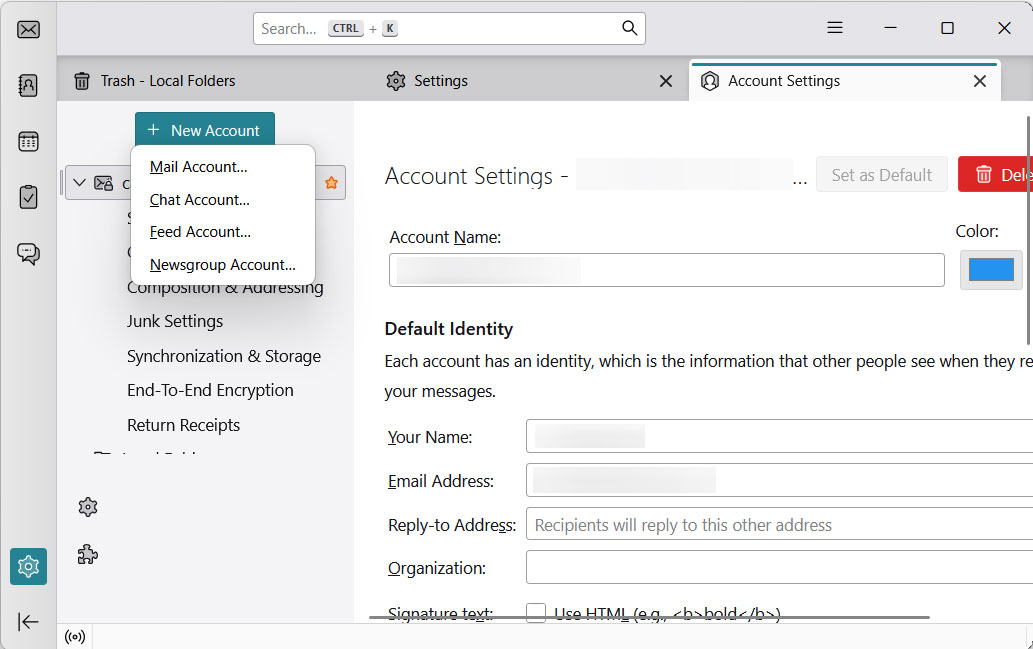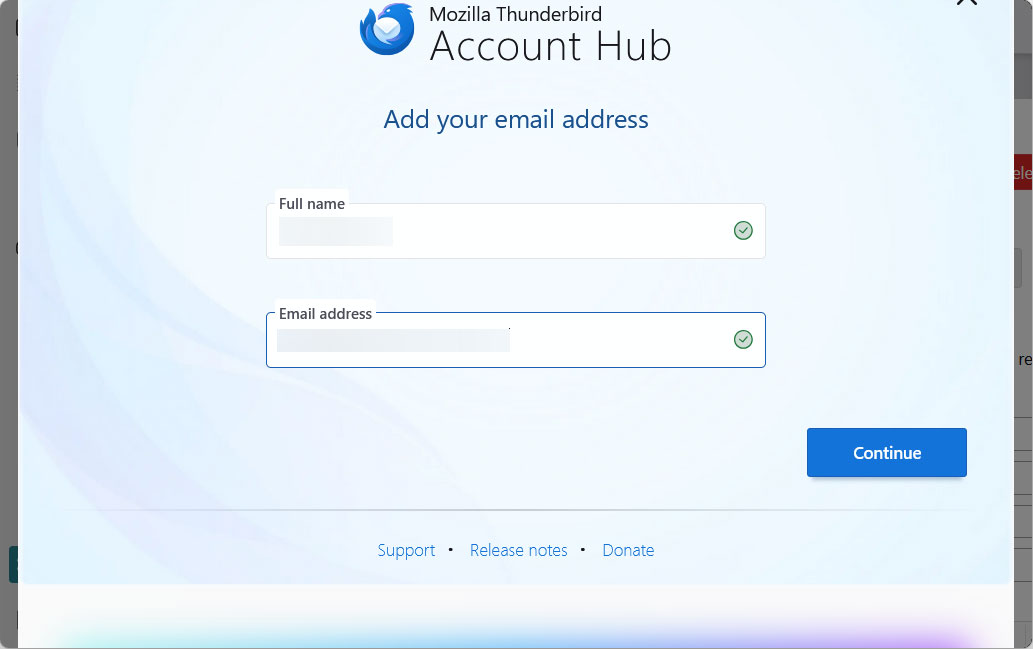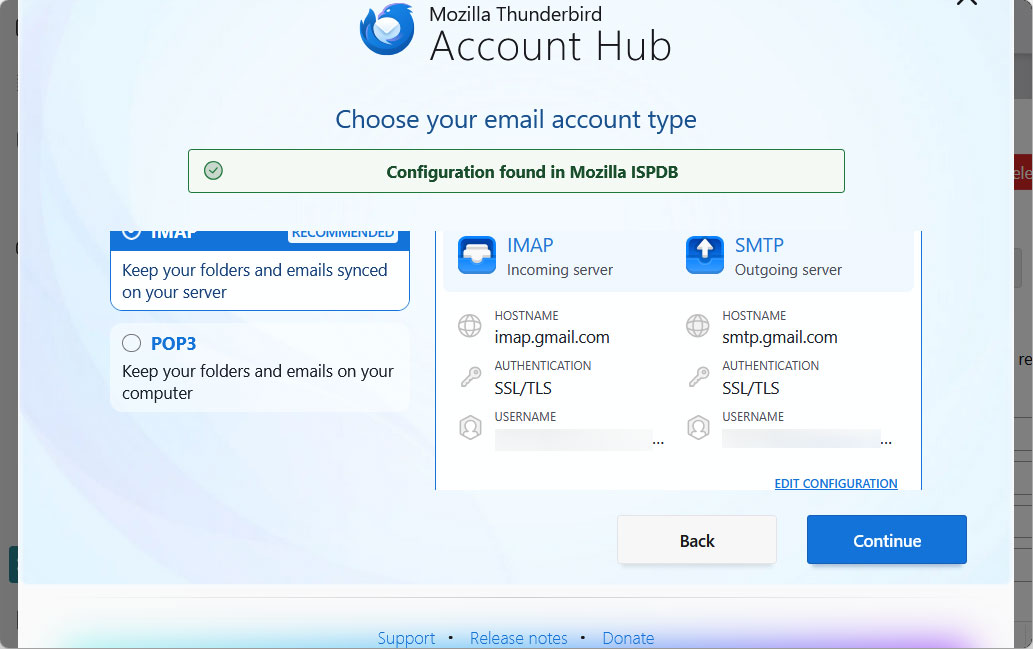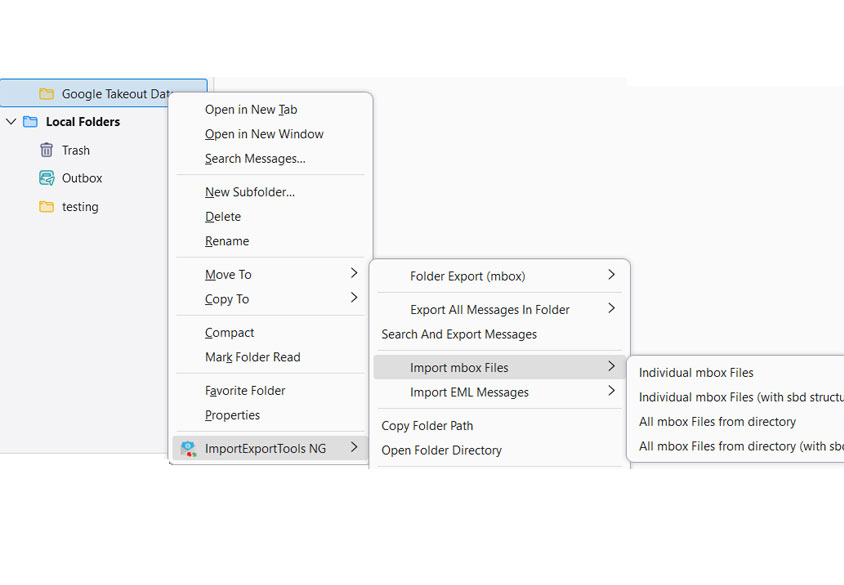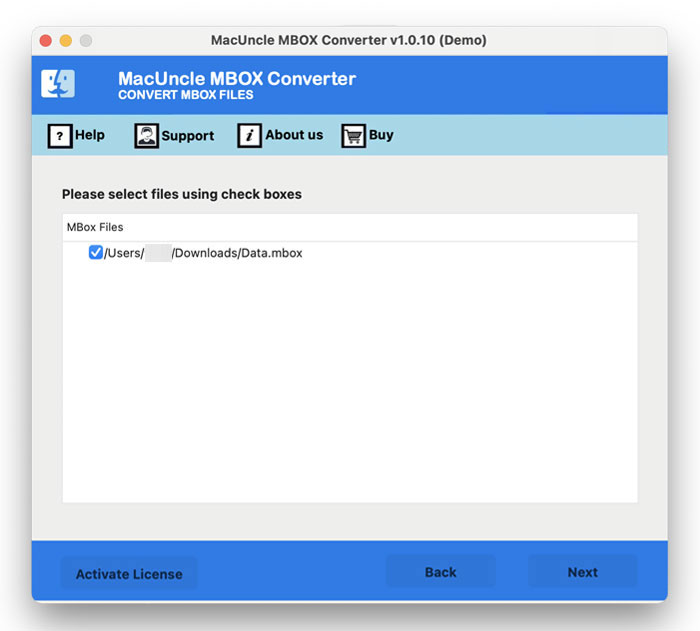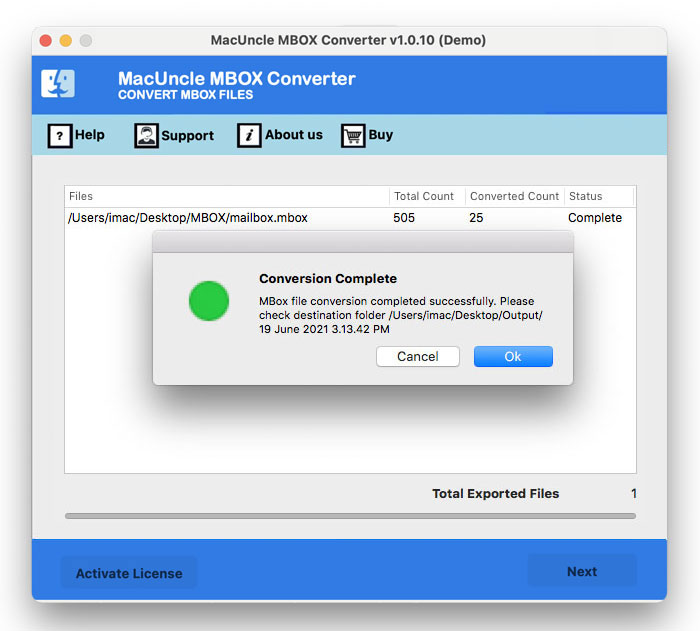How to Import MBOX to Spark Mail Account ?
If you have decided to switch to Spark, a feature-rich platform for its intelligence and best design. Moving email archives into a new feature-rich email client like Spark Mail is a common challenge for users. Successfully importing MOX files allows users to get Spark’s capabilities, such as Smart Inbox filtering, search functionality and cross-platform access. The guide here will give the different approaches to import MBOX to Spark Mail Account.
Since Spark Mail does not have a direct MBOX import feature, we need to use intermediate steps, such as using another Thunderbird Account to transfer MBOX files. Therefore, the most common approach is to use an email client that supports MBOX and IMAP protocols. Let’s dive into the solutions.
Method 1: Use Apple Mail to Import MBOX to Spark Mail
Step 1: Prepare for the Migration
- Ensure the exact location of the *.mbox files you want to import.
- Open the Apple Mail application. Add the email account.
Step 2: Import MBOX File
- In Apple Mail, go to the menu and click File > Import Mailboxes….
- Select the option “Files in MBOX format” and click Continue.
- Browse to select your *.mbox file and click Choose.
- Apple Mail will process the file.
A new mailbox named Import with the MBOX data will appear.
Step 3: Import MBOX to Spark Mail on Apple Mail
- In Apple Mail, locate the new mailbox you just imported.
- Right-click on the imported folder.
- Go to the “Copy Mailbox To” or simply drag the folder.
- Select the target folder.
Wait for the sync to complete. Apple Mail will now begin uploading the entire content of that folder to your email provider’s server.
Once the upload in Apple Mail is complete, the data is officially on the server. Spark will automatically recognise and sync this new folder.
Method 2: Use Thunderbird as an Intermediate Bridge
For Windows Users, using Mozilla Thunderbird can serve as a bridge to migrate MBOX files to the Spark Mail account.
Install Thunderbird and Configure Thunderbird
- Download and complete the installation of the Mozilla Thunderbird email client.
- Set up the Target Account within the Thunderbird Account.
Add Spark Mail to Thunderbird
- Go to the Thunderbird menu.
- Click on Account Settings.
- Now select Add Account > Mail Account.
- Enter Spark Mail Full Name and Email address and press Next.
- Enter all the IMAP details and press Continue.
Import MBOX into Thunderbird
Since Thunderbird does not have a native MBOX import feature built in, you must install an add-on.
- Install the ImportExportTools NG add-on
- After installation, right-click on the local folder.
- Select ImportrExportTools NG > Import mbox file.
- Now import *.mbox file.
The data will appear under the Local Folders section.
Migrate the Data to the Spark Mail Account
- Select the message from the imported MBOX folder.
- Drag and drop all the selected emails into the new folder under Spark Mail.
- Thunderbird will upload the message to the mail server.
Once the upload process is complete, the folder will sync and appear in Spark Mail.
Tip: Check out this article if Thunderbird Import MBOX File is Greyed Out.
Limitations: The multiple-step method is usually complicated and requires careful attention to detail at every stage. Both method carries out a similar approach and take time to complete the process. The manual drag and drop operation increases the risk of errors, message duplication and data loss. Therefore, it is recommended to avail the professional approach to import MBOX to Spark Mail.
Use a Professional Tool to Import MBOX to Spark Mail Account
MBOX Converter is the best way to transfer MBOX files to any email client with ease. To overcome all the above-stated limitations, we have here a direct and quick approach to get Mailboxes to Spark Mail Account. Select the IMAP and enter the target account details. Soon, the export process will transfer all the selected emails directly to the mail account.
Follow the steps to Move MBOX Files into the Spark Mail Account Directly
- Start the toolkit to migrate MBOX to Spark Mail.
- Select and Add MBOX Files. Press the Next button.
- Choose the required MBOX from the folder. Again, Press Next.
- Select IMAP from the options and enter all the details
- Finally, press the Export button to start the procedure.
Now, all the selected MBOX files will be in the Spark Mail Account.
Conclusion
We can transfer MBOX files into the Spark Mail account with the help of different email clients, such as Apple Mail and Thunderbird on Mac or Windows OS. Since Spark does not have a direct MBOX import feature, we must employ intermediate methods as mentioned before. Both approaches involve importing the MBOX files into the intermediate client and dragging them to the Spark Mail account folder. Therefore, the user can opt for the mentioned software to import MBOX to Spark Mail directly.
FAQs
Q) Does Spark Mail have direct features to import MBOX files?
A) No. Spark Mail does not have native, direct features to import MBOX into the Spark Mail account. We can use an intermediate email client, like Apple Mail, Thunderbird or a professional toolkit.
Q) How is using Apple Mail different from Thunderbird while importing MBOX to Spark Mail?
A) The principal method is the same: import the MBOX file, add the Spark Mail account, and copy the files into the folder in the added Spark Mail account.
Q) Where will my MBOX file be stored once they are in the Spark mail?
A) Spark Mail is an email client that accesses emails stored on the mail provider’s IMAP server. Once we transfer the MBOX files, they are uploaded to the mail server and are stored on the server.