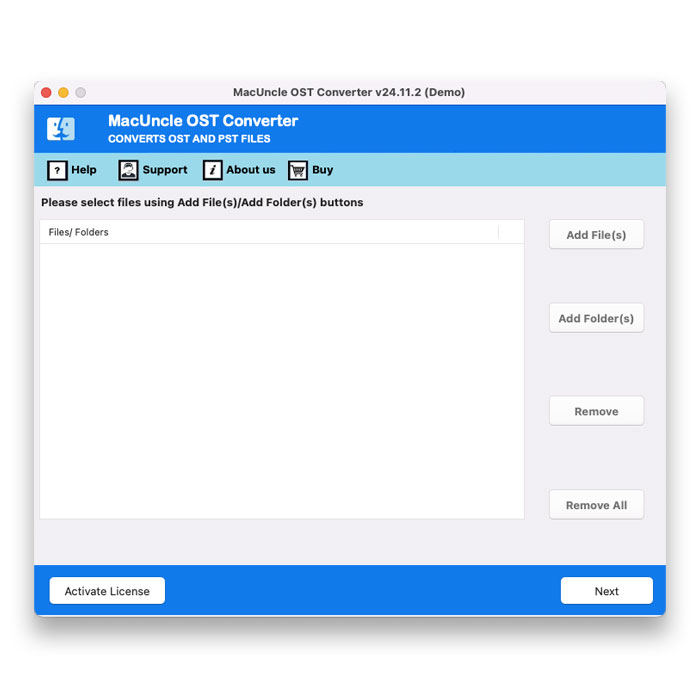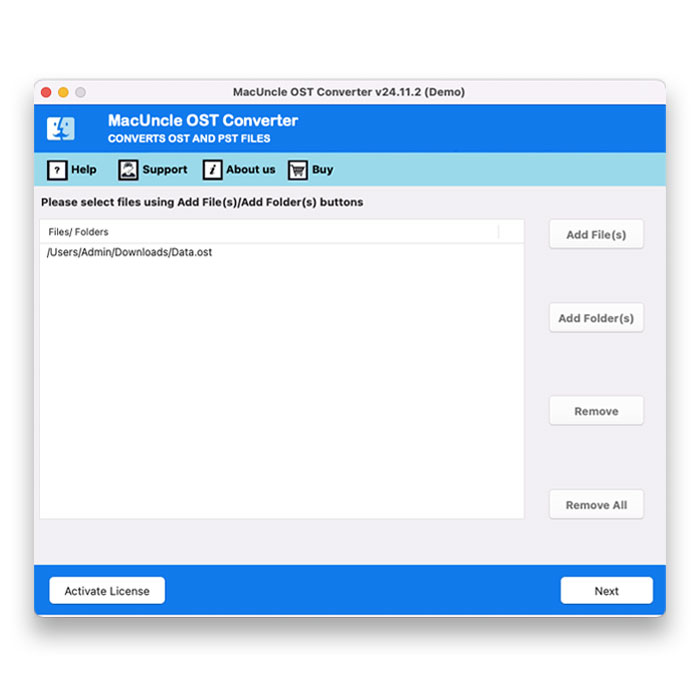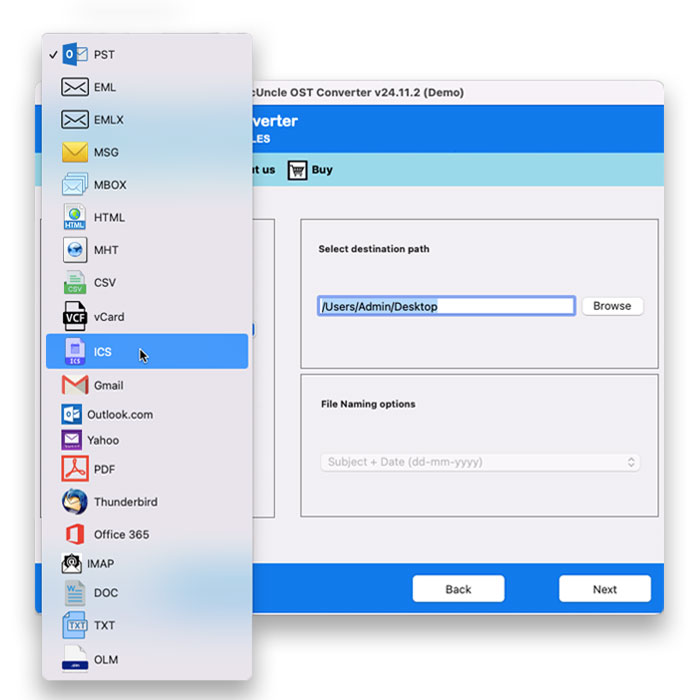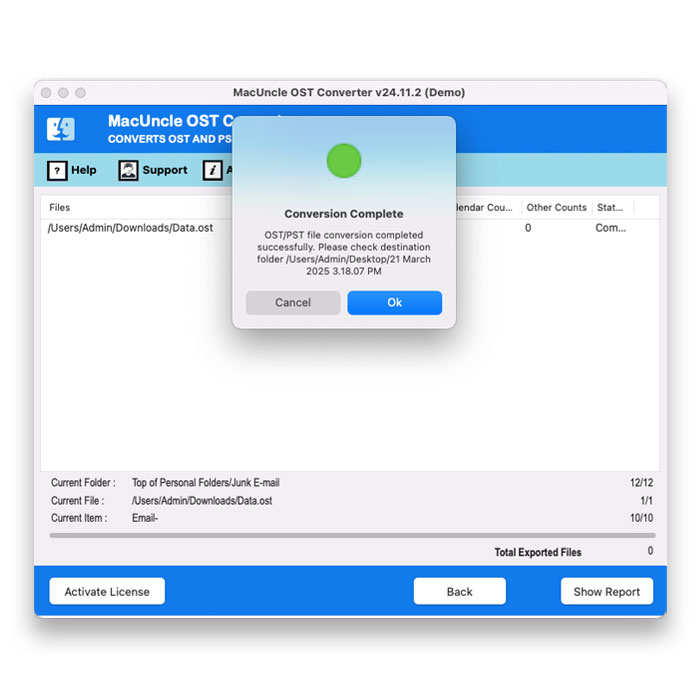How to Import OST to Outlook Accounts ?
In this article, we will find the solutions to import OST files to Outlook accounts. Here, we will find out whether there is any manual procedure as it is claimed and the best approach to move the files.
Before we dive into the process of importing the files, it is crucial to know and understand what they are. The OST files are the data files created by Outlook when you are working in online or cached Exchange Mode. The files store a local copy of the mailbox data, allowing you to access the emails, calendar, contacts, and other information even if they are not connected to the server.
Table of Contents
Why Do We Need to Import OST to Outlook Accounts?
Yes, we need to know the reason for moving the OST file to Outlook.
- To Move Orphan OST Files: The first and foremost need is to move an orphan OST file to an Outlook account of different versions. Orphan files are those which are not associated with the parent application.
- Switching to a New Computer: If you want to move to the new computer, you need to transfer the Outlook data, including the OST files. With this, you can move the data to another computer.
- Repairing the Corrupted PST: It is common to have the PST file corrupted oftentimes; thus, you might be able to recover some of the files by importing the OST files.
- Migrating to Another Platform: If you want to move to another platform, it is best to migrate the OST files to access your data.
How to Import OST File to Outlook Accounts?
There is no direct method to import the orphan OST file to the MS Outlook account. It only has the option to import the Outlook PST files to the account. Therefore, after many experiments, we are here with some of the free approaches that could work for you.
Why There’s No Direct Option to Import OST Files into Outlook
The primary reason why there isn’t a direct manual method to import OST files into Outlook is due to their specific nature and purpose.
- Synchronization with the Exchange: OST files are designed to sync with the Exchange server. As we discussed before they are the copies of the mailbox data that are meant to be used while offline or when the connection is unstable.
- Security Concerns: Allowing a direct import of the OST files could impose security risks. It might be possible for unauthorized access to the sensitive data if the file encryption is compromised.
This could be the major reason why there is no direct approach to moving OST to an Outlook account.
Expertise Method to Import OST to Outlook Directly
Try using the OST File Converter to move the OST file directly to the Outlook account. With this, you don’t have to consider using any additional application to work on the migration. The toolkit has the direct option as Outlook to move any type of OST files to the account.
Steps to Transfer OST Files to MS Outlook
- Launch the software to import OST files to Outlook.
- Add the OST file to the interface. Press the Next button.
- Further, choose Outlook as a saving option.
- Press the Export button to start the procedure.
How Can I Move Only the Desired Files with the OST to Outlook?
With the above-mentioned software, after adding the files to the software interface, the user has the option to choose a specific folder or items within the OST files. This allows granular control over the data migration. As the software interface option to preview the OST file folder. It will let you help to migrate the OST file to any version of Outlook accounts.
FAQS
Q) Why would I need to import OST to Outlook?
A) If you want to switch between computers, migrate to a new profile or even recover lost data, it is a great option to import the OST files to Outlook.
Q) Is it possible to move the OST file to Outlook?
A) There is no direct method offered by the Outlook application to import OST files. It only has the option to import the PST files.
Q) Can I convert the OST file to PST format?
A) To change the file format, you can use the OST to PST Converter. You can convert as many files to the desired file format.
Q) Why can’t I move the OST files to MS Outlook?
A) Outlook does not offer the direct option to import the OST file to Outlook. Thus, the Import from a different program or file only accepts the PST file format.
Q) Is conversion necessary to migrate OST files in Outlook?
A) Yes. First, we need to change the OST to an Outlook-compatible format and then import the files. Otherwise, use the tool mentioned here for instant transition.
Conclusion
We have provided an instant approach to import OST files to Outlook. Since there is no direct approach, we have come up with the fastest and efficient method. With the software mentioned here, move the OST file directly to the Outlook account. You might find a different approach to importing the OST file to Outlook, but it all will take your quality time.