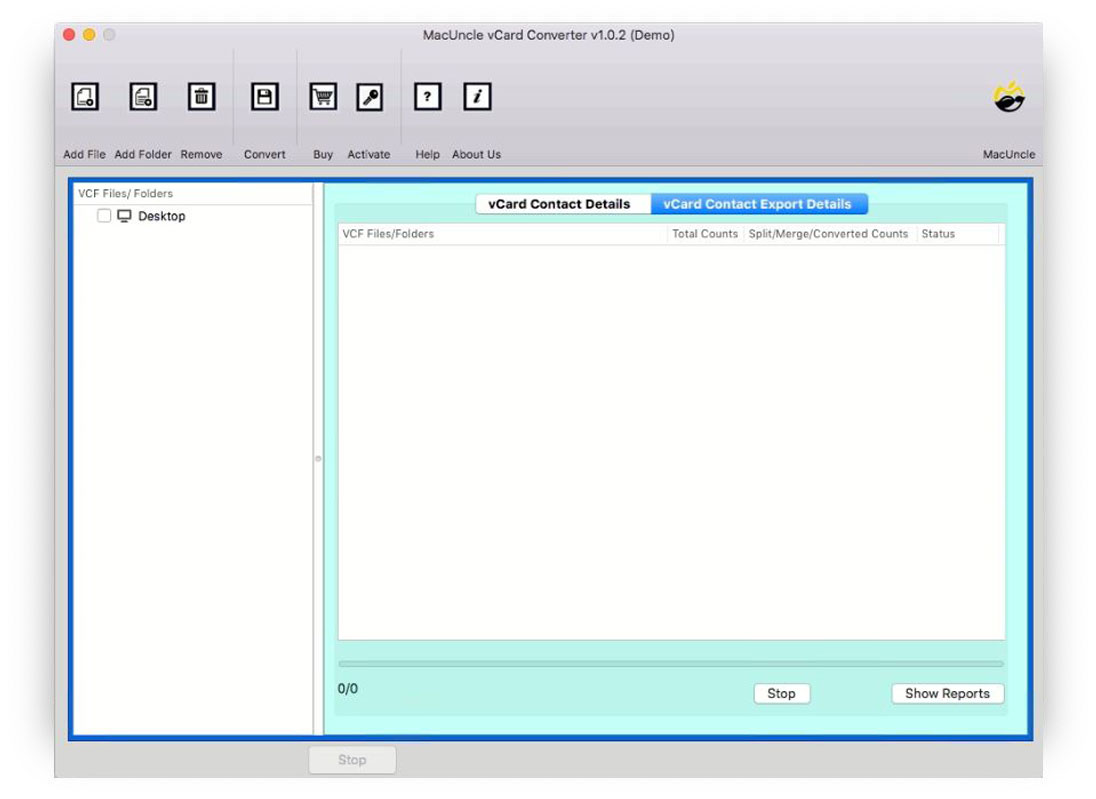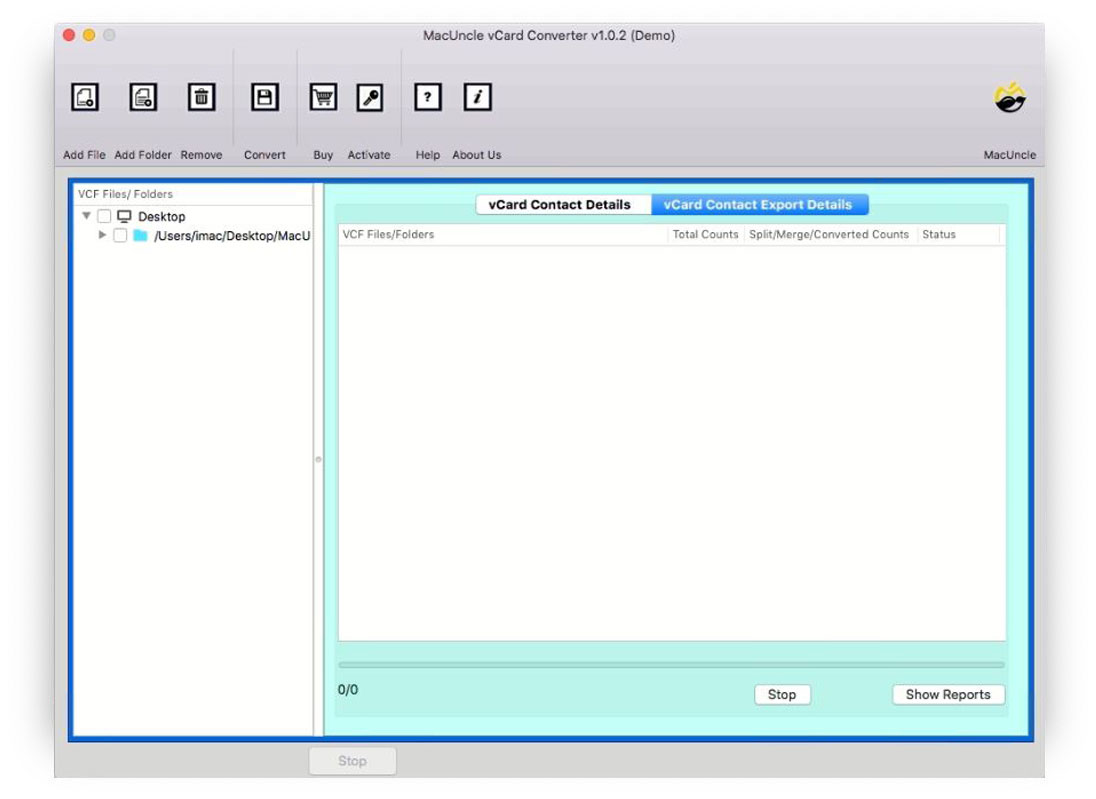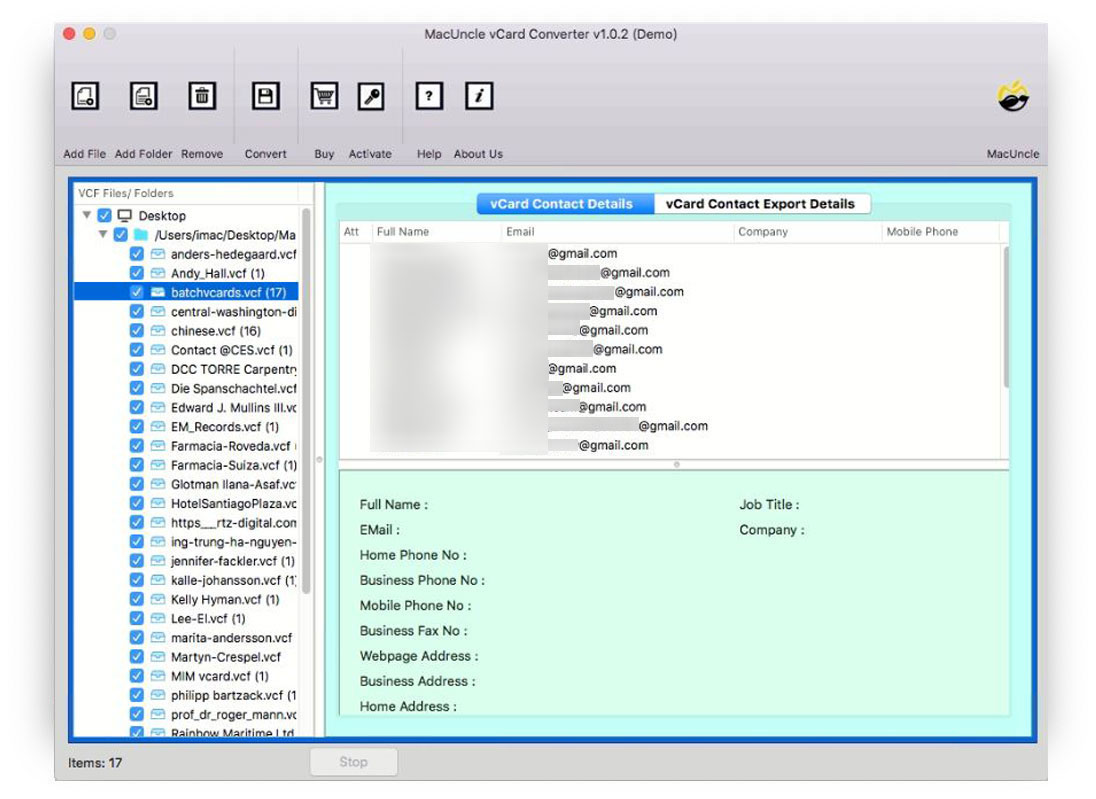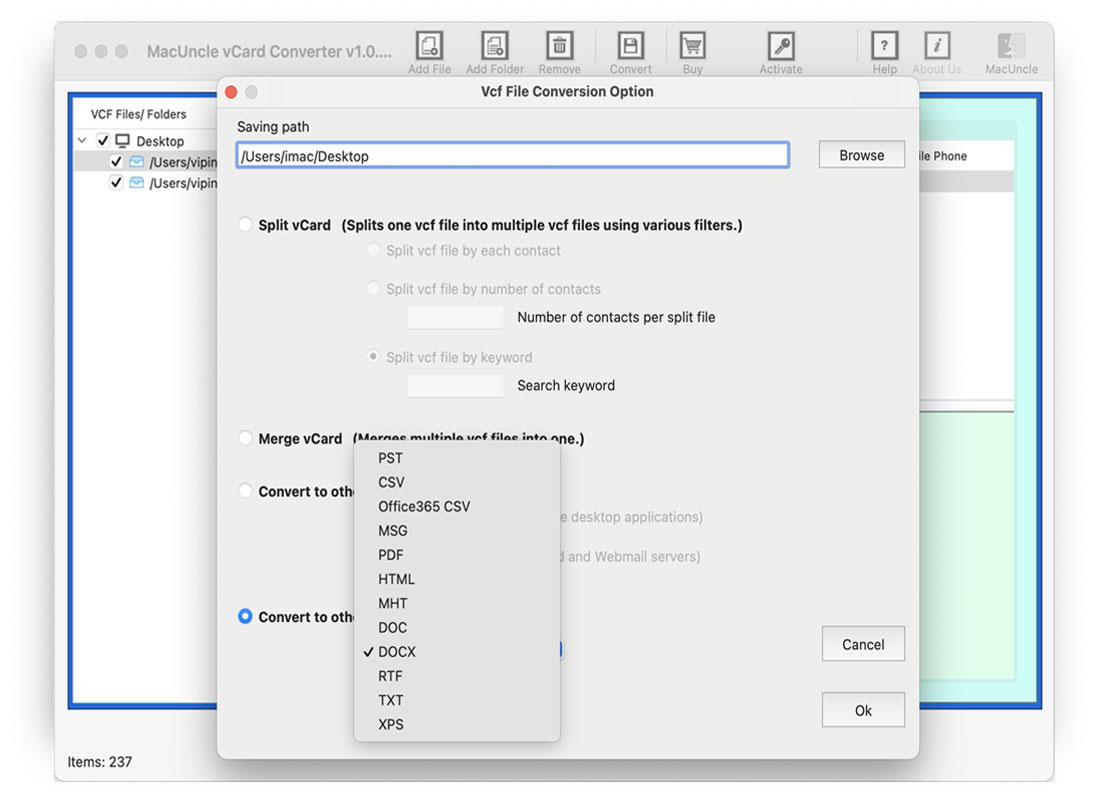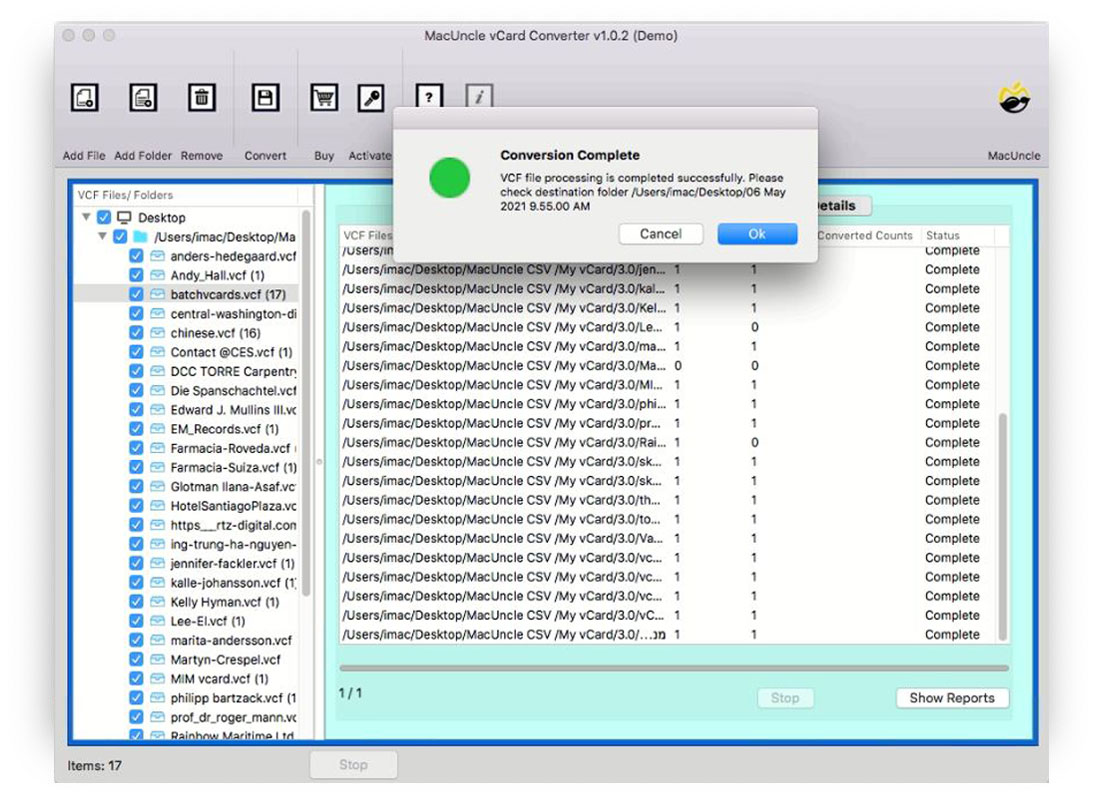How to Import VCF File to Gmail Account? Best Methods
Many users who regularly work with contact files sometimes need to Import VCF file to Gmail, but finding the best solution can be tricky. That’s why we suggest you stay with us till the end of this blog. Here, we’ve gathered all the information you need to successfully import VCF to Gmail contacts. Users often need to import VCF to Gmail because Gmail is a trusted platform where you can securely store your contacts.
Many users prefer having all their contacts saved in one place, like Gmail. If you’re looking to import VCF file to Gmail, below we’ve shared some easy solutions that will help you add VCF to Gmail without wasting any time. So let’s get started. Now, let’s begin with the step-by-step guide to batch import VCF to Gmail.
Batch Import VCF File to Gmail Account with Best Method
If you’re looking for a fast and easy way to import VCF to Gmail, then you should try the MacUncle vCard Converter Software. When you use this tool, there’s no need to perform any manual steps; the tool will automatically complete the import VCF to Gmail process within minutes.
What makes this tool special is its advanced features that make upload VCF to Gmail even easier. For example, it includes a Bulk Mode that allows you to batch import VCF to Gmail, saving you time and effort. You can use this tool without any risk of data loss while you import VCF file to Gmail. Below, we’ve explained how to use this tool. You just need to follow all the given steps to complete the process carefully:
- Firstly, download this best solution on your Mac machine.
- Secondly, choose one from the given dual options to add vCard data to your vCard data in the solution.
- Now, preview all your vCard data that you have uploaded before converting it.
- Then choose the destination path and CSV from the Select Saving List to save your data.
- Lastly, click on the OK button to proceed with the conversion task.
Why Is This Conversion Tool So Demanding Among Users?
This solution to import VCF file to Gmail is highly preferred by the vCard users, as it offers multiple powerful features, such as:
- It offers you dual options to upload your multiple VCF files or folders as per your needs.
- This tool ensures the originality and integrity of your contact data entirely. Once your data is converted, it will be the same as it was earlier.
- It is trusted by professionals, especially for users who want to add VCF to Gmail safely and securely.
- After downloading, it only takes a few simple steps to get accurate results when you’re trying to import VCF file to Gmail.
- This is a standalone solution, which means you don’t need any external apps or services; it independently completes the batch import VCF to Gmail process effectively.
Add VCF to Gmail Using Manual Method
- Firstly, open your Gmail account on your system.
- Then, click on the Google Apps icon.
- Now, select the Contacts section.
- Then, select the Import button.
- After that, select the VCF file you need to add.
- Lastly, tap on the Finish button.
Drawbacks of Using the Manual Method
The manual method can be performed within the email client itself, but there are some drawbacks when you import VCF file to Gmail:
- It does not support batch conversion of your data; you need to convert your data one by one.
- There is a file size limit when you import vCard file to Gmail.
- If you have a large number of contacts, it will consume so much of your time.
- While trying to add VCF to Gmail, you might make mistakes like selecting the wrong file or skipping a step.
- This method also requires some technical knowledge, so only digitally skilled users can import VCF file to Gmail this way.
Conclusion
In this blog, we have explained how you can import VCF file to Gmail. However, if you have a large number of contacts, you’ll need to use the best solution to import VCF to Gmail, which offers multiple features to make the import process easier. Before purchasing this tool to upload VCF to Gmail, you can try its trial version, which allows you to import the first 25 vCard contact files to Gmail for free. If you face any issues or errors while performing the process, our technical support team is available 24/7 to assist you. You can contact them anytime if you are facing any problems.
Read More: Easy Ways to Convert VCF to PST on Mac with Attachments