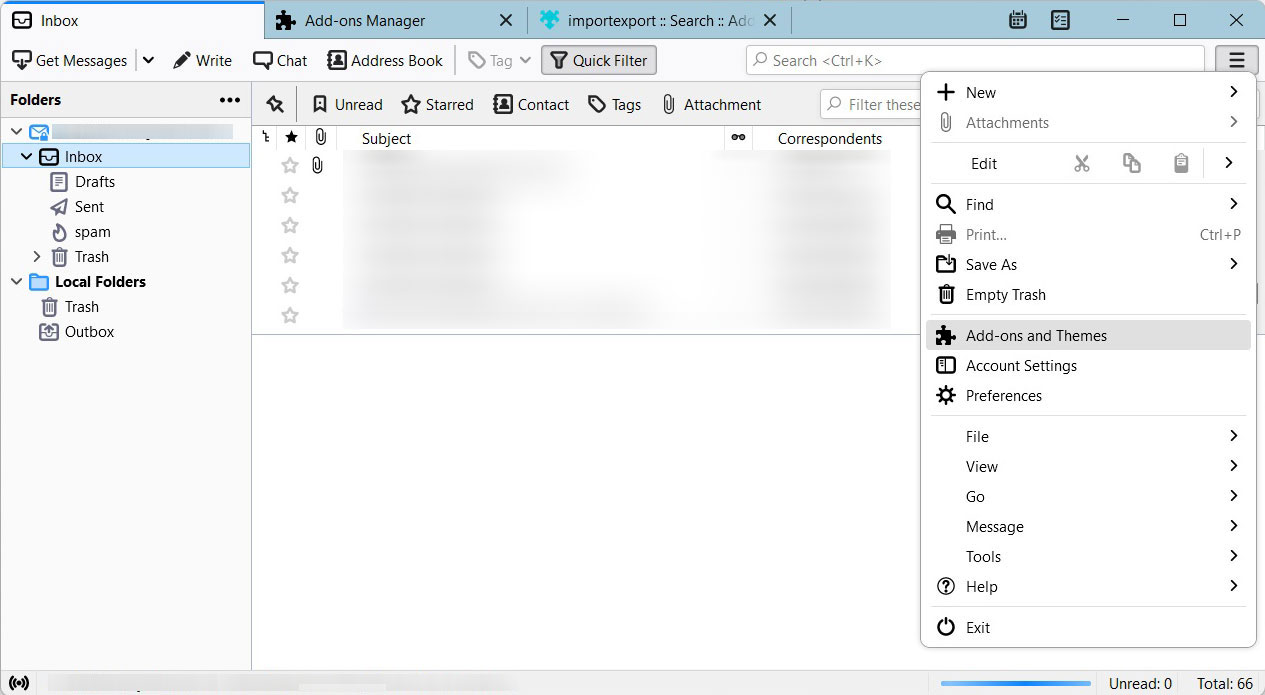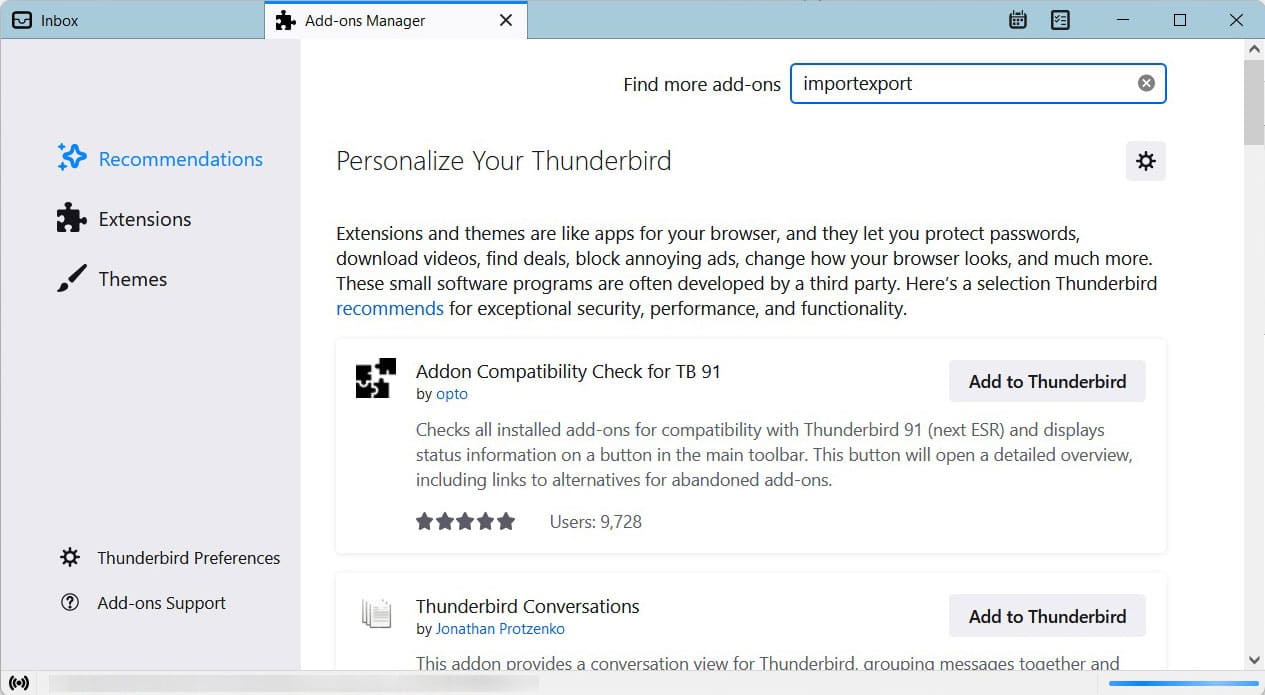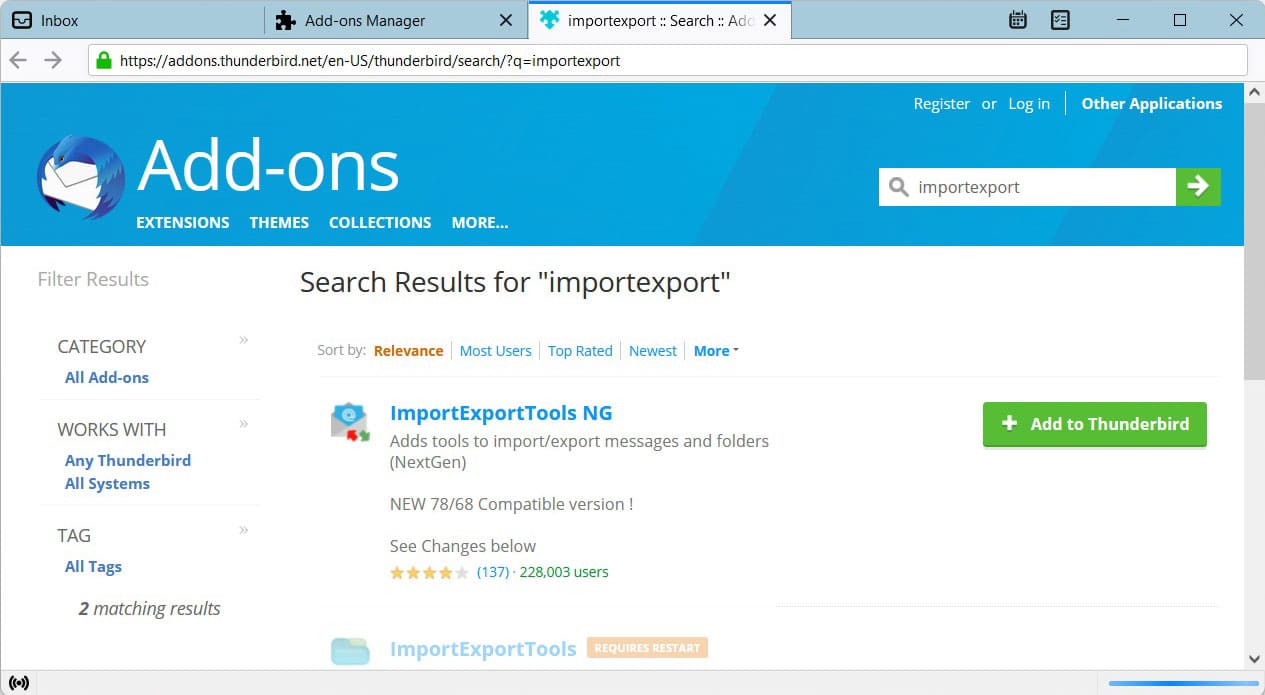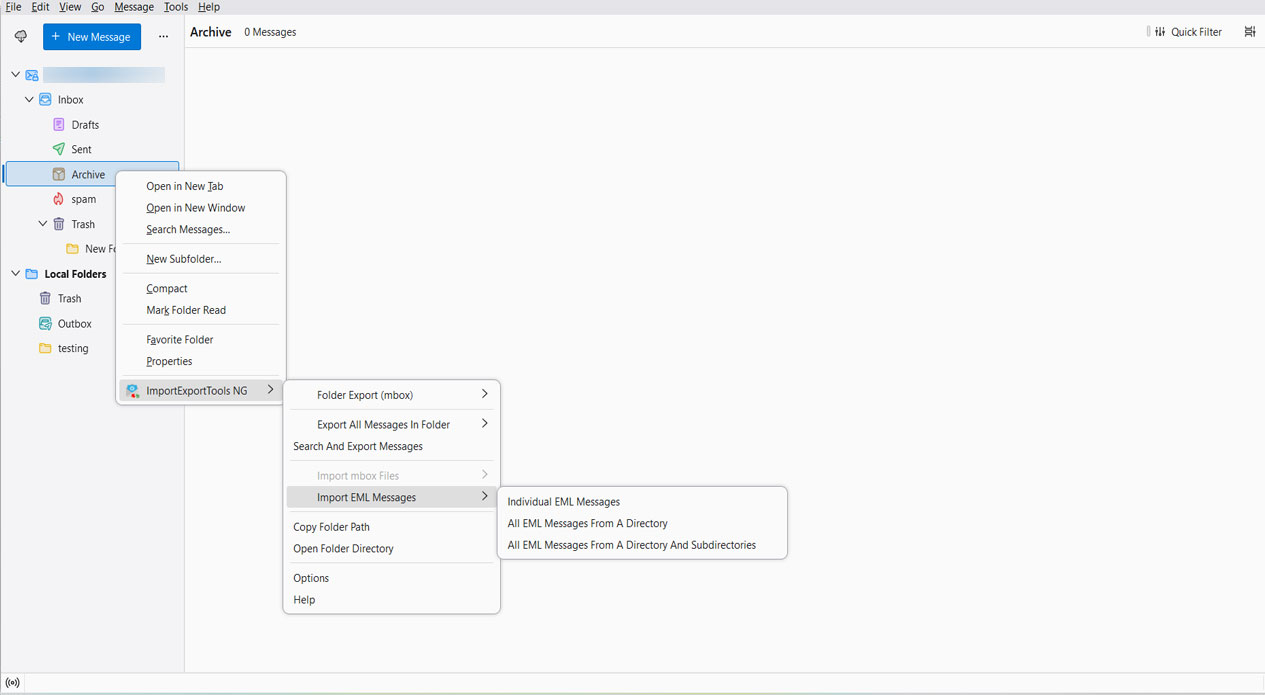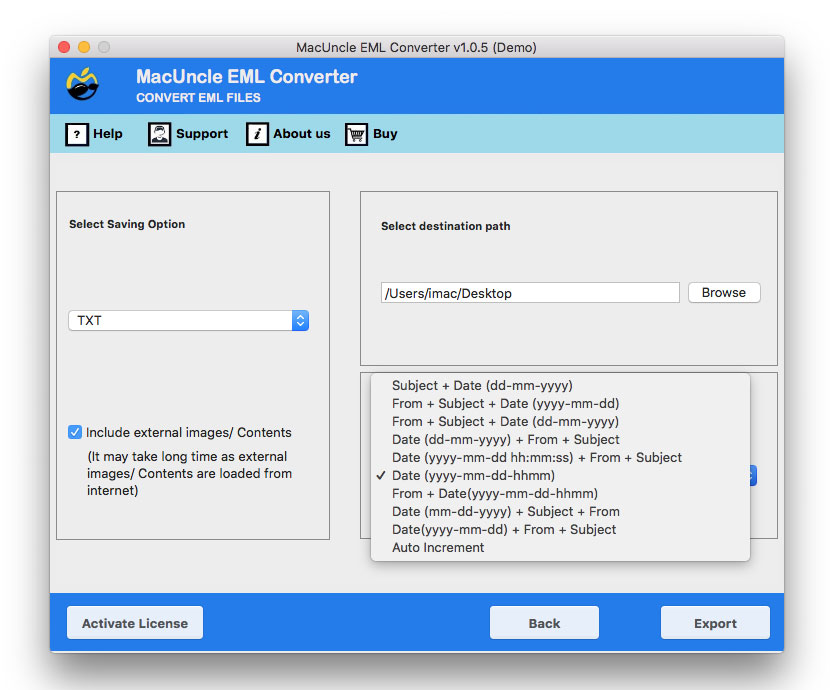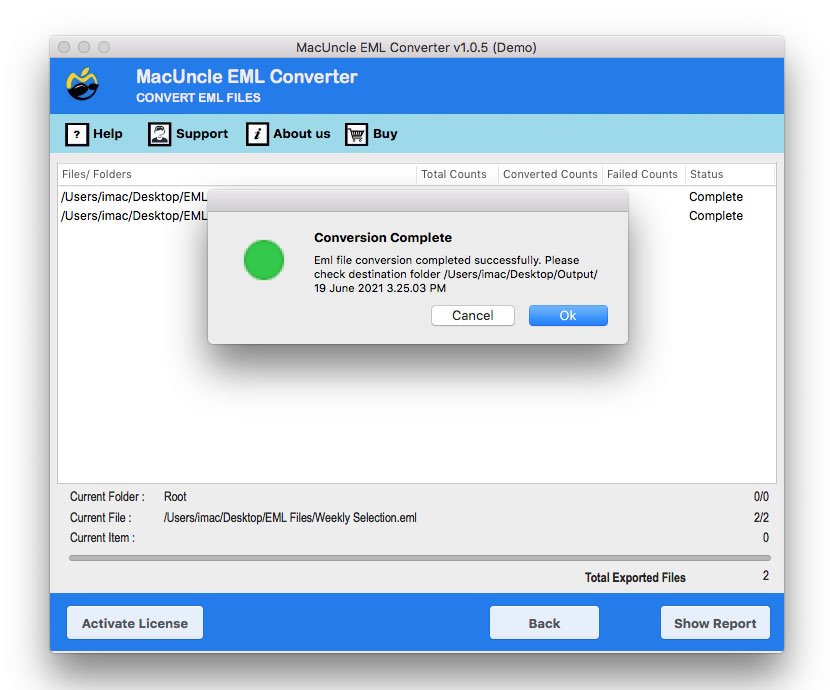Import Windows Live Mail to Thunderbird Account- Easy Ways
Are you planning to move the emails from Windows Live Mail to Thunderbird? Then, get the best methods from here. In this guide, we have provided the perfect methods to quickly make the transition from one email client to another. By the end of this guide, you will be able to effortlessly import Windows Live Mail to Thunderbird including all the other data.
So, let’s dive in to make the transition as smooth as possible.
Table of Content
- Overview of the Windows Live Mail to Thunderbird Transition
- Difference Between Windows Live Mail to Thunderbird
- Why Thunderbird is Better than Windows Live Mail?
- How to Manually Import Windows Live Mail to Thunderbird
- Professional Approach
- In 5 Steps, Migrate Window Live Mail to Thunderbird
- Advantages of Using the Professional Method
- Conclusion
- FAQs
Understanding the Transition
Before diving into the migration process, it’s vital to understand the differences between Windows Live Mail and Thunderbird. Windows Live Mail is a discontinued electronic mail consumer evolved by using Microsoft, basically bundled with the Windows Essentials suite. Thunderbird, on the other hand, is an open-source e-mail consumer that evolved through Mozilla, recognized for its flexibility and sturdy functions.
Difference Between Windows Live Mail to Thunderbird
Windows Live Mail is a software, developed by Microsoft to effortlessly manage emails, calendars, and multiple other data. However, WLM has been discontinued and no longer supports your data.
Mozilla Thunderbird is a free source that allows you to configure your email account with it. Thunderbird offers you multiple Add-Ons and extensions to upgrade the entire functionality of your mailbox.
Why Thunderbird is Better than Windows Live Mail?
- WLM is now outdated and is no longer supported by Microsoft.
- Thunderbird offers you a safe and secure platform, to manage email data in a modern and open-source form.
- Thunderbird offers you multiple add-ons, updates, and better email management.
- It offers a safe place for keeping all the old emails and other data intact and managed.
- It is very easy to configure your email account with Thunderbird.
Manually Migrate Emails from Windows Live Mail to Thunderbird
First, we will work on the manual or the common methods to transfer Windows Live Mail to Thunderbird and see if it is compatible with our requirements.
Using Drag & Drop Method
One of the easiest approaches is this one. If you have a few files to transfer, then follow the steps:
- Create a folder in the Thunderbird Account.
- Now, navigate through the location where the EML file is stored.
- Drag and drop the files into the Thunderbird folders.
Now the Windows Live Mail EML will be exported to Thunderbird.
The drag-and-drop technique is an on-hand option to import Windows Live Mail to Thunderbird. However, it doesn’t have an option to find and exclude unwanted emails.
Using Import/Export Method
- Firstly, open Thunderbird Application.
- Secondly, click on the Menu and select the Add-on option.
- Search for ImportExportTools NG.
- Use “Add to Thunderbird” to install the Add-on.
- Ensure the Add-on is successfully added.
Import EML to Thunderbird
- Now, Create a new folder in Thunderbird.
- Select the New Folder click and choose the ImportExport tool.
- From the drop-down menu, select Import all messages from the Directory.
- Select the folder with EML files and click the OK button.
It is how you can transfer Windows Live Mail to Thunderbird with the use of the ImportExport application. But as we discussed before, this software doesn’t assist the new version of Thunderbird. Along with that it is time-consuming and has a record of data loss.
Direct Approach to Import Windows Live Mail to Thunderbird
EML Converter is a specialized tool designed to streamline the migration process from Windows Live Mail to Thunderbird. It offers a user-pleasant interface and powerful functions that make the transition clean and trouble-loose.
How to Use this tool to Import Windows Live Mail to Thunderbird Directly ?
Carry out the steps here to move the emails:
- Firstly, start the toolkit on the system.
- Secondly, start adding Windows Live Mail emails to the software panel.
- Press Next and from the next tab choose Thunderbird to Import Windows Live Mail to Thunderbird directly.
- Also, browse to choose a location to store the converted files.
- Lastly, click on the Export button.
Benefits of Using the Solution
- Bulk Conversion: It allows users to transform multiple Windows Live Mail files to Thunderbird-supported MBOX format in an unmarried batch. This feature is invaluable for the user as it allows them to migrate multiple files at once without any procedure repetition.
- Preservation of Metadata: Even after the batch conversion, the software does not alter any data. All the metadata will remain intact.
- Compatibility Across Versions: Any version of Windows Live Mail EML files are supported by the software and convert effortlessly without any hassle.
- User-Friendly Interface: The toolkit does not require any technical skills to operate while migrating Windows Live Mail to Thunderbird Account.
Conclusion
Import Windows Live Mail to Thunderbird with the help of the write-up. Usually, the migration may seem link a daunting task, but with careful planning and execution, the process can be smooth and efficient. However, you have to follow the steps with which you can seamlessly transfer emails from Windows Live Mail to Thunderbird while preserving valuable email data and ensuring a hassle-free email experience.
Frequently Asked Questions
Q) How can I migrate a specific folder from Windows Live Mail to Thunderbird?
A) Use the suggested software to import only the desired folders or files from WLM to the Thunderbird account. You can choose using the check box before starting the migration.
Q) Will my email formatting and attachments be preserved during the import?
A) Yes if you are using the recommended software. It offers a complete reliable transfer process without altering any email data.
Q) How to import the Windows Live Mail address book to Thunderbird?
A) First export the address book into CSV format and then import it into Thunderbird address book using the Import function.