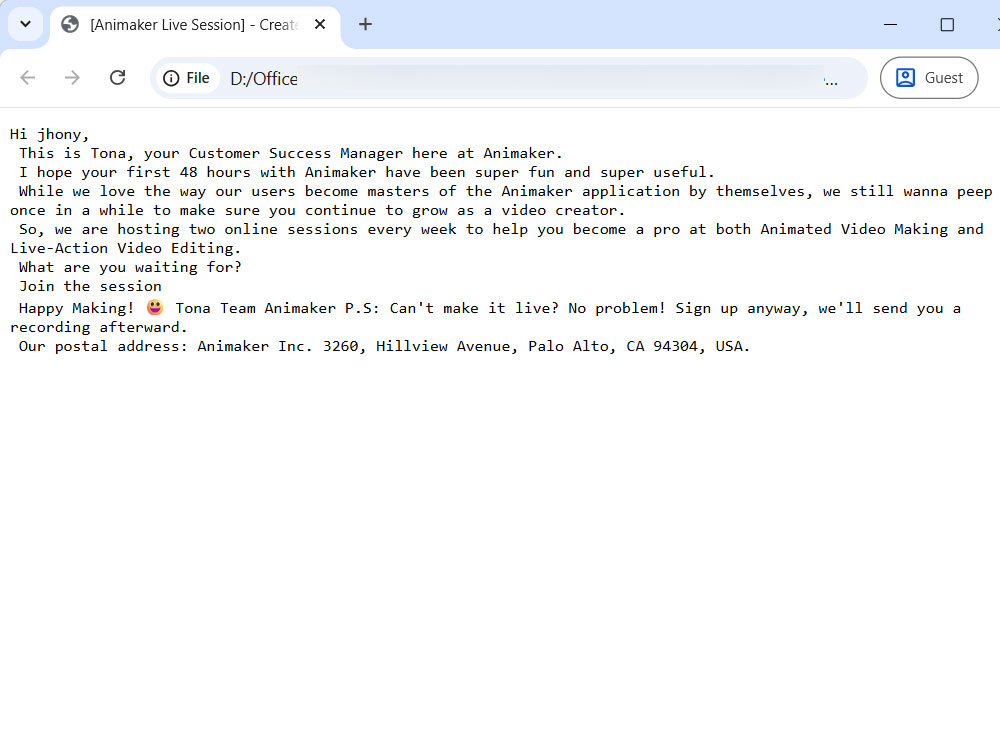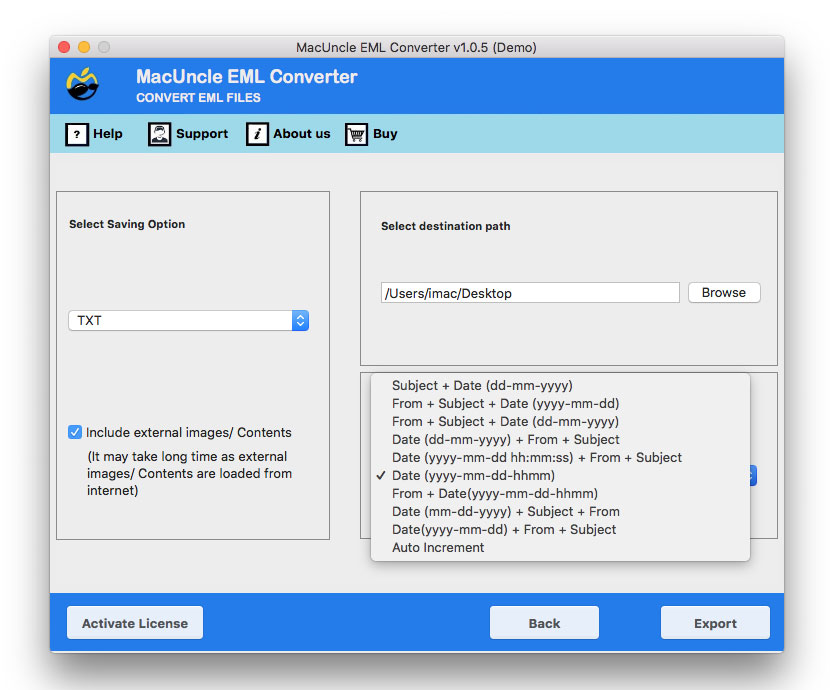How to Open EML File in Chrome ? Complete Guide
EML files are email messages saved in a format used by various email clients, such as Thunderbird and Outlook. Thus, these emails can be easily opened with the respective email client. Here we will walk you through different methods to open an EML file in Chrome.
Understanding EML Files
EML files are file format essentials used to save email messages by preserving the HTML and an *.eml file often contains the following pieces of information: Content of an email message, Subject line, Sender information, Recipient information, Date of the message, Attachments, such as images or document files, Hyperlinks, etc.
Can You Open EML Files in Google Chrome?
Yes, but with limitations. Google Chrome is a web browser designed for online content and therefore does not natively support any offline email files such as EML. EML files, as we discussed before, are formatted for email clients which has a proper email structure and content. While Chrome may display the raw content from the EML files as shown below, it won’t display the properties or formatting contained within the email. The properties include the Sender and Receiver’s details, subject, Date and time, etc.. The email formatting refers to visual layout, such as HTML layout, embedded images, Fonts, Text, Attachments, etc. Additionally, opening an EML file directly in a web browser can pose security risks, such as exposure to phishing links or malicious code.
The solution is simple: since web browsers do not support the EML files, switch to a browser-compatible format to get the complete email content structure.
Tip: When opening any email files, using a dedicated free online EML File Viewer would reduce the risk of accidentally running any malicious links. Try using this free method to Open multiple EML files in Chrome with ease. You can also try using the advanced tool – EML Viewer, which offers a reliable offline viewing option.
Best Methods to Open EML Files in Chrome
Getting a basic preview of the EML file within Chrome is easy, but accessing the complete details within the email file requires some additional effort. Firstly, we will find out how to open the file and then get to the Safest Approach.
Use the “Open with” Option
- Locate the EML Files
- Select and right click. Choose the “Open With” option.
- Now, select Google Chrome from the options.
- The message within the EML file will be displayed
Drag and Drop
- Start Google Chrome
- Now, find the EML Files to open in a browser.
- Select and hold the files, then drag and drop them into Chrome.
- It will preview the email messages.
Convert to Chrome Browser Supported Format – Best Method
Use the EML file Converter to change the file format to a browser-supporting format. That is the HTML or MHTML file format. As per the requirement, choose the file format and easily convert the files. The whole conversion can be done within the software interface without assistance. Not just Chrome, this method allows users to open EML files in any web browser. Get the software from the links below and convert EML to HTML, a Web browser-compatible file format.
How to Open EML Files in Google Chrome?
- Start the software and add EML Files to the interface using the Add buttons.
- Select the desired file using the check box corresponding to the file. Press the Next button.
- Now, choose HTML or MHTML file format from the Saving Option.
- Select a location to store the converted files.
- Press the Export button to start the conversion.
Then simply double-click on the resultant HTML file to open EML files in Chrome.
Why Should I Get a Tool to Open EML File in Chrome?
Using the suggested software to open EML files in Google Chrome or any browser has multiple perks. Here are some of the major software features:
- Convenience: The tool offers a simplified approach to switching the file format. The whole process can be done quickly and easily transfer EML files into another format.
- Security: With these tools’ efficient conversion, you will also get a completely secure approach and reduce the risk of losing any data while conversing.
- Different options: You can change the file format, i.e., HTML and MHTML. As per the requirement, the user can choose any web file format and then open the EML files in Google Chrome.
- No Additional Support Required: We can access the files without additional support after switching to the desired format. Also, the toolkit does not require any further support to operate.
Conclusion
With the right steps, opening an EML file on Chrome or any web browser is a simple task. Here we have mentioned the most useful and standalone method to read the EML email files without the help of any email client. For more frequent or offline access, converting EML to browser browser-compatible file format is a reliable method. Using an existing email client, such as Thunderbird, can also be a straightforward approach for viewing and saving them in HTML format.