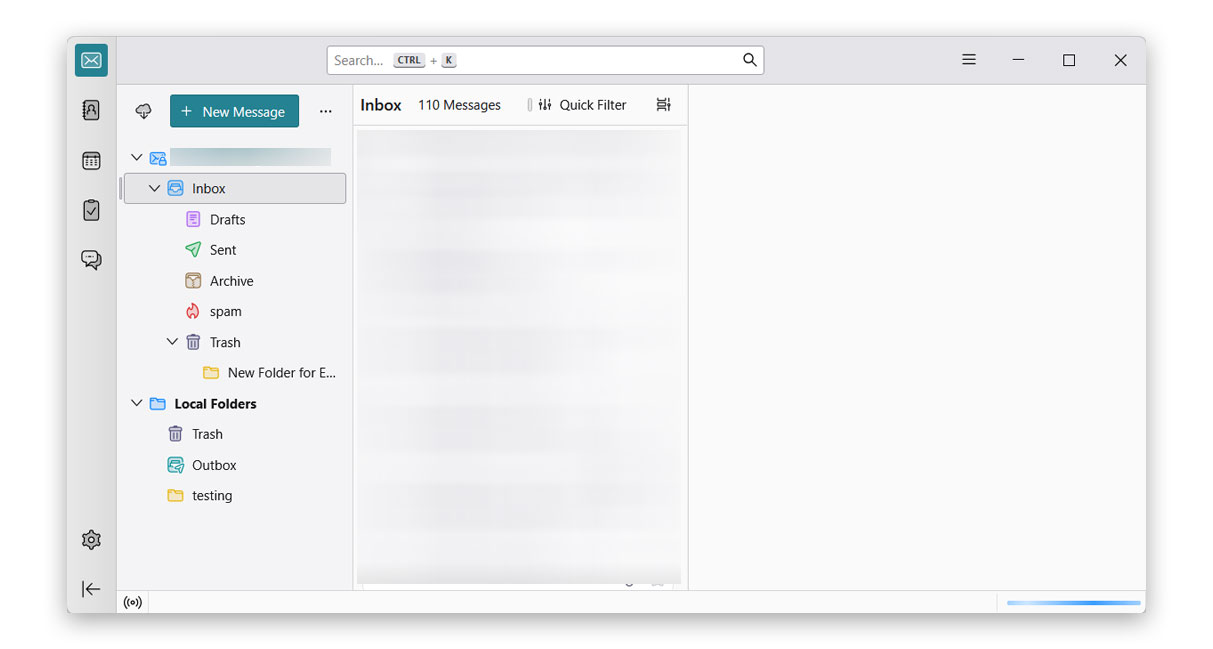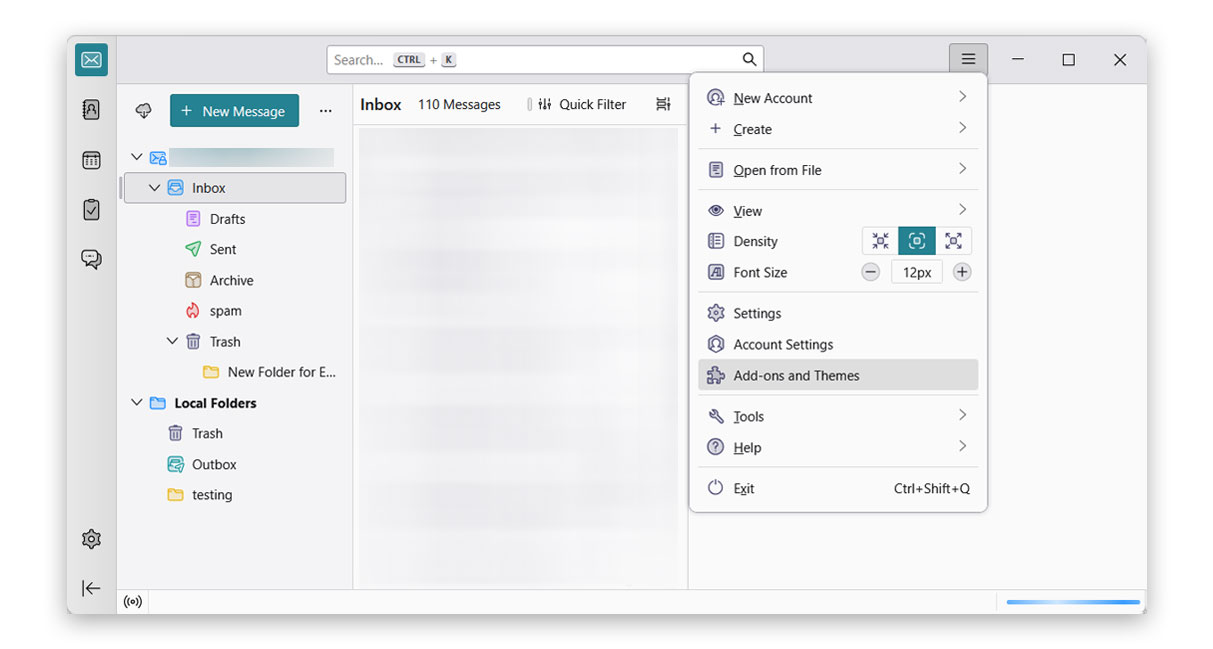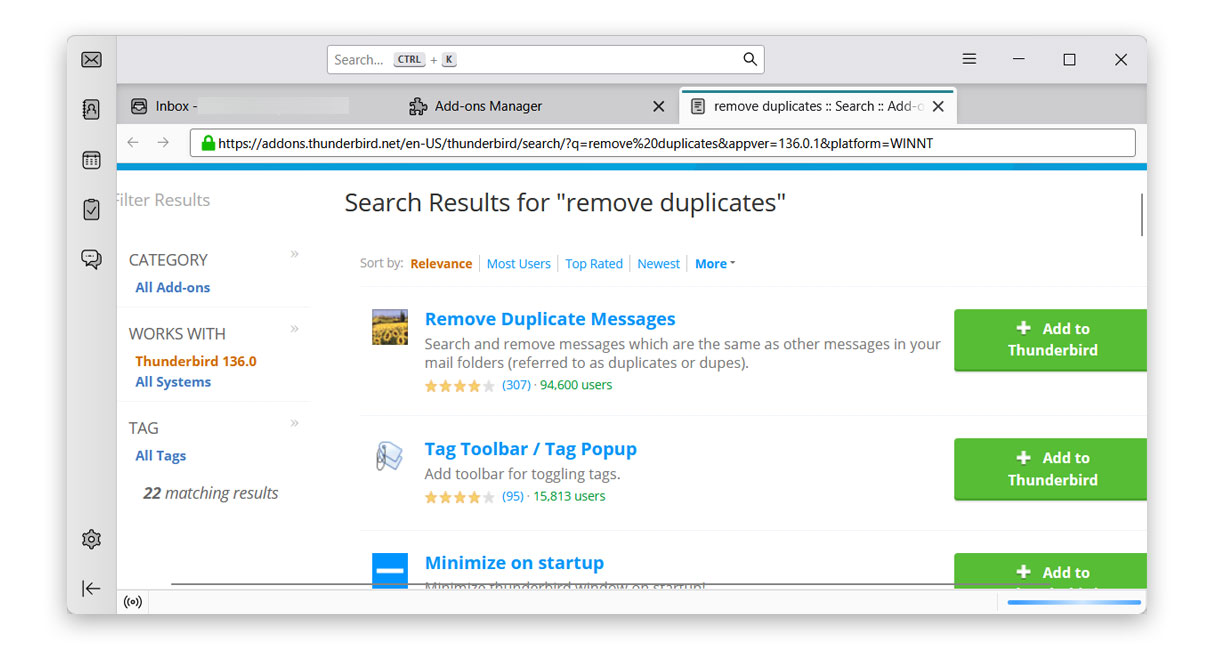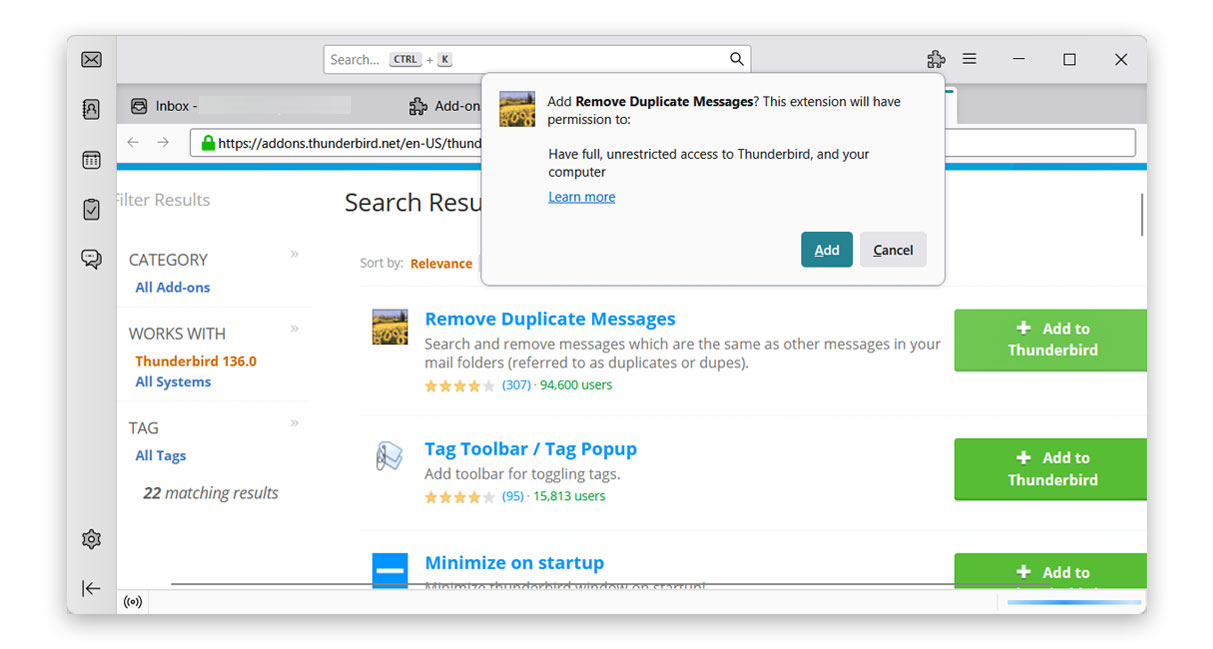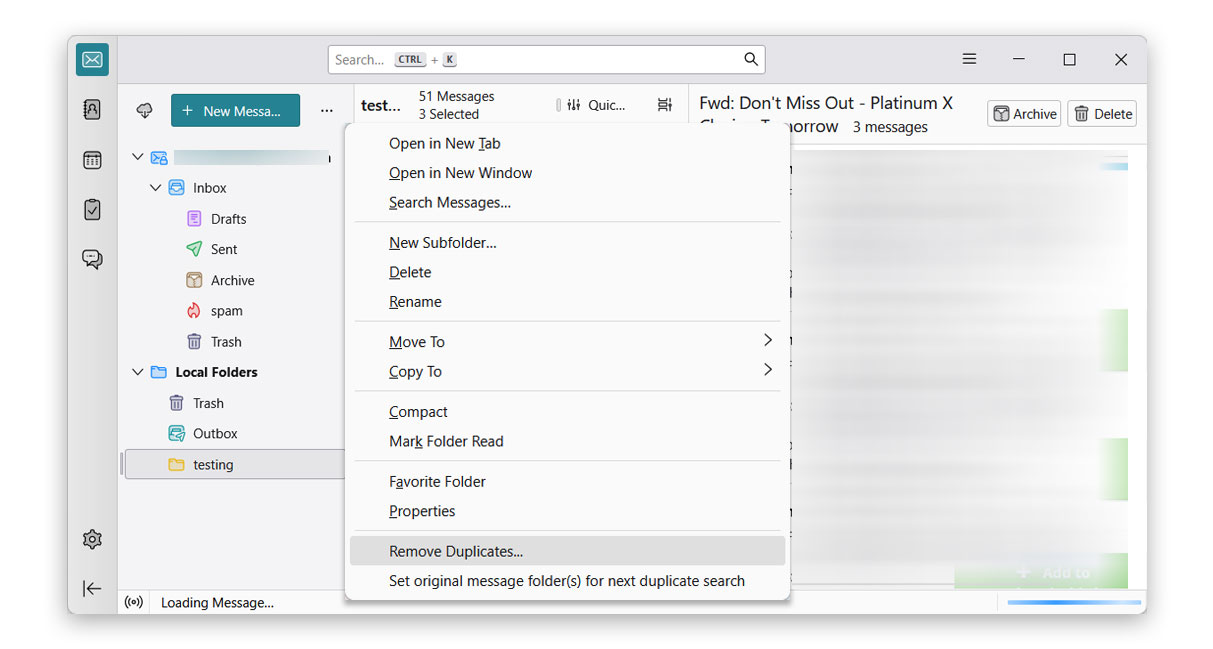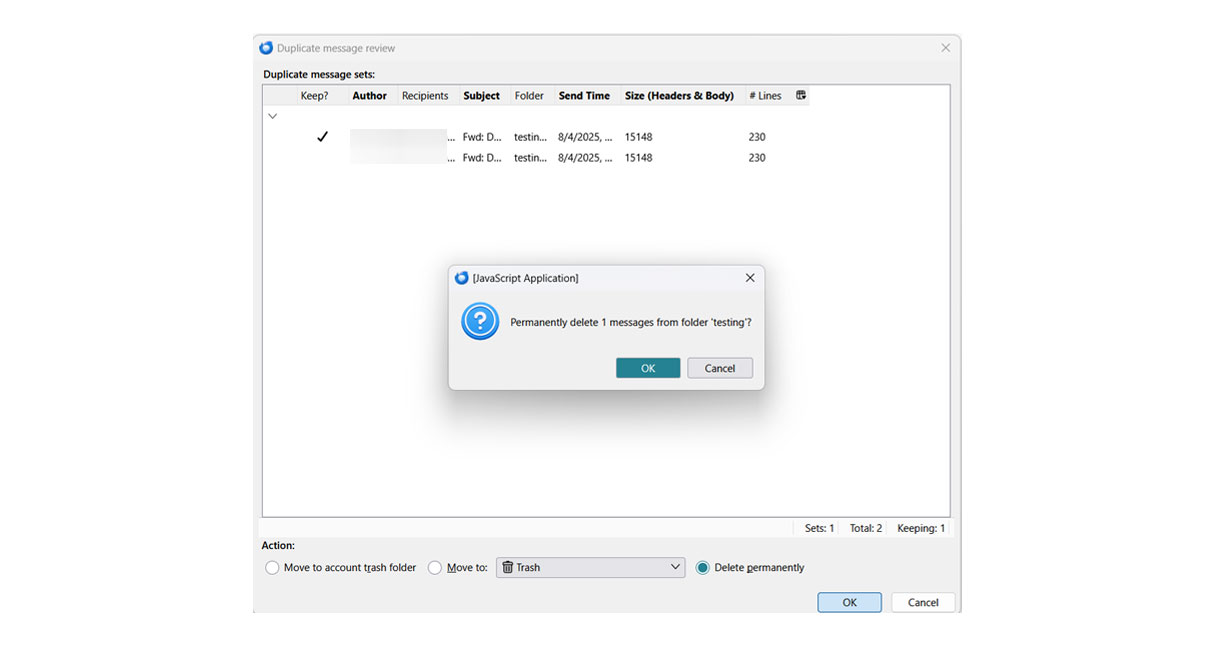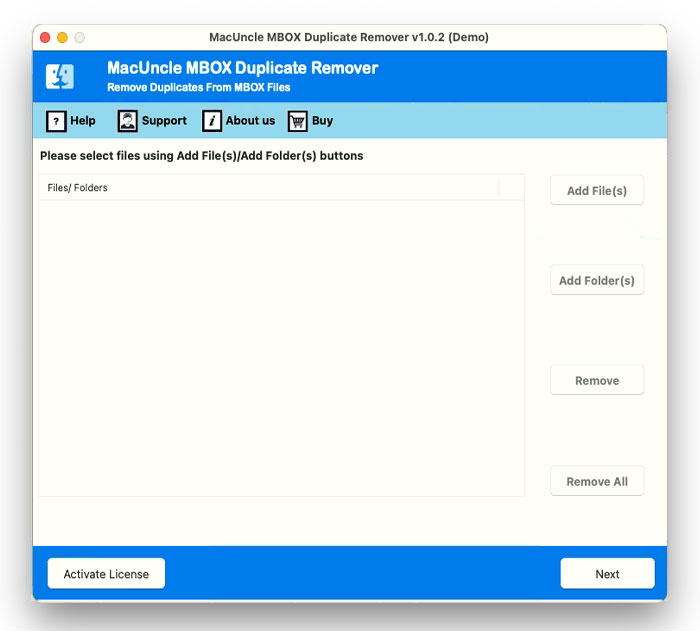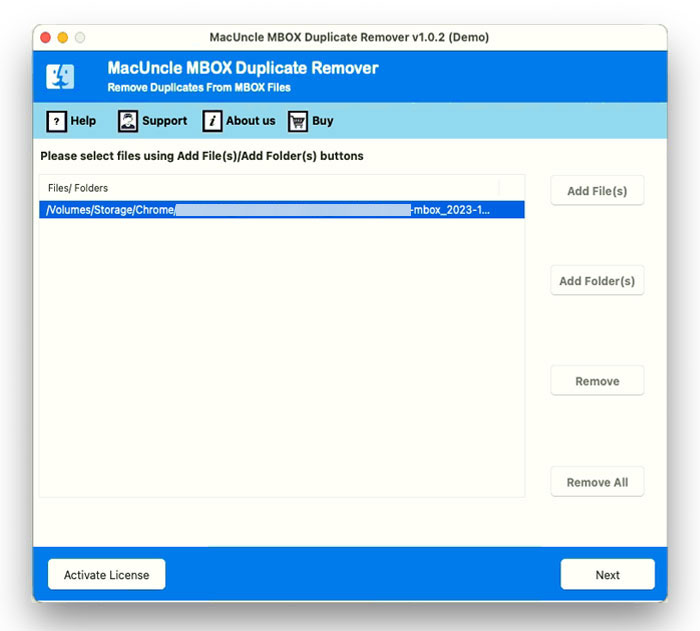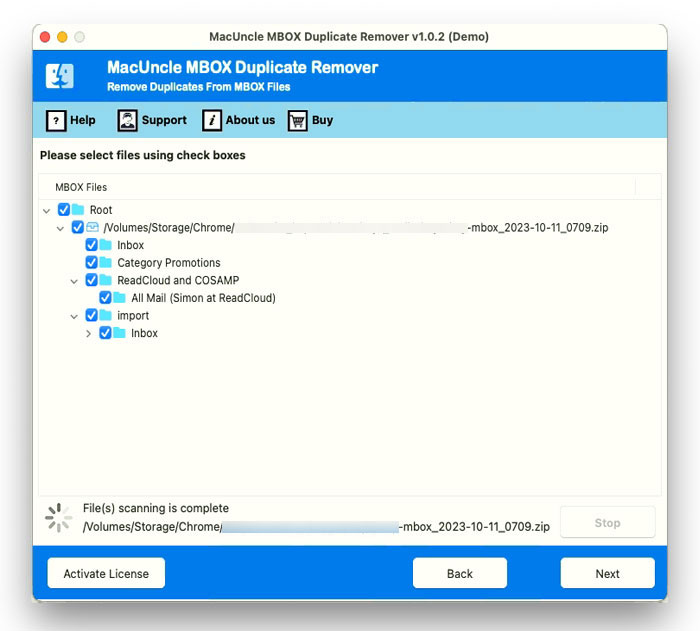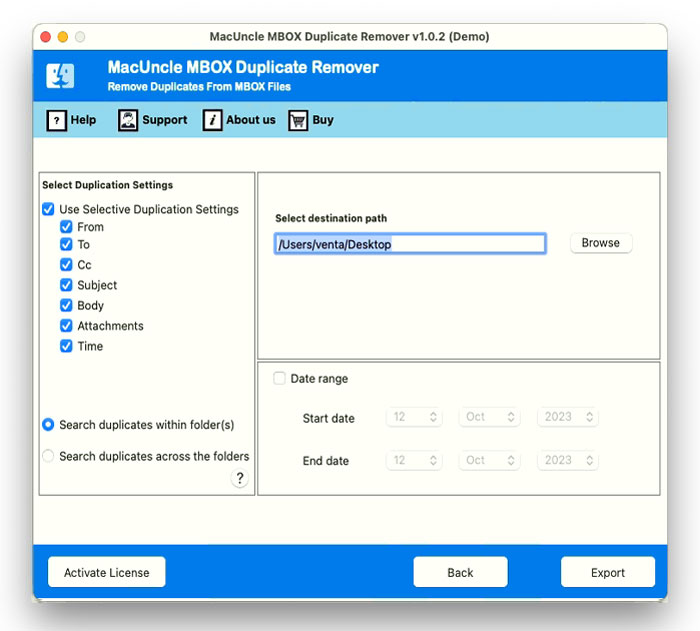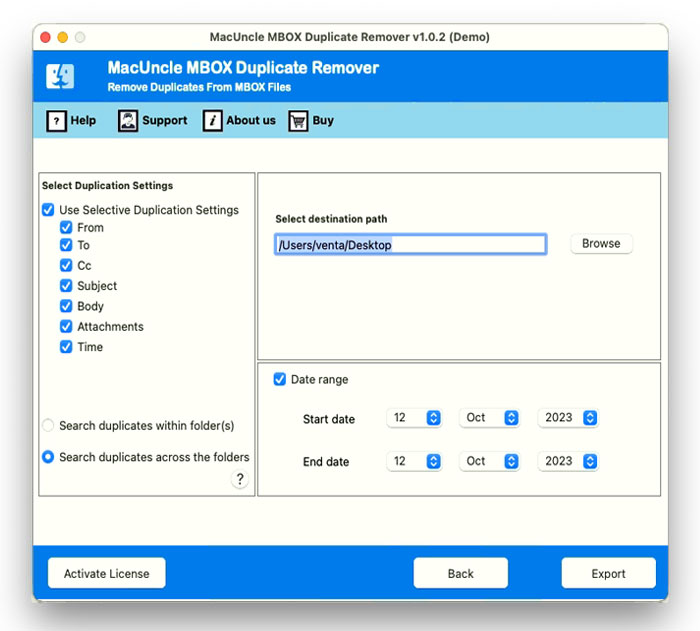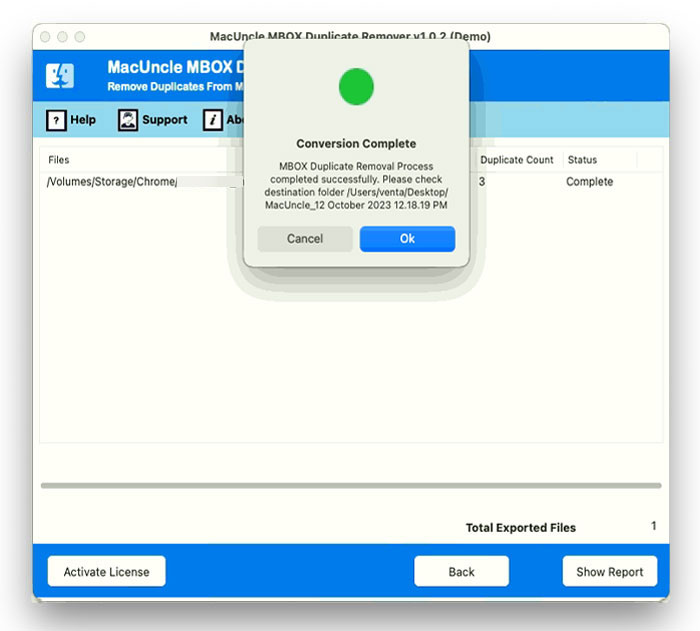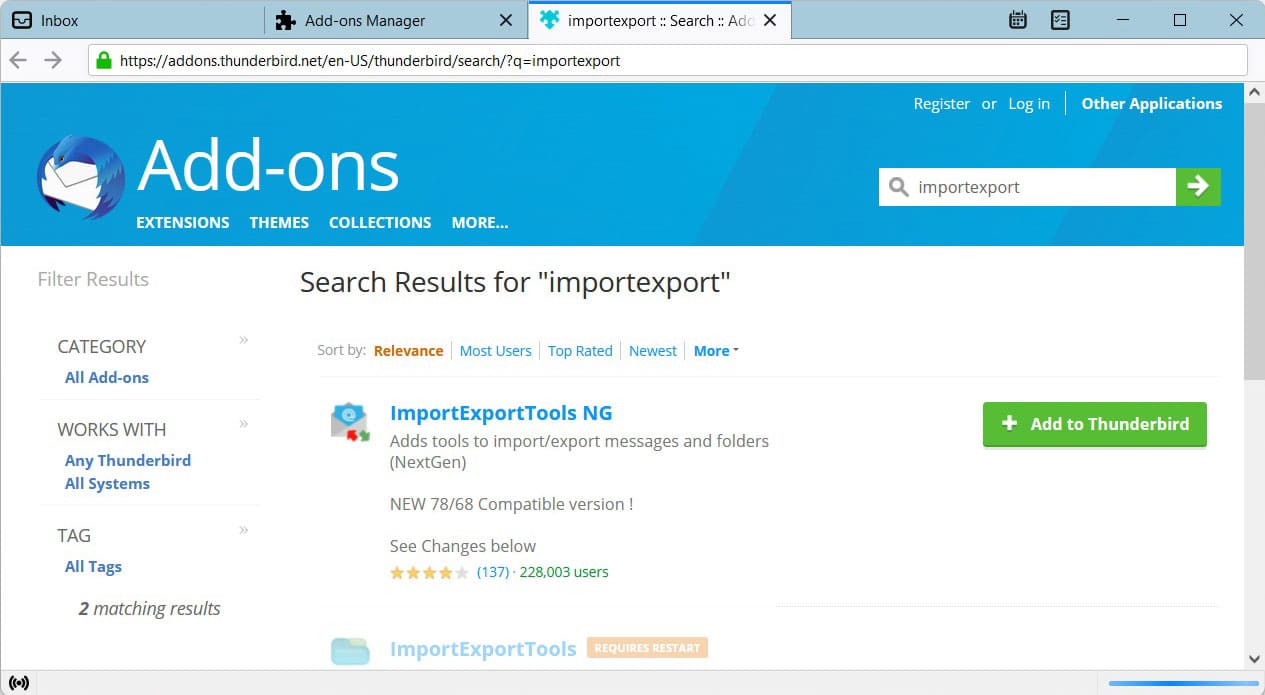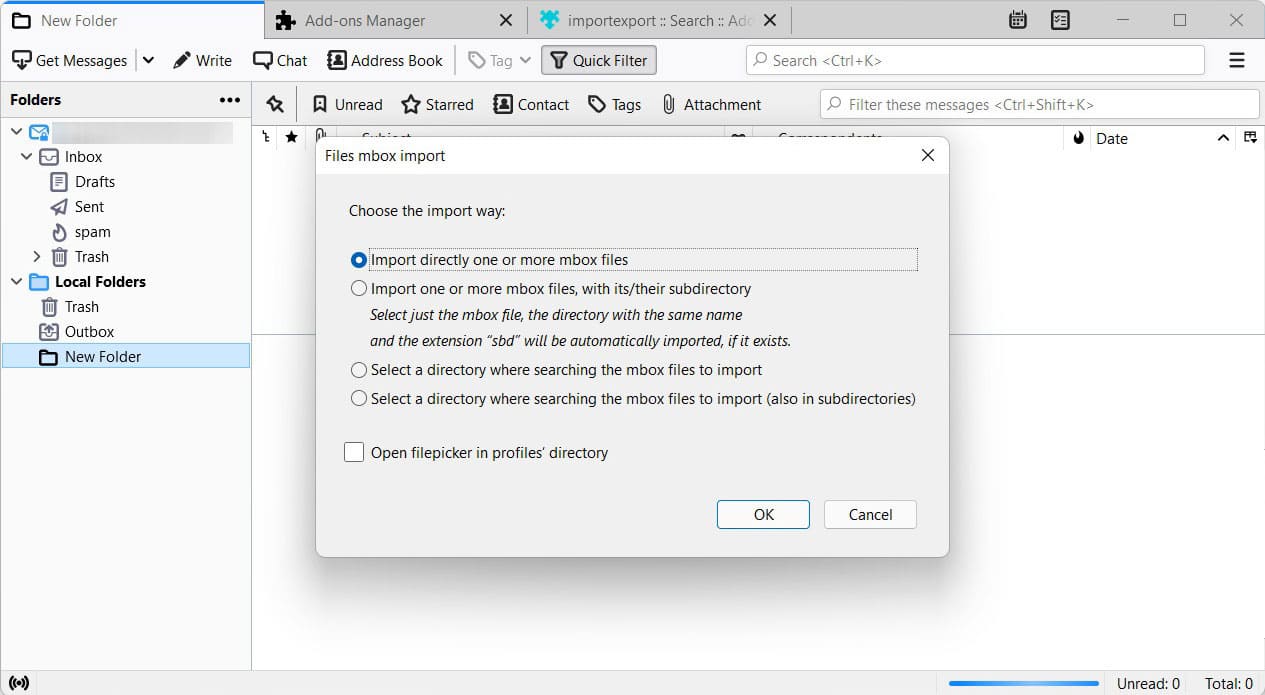How to Remove Duplicate Emails from Thunderbird ?
The accumulation of duplicate emails in the email client is annoying. More than that, it takes up the storage space of the email client and jeopardises the efficiency of Thunderbird. You will find different methods to delete duplicate messages from the Thunderbird profile. But we need a solution that gives instant results that can be used by users with or without technical expertise. Here, we will discuss the best method to remove duplicate emails from Thunderbird.
Removing emails from any email client can be easy, but when it comes to deleting more files than from the single pages. Therefore, we are here with the solutions to remove unwanted emails in batches. Go through the write-up to learn more about the solution.
Table to Contents
Reasons Why Thunderbird is Creating Duplicates
We have seen several cases where the user upgrades and copies the emails from one folder to another. Thus, creates duplicates in the folders. This is one of the major reasons why users might get aught up with other causes with which the Thunderbird creates duplicates.
- Sender’s Side Issue: If the sender mistakenly sends similar emails multiple times, then it is also one of the reasons. However, this could be the least to occur among the other two causes.
- Server Problem: Error in the server is the most common cause of making copies of email messages.
- Mistakes from User’s Side: As mentioned above, when we transfer emails from one folder to another, the emails can get repeated or copied.
Remove Duplicate Emails from Thunderbird with Add-ons
Like any other email client, Thunderbird also offers a basic procedure to delete identical emails from the account.
- Start the Thunderbird in your system.
- Navigate to the tools and choose Add-ons.
- From the Add-on Tab, search for “Remove Duplicates” and hit the search button.
- Now find the “remove Duplicate Messages”.
- Click on the Install button to install the Add-on into the Thunderbird.
- After completing the installation, press Restart Now to restart the Thunderbird.
- Now go to the folders and right-click on the Folder and select “Remove Duplicates”.
- Press the Ok button to delete the duplicate emails as listed in the tab.
Note: Check whether the Add-on is set up or not by navigating the add-on, repeating the above steps and enabling my add-on.
Loopholes of Using Manual Method The standard approach to take off the duplicates in Thunderbird takes some time to complete the task. In addition to that, there is no option to delete identical emails from a particular folder.
Remove Duplicate Emails from Thunderbird in Batches – Professional Method
To overcome the limitations, the use of MBOX Duplicate Remover would be a great help. It has all the features, from selecting emails from different folders to scanning emails within & across the folders. Use the software to bulk delete duplicate emails without repeating any points. Removing duplicate emails could be one of the best solutions to speed up Thunderbird accounts.
Install the above-given software based on the system. The trial version will guide you on how to clean up duplicate emails with the first 20 email removal process for free.
Step-by-step Guide to Delete Thunderbird Duplicate Emails
- Launch the software on the system and follow the instructions.
- Add the Thunderbird Mailbox files to the panel using the Upload buttons. Hit the Next button.
- If the folder is selected, choose the desired folder using the Check box. Press the Next button.
- Now, from the options, select any as per the requirements.
- Browse a location to store the new file, or else the tool creates a new folder in the default location.
- Press the Export button to start the procedure to delete Thunderbird duplicate emails.
In a few clicks, a new MBOX file will be generated and stored in a location as selected before.
Move the File to the Thunderbird Account
- Start the Thunderbird Account and Go to Add-ons
- Then, in the search tab, enter ImportExportTools NG. Click on “Add to Thunderbird”.
- Soon, the installation will start, and after completion, press Restart Now to start Thunderbird again.
- From the left panel, select Local Folder.
- Go to Tools and select ImportExport Tool NG, Import MBOX File.
- Select the MBOX files created before.
- Again, Restart Thunderbird to preview the imported mailboxes.
Conclusion
The write-up has complete instructions to remove duplicate emails from the Thunderbird profile. Go with the automated or manual approach to get the duplicates out of the Thunderbird email clients. We have discussed the major reasons why the duplicates are being created and the solutions respective to that. If there is a need to bulk delete Thunderbird messages, then use the automated approach.
Frequently Asked Questions
Q1) Does the Remove add-on work on the Thunderbird account?
A1) Yes. Use the Remover Add-on to eliminate identical emails in Thunderbird.
Q2) Is there any simple approach to deleting duplicate messages from Thunderbird without an Add-on?
A2) Yes. Use the mentioned software to clean up the duplicate emails in the Thunderbird profile effortlessly.
Q3) Why is Thunderbird duplicating emails?
A3) Thunderbird sometimes duplicates emails due to issues with the server’s handling of the messages or conflicts with add-ons. Therefore, you must try to disable the recently installed add-ons and check other settings. Also, try to repair corrupt Thunderbird profile, as it could cause the repetition of email messages.