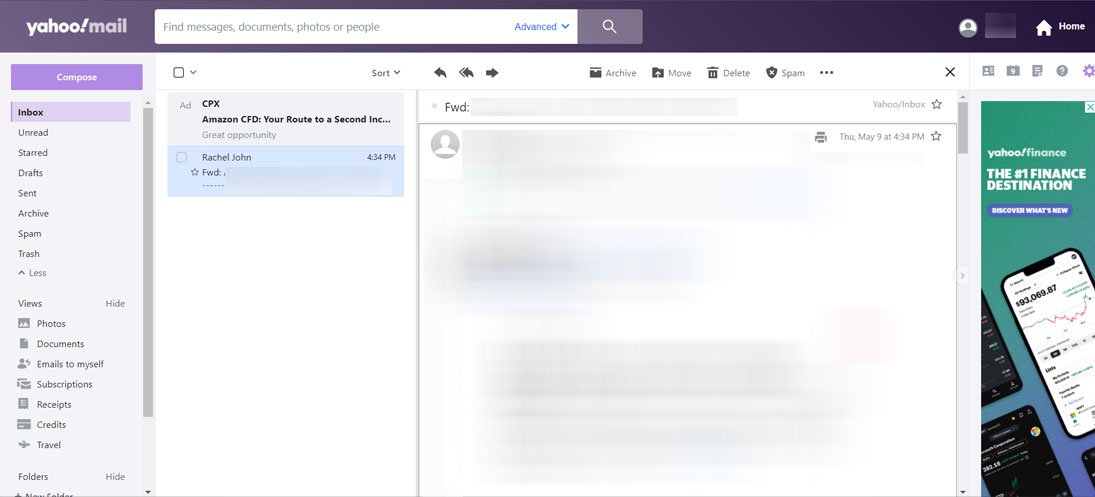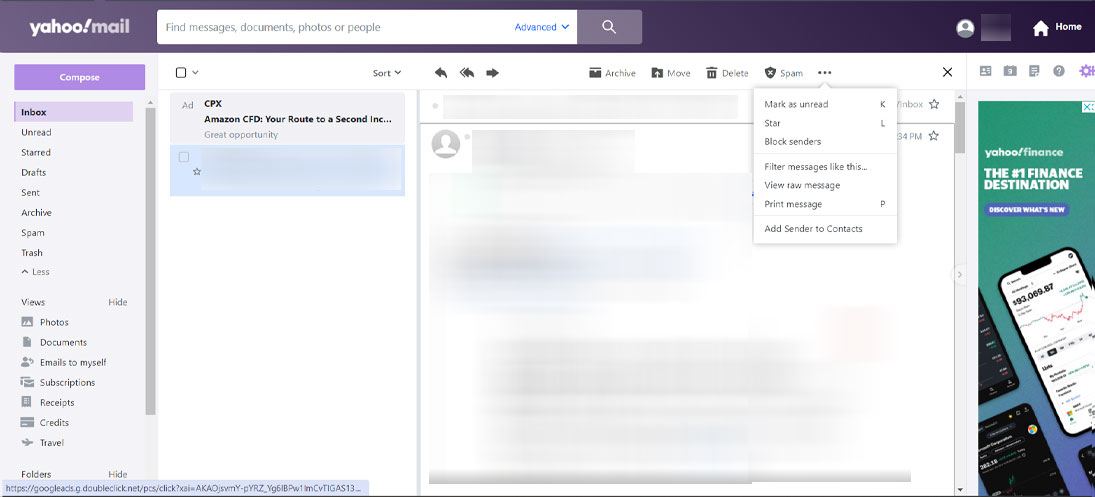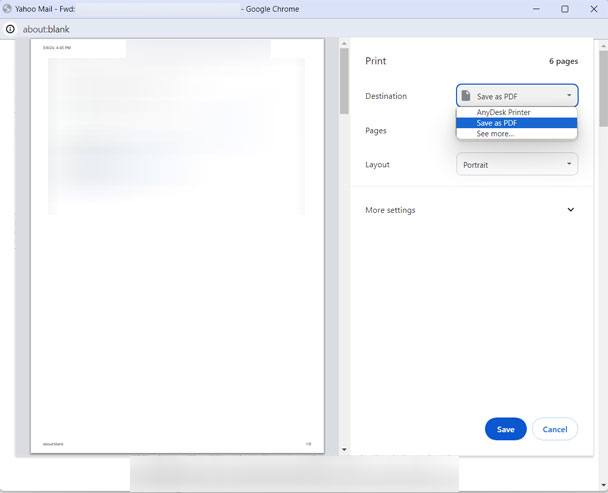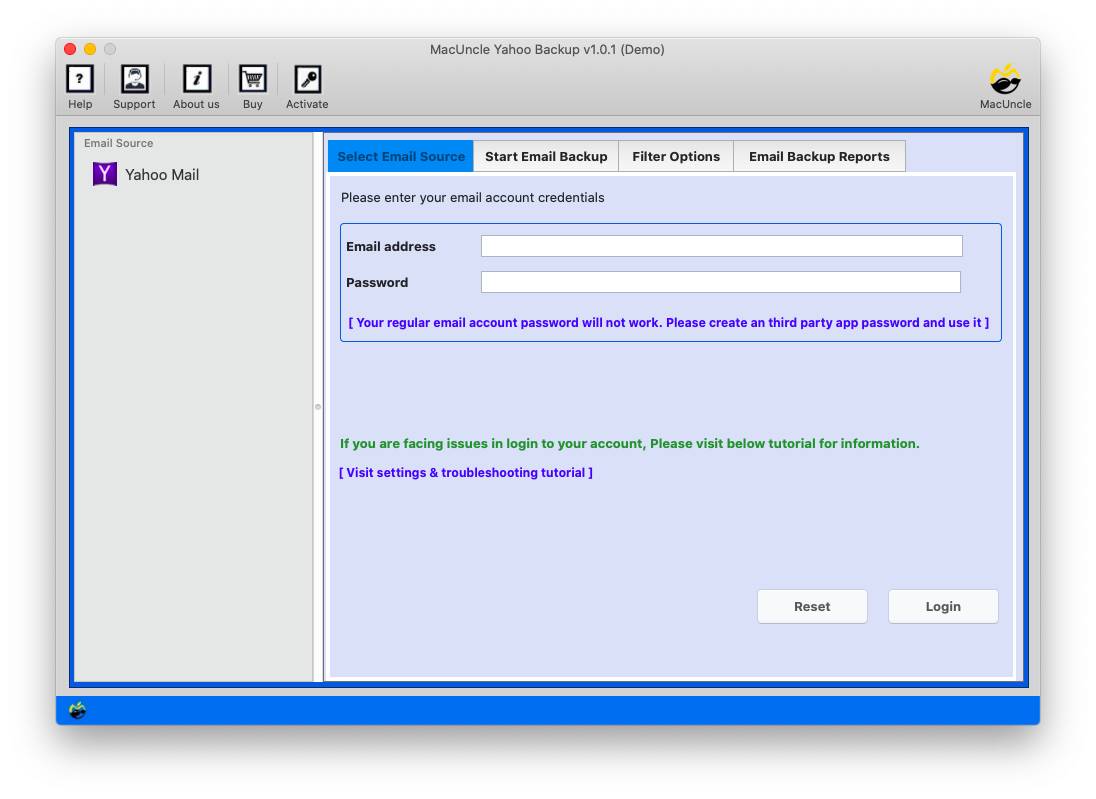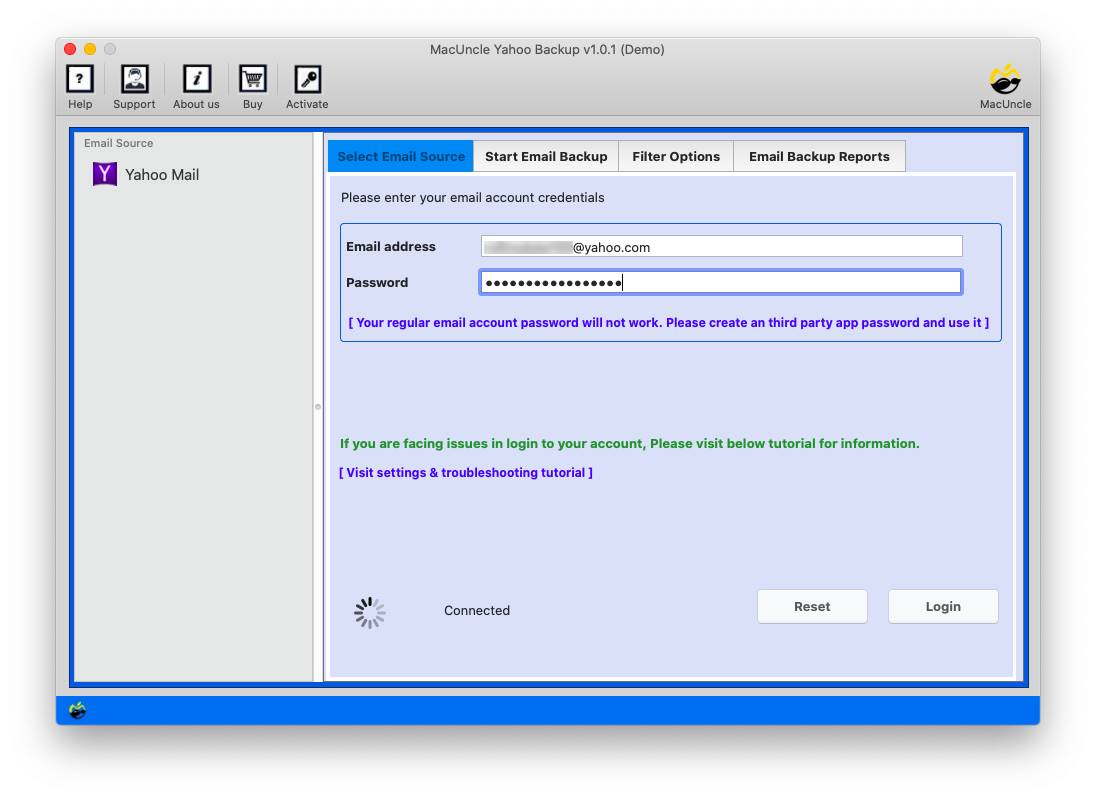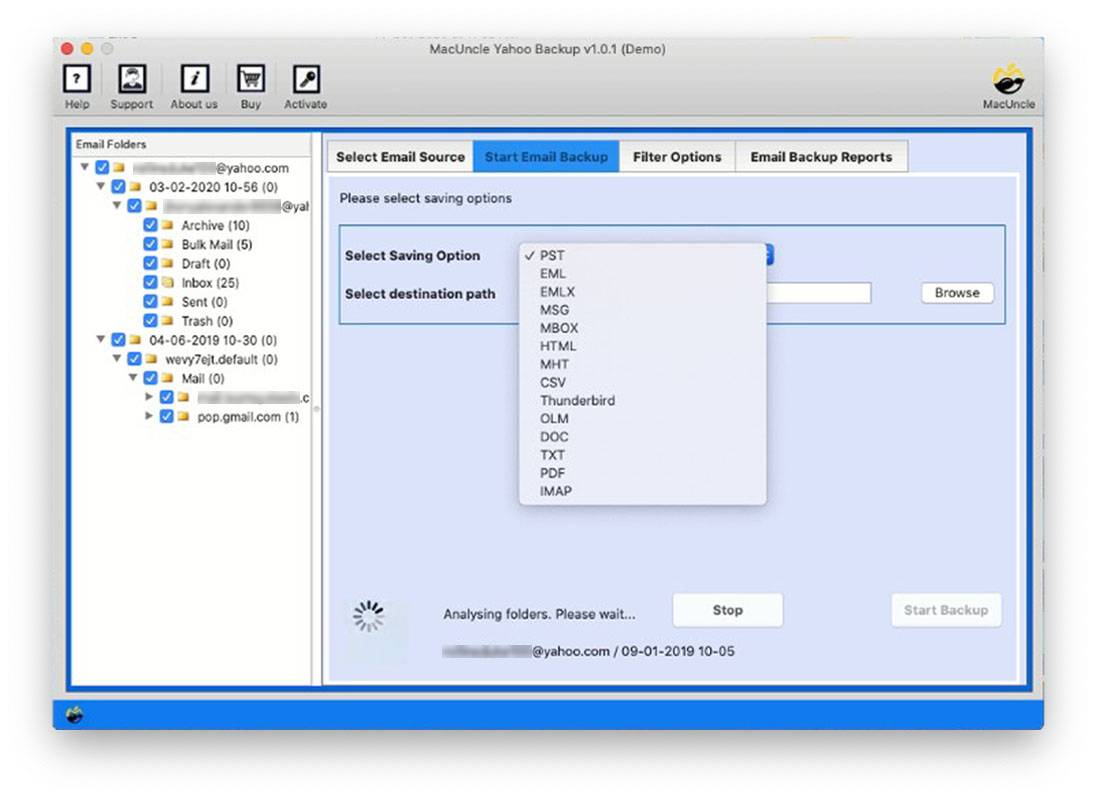How to Save Yahoo Email as PDF Format ?
Learn the complete guide to save Yahoo Email as PDF format. Get the ease of conversion of multiple Yahoo emails to PDF file format without modifying the email information.
The exchange of information from one end to another is at ease with email services such as Gmail, Yahoo, Outlook, etc. Users according to their comfort and trust choose their specific Email Client to share and receive emails. Yahoo is a commonly used Emailing Platform that acquires the third position among all Email Clients with 281 million active users. Students, Professionals, Legal Advocates, Businessmen, etc. use the email client vigorously to communicate.
Users demand and search for ways to save Yahoo email as PDF for a plethora of reasons. Many Businessmen or financers want their emails to be stored in the form of PDF as it allows external security options like you can keep a password-protected PDF file.
Therefore, we will provide users with 2-Alternative Ways to suit their requirements. The first Method will be a manual approach to save Yahoo emails in PDF on Mac, and the Second will be an Expert and Best Solution to save your emails without any time consumption and glitches directly. The solution will save your email from any hacking, technical error, theft, etc.
Table of Content
Why Save Emails in PDF Format only? | Benefits
There are many reasons to save Yahoo Emails to PDF on your System. Here are some:-
- You can protect your sensitive emails using Password Protection as provided by PDF file format, thus avoiding theft, leaks, etc.
- PDF is a standard file format that is accessible from any device and anywhere independent of the OS.
- A Multi-Dimensional format that allows you to integrate various types of content like animations, videos, texts, hyperlinks, etc.
- The PDF file format is compact and convenient to use.
How to Manually Save Yahoo Email as PDF Format?
Follow the steps to save Yahoo account emails to PDF:-
- Sign in Yahoo Mail and then click on any email message.
- Now, this will open the email and you have to go to More>>Print.
- On the opened window, set the ‘Destination’ row to ‘Save as PDF’.
- Then, select the ‘Save’ button.
- Now, browse a saving location and click on the Save Button.
The above steps will save your Yahoo Emails to PDF document format on the Mac System.
Loopholes in the Manual Method
The Manual Method will work with selective Yahoo Emails only it will not be helpful if you want to save bulk Yahoo Emails in PDF. Also, the method is cumbersome as compared to the Professional Method, you can then opt for a third-party tool to perform the task for you in just a few minutes without any hassle.
Save Yahoo Emails in PDF Format with the Expertise Method
The best and the most appropriate solution is to download the Yahoo Mail Backup Tool, it will provide you with a rich and worthwhile experience to keep all your Yahoo Emails safe and secure. It supports a dual-mode conversion of both selective and batch Yahoo Emails to PDF format.
It preserves all your folder hierarchy and components as it was before conversion. by which, offering you a secure way to save your Yahoo Emails to PDF. You will be provided with various file naming options to save your resultant emails, and you can also choose the desired location for your file. It comes with a guarantee of 100% safety & supports all the latest versions of Mac OS and also provides Windows Versions.
Also, check out the article “Fix – Yahoo Emails Disappeared from Inbox“
How to Save Emails from Yahoo to PDF in Batches?
Carry out the steps mentioned below to export Yahoo mail in PDF format.
- Step 1. Start the tool to Save the emails from Yahoo Mail.
- Step 2. Now enter the Yahoo Email Account Credentials – Yahoo Account Address & Password on the panel provided.
- Step 3. Further, select the folder and choose PDF format from the Select Saving Option. Now if you want to use the filters to select the date of the specific email if opting for selective conversion.
- Step 4. Now Go Back to Start Email Backup and choose the Destination Path. Then click Start Backup to start the Yahoo Backup process.
You will get notified after a few minutes regarding the completion of the Conversion and then you can browse to the destination folder to access your files.
Find out the procedure to Extract Email Addresses from Yahoo Mail.
Why
Final Words
The above article talks about the advantages of saving Yahoo Emails to PDF on the Mac System. You can save your data from corruption, data loss, etc. Also, you can provide additional security. PDF provides an option of keeping the file secured in the form of a Password. Thus you can save your emails in this way. Further, we have provided 2-ways to save emails as PDF format. One is the Manual Way to save it into PDF method but it can be helpful only if you opt for selective email conversion, not for bulk. The Second Way is an Automated Solution. That can save bulk or selective emails in PDFs all at once without glitches.
Frequently Asked Questions
Q) How to save an email to PDF from Yahoo?
A) Go with the print option to export emails from Yahoo Mail in PDF format. To save multiple files at once use the recommended tool. You can try the demo version to learn more about the files.
Q) How many Yahoo email files can I save to PDF with this tool?
A) With our esteemed tool, there is no limitation to the number of files to export.
Q) Which gives the instant result to save Yahoo emails as PDF?
A) With the manual method, the user has to save each email at once. The steps need to be repeated for multiple email messages. Thus, using the most preferred software, Yahoo Backup Tool, batches of files can be saved in *.pdf format with ease.