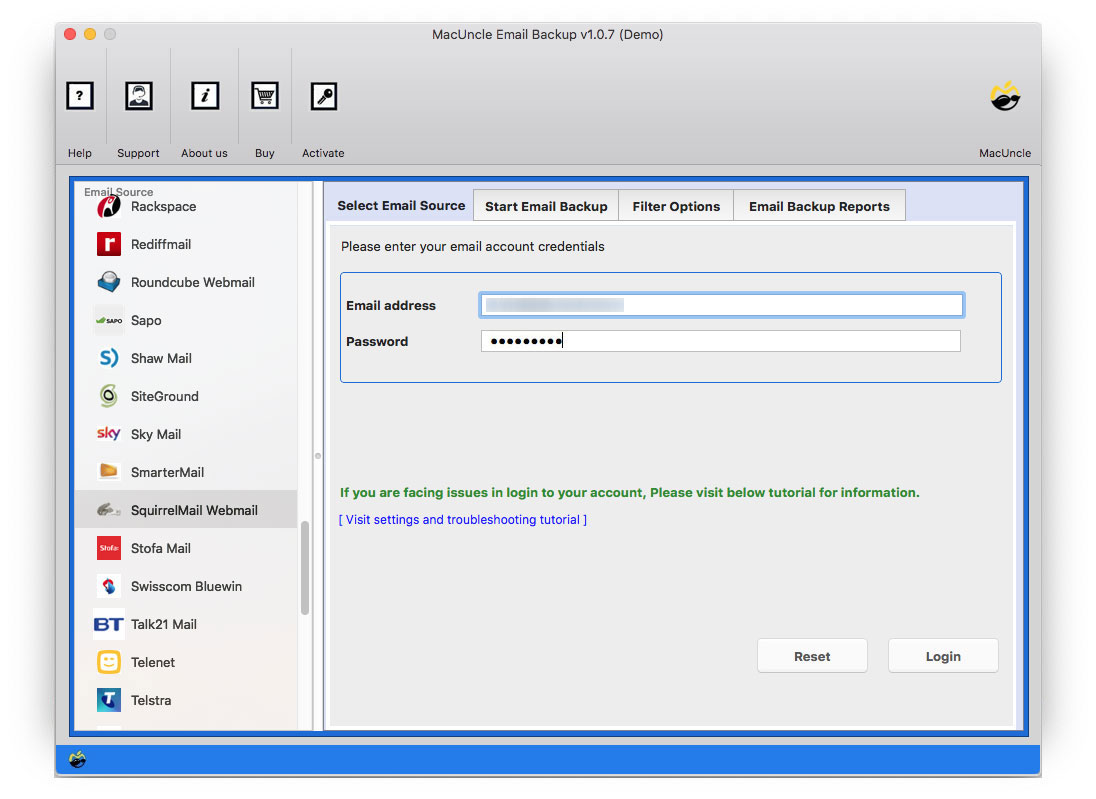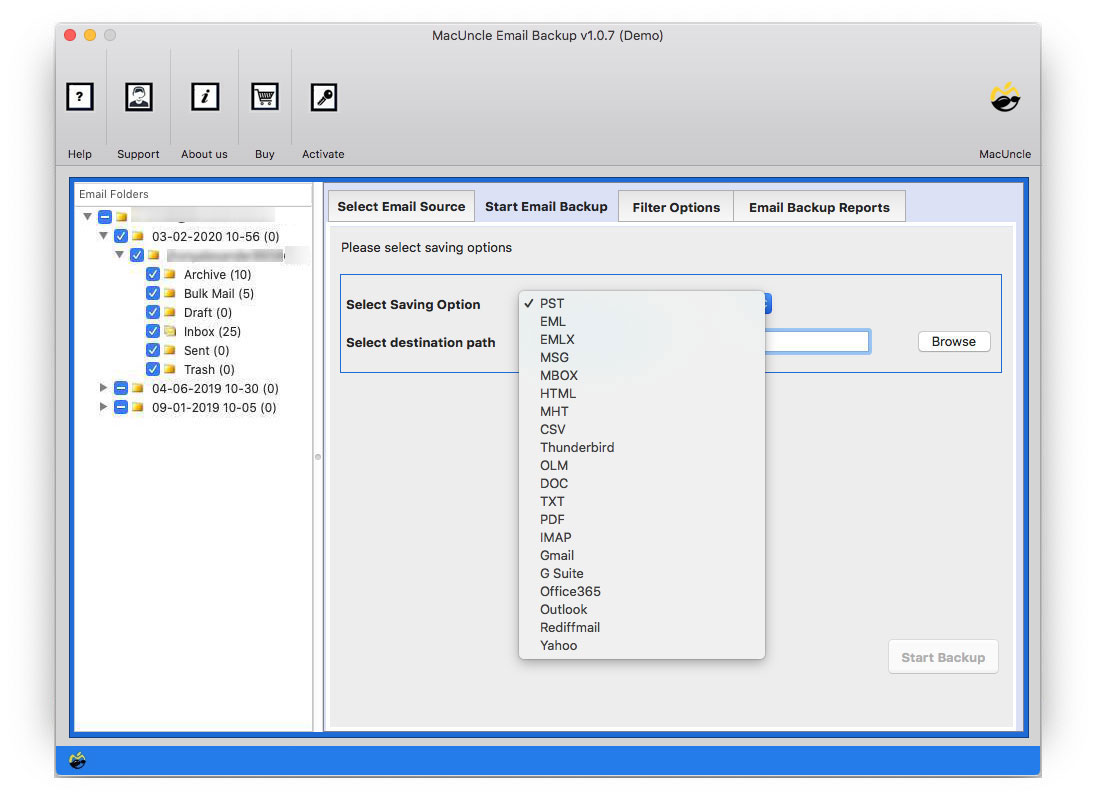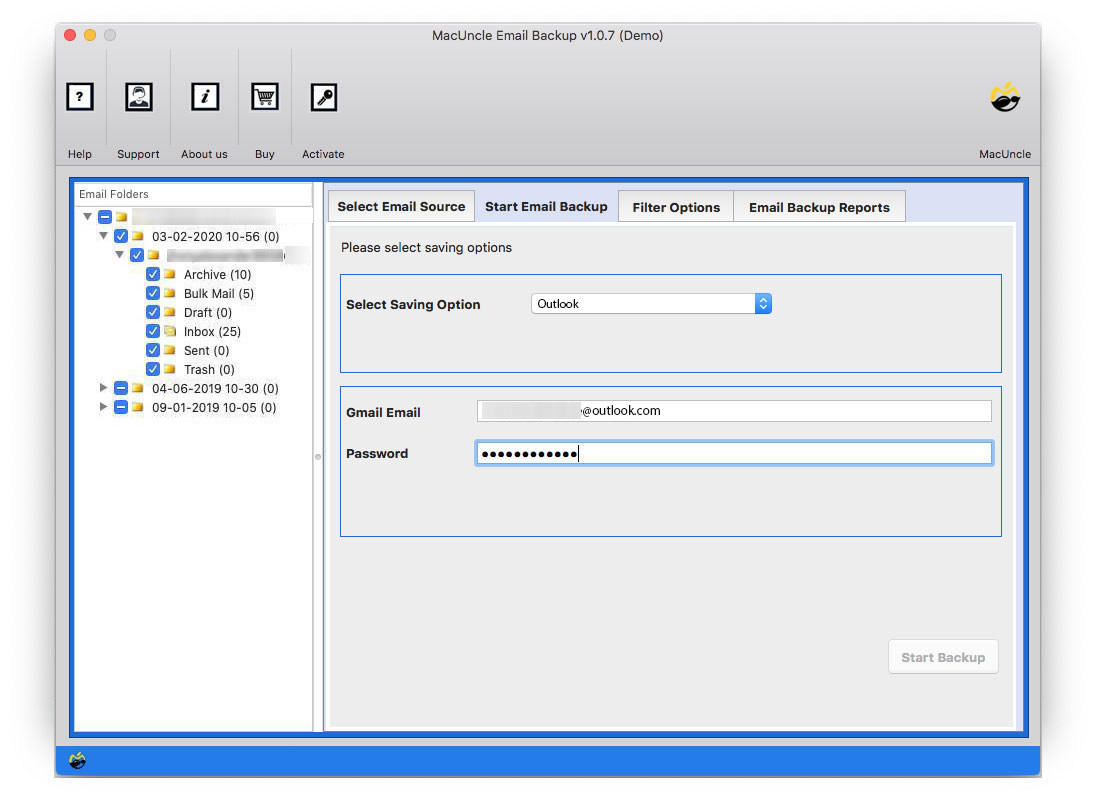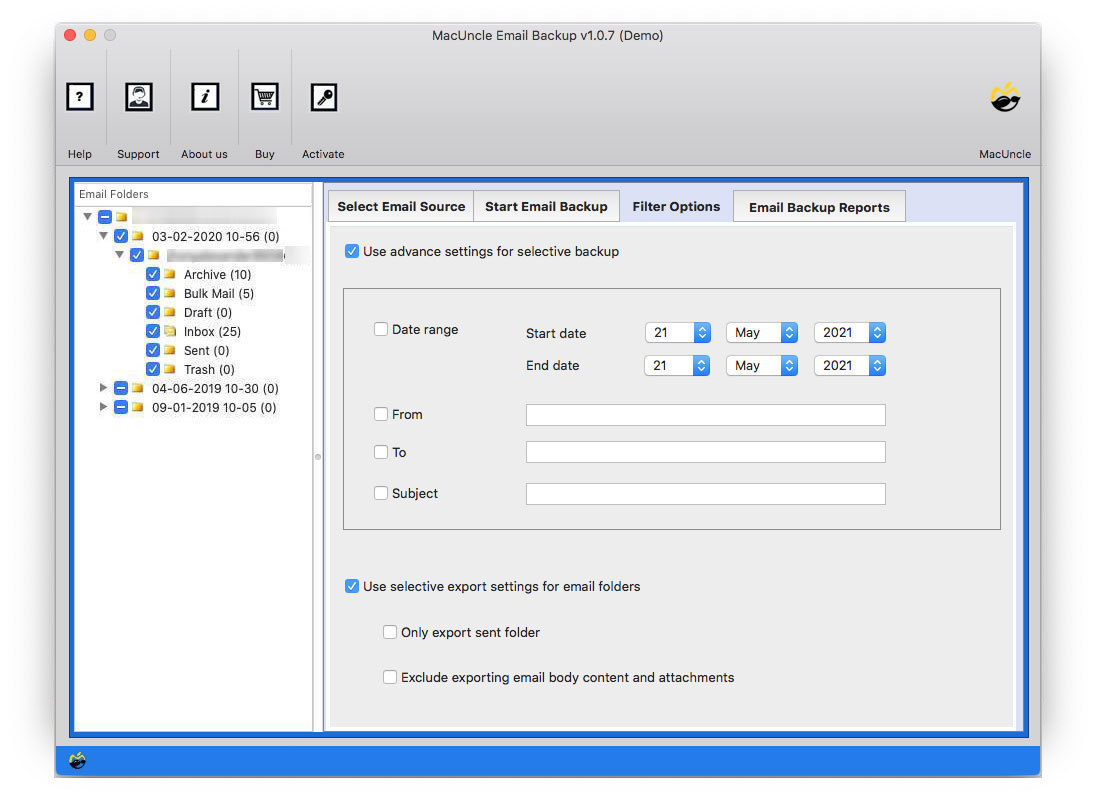How to Transfer Emails from SquirrelMail to Outlook?
To migrate or add SquirrelMail to Outlook on Mac is now simpler than ever. Now use a single application and move all the required folders to the Microsoft Outlook account with ease. Get the detailed procedure with the set-up file of the application.
The email migration is a tedious task if the data size is more than you expect. Therefore, MacUncle has come up with the Email Backup Software to import/transfer or save email files locally to the Mac hard drive. To know more about the tool, keep up with the article.
Since there is no direct approach to moving SquirrelMail to Outlook, we will discuss the most prominent migration method. Get the desired version from the below section and follow the steps.
How to Migrate SquirrelMail to Outlook?
The suggested tool will help to move emails from SquirrelMail to Outlook accounts. The procedure is simple to execute as the application is for all users with or without technical skills. Select the desired folder before starting the migration process, which will let the user migrate a single folder like Inbox, Send, Contact, etc.
From here try out the free version and then later purchase the upgraded version of the application. With the trial version, transfer 25 emails from SquirrelMail to MS Outlook directly.
Steps to Import SquirrelMail to Outlook Account
- Start the tool and select SquirrelMail Webmail from Email Source.
- In the field Email address & Password, enter the SquirrelMail details. Then, click on the login button.
- All the folders will load on the left panel of the tool [Email Folders]. Choose any folder and go to the Select Saving option.
- Further, choose Outlook Option or PST Format. If the Outlook option is selected, then enter Outlook account credentials to the required folder. [Here we will show the direct migration method].
- For selective migration of SquirrelMail emails to Outlook go to the Filter option. Set up the required fields like Subject, To, From, etc.
- As a final step press Start Backup.
There you go. Now, all the files will be transferred to Outlook directly without any extra import method. To convert the emails to an Outlook data file, select the PST format.
Also read: Import SquirrelMail to Roundcube Account
Essential Features to Migrate SquirrelMail to Outlook
All MacUncle tools have unique features and present the best solution for Mac users. When it comes to email migration tools, we provide the following features.
- Batch Migration: The complete SquirrelMail account to Outlook, either directly or after converting the emails to PST format. Multiple email files or folders can be migrated without any trouble, resulting in 100% accuracy.
- Transfer Emails Directly: Transfer the email data directly to the account. The procedure mentioned in the article is a direct method, where no conversion process takes place. Migrate all the selected email data to the account within the tool itself.
- Advanced Filter option: The filter option is to move the emails selectively with the help of standard email components. Users can set up any field such as Subject, To, From, etc.
- Live Migration with Log Report: The process starts within the tool with live migration. Users can store or pause the process if required. After completion, a log report of the whole migration will be provided by the software.
Conclusion
Whether the requirement is conversion or migration, the recommended tool is the best for MAC users. Get the tool and perform the migration using the steps mentioned here. SquirrelMail to Outlook is now as simple as it seems with the help of the tool. All or selective emails can be moved without any hassle.
FAQs
Q) Do I need to have Outlook installed on my current system?
A) Not required. Without the installation of Outlook, the tool works perfectly on any Mac system.
Q) What if I only want to import emails from a particular ID or organization?
A) Go to the Filter option, and enter the email address to migrate the emails from a particular ID.
Q) Does this tool only transfer emails from SquirrelMail?
A) The software is developed to migrate all the data from one email account to another. Therefore, forward emails as well as other important data from Squirrelmail to Outlook.