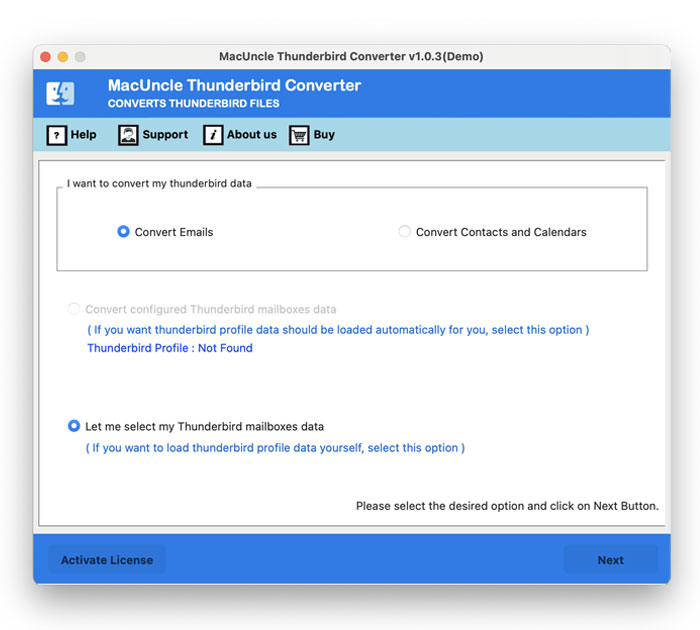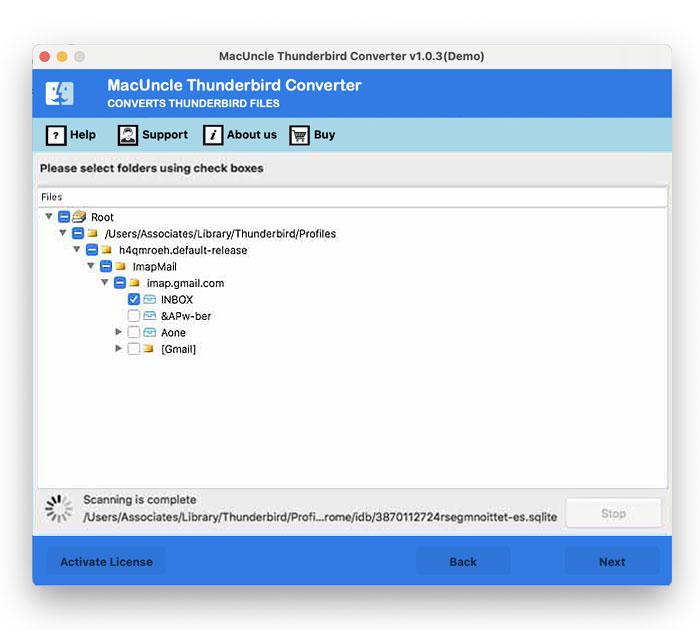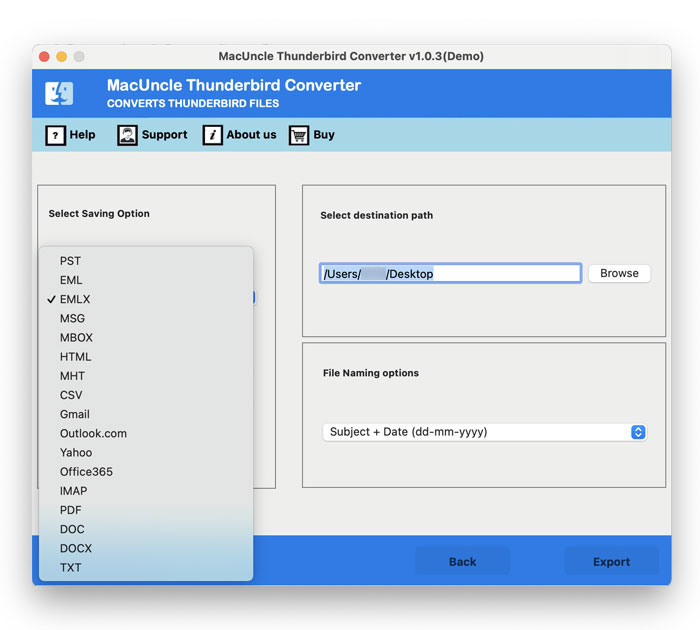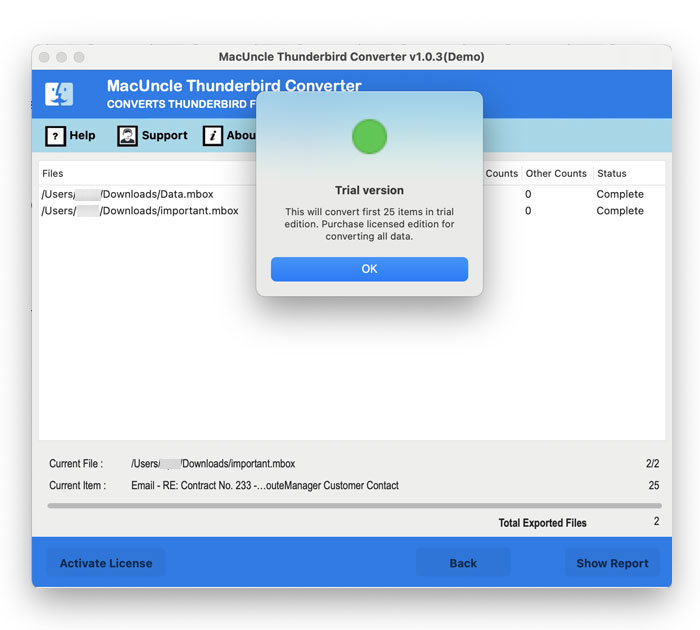Why Thunderbird Stop Downloading Messages? How to Fix?
Are you also done with the Thunderbird stop downloading messages issue? If yes, then this blog can help you learn about the Thunderbird mail not downloading error, as well as the manual solutions and an automated tool to overcome this.
Thus, in a situation where Thunderbird does not download new messages, it basically fails in synchronizing the changes, limits the update of the local folder, or reflects some error, such as “Authentication failed”. This creates inconvenience amongst the users and hampers their productivity.
Therefore, to fix the Thunderbird stop downloading messages error, read this complete article to the very end and find out the solution that works best for you.
Why Thunderbird Stop Downloading Messages?
- The primary reason behind Thunderbird mail not downloading is a poor internet connection.
- Apart from this, sharing incorrect server credentials, such as server name, port, protocol, etc., also led to Thunderbird not downloading new messages issue.
- In addition to this, corruption in the Thunderbird folders is another possible cause behind Thunderbird stop downloading messages.
- Over and above that, an outdated password, incorrect 2-factor authentication, and other similar situations also result in Thunderbird mail not downloading issues.
- Last but not, any backend issue of the server, lack of storage, or blacklisting by the system antivirus is another major reason behind this error.
Manual Methods to Fix Thunderbird Mail Not Downloading Issue
There are multiple conventional yet indirect methods with which one can swiftly resolve the Thunderbird not downloading new messages error. However, the user cannot depend on one solution as they have to try multiple and see which one is the best fit according to their case scenario. So, to get a quick glimpse of the manual solutions to overcome Thunderbird stop downloading messages, the solutions are as follows:
1. Repair the Corrupt Thunderbird Folder
- Run Thunderbird on your device.
- Then, navigate to the folder that is not downloading messages.
- Right-click on the Thunderbird folder.
- Click on the Properties option from the drop-down.
- Select the Repair Folder option, and you are one step closer to fixing Thunderbird stop downloading messages.
2. Reset the Saved Thunderbird Password
- Launch Thunderbird on your device.
- Click on the Tools menu from the menu bar.
- Select the Settings option.
- Choose the Privacy and Security option there.
- Click on the Saved Passwords button.
- Then, choose the password and click on Remove.
- Further, re-enter them and save them again in Thunderbird.
- This will resolve this issue and increase the chance of fixing the Thunderbird mail not downloading issue.
3. Fix Thunderbird IMAP Configuration
- Run Thunderbird on your account.
- Click on the Tools option from the menu bar.
- Select Account Settings and choose the Synchronization & Storage tab.
- Now, enable the option “Keep messages for this account on this computer”.
- Further, click on the Advanced button so that Thunderbird downloads all the IMAP messages.
- Once done, tick the Download option to save all the new messages in the Inbox folder.
- At last, click on Ok and then re-click on OK to save the changes in IMAP settings.
- With this, there is a high chance that Thunderbird stop downloading messages will be solved.
4. Change Thunderbird POP3 Settings
- First of all, close Thunderbird completely.
- Now, open the locally saved Thunderbird profile folder.
- Search for “global-messages-db.sqlite” file there.
- Once found, delete it and then restart Thunderbird.
- This will start rebuilding global-messages-db.sqlite.
- The user can also track the indexing process by clicking on the Tools menu in Thunderbird and choosing Activity Manager.
- With this, the process to fix Thunderbird stop downloading messages comes to an end, and hence allows the user to access the required data.
Alternative Solutions: Apart from the solutions mentioned above, make sure to also check the internet connection, blacklisting of the Thunderbird email client, and check the server working status. This will also give you an idea to fix Thunderbird mail not downloading.
Limitations of the Manual Solution
- The manual way cannot fix the serious corruption, which is a major limitation.
- These solutions are very prone to error, which makes them unreliable.
- The risk of data loss, alteration, and corruption is very high with the conventional solutions.
- The user cannot expect an immediate result by following the manual ways to fix Thunderbird stop downloading messages.
- These methods are also very complex and confusing for individuals who belong to a non-tech background.
Pro Tool to Overcome Thunderbird Stop Downloading Messages Issue
The manual method has lots of limitations, and that is why experts always suggest taking a backup of Thunderbird so that the risk of data loss is almost negligible. The best solution for this is the MacUncle Thunderbird Converter tool. It is very easy to use and allows the user to save Thunderbird files to 15 different formats or email clients. Over and above that, it keeps the attachments and attributes intact even after the conversion, which ensures data accuracy in all cases. The best thing is that it is safe, secure, and completely reliable. The quick steps to use this tool are:
- Install and run the software on your device.
- Select the Thunderbird files or folders that you want to back up.
- Then, choose the export option from the list of 15 extensions and email clients.
- Browse the saving location of the output.
- Finally, click on Export to save your data before attempting any manual way to fix Thunderbird stop downloading messages.
Benefits of Pro Tool to Fix Thunderbird Stop Downloading Messages
- It allows the user to switch the email client by transferring Thunderbird data to Outlook, Gmail, Yahoo, etc., or even convert Thunderbird files to PST, PDF, DOC, TXT, MBOX, and more.
- There is also a demo version of this solution available, which allows the user to test the software’s efficiency before getting the paid version.
- It is very easy to use and preserves all the components of the email, which ensures data integrity and originality.
- The user can also choose the naming option and the saving location of the output, which helps in better data management and quick access to the files.
- The best thing about this software is that it supports all the operating systems and their editions, which makes it a versatile yet compatible choice to save files and fix the Thunderbird stop downloading messages error.
Conclusion
In total, one can fix the Thunderbird mail not downloading issue by simply taking a backup of Thunderbird data and then trying the manual solutions mentioned above. However, with the help of the tool mentioned above, users can also switch to another email client, such as Gmail and Outlook, since they work tremendously well and are widely trusted by professionals. To test the software, simply download the freemium edition, as it has the same features as the licensed one, except for the file size limitation, which is the first 25 items from each folder.