How to Transfer Emails from AT&T to Gmail Account on Mac OS?
Are still searching for a method to forward or transfer AT&T to Gmail on Mac, then do not skip. Read the complete tutorial to find out the method.
“Hi, I work in an IT field. We use an AT&T account as our workplace email account. I now would like to move my all att.net emails to my new Gmail account. Would you please suggest a tool to migrate the emails directly to Gmail account? Also, I use Mac 10.12 Version.”
The above query is been there for a long time. AT&T Webmail users have been keen to know the solution to move the emails to Gmail accounts for their personal reasons. Therefore, today we will discuss how simply one can transfer AT&T to Gmail on Mac Machine.
*Also get the solution for Windows Too.
Automated Method to Transfer AT&T to Gmail Account
The utility Email Backup for Mac is applicable for AT&T to Gmail migration on Mac OS. The tool offers multiple email sources along with AT&T Mail. All the Email data can be transferred to the Google Mail account directly without the aid of any external support. Export all the emails as well as other important data to the Gmail accounts. Track the process of migration within the tool and pause in-between if required.
Download the tool on Mac OS 10.8 Mountain Lion & above edition,
Start the application and select AT&T Webmail.
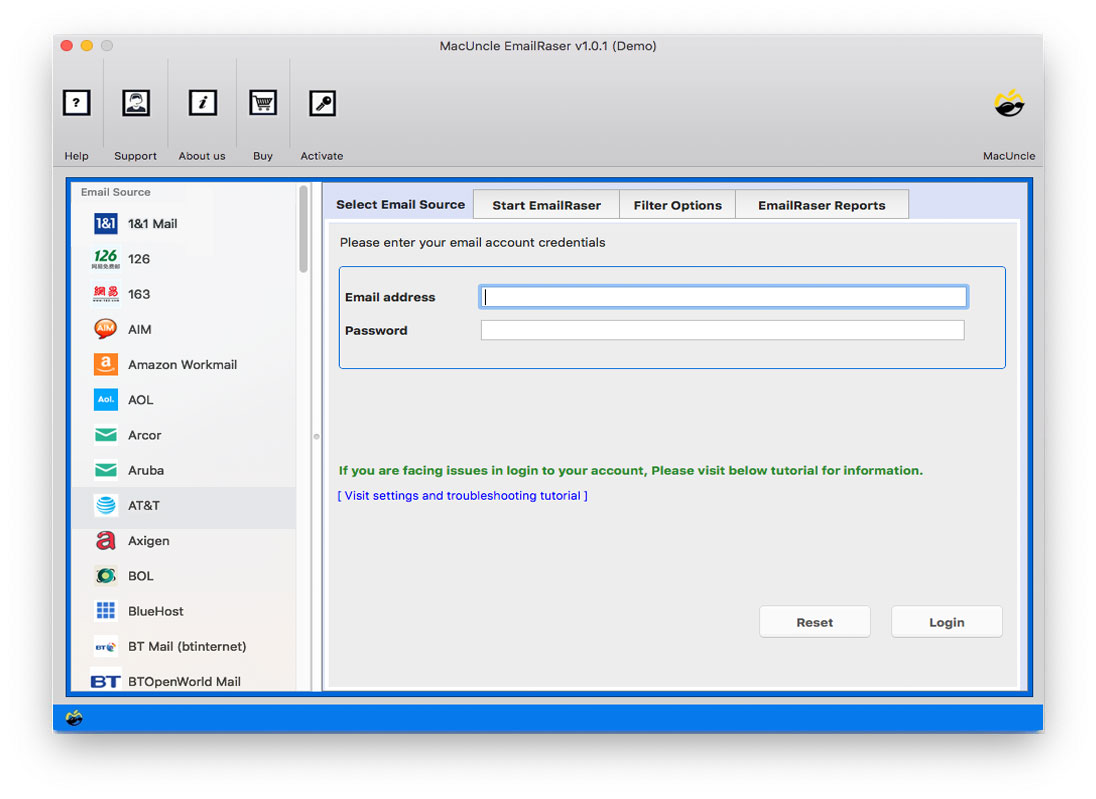
Now, enter the account credentials and press the Login button.
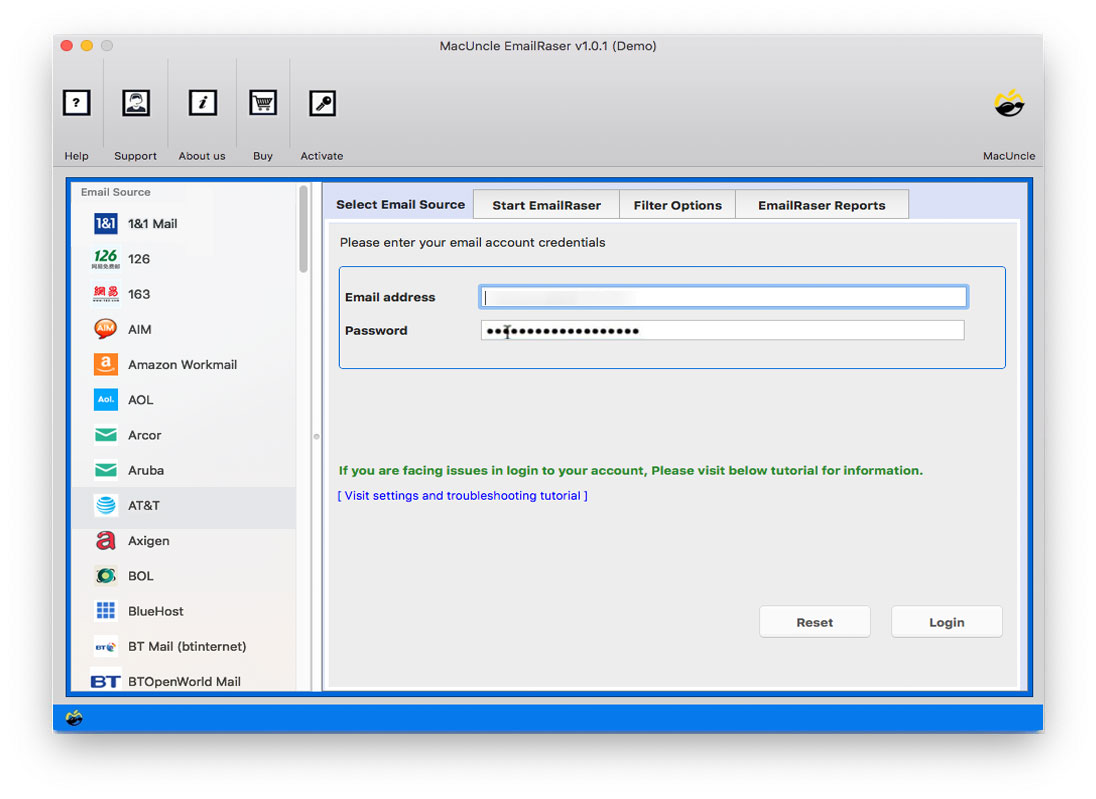
Soon, all the email folders and subfolders will appear on the screen Email File/Folder. Choose any folder and then, go to the next step.
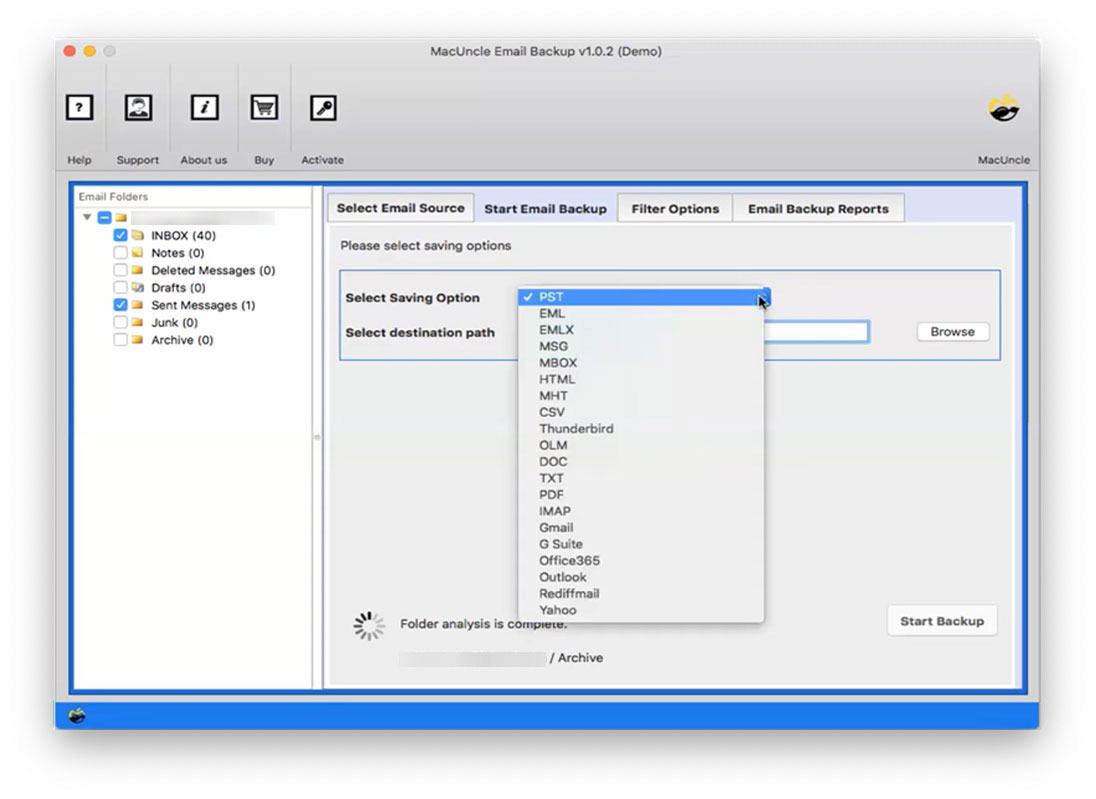
Go to Select Saving Option and choose Gmail account. The tool will then provide a field for you to enter your Gmail credentials.
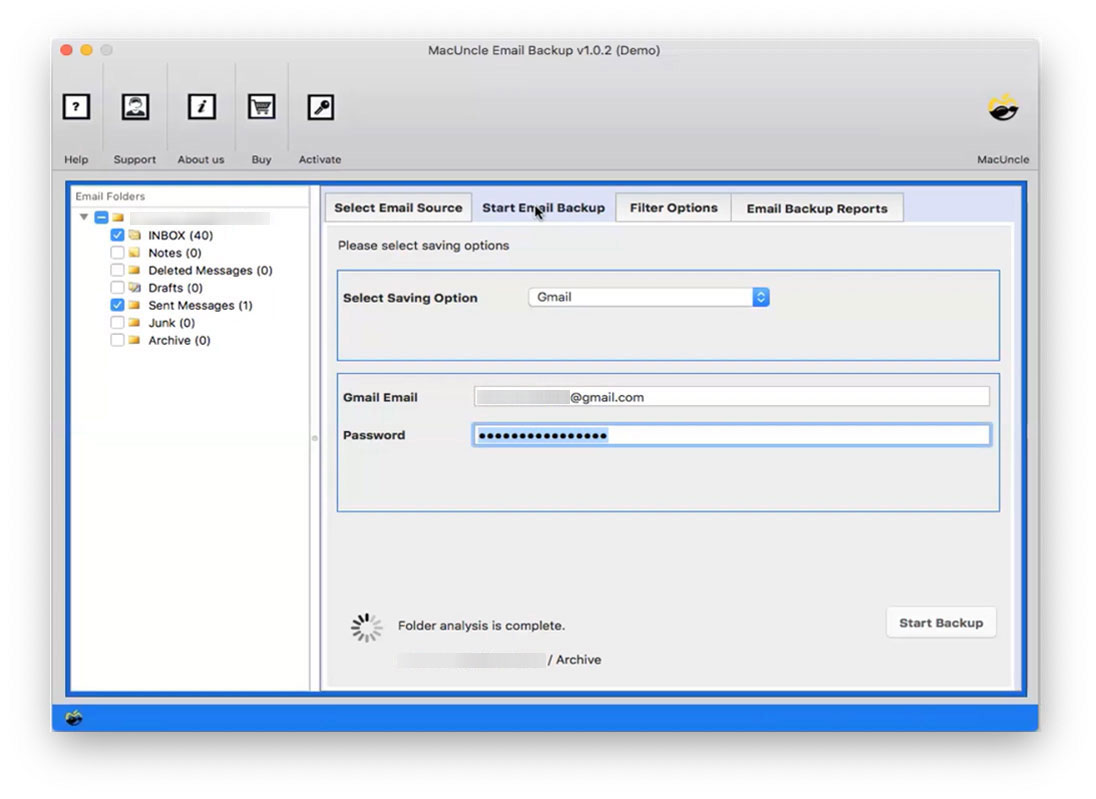
Go to the Filter option on the top menu and set up the required field for selective migration of emails from AT&T.
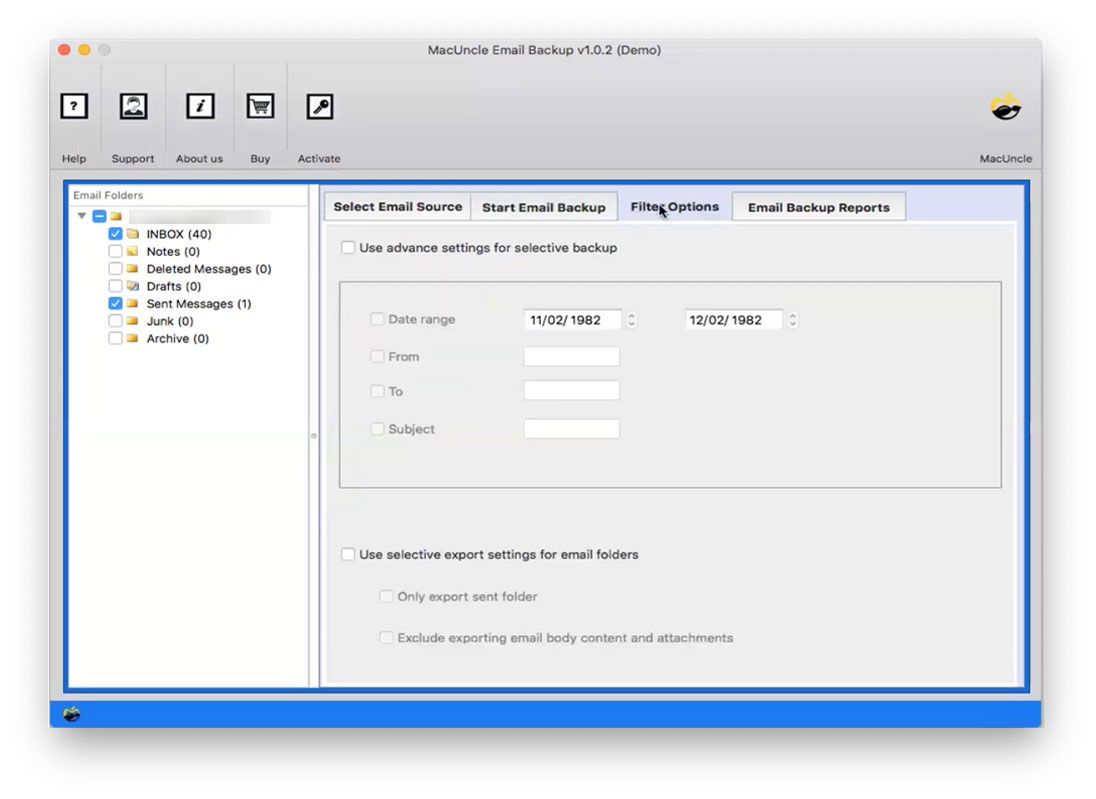
Finally, press Start Backup to begin the process of transferring AT&T to Gmail on Mac.
AT&T to Gmail Migration Tool Specification
From the procedure, it is clear that moving emails from one account to another is now simple. Other than the simple procedure let’s see what are vital features of the tool.
- Transfer Bulk Emails from AT&T to Gmail: While scanning the entire email files/folder, one can easily move all the data including contacts, calendars, etc. Thus, AT&T to Gmail migration can be executed within a few minutes in batches.
- Selectively migrate Emails to Gmail: With the filter option transfer only required emails. Use date range, from, to, or subject for selected transfers. This configuration is optional.
- Direct migration: The utility allows users to transfer emails directly from their AT&T account to Gmail without the need for any application.
The Bottom Line
In conclusion, migrating email data from one place to another is now simple with the help of MacUncle software. Here, we have explained the best method to transfer AT&T to Gmail on Mac. Follow the steps mentioned in order to execute the task easily. Use the demo version with free 25 email migration and then later upgrade to move complete att.net email data.
General Questions
Use the professional edition of the tool to transfer all the data without any interruption.
The tool is designed with a sturdy algorithm to move email files. Therefore, the estimated time is based on the number of email files.

