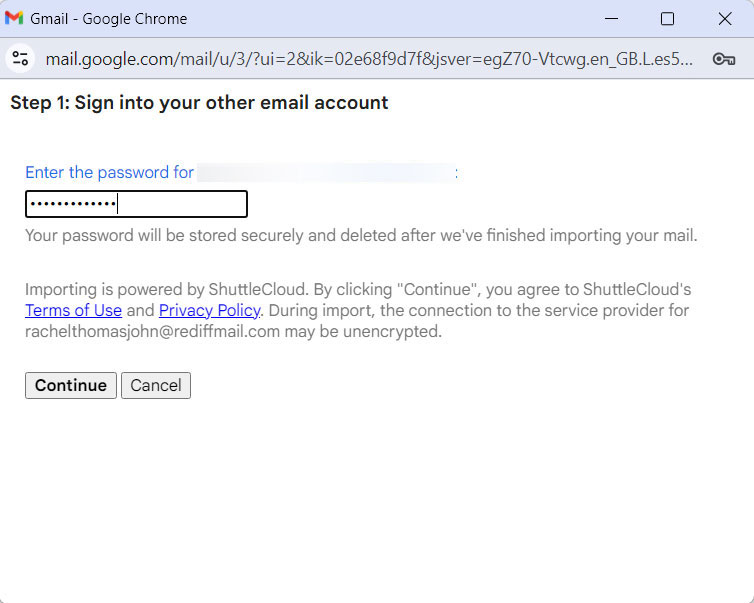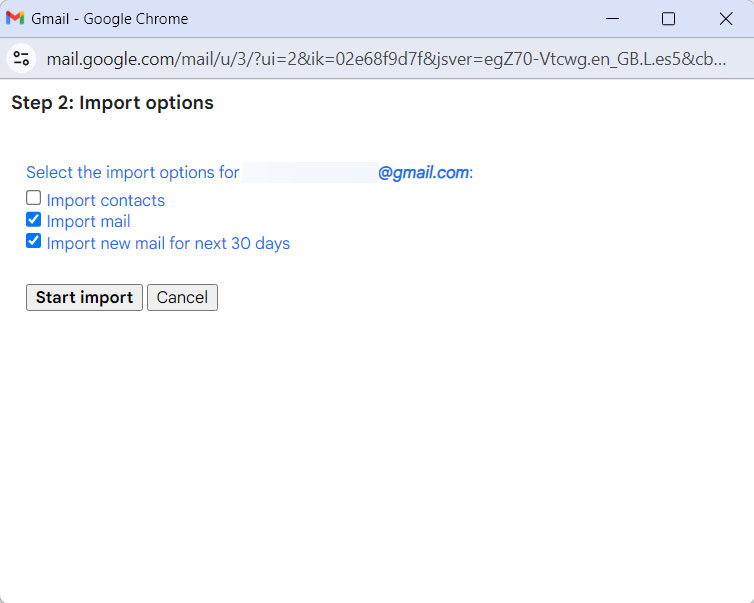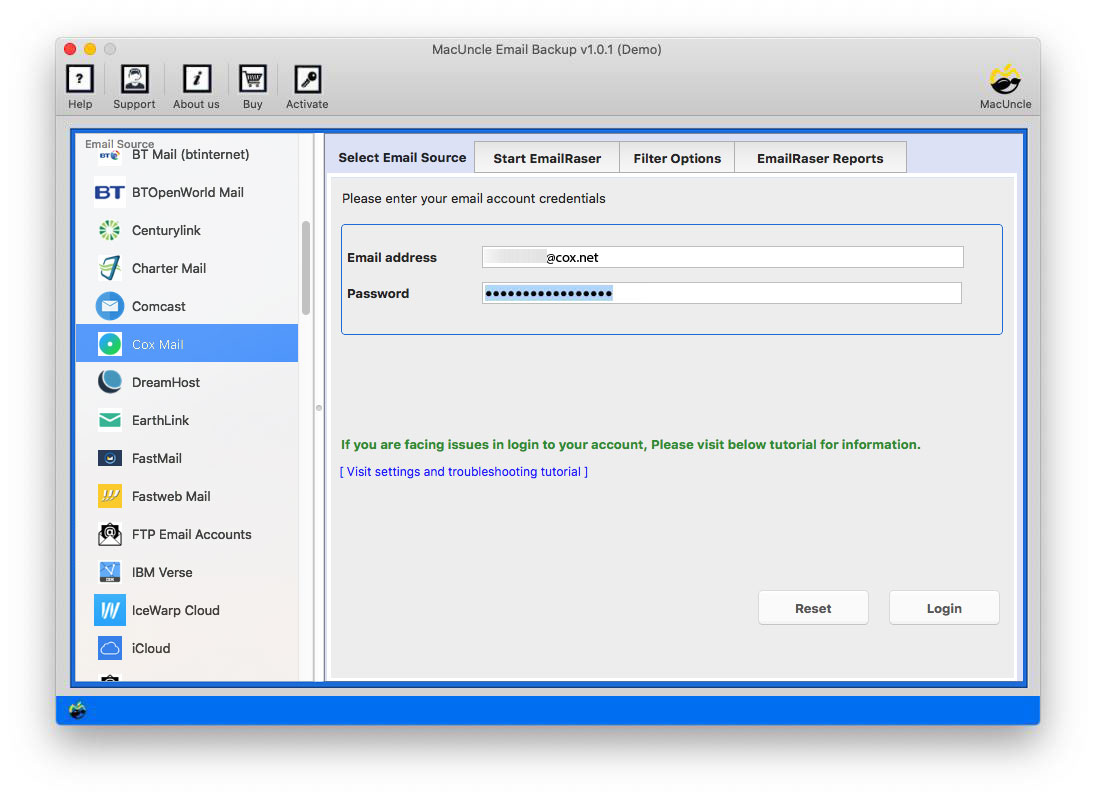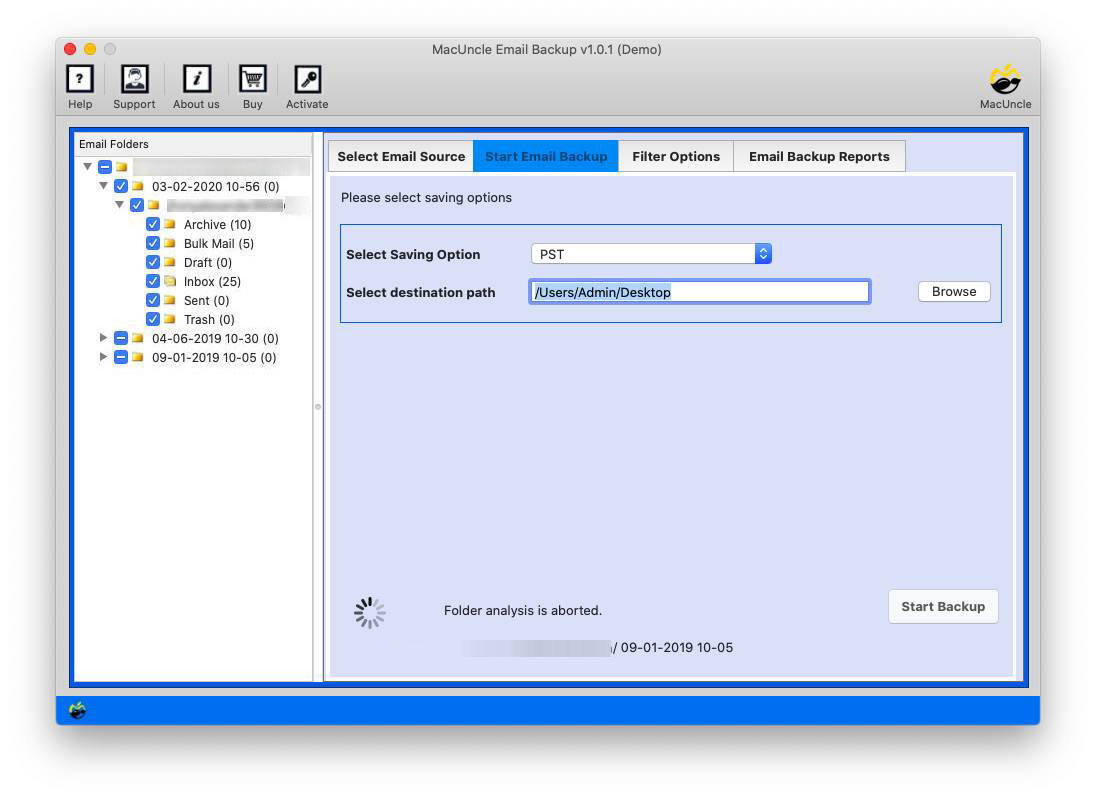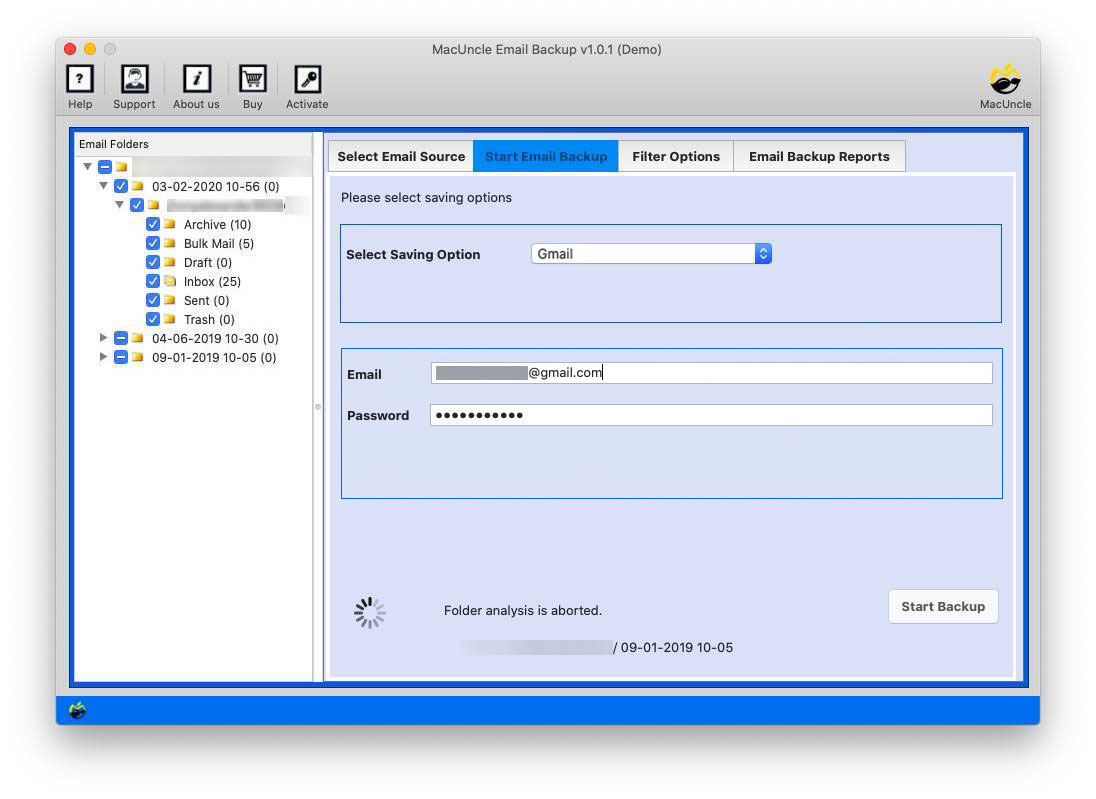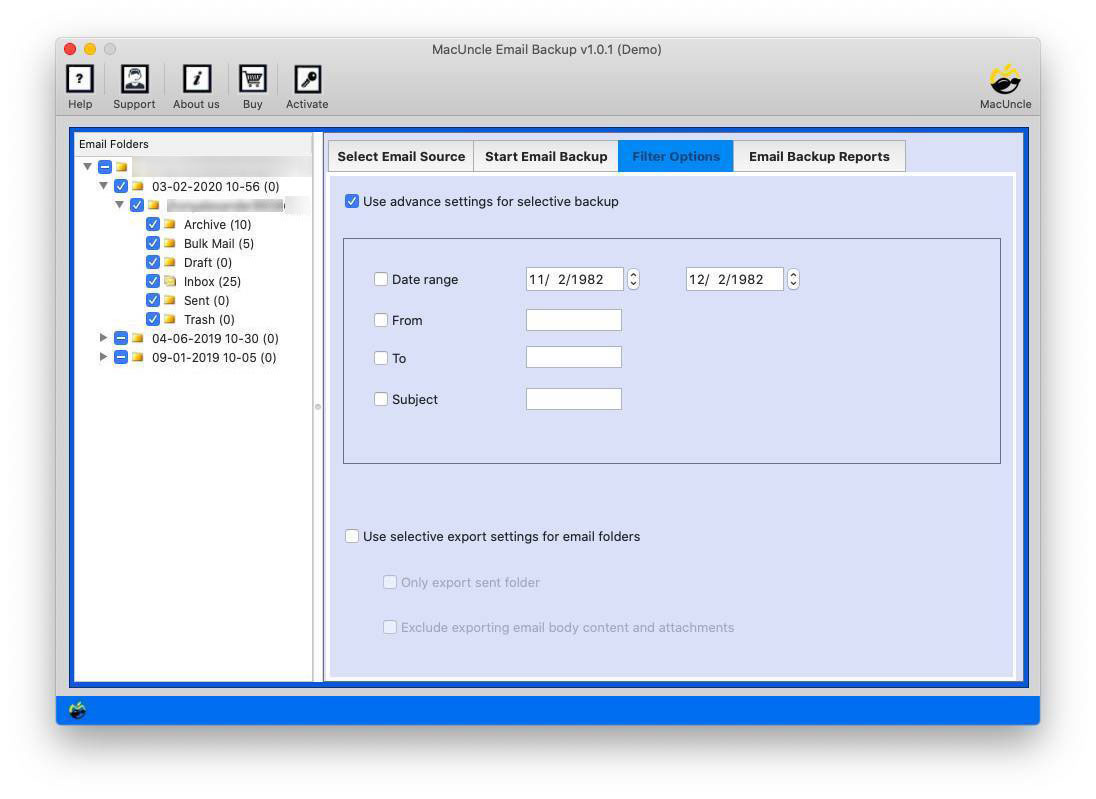How to Transfer COX Emails to Gmail Account?
The article has a solution to transfer COX email to Gmail. Get email data from one email server to another with the simplest method possible. Keep reading to find out the most effective and powerful ways to easily import Cox emails to Gmail account.
Cox Communications is a telecommunications company based in the United States that provides free email access to its high-speed Internet clients. WebMail is a service provided by Cox Communications as part of its Internet services for both residential and commercial customers. In their WebMail application, Cox provides numerous options for backup. On the other hand, Gmail is one of the most used mailing clients. Due to its precise email benefits and features, users are more inclined towards Gmail and want to transfer COX email to Gmail.
Now find out what program will help to transfer COX to Gmail accounts in batches.
Table of Content
How Do You Manually Import COX Emails to Gmail Accounts?
You can get all the emails from COX webmail to Gmail by adding the account directly.
- Sign in to Gmail and go to Settings > See all Settings to transfer COX email to Gmail.
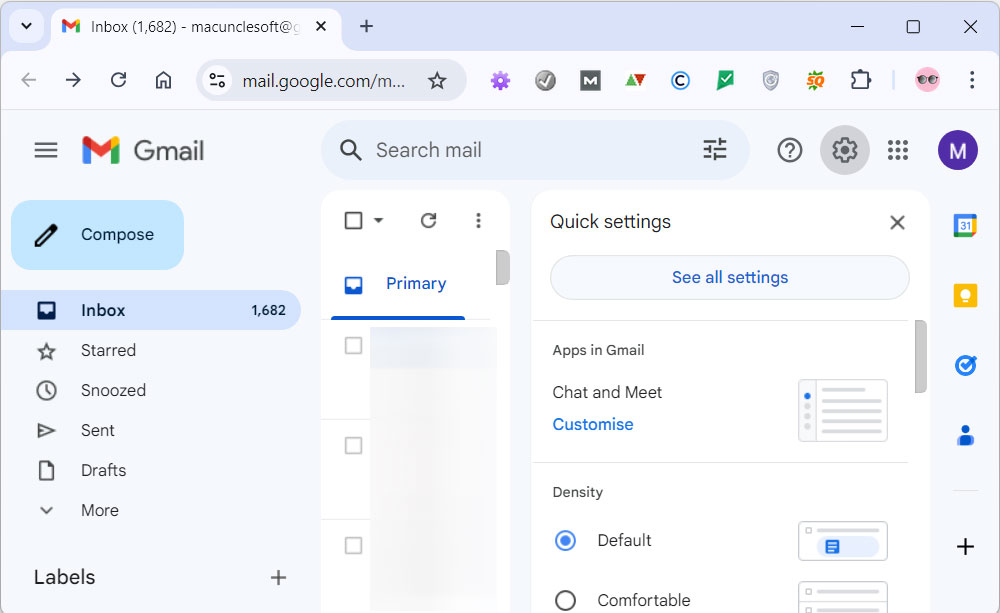
- Select “Accounts and Import” and click “Import Mail and Contacts“.
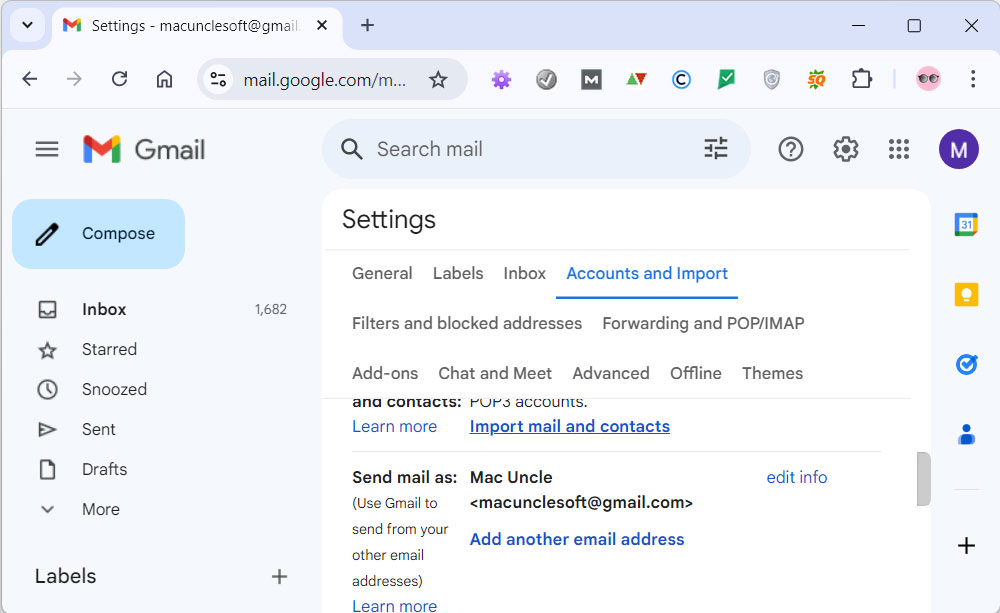
- Enter the COX email account details and log in.
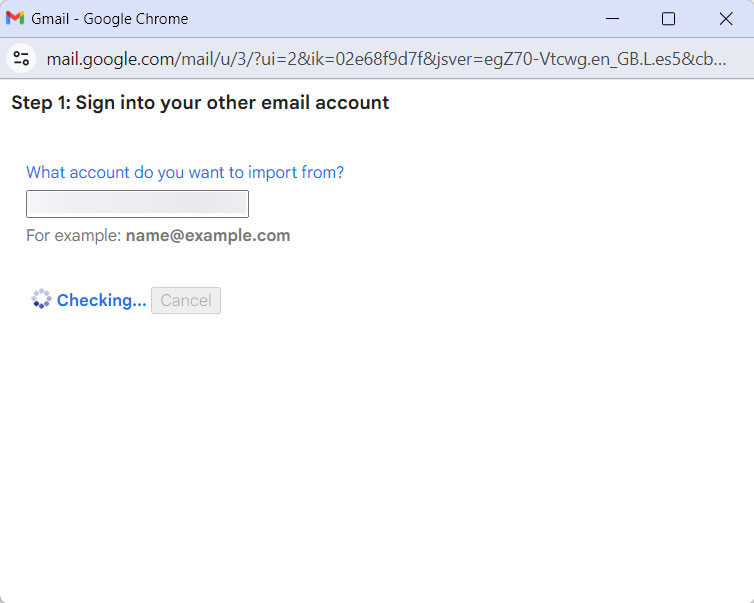
- Enter your password and press Continue to transfer COX email to Gmail.
- Choose the desired option from the list. Press the Start Import button.
Most Trusted Approach to Transfer COX Email to Gmail
Use the Mac Email Backup Tool to move emails from one online webmail account to another account. The program has multiple file formats for users to switch the files to different native formats. The email files will scan and load to the interface from where the user can choose the file as per the demand.
Click on the download link to get the trial version:
Use these 5 Steps to Transfer COX Email to Gmail:
- Step 1: Start the software on the system.
- Step 2: Select COX Mail from the Email Source.
- Step 3: Enter COX account login details.
- Step 4: Choose the required files/folders.
- Step 5: Press the ‘Start Backup‘ button.
- Step 6: Start to Import COX Emails to Gmail.
How to Transfer Emails from COX Mail to Gmail Account Directly?
Get the software from the above links to transfer COX email to Gmail.
- Open the software and select COX from Email Source.
- Enter your account credentials and press the Login button to start the procedure.
- Then, all the email files and folders will be scanned and loaded to the left panel.
- Now, click on the Select Savings option and choose Gmail from the drop-down list.
- From the top menu, click on the Filter option for selective migration of COX email to Gmail.
- Finally, go back and press the Start Backup to begin the migration of emails from COX to Gmail.
Soon all the emails will be transferred to Google accounts in no time by maintaining the email structure and the META data.
Some Important Benefits of Software
The software to transfer COX email to Gmail possesses multiple traits when it comes to email migration.
- Quick Scan & Load: The toolkit follows the algorithm that scans and loads the files in COX Mail and loads them to the interface. Before starting the process, one can easily select the folder effortlessly.
- Collective Data Transfer: Since the tool displays the complete folders in COX webmail, the whole folder can be migrated to the Gmail account. There will be no need to repeat the process and perform the collective email file transfer.
- Filter and Migrate Essential File Only: For selective migration of emails from one place to another use the advanced feature – Filter option. With the filter option, transfer COX email to Gmail using the Date range, To, From, etc.
- Standalone Software Solution: To work on the software there will be no need for an additional application. Moreover, the software does not demand any application or requirements at any point of the migration.
Read the article to know How to Transfer COX Email to Outlook
Final Verdict
To conclude, transfer COX email to Gmail with MacUncle to get the right solution. Email folders such as inbox, sent, draft, spam, etc. can be easily moved to Google accounts with the recommended software. Regardless of the type, and size, use the software to move folders of emails to another online email client. Since the process here is direct migration, there will be no alteration to the email folders.
FAQs: COX Mail to Gmail
Q) What is the most recommended method to transfer COX email to Gmail?
A) Users can try the above-mentioned tool for easy migration of COX data to Google accounts. The software is designed to facilitate the migration between webmail services. This allows the selective transfer of COX emails to Gmail accounts.
Q) How can I forward all COX emails to Gmail Accounts directly?
A) If there is a need to transfer all the emails from COX emails then the manual method does not work. Try the recommended software for direct migration.
Q) What are the requirements to move COX emails to Google Account?
A) If you are using the automated method there is no need to have any additional support to transfer COX email to Gmail using the software.