Import SeaMonkey Mail to Thunderbird Profile
With MacUncle, migrate SeaMonkey to Thunderbird profile. Since the procedure to transfer email files to any mailing client.
“How can I move the email files from the SeaMonkey email client to Thunderbird and import all of my old emails directly? Since the account is an old one, there are many emails that I need to access in my new Thunderbird. I was able to export the Mailboxes from the account, but the add-on method is not working on my system. Could you please help to sort out this?”
As asked by the user, there are some scenarios in which users are unable to use the TB add-on feature due to various reasons. Therefore, we will cover both the common method and the automated technique to export SeaMonkey to Thunderbird.
Table of Content
Why User Migrate SeaMonkey to Thunderbird?
As a part of discussing the migration methods, let’s see what are the possible reasons why users want to migrate from SeaMonkey to the Thunderbird profile.
- Because SeaMonkey is single software, unlike Firefox and Thunderbird, which are two different programs, if one crashes, the other is unaffected.
- SeaMonkey maintains both browser and mail settings in the same profile, Thunderbird uses their profile registries as well.
- The simultaneous usage of Firefox and Thunderbird consumes more computer resources than SeaMonkey (browser and mail component open at the same time).
Find out the solution to Export Seamonkey Mail to Outlook.
#1 Approach – SeaMonkey to Thunderbird Migration
The first method is the common practice to export SeaMonkey mails to Thunderbird accounts. This is an approach that one can apply when the number of files to import is less. Follow each procedure one by one,
Step 1: Extract the SeaMonkey Emails in *.mbox files
- Start SeaMonkey Application and go to Settings and Server Settings. Copy the path.
- Now enter the path in the Windows Address browser path.
Step 2 Transfer SeaMonkey MBOX to Thunderbird
1. Open the Mozilla Thunderbird and go to Menu >> Add Add-ons.
2. Add the ImportExportTools NG.
3. Now navigate to the folder and right-click the folder.
4. Click on ImportExportTools NG >> Import MBOX File.
5. Select the files from the location and upload them to the Thunderbird Account directly.
Obstruction of the Common Practice
The manual method comes with certain limitations while moving emails from SeaMonkey to the Thunderbird account.
- The approach does not guarantee the data integrity and the folder structure after the migration.
- At times the add-ons do not work in different versions of the Thunderbird account.
How to Migrate SeaMonkey to Thunderbird Profile?
After extracting the files MBOX, use the MBOX Converter application. Export the SeaMonkey to the Mozilla Thunderbird profile. Get all the data directly to the profile without any conversion or add-ons. Move unlimited files with the attached documents.
Steps to work on the application
1. Open the application and start adding the MBOX files. Add the SeaMonkey Mailboxes file or folders with MBOX files to the panel. Press the Next button.

2. Then, select the files or folders from the list. To move further, again press the Next button.
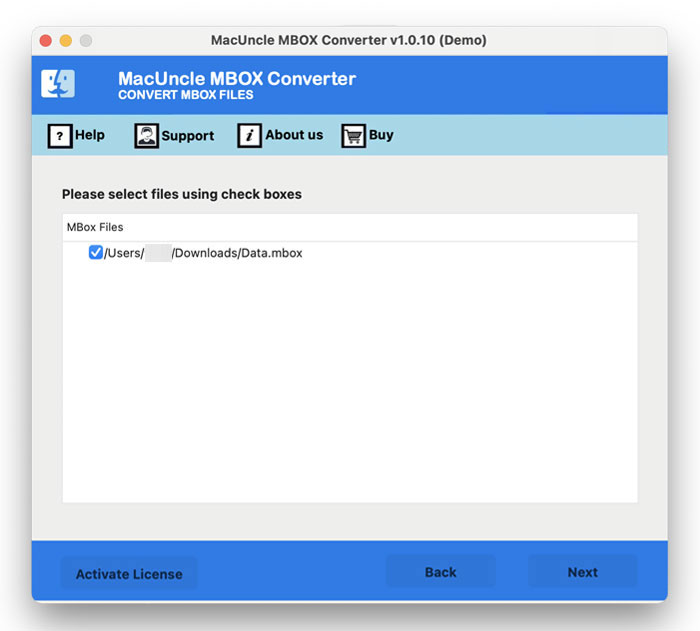
3. Select the Thunderbird option from the Select Saving Option. The software will fetch the Thunderbird profile instantly.
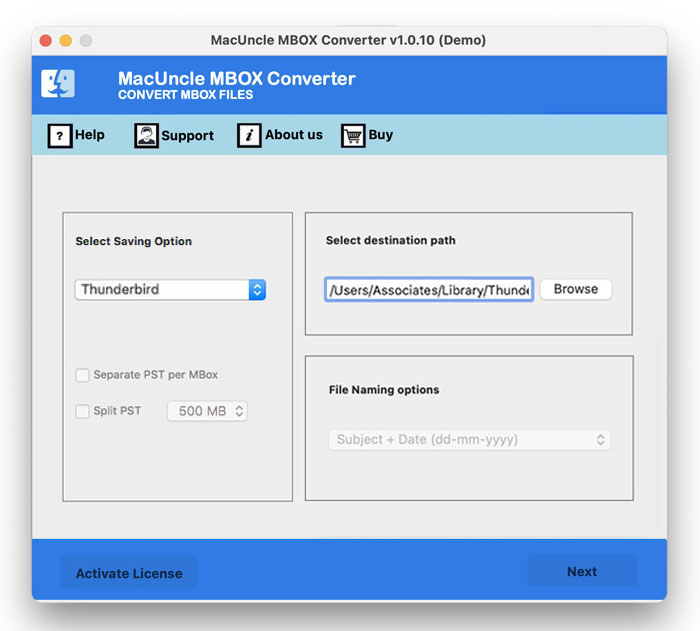
Note: If Thunderbird is not installed, browse a location to store the resultant files.
4. Press the Next button to proceed with the conversion of Mailbox files.
Demo Edition Limitations: 25 MBOX files can be transferred to the Thunderbird profile by using the free edition. It gives a platform for the user to test the operating steps of the application.
Concluding
There are two different methods mentioned in the write-up as usual. Users can opt for an approach from the above article. If the number of email files to transfer is a handful the go the manual or the add-on method will be suitable. However, when it comes to migrating SeaMonkey to Thunderbird in batch without the automated or the MacUncle Expertise approach is perfect.
For any query get in touch with the MacUncle Service.

