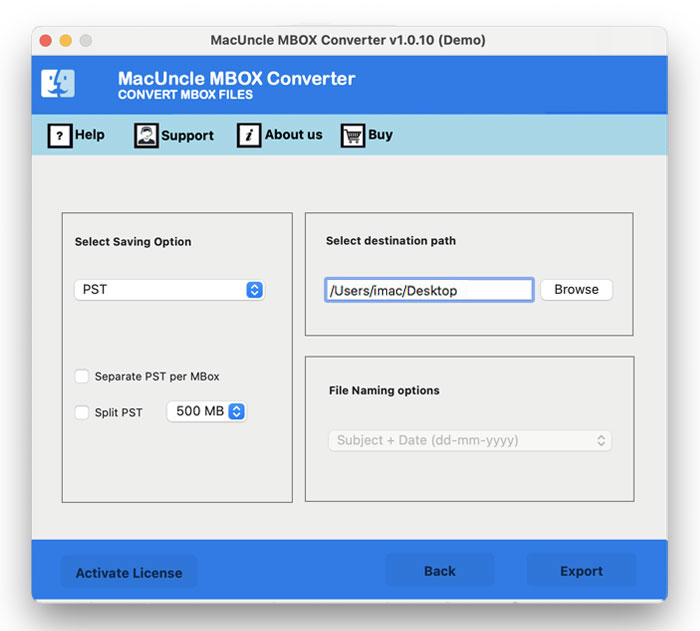Expot SeaMonkey to Outlook Account | Simple & Direct Method
Read the blog to Export SeaMonkey Mail to Outlook on a Mac Machine and access all the email data on either Mac or Windows Outlook.
SeaMonkey is an internet application suite consisting of a web browser, newsgroups, IRC chat, feed client, email, etc. The main program of SeaMonkey supports multiple accounts, message filters, search options, address books, etc. It is known for continuous high-quality updates but still lacks security and management systems. SeaMonkey has a large number of users but is not as popular as Outlook & Thunderbird.
Steps to Export SeaMonkey Mail to Outlook on Mac
SeaMonkey does not offer any manual approach to exporting email files. To migrate SeaMonkey to Outlook, one ought to get a converter tool to change the file extension.
Following up are the two simple methods to carry out to export the email files from SeaMonkey to Outlook account on Macintosh OS. The procedure is illustrated with figures for the ease of our user, read the complete article without any skip. Click on the link below to move directly to the steps:
Get the SeaMonkey Emails Data
All email client has a default folder to store all the email files. Before starting the process to export SeaMonkey to Outlook on macOS find out the default location of the email data if you are using the webmail. Carry out the steps to find the location of SeaMonkey,
- Start SeaMonkey webmail
- Pick the email folder with email messages.
- Go to View Settings for the Account and then go to Server Settings.
- Then, copy the path and paste the location on the finder
Now you will get all the folders and subfolders of SeaMonkey with email files in *.mbox formats.
Read the blog: How to Migrate Spicebird to Outlook Account?
Export SeaMonkey Emails to Outlook PST
Now, use MBOX to PST Converter for Mac to export the email data from SeaMonkey to Outlook format. Using the utility one can convert multiple email files to Outlook data format without any restrictions. Also, create a UNICODE PST file i.e., the file format is supported on both Windows and Mac Outlook accounts. Access the emails from SeaMonkey on the Outlook account effortlessly after the conversion.
How to Export SeaMonkey to Outlook Account?
Carry out the procedure to convert SeaMonkey emails to Outlook,
- Step 1. Download & launch the tool on any Mac OS above 10.8 Mountain Lion.
- Step 2. Upload SeaMonkey email data using the Add file or folder button. To proceed press the Next button.
- Step 3. Choose PST format and browse a location to store the resultant file respectively.
- Step 4. Finally, hit the Export button to initiate the SeaMonkey to Outlook migration on the Mac Machine.
Learn the procedure to Migrate SeaMonkey to Thunderbird
Trial & Pro Version
Get the demo edition of the tool to export SeaMonkey Mail to Outlook on Mac for free of cost. The free edition will let the user understand the workings of the software by providing a limited file conversion i.e., 25 emails from SeaMonkey. Later, get the upgraded edition with the unlimited conversion of email files.
Conclusion
Here in the article, we have covered the solution to SeaMonkey to Outlook migration on Mac OS. With the utility mentioned here, users can easily migrate email files to an Outlook account without performing any arduous steps. Without any technical expertise complete the migration and get the accurate result instantly.
FAQ – SeaMonkey to Outlook Migration
Q1) Can I export the attachments from SeaMonkey to Outlook?
A1) Yes, from the SeaMonkey folder choose the particular attached document folder or either add a complete folder and then, select the attachment before the conversion begins.
Q2) Do I need to install SeaMonkey before using the tool?
A2) If you have all the SeaMonkey Mailboxes, then proceed with the procedure.
Q3) Does the created PST file support Outlook for Mac?
A3) Yes, the resultant PST file is compatible with both Windows and Mac Outlook.