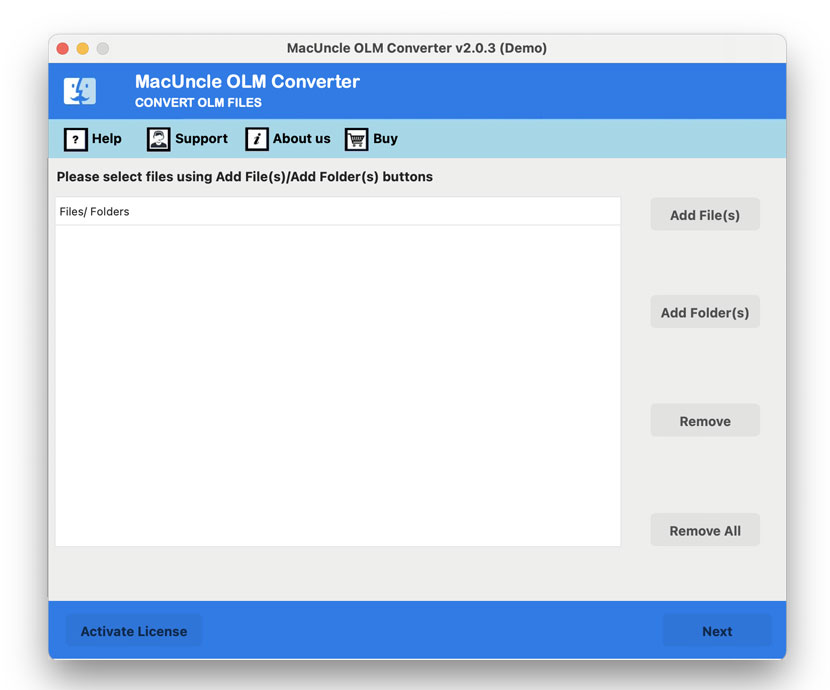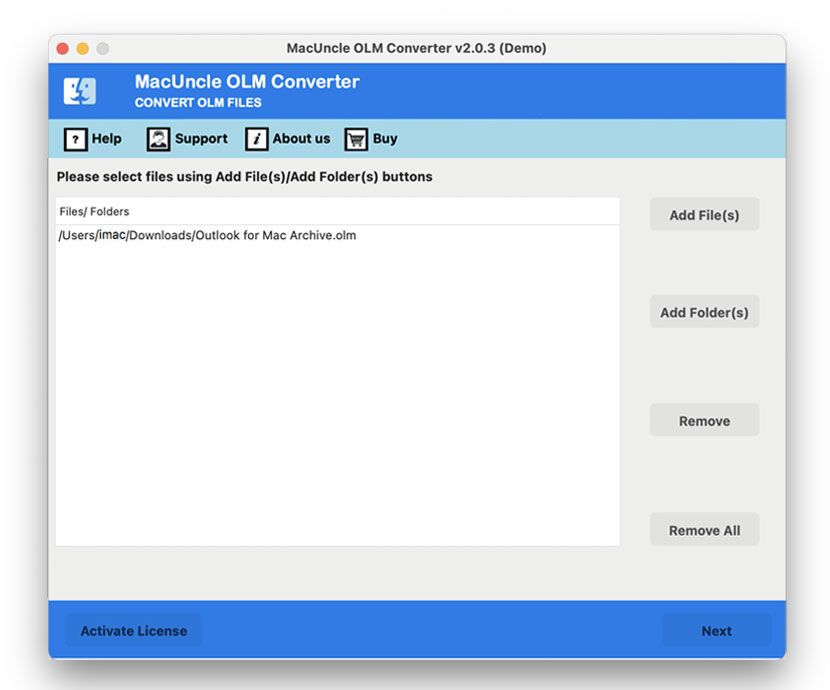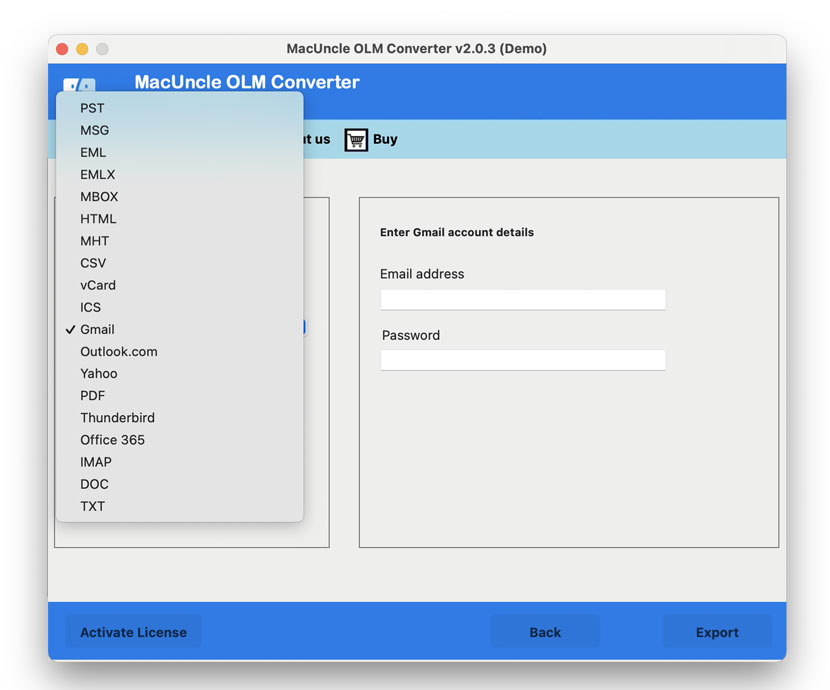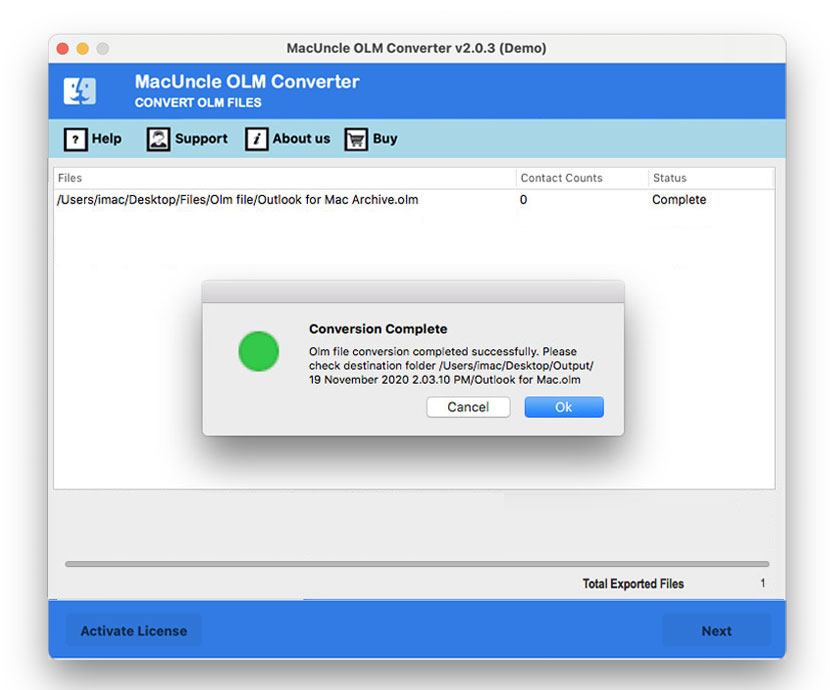How to Export Outlook for Mac to PST? Get 2 Different Solution
We have the right solution to export Outlook for Mac to PST format. Not only the conversion we will see how we can directly move the resultant files to the MS Outlook easily. Let’s see what exactly the Outlook is. MS Outlook is a powerful email management application including a calendar, contacts, etc. Microsoft has different versions of Outlook for Mac & Windows. Outlook in Windows is an integral part of MS Office 365 along with other MS applications. For Mac users, the user interface may differ from Windows, apart from that users can access the robust version anytime.
Users may want to export their Mac Outlook data to PST for various reasons from personal preference to circumstantial requirement. The most common reason is if they are changing to the Windows version of Outlook. This way, the user can easily import the data to a new client. Another reason is to create a backup of their important data. A PST file serves as a safe backup that may be restored in case of lost data or system crashes. Users may also wish to archive older emails or share particular data with someone else.
Table of Content
Manually Export Outlook for Mac to PST
Here we have clustered some of the manual procedures to create PST files in Outlook for Mac Files. As per your need, you can choose any method and start with the process.
1) Using In-Built Export Features
The method for Mac users to directly export PST from Mac Outlook files. First, we need to get the data from the account. Follow the instructions.
- Start the Mac Outlook on the system.
- Navigate to File and select the Option Export.
- From the Export tab select any file as per the Next.
- Press the button Export to Continue.
- Now, provide a file and choose a destination.
- Press Finish after Outlook completes the export process.
2) Set Up Gmail in Outlook
- Go to Preferences in MS Outlook and the Tab will open.
- Choose Accounts in the Personal Settings.
- Click on the + sign in Account tab in the left corner. Select Email.
- Fill in the credentials of your Gmail account.
Thus, a new Gmail account has been created in the Outlook Account.
3) Steps to Move Outlook Mac Files to Gmail
- Go to the newly created Gmail account and right-click select New Folder.
- Change the File if required and move to the Import option in the top Menu.
- Select the folder with Mac Outlook files to export and right-click.
- Choose the Move button from the option and Choose Folders
- Browse the before-created Gmail folder and copy.
4) Export Outlook for Mac to PST using Outlook
- Now, start the Outlook on the Windows
- Configure the Gmail account in the MS Outlook account.
- Go to Menu>>Open & Export>>Import/Export.
- Then, choose Export to a File in the Import/Export tab.
- Select Outlook Data File(.pst) and press the Next button.
- Choose the Gmail folder with Mac Outlook files. Press the Next button.
- Browse a location for the Outlook data file and hit press Finish.
Limitations of Using Manual Approach: Challenges of the Manual Approach for Exporting Outlook Data from Mac to PST:
- Technical Difficulty: From the steps, it is clear that we need some technical expertise in both Windows and Mac Outlook interfaces. However, following the steps might help, but we must perform the procedure carefully.
- Limited Automation Features: Since the manual methods to export Outlook for Mac to PST are provided to export files it lacks the automation features such as bulk file processing and selecting export options.
- Risk to Data Integrity: There is a considerably high risk of data loss and corruption. When exporting emails from Mac Outlook to PST, this is an important point.
- Requires Gmail Configuration: Whenever we need to export a file, configuring Gmail with Outlook is required.
Proven Expert-Backed Methods to Export Outlook Mac to PST
To overcome the limitations we mentioned here, we need something that does the task without causing data loss and gives instant solutions. Try the OLM to PST Converter to get the emails in PST format from Outlook Mac instantly. With this tool, users can directly extract the emails without the need for any additional procedure. Grab the desired edition from the below links.
Follow the Steps to Create a PST File in Outlook for Mac
- Download and set up the software on the system.
- Press the Add button and add Mac Outlook files. To get the Mac Outlook data use the steps in “Using In-Built Export Features“.
- Press the Next button and choose the desired file/folder. Again, press Next.
- Now choose PST file format to export Mac Outlook files.
- Choose a location to store the result.
- Press the Export button to initiate the procedure.
Traits of Using the Software to Export Outlook for Mac to PST Format
There are multiple reasons why using software is the best approach to export
- Speed & Efficient Conversion: It handles the files efficiently during the conversion process. Whereas the Manual method is more prone to error and time-consuming. The toolkit offers swift and accurate file conversion.
- User-Friendly Interface: Designed to fulfil the user requirement the interface is generally characteristic intuitive, making the conversion accessible to users with or without technical expertise.
- Preserve Data Integrity: Out of all the features, maintaining data integrity is a vital trait in the conversion technique. The algorithm employs a simple export procedure without causing any alteration to the files.
- Comprehensive export options: It offers a wide range of options while selecting the files to export. Whether it is converting individual files, entire folders, or only selective ones by providing flexibility to satisfy diverse needs.
Conclusion
Export Outlook for Mac to PST is one of the main processes we do when switching between email clients. Choose any method from here, however, we have simplified the process by providing the instant and direct method to create PST file in Outlook Mac account. Regardless of the method you choose, ensure to follow the steps carefully and get the trial version to know what the automated tool can do.
Frequently Asked Question
Q) Why would I Convert Mac Outlook to PST format?
A) It is necessary when you want to migrate the emails to Outlook Windows. Thus, it makes it easier for the transfer of email data without any data loss.
Q) Is there any option for Outlook for Mac to export to PST format?
A) No. There is no direct option to extract emails from Mac Outlook in PST format. Thus we need additional support to export the files to PST.
Q) Will exporting the files in Mac Outlook format to PST result in any data loss?
A) The software mentioned here offers a secure approach to processing Mac Outlook. Users can test the software by exporting the first few files to PST and then go with the upgraded version.
Q) Is there any free method to export Outlook for Mac to PST?
A) No. There is no free and direct method to get the emails on Mac Outlook to PST format.
Q) Can I convert Mac Outlook files to PST format on my own, or do I need technical knowledge?
A) If you are using Gmail to export the files in PST format, then there is a need for technical guidance or a perfectly illustrated manual. Whereas, if you can try the mentioned automated method once, which does not require any technical skills at any point.