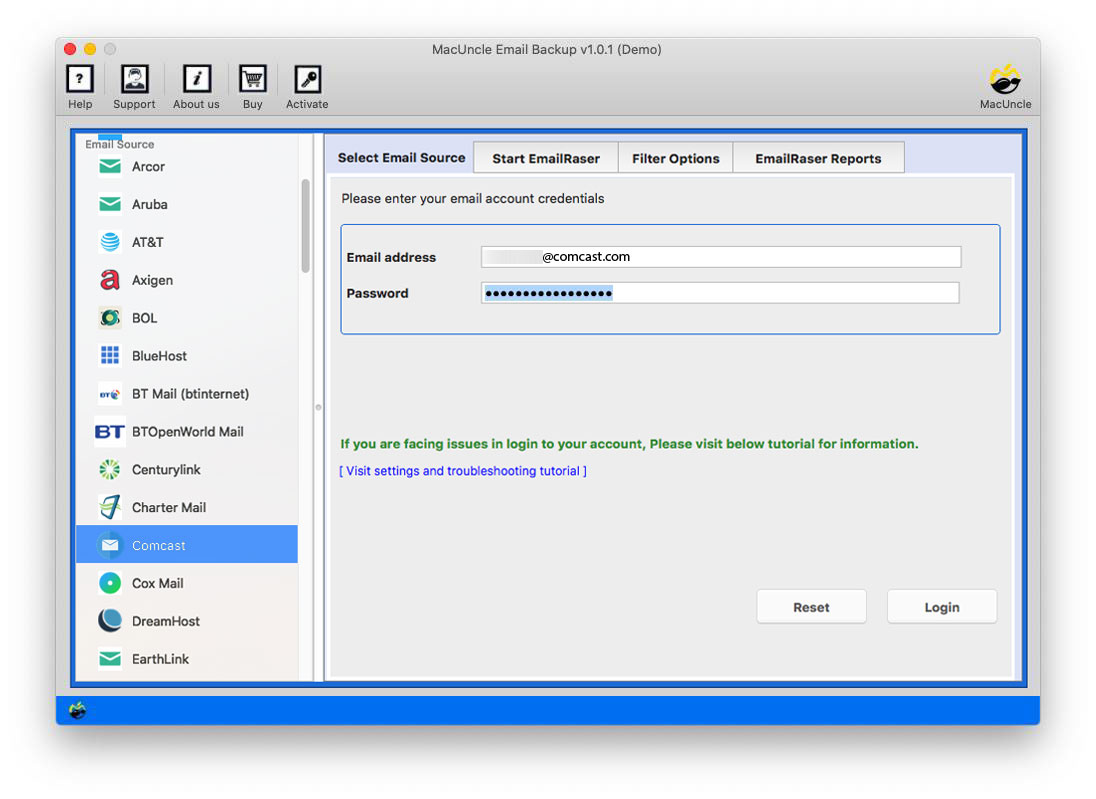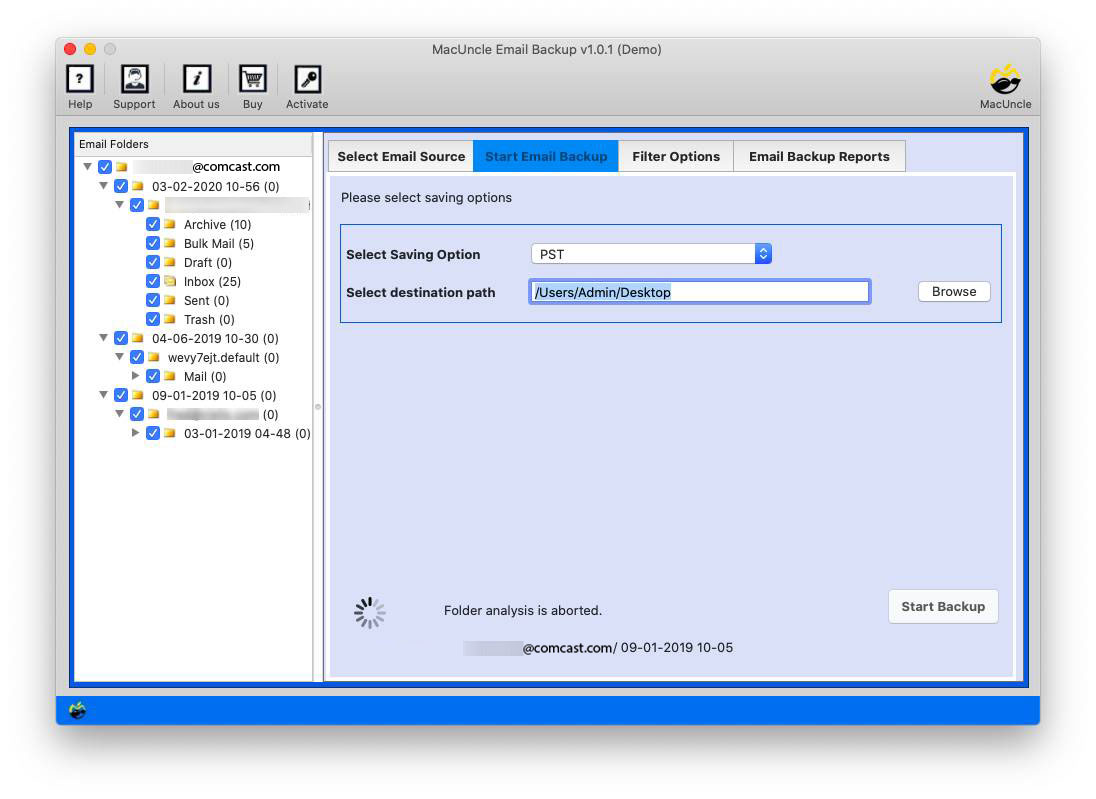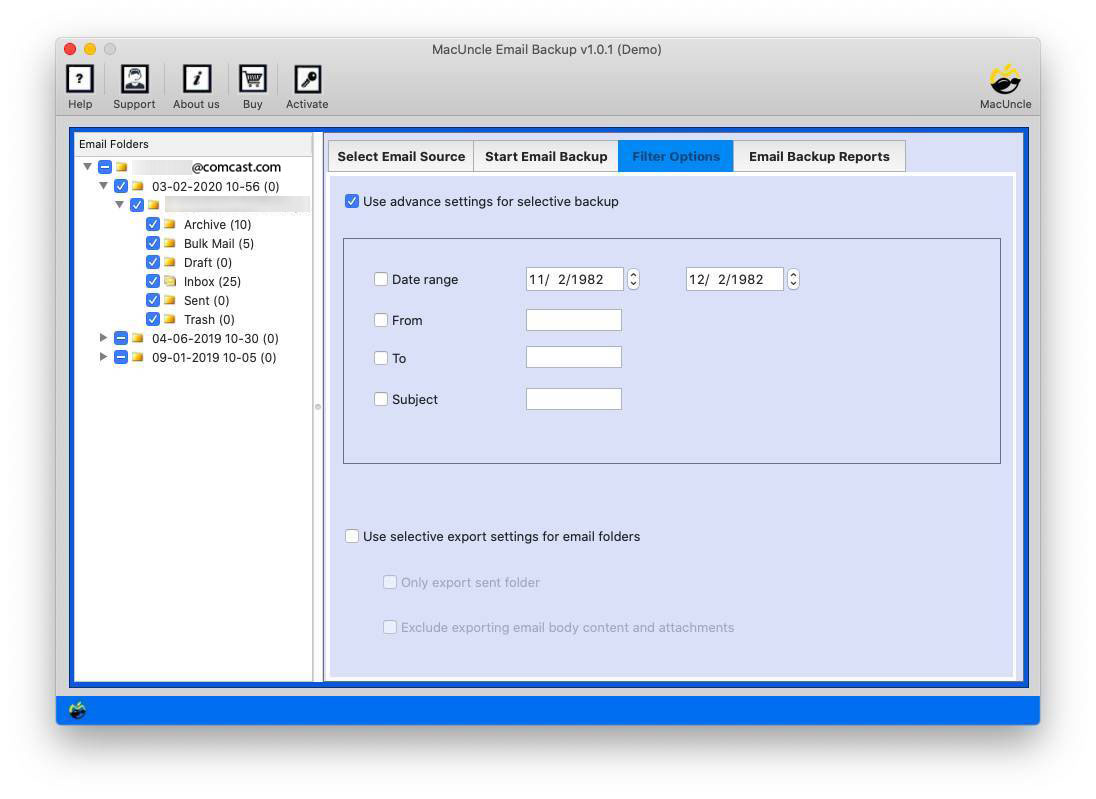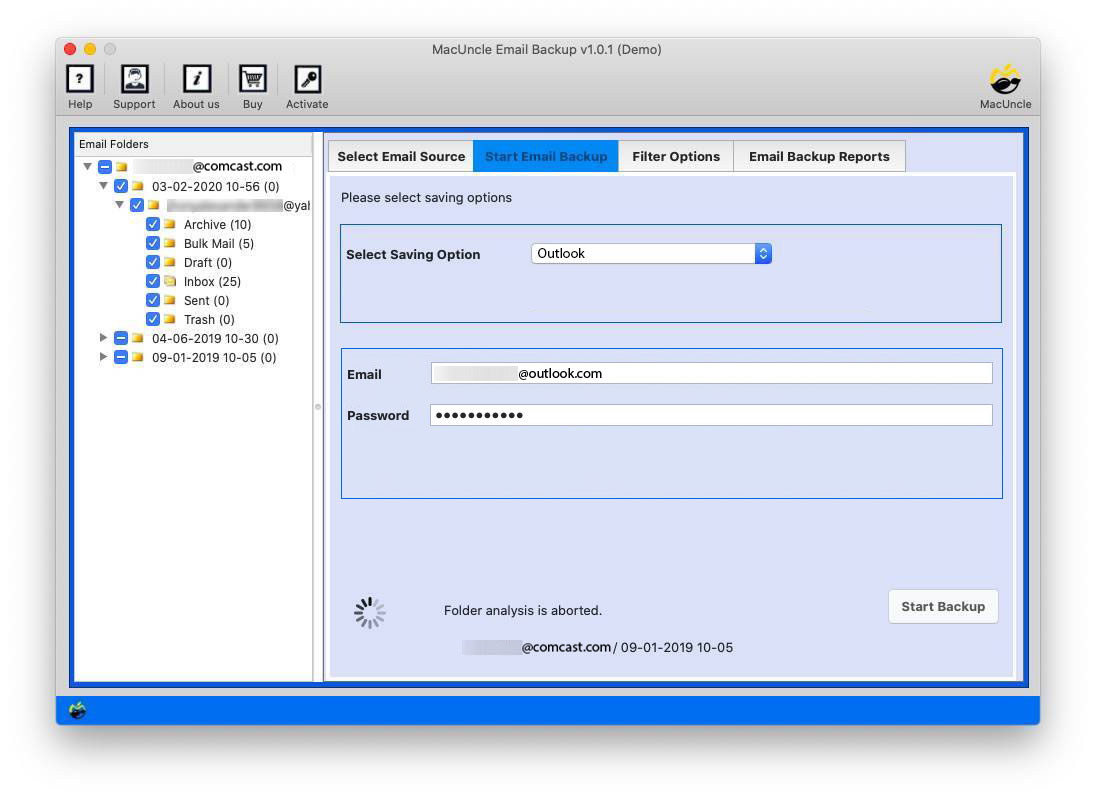How to Import Comcast to Outlook Accounts ?
Migrating email data from Comcast to Outlook is a rather risky and hard process, primarily for users having large or complicated setups. These steps detail straightforward both the manual and automated procedures that you can avail yourself of to make the process much smoother.
If you are also here with the same issue, then have a look at the post here and get done with the issue.
Table of Content
Manual Method to Import Comcast Emails to Outlook Account
Transfer Comcast Emails to your Gmail Account using the Auto-Forward Method:
- Sign in to your Comcast account.
- Click on Settings and choose Email Settings.
- Find the Mail section and select Auto Forward.
- Enable the “Email Forwarding“
- Enter the Outlook email address to transfer emails.
- If you want you can save a copy of the emails.
Limitations:
- Manual auto-forwarding emails tend to be time-consuming, more so if the account holds thousands or millions of messages.
- Manual approaches may only allow a few filtering or customization options in the migration process.
- Advanced migration scenarios, such as multiple mailboxes, deep folder hierarchies, or large attachments, often challenge a manual approach.
Import Comcast to Outlook Accounts Directly
The tool Email Backup Software is right for this situation. If you are searching for a method for direct migration, go ahead with the application. It helps you move all the email folders from Comcast to Outlook 2010, 2016, etc. Follow the steps to perform the transfer process.
How to Import Comcast Emails to Outlook Account?
Steps to Migrate Emails from Comcast to Outlook 2010, 2016, etc.
Note: Use the Comcast Settings to know how to enable third-party email access.
- Step 1. Start the tool and select Comcast from Email Source.
- Step 2. Now, enter the Comcast details into the needed field. Then, hit the login button to proceed.
- Step 3. As a result, all the folders/subfolders will be scanned and displayed on the screen. Select any folder.
- Step 4. Then, go to the Select Saving option and choose the Outlook option.
- Step 5. Go to the Filter option to selectively import emails directly.
- Step 6. Thus, the tool will provide some fields to enter the Outlook 2010 or 2016 account credentials. At last, click Start Backup to begin the process.
Why Use a Comcast to Outlook Migrator?
While reading this article this question might have gone through your mind “Why this tool”. So here we are explaining the good aspects of the tool for all our new users. Amongst them are the advanced features provided to Mac users:
- Filter or Selective Migrate Option: The advanced filter option to migrate Comcast Emails with a specific email ID or of a particular date range. This functionality consists of multiple filter options – Date Range, To, From, and Subject. It also consists of an Export setting feature for email folders like – only Exporting sent folders or excluding exporting email attachments & body content.
- Import Multiple Comcast Email at Once: The tool scans all the email folders from Xfinity Comcast Webmail to the software interface. Users are free to choose one or more email folders per their needs. Which implies bulk migration of email data.
- Independent Application: To operate or to work on the tool, there is no requirement for external services. Within the software itself migrate the email from one client to another, without the installation.
- Instant Migration: As discussed above, the tool supports batch migration and offers an instant solution. The Professional version of the tool will help you import Comcast to Outlook without any restrictions or limitations.
The above-mentioned are only a few traits of the tool. Therefore, get the application to understand the working and its features.
Conclusion
The article provides a detailed illustration of Comcast to Outlook Migration. Read all the sections to understand the procedure. Download the tool on any OS X edition above 10.8 Mountain Lion. No Outlook or Comcast installation is required during the tool’s migration.
Frequently Asked Question
Q) How many Xfinity Comcast emails can be transferred to Outlook?
A) The Profession version does not have such a limitation. However, the Trial edition only allows up to 25 email files. Therefore, Get the Upgraded version to move all the Comcast Email Data without any interruption.
Q) Can I import Comcast to my Outlook 2010 Version?
A) Yes, the tool supports all Outlook editions. Enter the Outlook account credentials in the required field.
Q) How to transfer emails from a specific month from Comcast?
A) Go to the Filter option, enter the date in the Date range, and then execute the rest of the procedure.