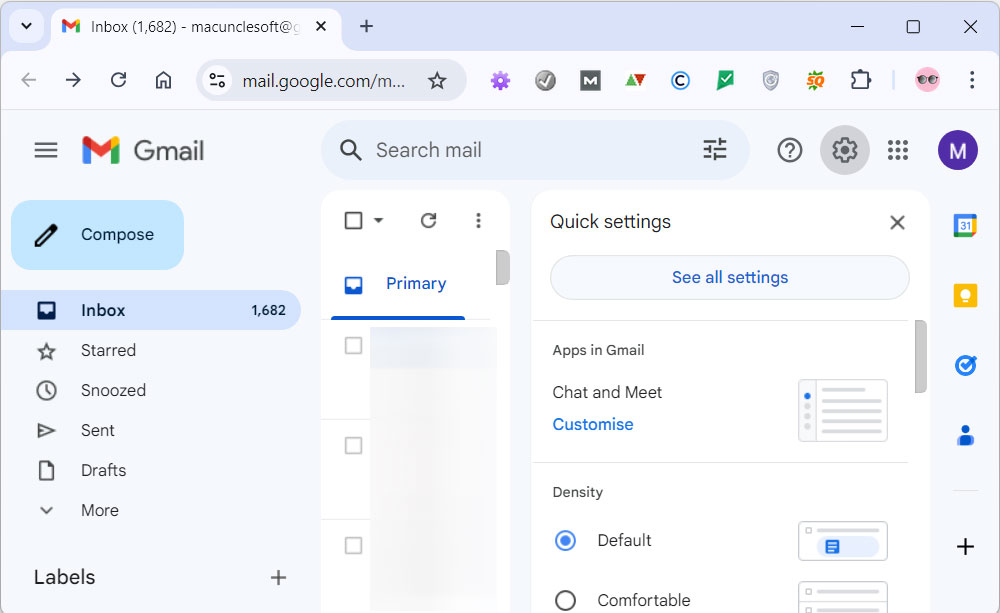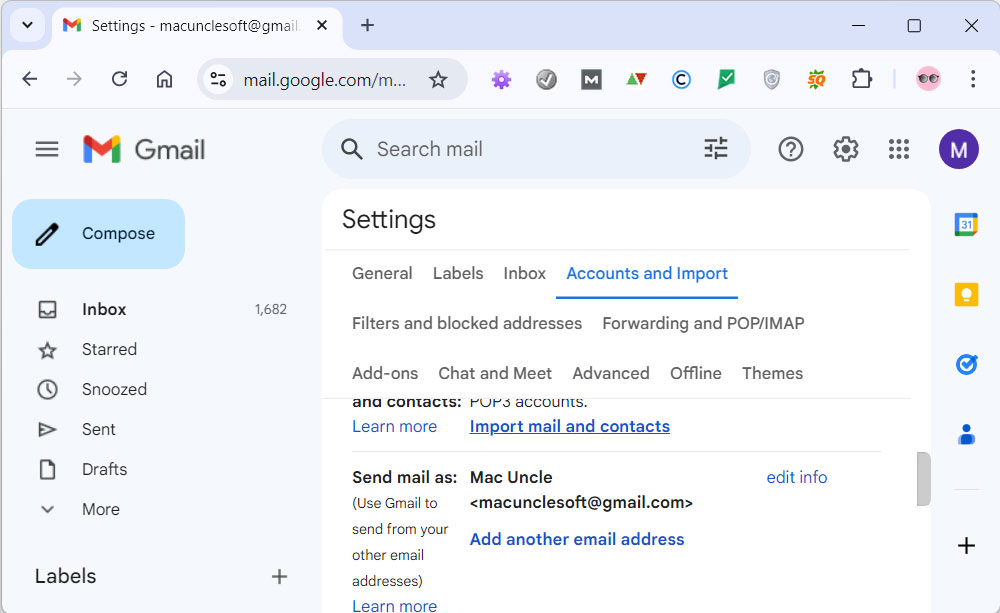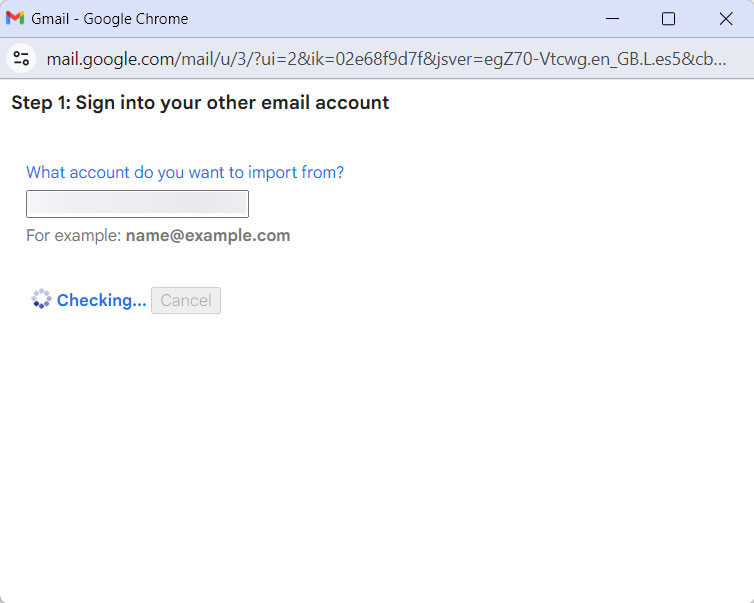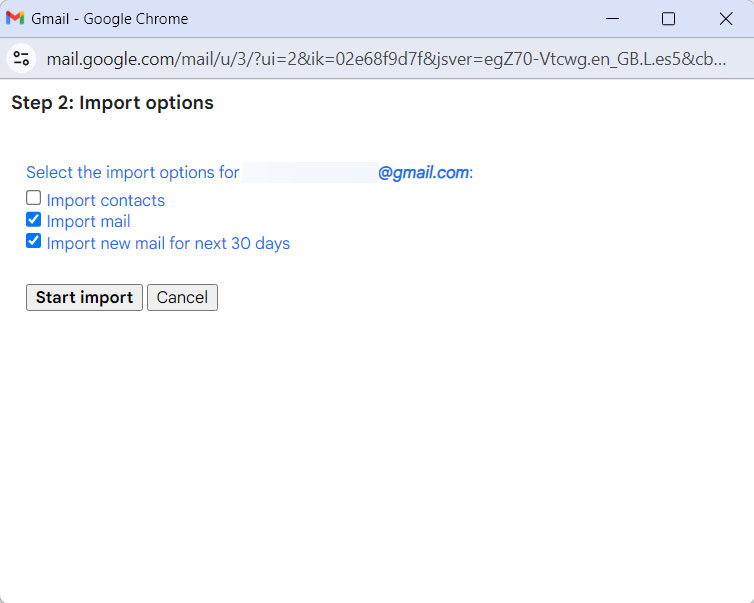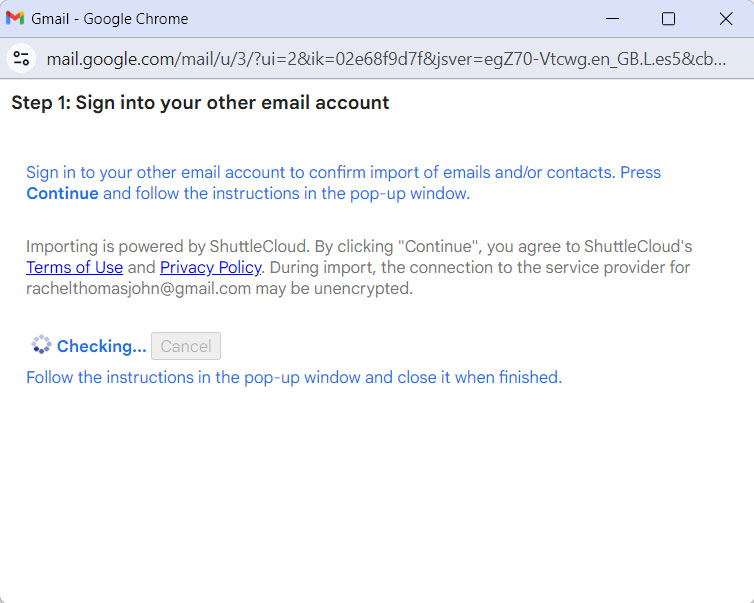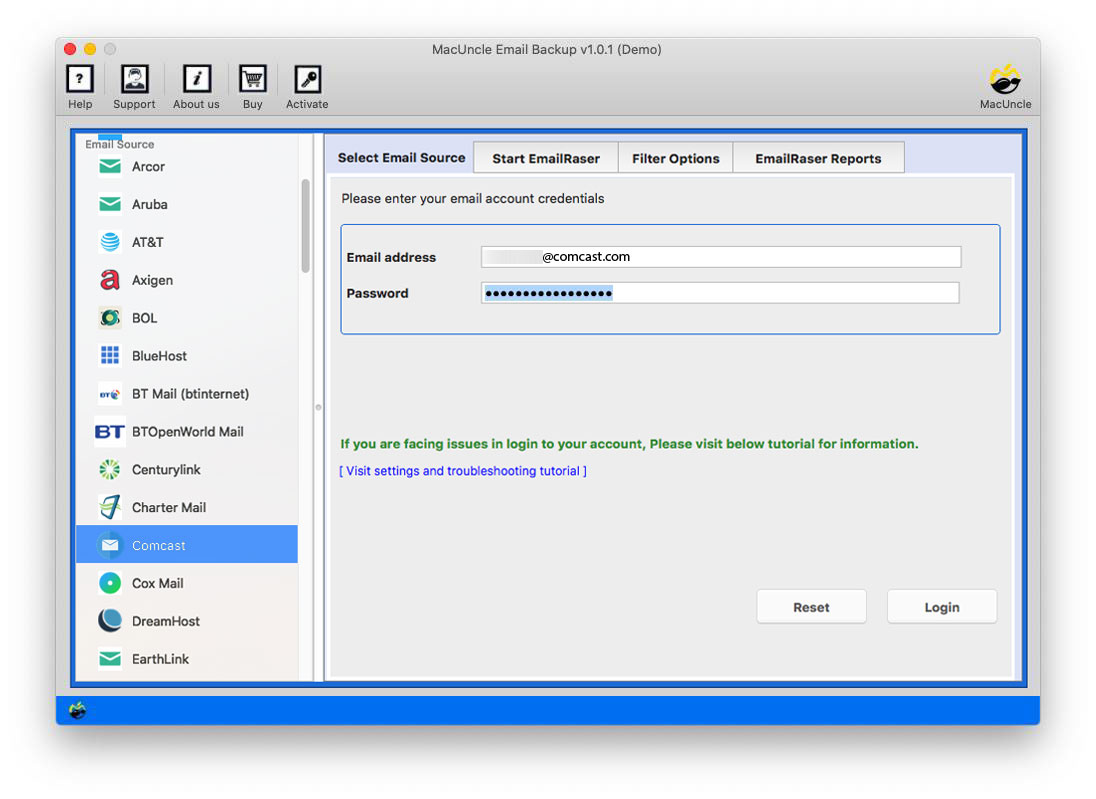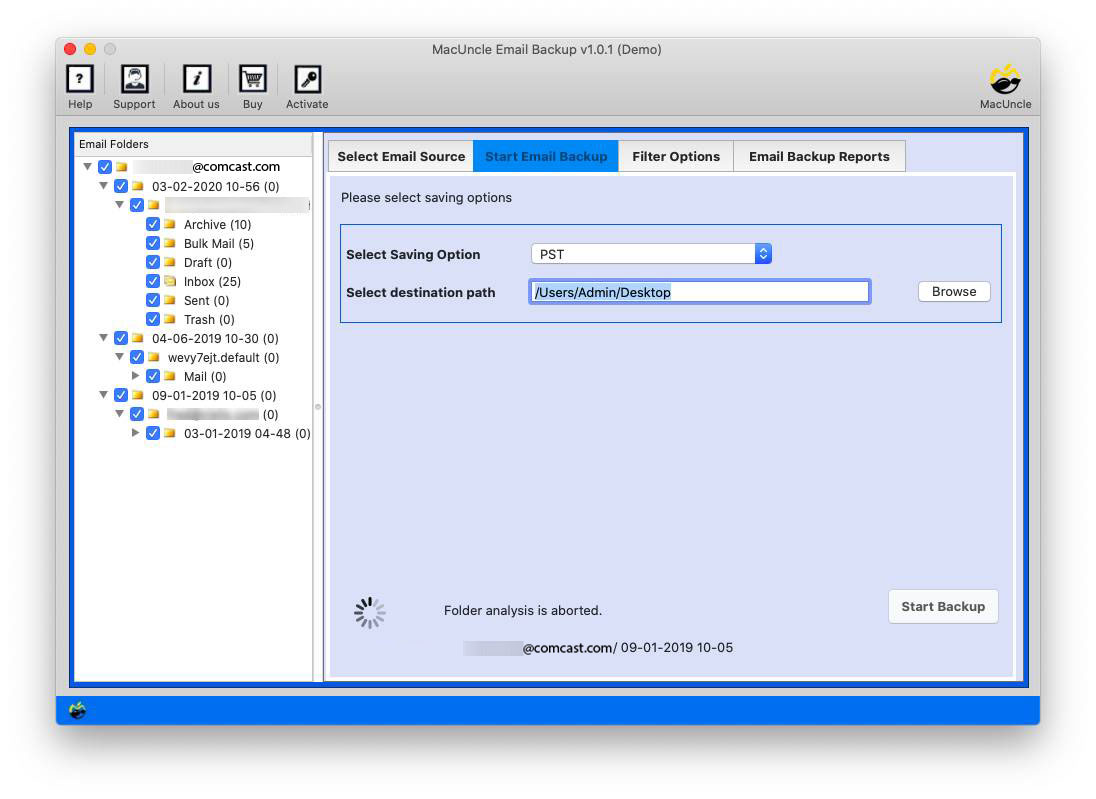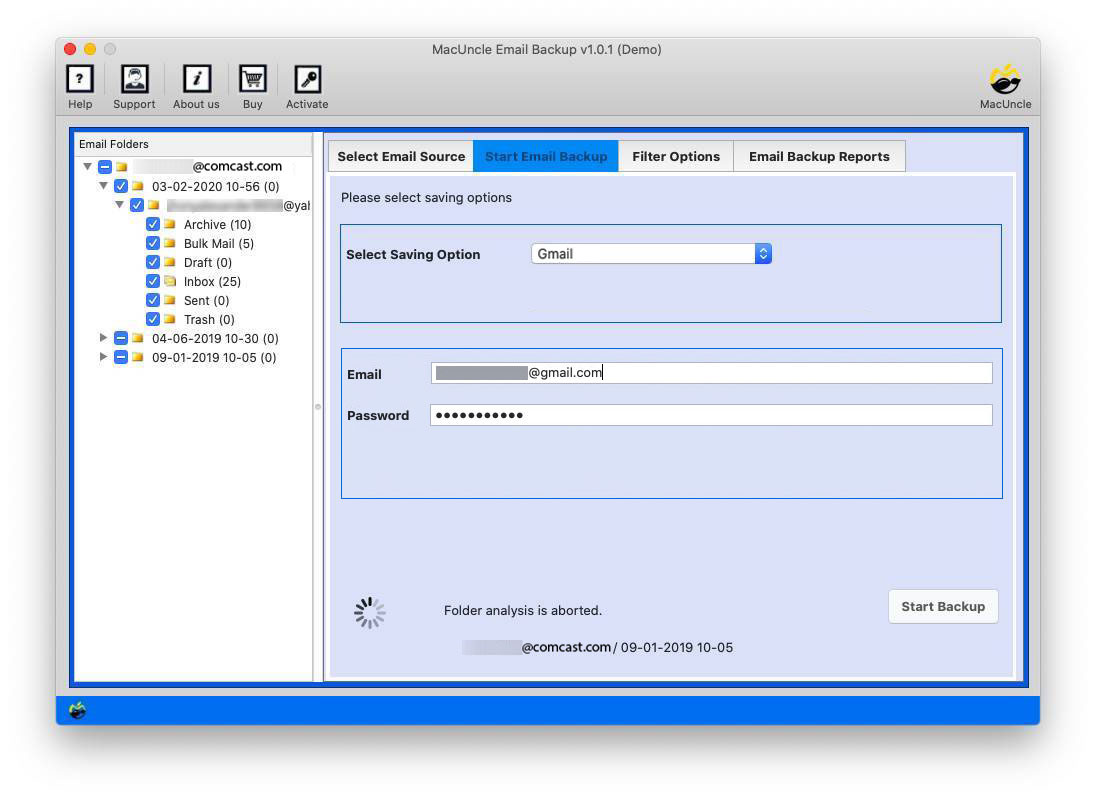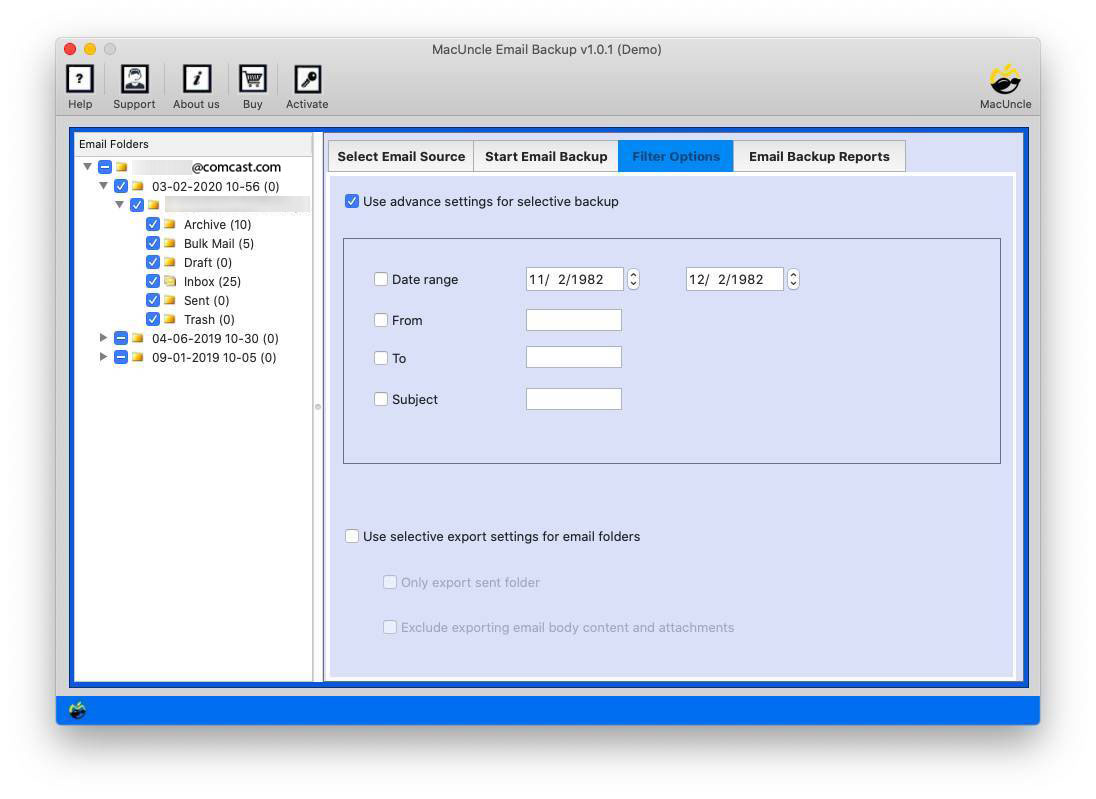How to Transfer Comcast Emails to Gmail Account ?
Nowadays, Comcast users search for different methods to transfer Comcast emails to Gmail accounts. Email migration can be performed with ease using the MacUncle different services. Move all the folders from Comcast to the Google account with all other data such as attached documents.
Other than migration to a Gmail account, Xfinity Comcast Users also seek a solution to export Comcast Email to Outlook Accounts.
Table of Content
Why Users are Switching from Comcast to Gmail?
Both email clients are used for communication, what makes the other email service stand out is the rich features of the tool. Gmail is the most common email client with the following benefits:
- High Security: Google Mail guarantees the protection of email data by offering a backup on the Google platform. Transmits the email messages and other data via secured encrypted connections.
- Storage Space: Gmail generally offers 15GB of storage space for the user with the free plan. Whereas, with different editions, different storage plan comes. Starting from Business Starter 30 GB to Enterprise with unlimited storage space.
- Accessibility: Google Mail accounts can be accessed everywhere from anywhere. Regardless of the device, users are free to access email files effortlessly from anywhere.
- Effortless Search Option: The advanced search option of Gmail has always been on a number for a while. Users can search the emails of different IDs, dates, or with any email components including subject, name, etc.
Some of the highlighted features of Gmail Service tend the Xfinity Comcast users to shift to Google Mail.
How to Import Comcast Email to Gmail Account Manually?
Using Comcast, transfer emails to Gmail
- Login to your Comcast account using the ID and password.
- Click on the settings icon and choose Email Setting.
- Find the Mail section and Select Auto Forward.
- Enable “Email Forwarding“.
- Enter the email address to transfer the emails.
- You can also save a copy of the email in the Xfinity/Comcast email account.
Use the Gmail
- Login to Gmail and click on Settings.
- Go to the “See all settings.”
- Then, go to “Accounts and Import”.
- Enter Comcast emails address and ID.
- Choose “Import Mail and Contacts”.
- Move further by entering the Comcast email address and clicking “Continue”.
- Sign to the Comcast account.
- Then, finally, click “Start Import”
Limitations
- The manual transfer is extremely time-consuming and tedious. It is especially true if there are thousands of emails in the Comcast account.
- The manual process is prone to errors, such as accidentally deleting or losing data during the transfer.
- It does not support automatic synchronization of Comcast and Gmail accounts.
How to Transfer Comcast Email to Gmail
The Email Backup tool mentioned is apt to transfer multiple emails from Comcast to Gmail. Import all or selective folders from Xfinity Comcast Webmail to the Google account directly without any conversion procedure. The application can offer a solution with direct migration of emails and contacts from one client to another.
From the link download and install the tool on macOS 10.8 or above editions. No requirement for external applications to perform the migration of data. The tool, itself moves all data into the Gmail account. Now, follow the steps mentioned in the next section.
What are the Steps to Importing Comcast Email to Gmail?
The following steps will lead to how to operate the software to transfer Comcast Email to Gmail accounts. If you encounter any authentication issues, ensure to enable third-party email access for Comcast.
- Launch the application and enter the credentials into the required field. Hit the Next button.
- All the folders/subfolders will be displayed on the tool. Choose the needed Xfinity Comcast email or contacts folder and Gmail as a saving option.
- Now, enter Gmail details – Email Address & Password.
- Go to the advanced option to filter the email data and then migrate Comcast to a Gmail account.
- As a final step, click the Start Backup button to initiate the process.
Transfer all selected email folders to Gmail Account from Comcast.
Use the steps to import data from Comcast to Yahoo.
Final Verse
The blog has covered the solution for “Transfer Comcast Email to Gmail”. We have provided the download link with the procedure to operate the application on Mac OS editions. With the blog complete the migration and get the resultant folder in the Gmail account.
Resolve all the issues related to Email Backup, Migration, Conversion, etc. with the help of MacUncle
Frequently Asked Question
Q) Is it safe to transfer my Comcast to my Gmail Account?
A) Yes. If you use the best method, then there is very little chance of data loss.
Q) What is the best method for transferring Comcast email to Gmail?
A) You can use both Comcast as well as Gmail to work on the migration of emails from Comcast to Gmail. But if you want to transfer all the emails at once with a simple method, then try using the recommended solution.
Q) How long does the transfer process take?
A) Try using the software mentioned in the article to get quick solutions for migration. However, it majorly depends on the internet and the number of emails you get.
Q) Will I lose my emails during the transfer of Comcast emails to Gmail?
A) While using the manual method could always be a risk of data loss. Therefore, we recommend using the automated software.