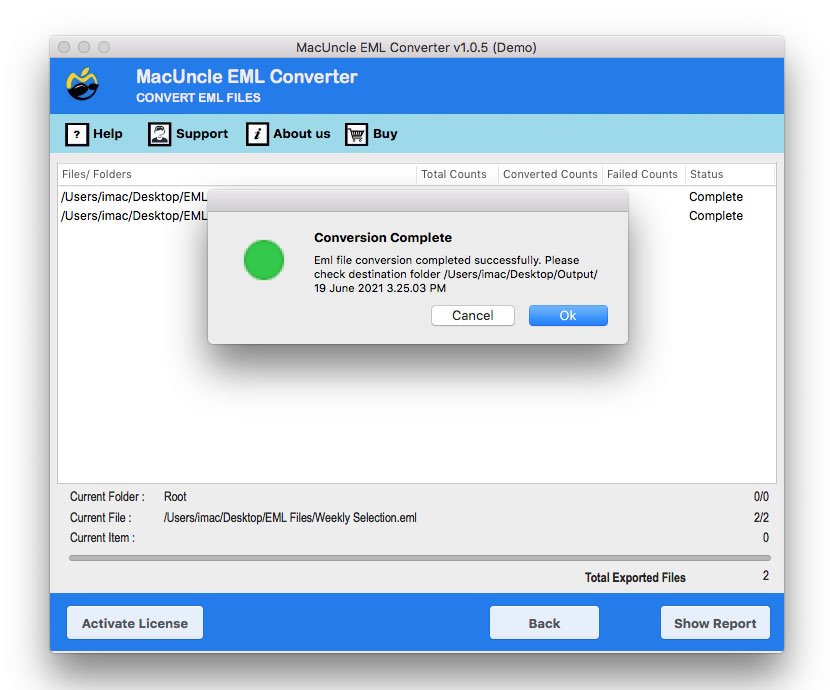How to Convert EML to MSG Format without Losing Data?
Hello Folks, are you looking for a secure way to change EML to MSG, either on a Mac or Windows desktop? If yes, then this technical guide will surely help you resolve your problem. EML is a single email file format used by several email platforms as a standard for storing email. On the other hand, MSG is a proprietary file format developed by Microsoft for storing a single email message. Since MSG files are directly supported by Outlook for Windows, they can carry more Outlook-specific properties. Therefore, many times users are required to convert EML to MSG format. Now, let us start this blog post by directly answering how this blog post helps you to overcome your problems.
DIY Approach to Convert EML to MSG on Mac and Windows
If you are looking to convert EML to MSG on a Mac device via a manual approach, then it is not possible. Since Outlook for Mac does not allow drag and drop, and export EML files as MSG. To fulfill this, you need to rely on a professional EML to MSG converter for Mac.
However, for Windows, you may simply open the EML files in Outlook and then drag and drop the opened EML on your desktop screen to change EML to MSG on Windows. Now, as there is no direct approach to turn EML to MSG format on Mac. Let us discuss the manual steps for Windows.
How to Convert EML to MSG Using Outlook on Windows?
- At the start, locate the EML file on your Windows PC.
- Next, right-click and select Open with >> Outlook.
- Then, from the ribbon, select Move > Drafts
- After that, go to the configured account Drafts folder in Outlook for Windows.
- Thereafter, drag and drop the email from Outlook to the desktop screen.
- Finally, you will get your EML files converted to MSG format.
Note: This method works smoothly on Windows Outlook but is not available on Outlook for Mac, since Mac versions cannot save or export emails as .msg
Limitations of Choosing the DIY Solutions
- You need to manually convert each EML file into MSG format using the manual process. This includes lots of effort and always has the risk of human error during the procedure.
- The above guide DIY approach is very time-consuming. Secondly, if you are a professional user, it may also hinder your daily work productivity.
- One of the major drawbacks of choosing the DIY approach is that it does not handle the formatting of the EML file correctly. Your email formatting may get lost if you use the DIY approach to turn EML to MSG format.
Read More | Are EML files dangerous ?
Pro Way to Solve EML to MSG Conversion Problem
If you need to deal with EML to MSG conversion professionally, you need a professional solution to easily complete this process. This is where the EML to MSG converter comes into action. You can easily download this EML Converter Tool through the link given below. To simplify and speed up the process. This tool is amazingly designed for Mac users to ignore the Windows dependency. It offers you multiple features; let us get through all of them, and after this, we will see how to batch convert EML to MSG file format easily on Mac-specific devices.
How to Convert EML to MSG Format? Working Steps
- At the start, download and run the EML to MSG converter on your Mac PC.
- Next, click on the Add Files or Add Folders option to insert EML files into the tool console.
- Then, choose the output format option as MSG from the drop-down menu.
- Thereafter, select the storage location on your Mac device.
- Finally, click on the Convert button to start EML to MSG Conversion.
Compelling Features of this Tool
- It offers you advanced options, such as choosing a destination location to save the resultant file, and allows you to rename the resultant data as per your needs.
- It allows you to batch convert EML files to MSG file format effortlessly, and you can easily convert large numbers of emails.
- Works offline on Mac machines, which smooths your conversion process whenever you use this solution.
- You do not need to install Outlook for the EML to MSG conversion process, as it is a standalone tool that performs the whole process on its own.
- It preserves all the formatting of your emails, metadata, attachments, etc. throughout the whole process.
Conclusion
In conclusion to the above blog on the topic of how to convert EML to MSG format on Mac and Windows. We have initially discussed that there is no DIY approach for converting EML files to MSG format. However, there is a manual method for Windows devices, but it has its own limitations. Therefore, we have discussed a professional solution for converting EML to MSG on both Mac and Windows devices. Finally, we have seen some of the prime functionalities of the suggested utility.