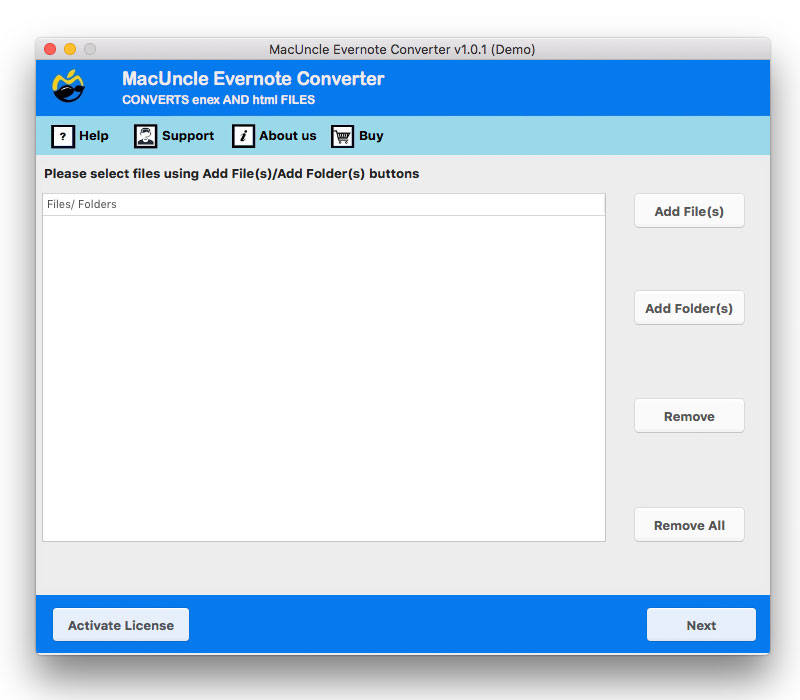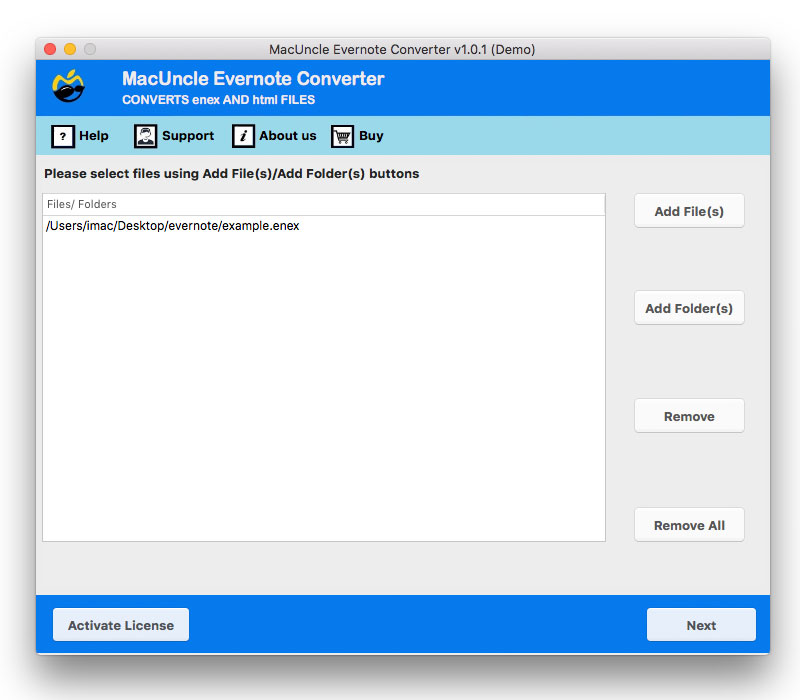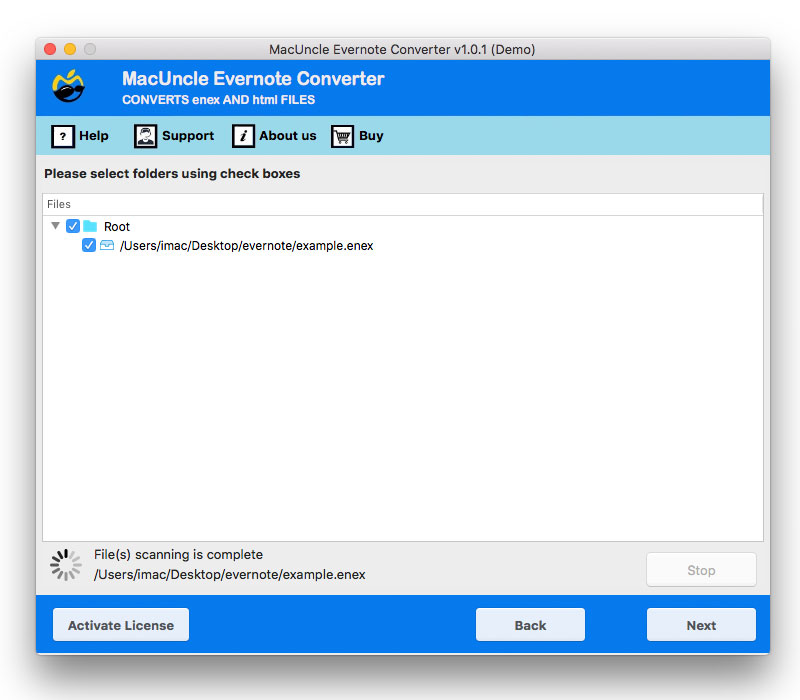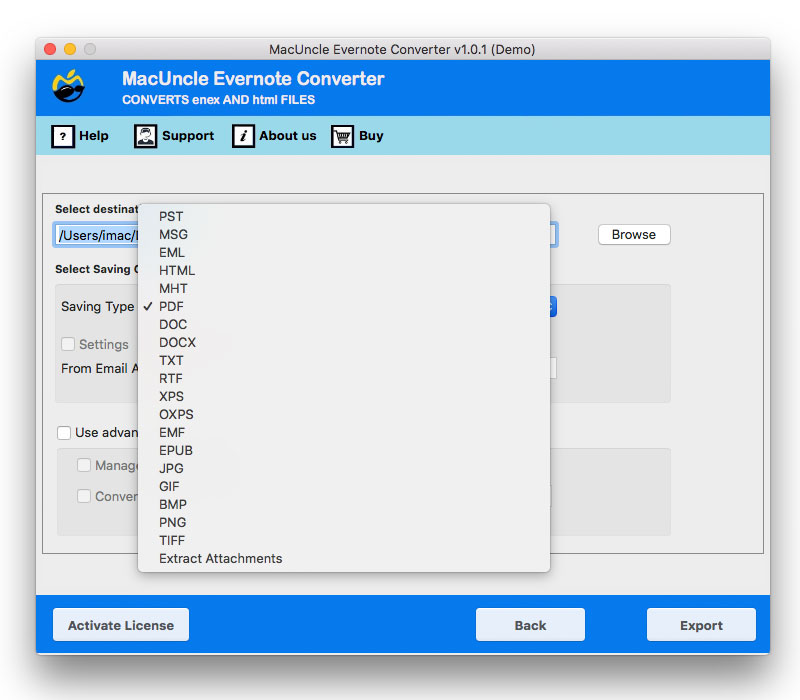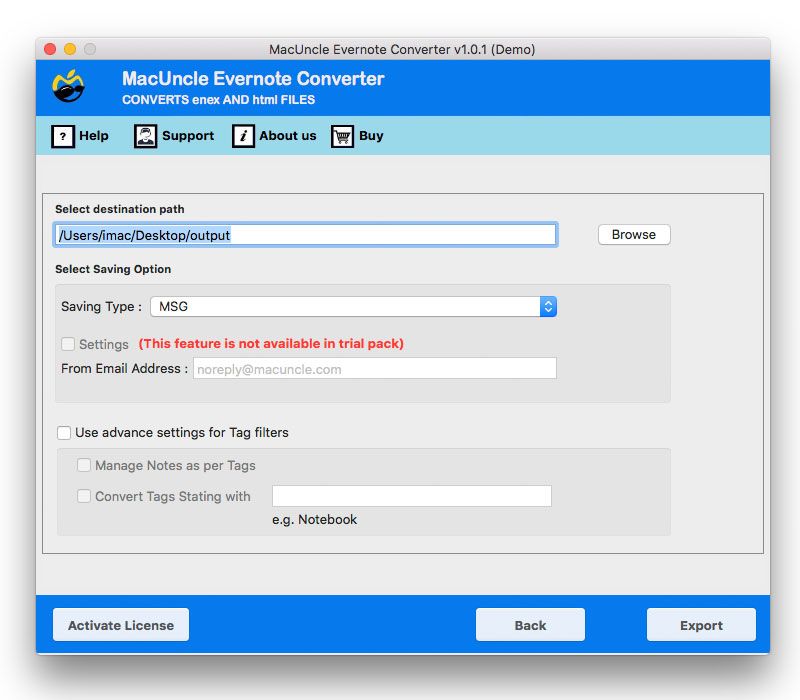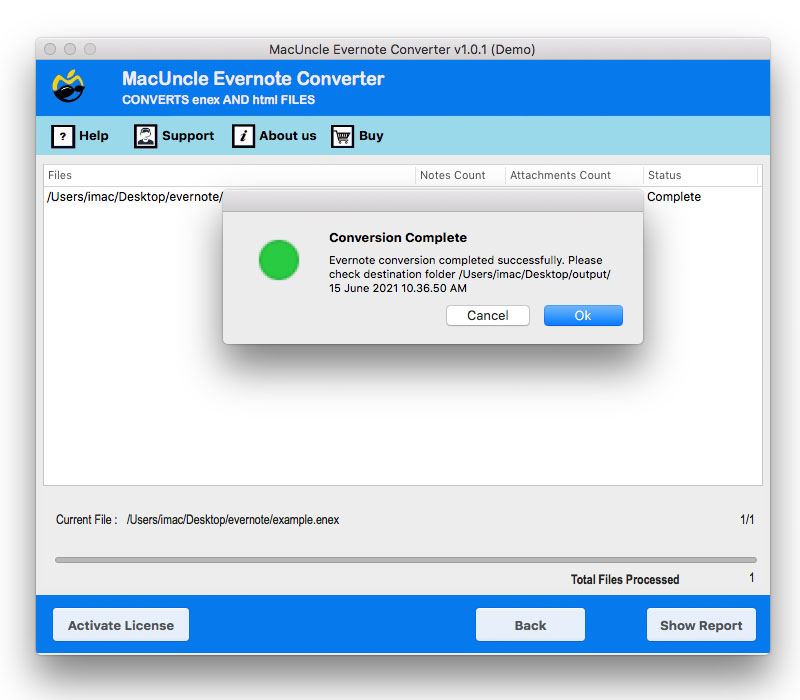How to Convert Evernote to Text on Mac & Windows Safely?
If you want to export Evernote to text files, then you are in the right place. A lot of users prefer the TXT file format because it is light, portable and compatible across all devices. While ENEX is not a proprietary format, like Evernote’s ENEX, it can be opened with Notepad, TextEdit, or any editor. If you own Evernote to TXT, it is an excellent format for continued long-term access and is flexible. Once you export Evernote to text files, you can edit, search, or transfer them without compatibility concerns of some other formats. Text files are also generally smaller files, so they are ideal for bulk storage.
For users such as professionals or students, or any user who wants to easily access their notes, exporting ENEX to TXT is a more stable, safe, and storage option. So this is your guide on exporting notes from Evernote to text files, and we will make recommendations about the best methods on Windows and Mac.
Convert Evernote to Text Files with Benefits
- Universality: There is no software required to view a TXT file on Windows, Mac or Linux, or on mobile devices.
- Lightweight: TXT files are much smaller than either ENEX or HTML exported files and make for better backups.
- Editing: Any basic editor or word processor can edit TXT files, and it’s fast and easy.
- Portability: TXT file can be copied, shared, or archived without limits on access, usability, or compatibility.
- Long-Term Accessibility: This conversion keeps your notes universal and accessible for the long term, so ENEX to TXT files can be opened on any system without compatibility issues.
Read More: Export Evernote to Onenote
Method 1: Manually Export Evernote to Text Files
Evernote does not have an option to export to TXT, but you can save notes manually.
- First of all, open the Evernote desktop app (Windows/Mac).
- Then, select the note you wish to export.
- After that, copy the text for the note in full.
- Then, open Notepad (Windows) or TextEdit (Mac).
- Now, paste the copied text.
- At the end, save the file to your computer with a .txt file extension.
Limitations of the Manual Method
- It may take some time if you are exporting many Evernote notes to text files.
- While text is exported from the note, using the manual method you will lose formatting such as tables, checklists and images.
- You will also not be exporting attachments (PDFs, audio, etc.) when using the TXT export method.
- This convert method is impractical for anyone who has large notebooks or needs to do multiple ENEX to TXT conversions.
Method: 2 Professionally convert Evernote to text files
Evernote Converter is the best to use professional tools to convert ENEX to HTML and take care of your notes this way. Manually exporting can work if you have a few notes in a notebook, but for large notebooks, complex formatting or attachments, manually exporting will not work. This is the primary reason many people want to use dedicated software to export Evernote to HTML correctly and at speed.
This is because specialized tools allow you to maintain your entire note structure with all text, images, tags, links, and attachments. If you wanted to convert a single note or if you were migrating your entire DB it would be an easy, secure way to convert your ENEX files to HTML, with less chance of data loss. In short, using reliable software is the most efficient way to export Evernote to HTML, ensuring accuracy, security, and long-term accessibility of your notes.
How to Use This Software
- Firstly, install the conversion tool on your device.
- Then, import your Evernote ENEX files or entire folders.
- Select which notes to convert and preview.
- Now, click on TXT (.txt) as the output format.
- Afterthat, choose the destination folder to export the notes.
- Lastly, click Convert, and within seconds, Evernote is exported to text files.
Key Advantages of Using This Tool
- Quickly and easily export one or many Evernote notes or entire notebooks into plain-text format.
- Experience a smooth Evernote to text conversion with no risk of data loss or formatting issues.
- You will be able to keep critical information intact, including tags and the structure of your notes.
- Overcome the challenges you may encounter in bulk conversions and convert ENEX to TXT in bulk.
- You will be able to use either ENEX files or full notebooks from Evernote for a smooth conversion to text files.
- A complete stand-alone tool that makes converting Evernote to text simple and convenient, without the need for additional programs like Microsoft Word.
Conclusion
The most efficient way to export Evernote to text files is to keep them lightweight, portable, and accessible across all platforms. Sure, if you only need to manually export a couple of notes, it may be enough for you. But when we are talking about complete notebooks, a designated solution is a whole lot more efficient to convert ENEX to TXT. This one-step solution is better data security, lifetime readability, and portability beyond Evernote.
Read Next: Evernote to HTML