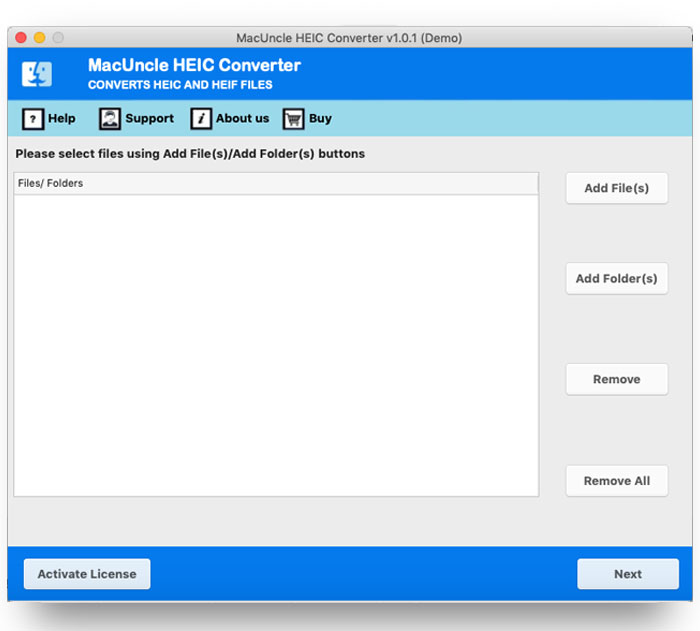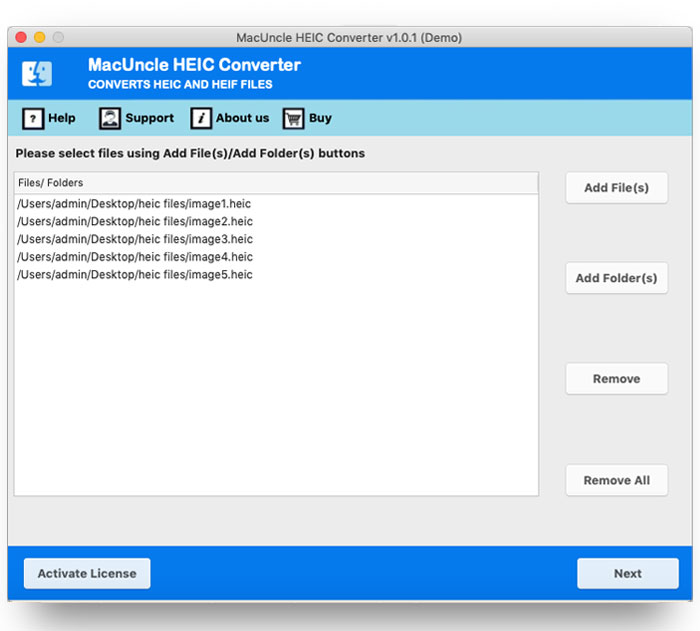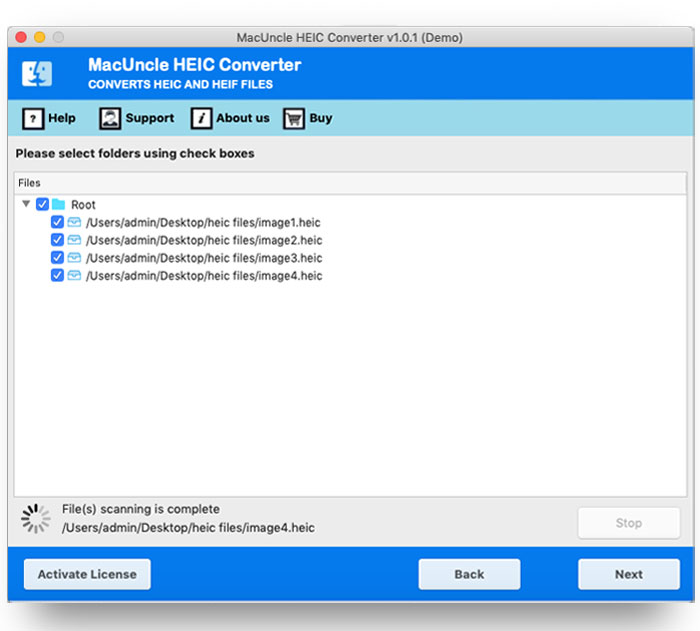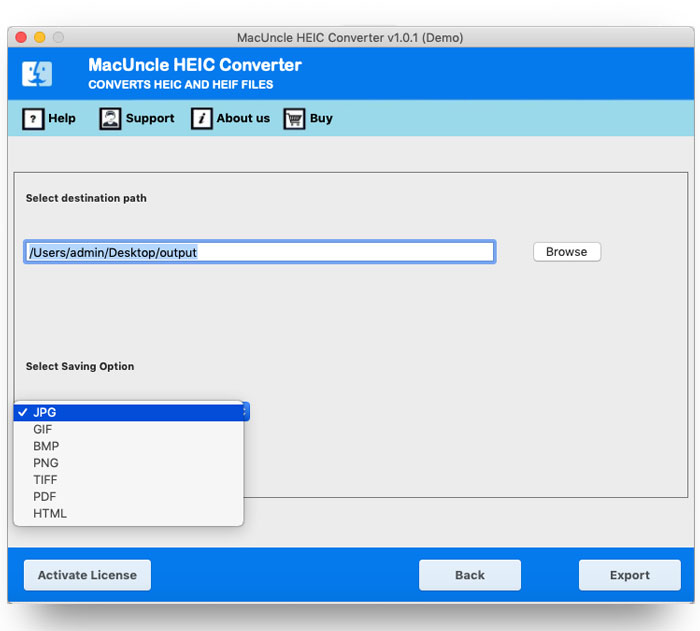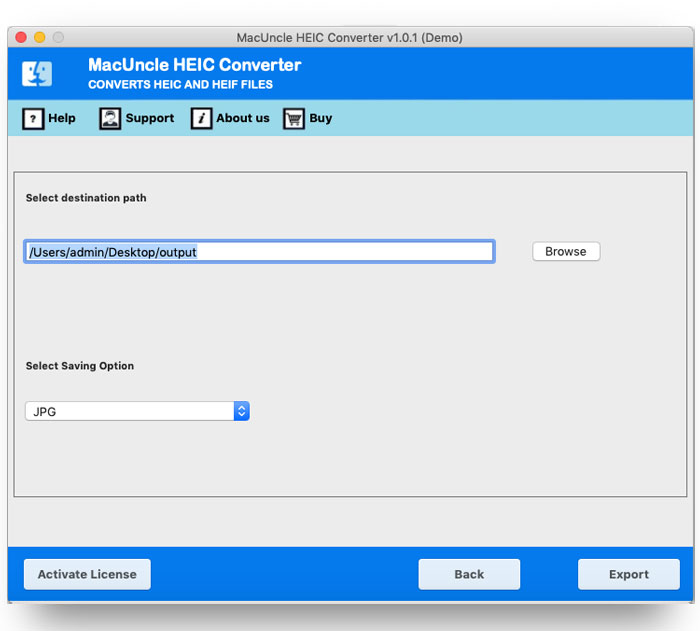How to Convert HEIC to JPG Format ? Best & Efficient Method
If you also want to convert your HEIC files to JPG, then you’ve come to the right place. Here, we’ll show you the perfect solution that will help you easily convert your HEIC files into JPEG format. So, without wasting any time, let’s learn how to do this process quickly and easily. As you already know, when we use an iOS device to capture an image, the file gets saved in the .heic format by default. iPads and iPhones save images in the HEIC format, which was previously used for saving images in the JPG format. These files generally contain an image and metadata (file
This is one of the most commonly used formats, providing high-quality images with smaller file sizes. However, these files are not compatible with many devices, so to open HEIC images in Windows OS, users need to install a separate application. That’s why JPG is considered a universal file format, preferred by most users, as it can be easily accessed on any device. Now, let’s see how to perform this process and what things to keep in mind while doing it. So, stay with us throughout this blog.
Tips to Remember Before Converting HEIC to JPG File
- Backup Files: Always keep a copy of your original HEIC file.
- Check Storage Space: JPG files may occupy more storage space than HEIC files.
- Verify Compatibility: Test the converted JPGs on your software and device.
- Use Batch Conversion: Select a tool that supports converting multiple files together
- Choose a Reliable Tool: Use a trusted converter to maintain image quality.
- Preserve Metadata: Ensure time, date, and camera details remain intact.
Read Next: Convert HEIC to BMP
Convert HEIC to JPG Using Manual Method For Windows
- Firstly, open the HEIC image in the Photos app.
- Secondly, click on the three dots “…” Then tap on the Save As option.
- Thirdly, choose JPG as the file format and tap on Save.
Manually Convert HEIC to JPG File For Mac
- Firstly, open the HEIC image in Preview.
- After that, go to File. Now, click on the Export button.
- At the end, select JPG as the format and hit Save.
Drawbacks of Using This Method
- Convert only one file at a time; no bulk option.
- Takes more time and manual effort.
- Limited control over image settings.
- May reduce image quality or remove metadata.
- Not suitable for large batches of photos.
Best & Quick Way to Convert HEIC to JPG File Format
If you want to convert HEIC to JPG on Mac without any manual effort, then this solution is perfect for you. With this method, you can easily convert your HEIC files in bulk to JPG format. By using a HEIC converter tool, you can complete the conversion in just a few minutes.
This software offers several advanced features that make the process simple and efficient, such as bulk conversion mode, which allows you to convert multiple HEIC files to JPG at once. If you face any issues during the conversion, you can use the live chat support to quickly find a solution to your problem.
How to Use This Software?
- Firstly, install the HEIC to JPG converter on Mac.
- Now, choose HEIC files or a folder from the database.
- Then, select the check box and tap on the next button.
- Choose the JPG format from the selected saving option.
- After that, choose a location to save your resultant data.
- Lastly, click on the convert button to complete the conversion.
What Makes the Tool Stand Out in Converting HEIC to JPG?
- Instant Conversion: Quickly convert HEIC to JPG in just a few simple steps.
- Batch Processing: Add and convert multiple HEIC files at once for faster results.
- Preserves Metadata: Keeps all image details and metadata intact during conversion.
- Choose Save Location: Select any destination folder to store the converted JPG files.
- Support Team: The support team is available 24/7 to assist you anytime.
- Customize: You can add features as per your needs and customize the tool according to your preferences.
- Demo Version: With the demo version, you can try the tool and convert up to 25 HEIC files for free.
Conclusion
The best way to make your HEIC images easily accessible is to convert HEIC to JPG on Mac. While HEIC saves space, it’s not supported by many platforms. A reliable HEIC to JPG converter lets you convert files quickly without losing quality. You can even convert multiple files at once, making your images easy to view and share on any device.
Read More: Convert HEIC to GIF