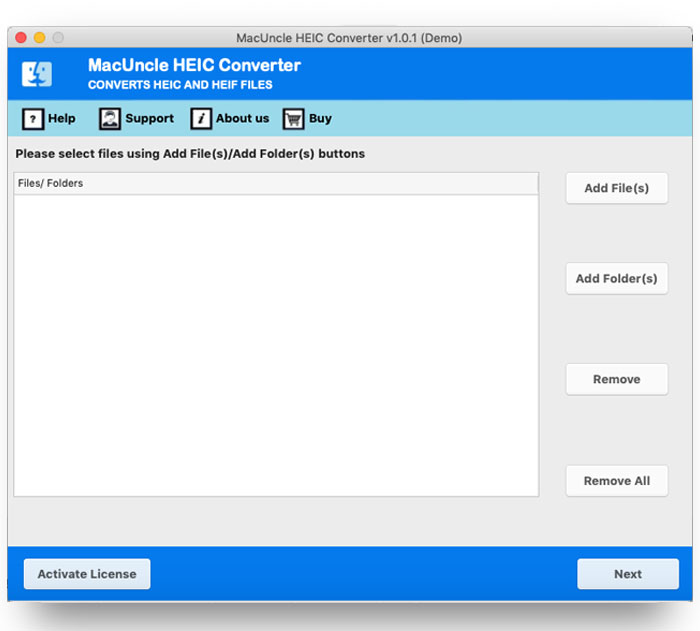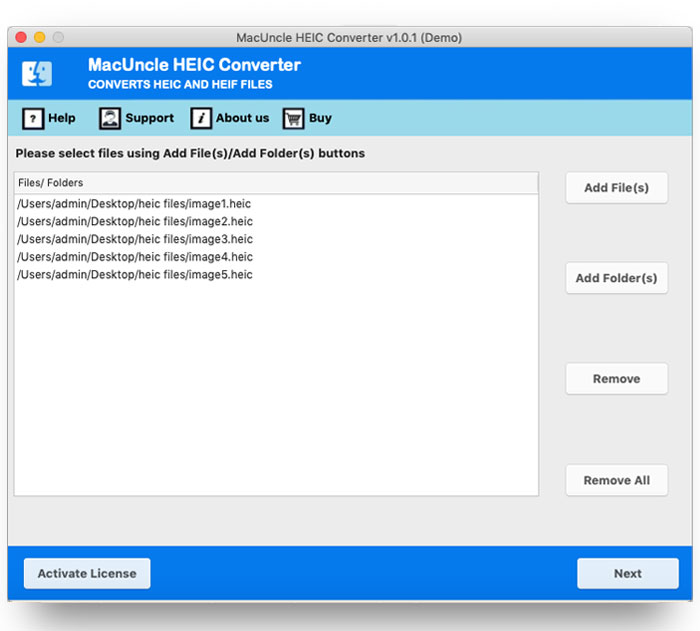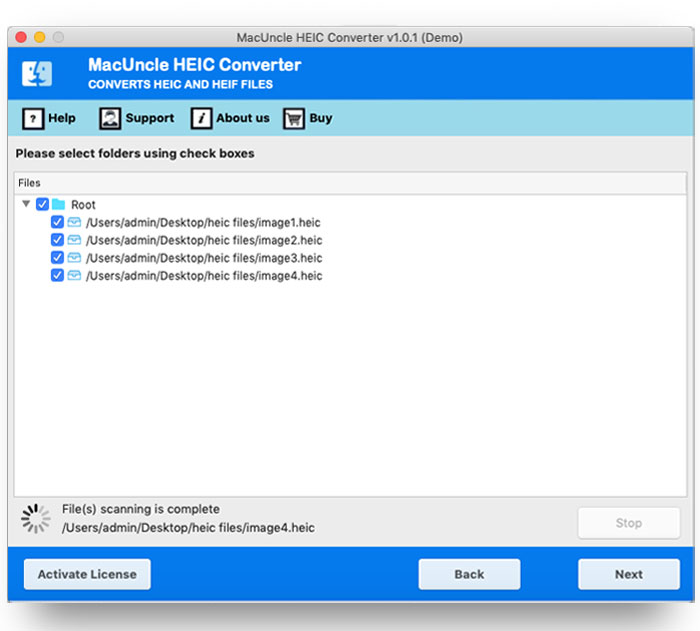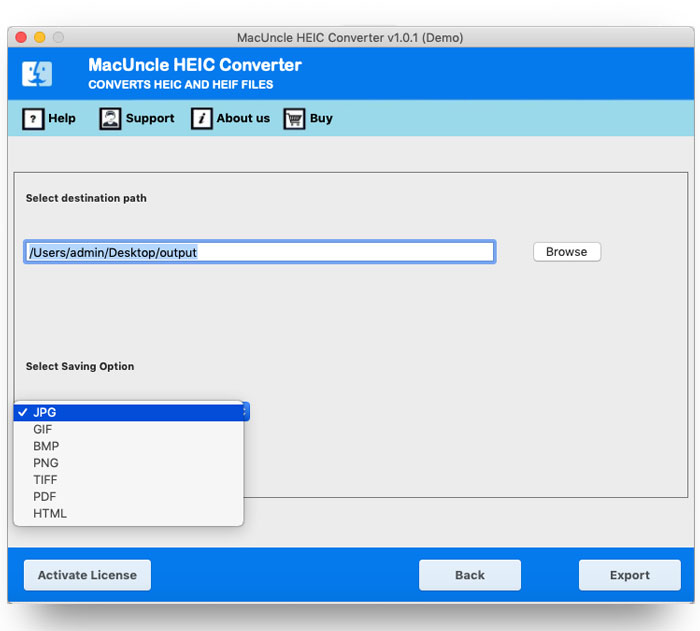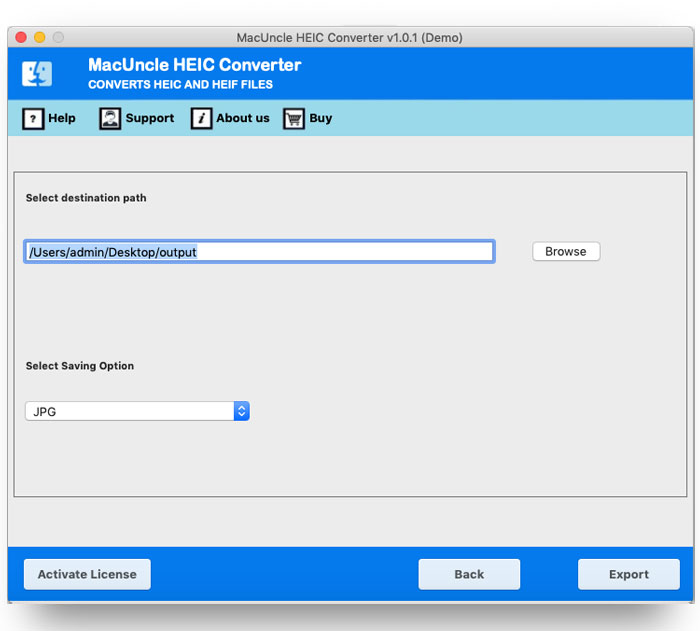How to Convert HEIC to TIFF Image File Format?
If you also want to convert your HEIC files to TIFF on Mac, you’ve come to the right place! Here, we’ll show you an easy way to convert your HEIC images into TIFF format. Stay with this blog as we share some simple methods to help you convert HEIC to TIFF without wasting any time. So, let’s get started! As you already know, HEIC files cannot be accessed on all devices. That’s why users prefer converting their HEIC files to TIFF. HEIC files are mainly supported on Apple devices, so if you’re a non-Apple user, you may not be able to open them. Let’s complete this process and find the best solution. Keep reading this blog till.
Difference Between HEIC and TIFF
HEIC: HEIC (High Efficiency Image Coding) is the default format on iPhones and iPads, offering smaller file sizes but limited compatibility with editors and printers. Hence, users often convert HEIC to TIFF on Mac for broader usability.
TIFF: TIFF (Tagged Image File Format) is a lossless, professional-grade format widely used in photography, printing, and scanning. Though larger in size, it’s preferred for editing and compatibility, making HEIC to TIFF conversion a common choice.
Read Next: Convert HEIC to BMP
How to Convert HEIC to TIFF Using the Best Methods
Multiple methods can allow you to convert HEIC image to TIFF format, based on your requirements.
- Professional Software: Best option for batch convert HEIC to TIFF on Mac if you have multiple files that need changing at the same time.
- Online Tools: This works for another time when it is not often or for small conversions, and you do not want to install software.
- Image Editors: Applications such as Photoshop or Paint.NET can also save HEICs as TIFFs, if you need to manually convert your files.
Method 1: Using Batch HEIC to TIFF Converter (Recommended)
The safest method for converting HEIC images to TIFF on Mac is to use a professional HEIC Converter. The software is simple, quick, and will not require further technical knowledge that you may lack. Most programs support batch HEIC conversion to TIFF, allowing you to convert multiple images without image quality loss.
After a few short steps, you will have your HEIC files converted into high-resolution shareable TIFF images. If you’re looking for HEIC to TIFF converter that is reliable, fast, and easy to use, a professional converter is your best option.
How to Use This Software?
- Firstly, run the HEIC to TIFF Converter system.
- Then, choose HEIC files or folders from your database.
- Now, preview HEIC image files for selective conversion.
- Choose TIFF from the select saving option.
- Browse any destination path to store output data.
- Next, click on the Convert button to start the conversion.
Key Features of HEIC to TIFF Converter
- Converts HEIC to TIFF quickly and easily while preserving original image quality.
- Works without needing valuable resources from a separate program.
- Supports both single and batch conversions, so you can choose individual files or entire folders.
- Includes a preview option to view HEIC images before conversion.
- Delivers fast, reliable, and accurate results.
- It maintains the original resolution and format during conversion.
Method 2: Convert HEIC to TIFF Converters Using Online
- Firstly, upload HEIC file to online converters.
- Then, click on the Convert button.
- After that, download the uploaded file now.
Method 3: HEIC to TIFF for Windows (Photoshop or Paint.NET)
- First of all, open Photoshop and select File.
- Now choose the Open option to upload your HEIC files.
- Thirdly, click on File. Then choose Save As and select TIFF.
- Lastly, set the compression settings accordingly and save.
Using Paint.NET (Free Alternative):
- Now, install the HEIC plugin for Paint.NET.
- After that, open the HEIC file and select File, then click on Save As.
- Next, select TIFF and save.
Limitations of Using These Methods
Manual methods like Photoshop or Paint.net are best for single files but slow for multiple images. Online converters are easy but have file size limits and may pose a risk to privacy; some software is paid, and Paint.NET needs extra plugins. These methods work for small conversions but are not ideal for large or professional use.
Conclusion
Overall, the easiest solution to work with HEIC images is by converting HEIC to TIFF. Although HEIC files save space because they are smaller, some editing tools, printers, and workflows will not accept HEIC files. Using a trusted HEIC to TIFF converter, you can do single or batch conversion of HEIC to TIFF, which is quick, accurate, and efficient. You will end up with professional-quality TIFF files for printing, editing, and sharing regardless of the platform.
Frequently Asked Questions
Q1) What is the safest free method for converting HEIC images to TIFF files?
A1) HEIC to TIFF File Converter is safe as a free way to convert HEIC images to TIFF and other standard image file formats.
Q2) How long does it take to convert HEIC images to TIFF files on the Mac?
A2) The time it takes to convert an HEIC file to TIFF depends on the number of image files you have and your internet speed.
Q3) How will I know when the conversion is finished?
A3) Once it’s completed to convert the file to another file extension, the tool will notify you with multiple notifications in considering the limitations of the trial edition.
Read More: Convert HEIC to GIF