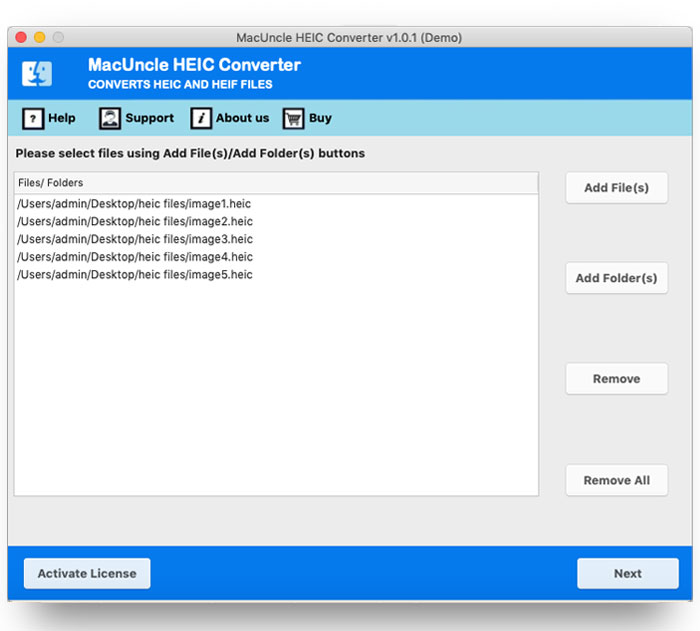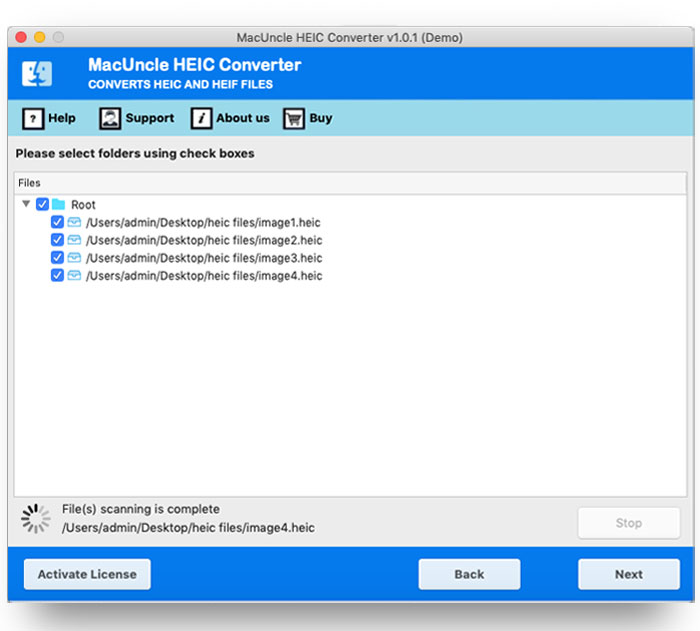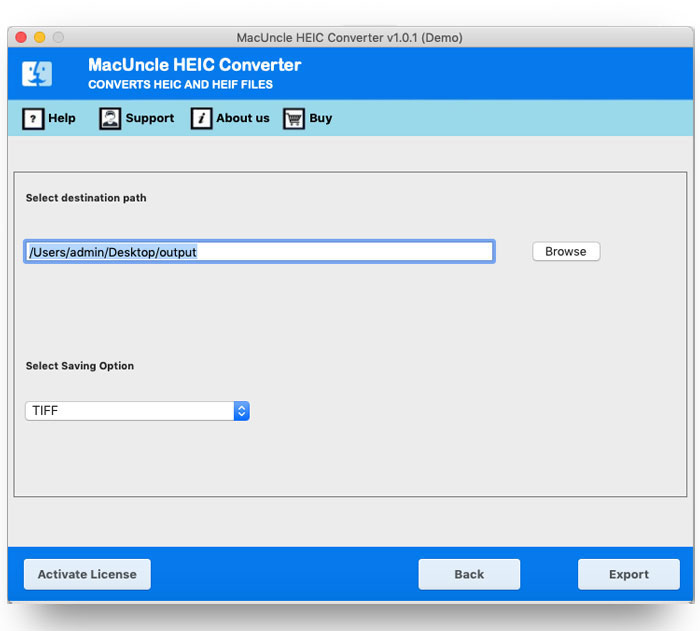How to Convert HEIC to TIFF Image File Format?
Let’s learn about the procedure to convert HEIC to TIFF. The steps henceforth in the article will describe what program or technique will export the image files to *.tiff format.
Since September 2017 iOS 11 was launched the default image-saving options on iPhones and iPads are in *.heic format. The standard JPG format is now replaced with the HEIC format. The file extension offers better compression simultaneously offering high image quality. TIFF is the industry standard for rasterized pictures and print data transmission. The TIFF specification is easily extendable, although it loses part of its mobility as a result.
The reason for the conversion of HEIC files to TIFF depends on the user. Learn from the below query to know the situation you are right in.
“Hey, does anyone know any application to convert HEIC files to TIFF format? If I search on the internet, I might end up using those online services. But I don’t need any of those sites to get my details while converting the files. Could anyone help me save HEIC files to TIFF multiple-page format?”
“How can I convert HEIC images to TIFF in batches? All other sites are only offering a single file to convert at once, but what can I do if I have more than 50+ image files.”
Best Tool to Convert HEIC to TIFF on Mac OS
Upload the image files in HEIC Converter for Mac to get the files changed the extension to *.tiff format. The software is capable enough to process multiple files at once without any inconvenience. Upload the files to the panel in single or multiple formats. The whole conversion is done within the tool itself without any additional services.
How to Convert HEIC to TIFF Image Format at Once?
- Launch the application on the OS X Machine or any other device.
- Start uploading HEIC images using the button Add File(s) or Add Folder(s). Press the Next button to proceed.
- Now all the files will be listed down for the user to make a selection. Choose any of the files and again Press Next.
- Further, choose TIFF and a destination location to save all the converted HEIC files.
Within a few minutes, all the files will convert to the format. The folder will open up right after the conversion. The trial edition will produce a result with a watermark on it. To overcome the limitation, upgrade the application to a professional package.
Some other related blogs:
FAQ
Q) What is the safest free conversion method for HEIC to TIFF images?
A) Use the HEIC to TIFF File Converter tool to convert *.heic files to TIFF and other standard image file formats.
Q) How long does it take to convert HEIC to TIFF on Mac?
A) The conversion speed depends on the number of image files one has and the internet speed.
Q) How will I know when the conversion is done?
A) After successfully changing the file extension to another the tool will notify the user with multiple messages including trial edition limitations.
Conclusion
We have covered the query “Convert HEIC to TIFF on Mac” however the above-mentioned solution is universal for both Mac & Windows. That is, the software is available for Windows OS too. Use the recommended application to export multiple files to TIFF multipage format. You can try the toolkit for quick conversion of HEIC files to TIFF file format.