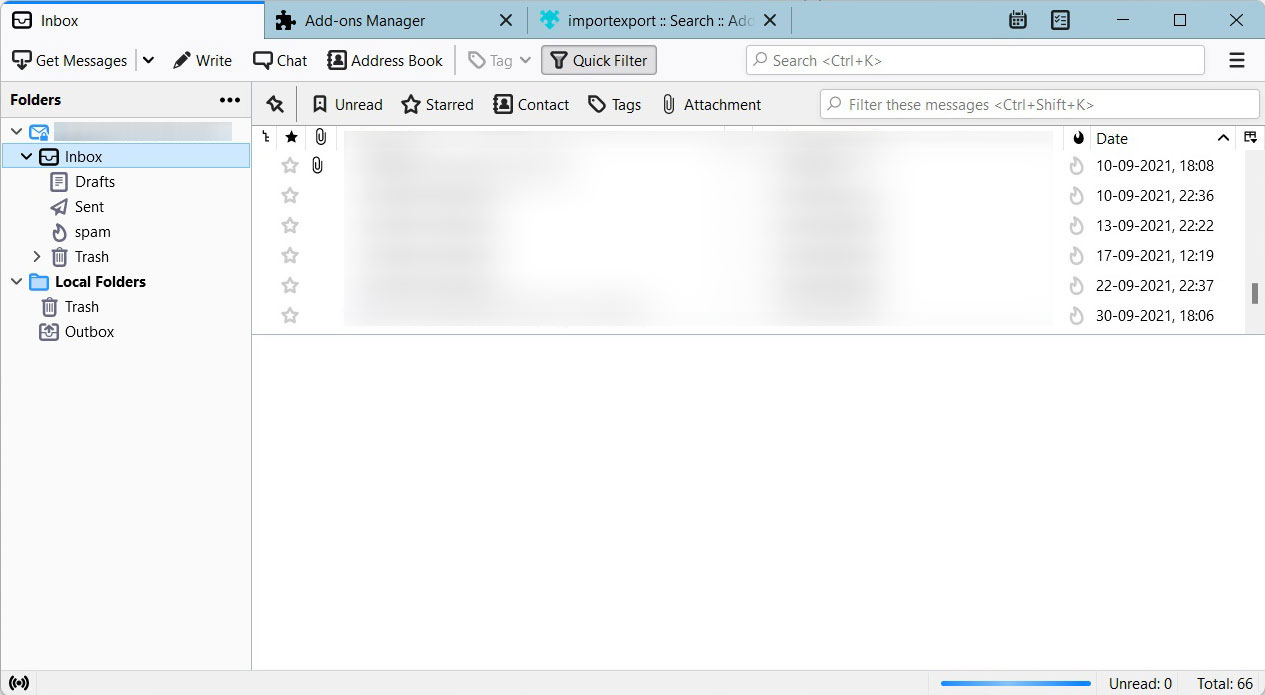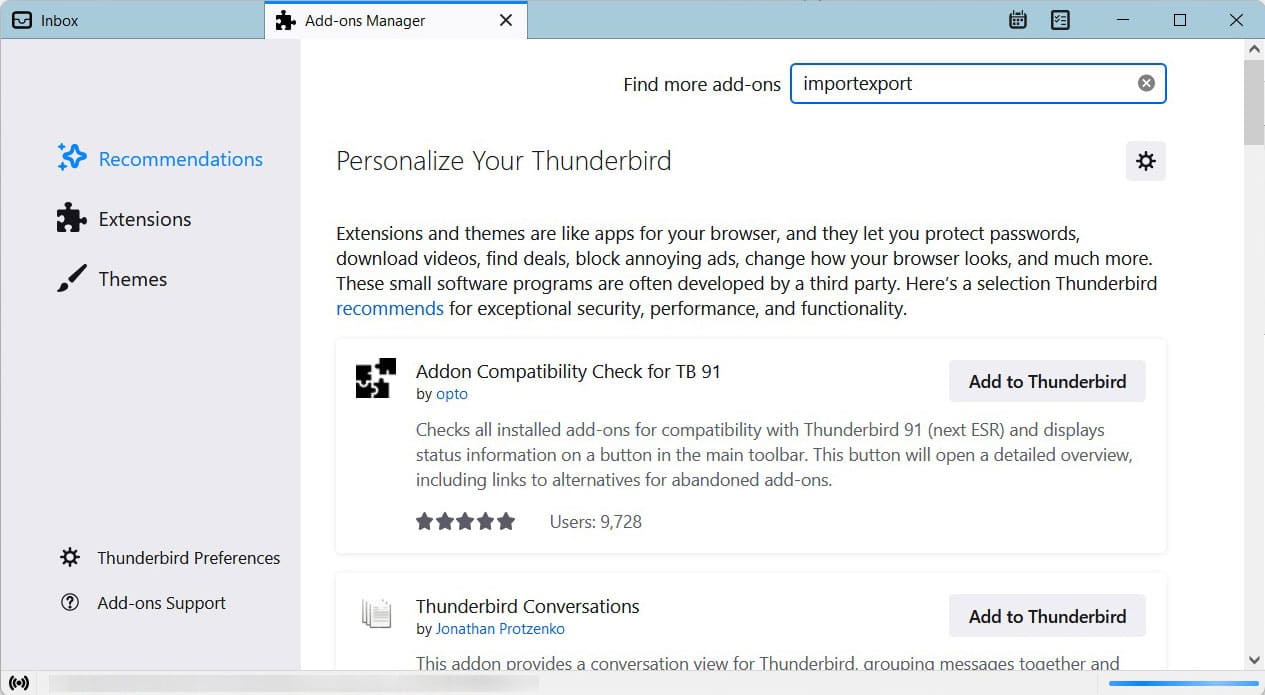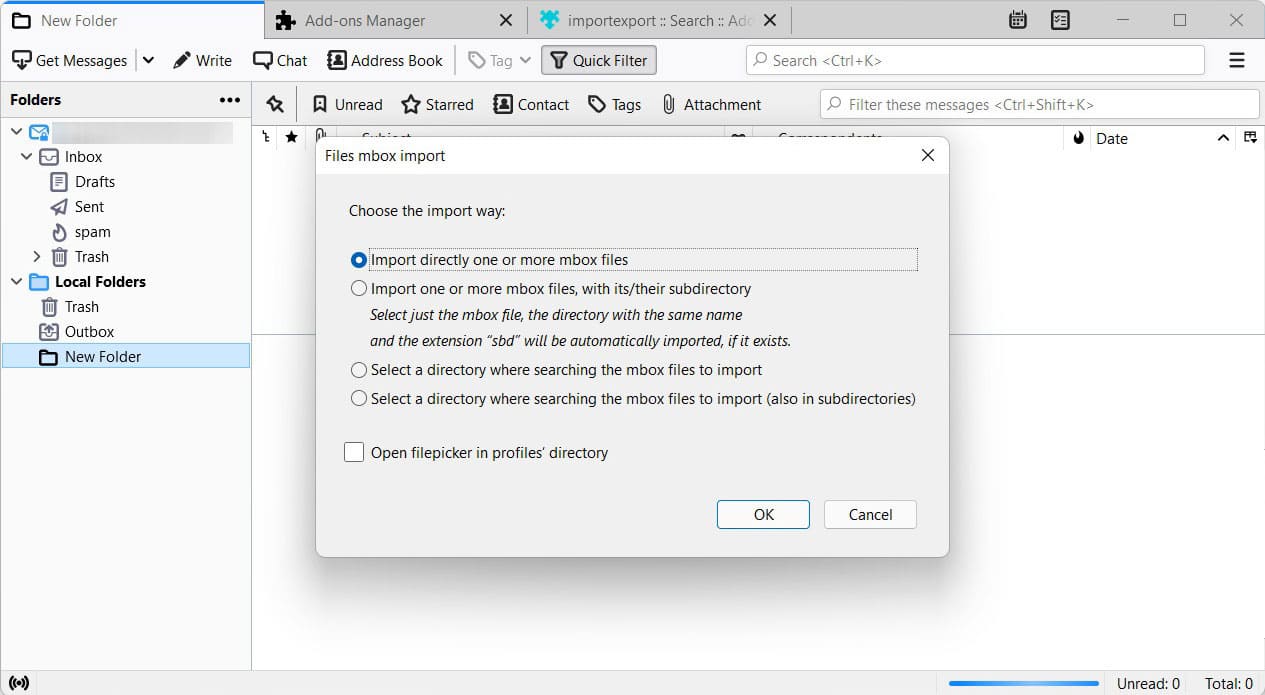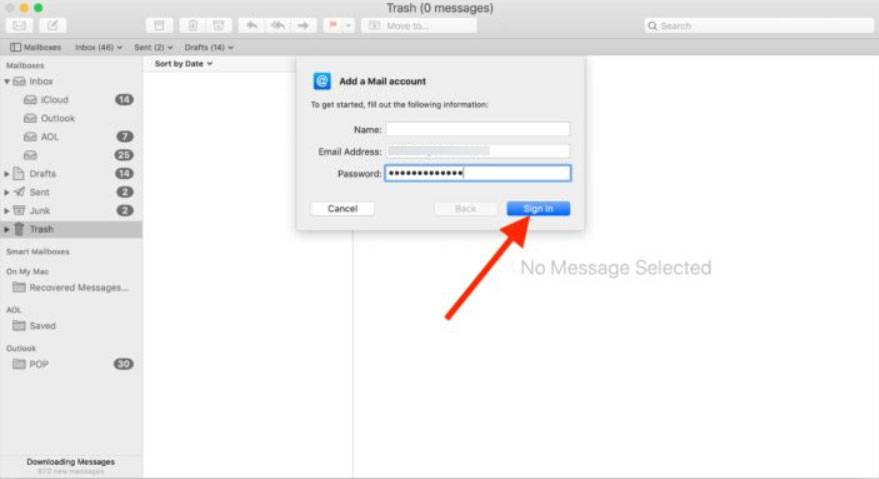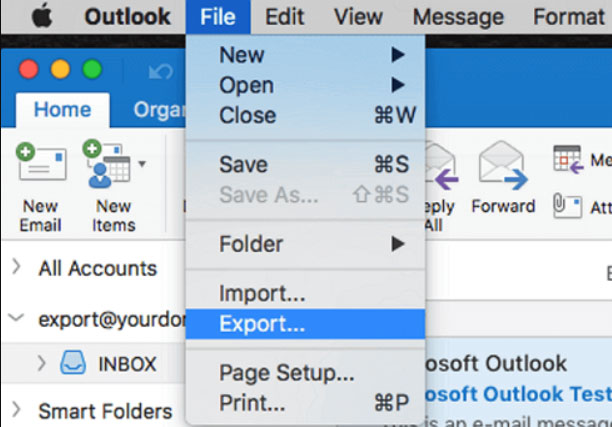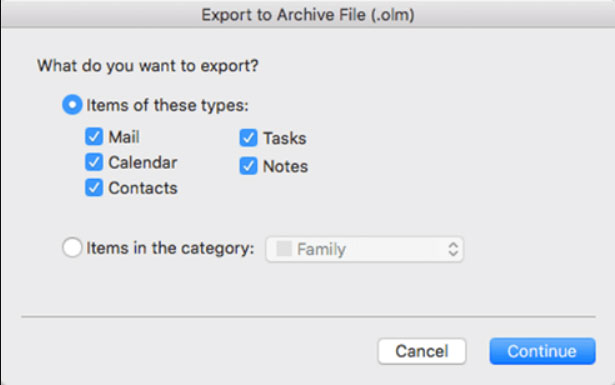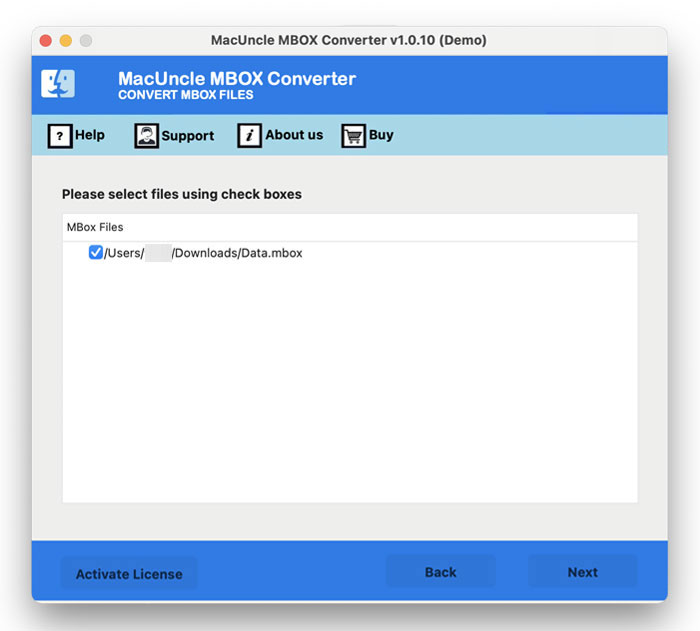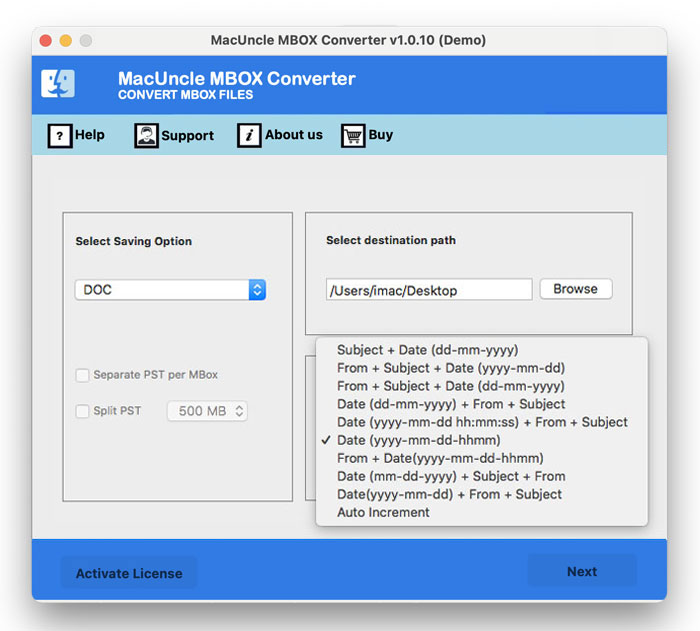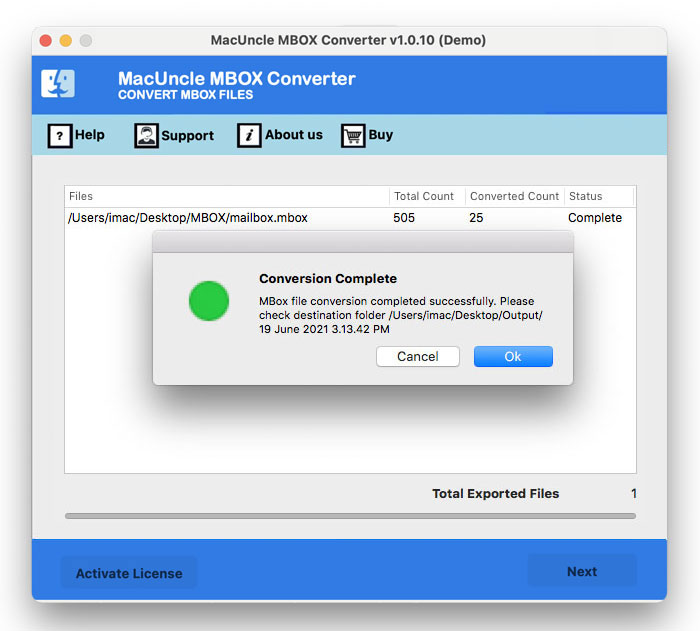How to Convert MBOX Files to OLM File Format ?
For email users, migrating data from one client to another is a common challenge, particularly when switching operating systems or preferred applications. One of the frequent scenarios is the process to convert MBOX to OLM file format, which is the native format for Microsoft Outlook for Mac.
The article here provides an in-depth guide to understand the importance of this conversion, the inherent challenges and step-by-step methods, focusing primarily on the professional toolkit to successfully and safely change MBOX files to OLM format.
Why Convert MBOX to OLM File Format?
MBOX file, short Mailbox, is the most common file format to store a collection of email messages. It is a plain text file that merges and stores all messages from different folders in sequence. It is concatenated in a manner that each message starts with _From. In fact, it is a native archive format for a lot of popular email clients that are running on Unix, Linux, and macOS, such as Apple Mail, Mozilla Thunderbird, Eudora, and SeaMonkey, and is thus widely compatible with these operating systems. OLM is the file format used by Microsoft Outlook for Mac to store users’ mailbox data, including emails, contacts, tasks, etc.
The vital reason for conversion is incompatibility. Microsoft Outlook for Mac cannot directly import or read the data in the MBOX file. We usually convert the files in order to do the transition from an email client like Thunderbird or Apple Mail to MS Outlook for Mac. The MBOX files in the default folders of the respective email clients are inaccessible until they are properly converted to the OLM format.
Manual Method: Convert MBOX to OLM Using Thunderbird and an IMAP Account
The method is the synchronisation of MBOx data to an online IMAP mail server and then downloading the data into Outlook for Mac, which can be exported to OLM format.
Step-by-Step Instructions
Move MBOX Files
- Open Thunderbird and set up a new email account in an IMAP provider.
- Use the ImportExportTools NG addon to import MBOX files.
- Right-click on the Local Folder and select ImportExportTools NG > Import mbox file.
- Choose “Import directly one or more mbox files” and select MBOX files.
- Drag and drop emails into the folder list of the configured IMAP account.
- Wait for Thunderbird to synchronise and upload all the emails to the IMAP server.
Sync IMAP to Outlook for Mac and Export to OLM
- Open MS Outlook for Mac and add the same IMAP account used in Thunderbird.
- The emails uploaded before will appear in Outlook’s folder under IMAP Account.
- Now, go to the File menu in Outlook for Mac and Select Export.
- Check the items to export. Select the IMAP folder with the transferred MBOX data.
- Now, save the data as an Outlook for Mac Archive File to the desired location.
Use the Same approach with Apple Mail to convert MBOX to OLM format.
Automated Method: How to Convert MBOX to OLM File Format?
The MBOX Converter is the best way to change the file format from MBOX to OLM with ease. Without the need for any additional support, convert multiple MBOX files to OLM format. Complete the whole process within the tool and get the result in a few steps. Follow the steps below:
Steps to Convert Multiple MBOX Files to OLM Format
Firstly, download and complete the installation of the free version:
- Start the tool on the system.
- Add MBOX files and press the Next button.
- Choose the desired folder from the list. Again, press Next.
- Now, select OLM from the saving format.
- Browse a location to store the resultant file.
- Press the Export button to start the conversion.
FAQs
Q) Why do I need to convert MBOX to OLM?
A) The conversion is done when a user wants to migrate email data from an email client and needs to access the emails in Microsoft Outlook for Mac, since Mac Outlook only support the OLm format. For more details, visit: Import MBOX to Outlook Mac.
Q) Can I convert multiple MBOX files to OLM at once?
A) Yes. With the recommended tool, users can perform batch conversion. This feature allows you to select and convert multiple MBOX or entire folders containing MBOX files into OLM in a single process, saving significant time.
Q) How to get the preview of the emails?
A) Use the MBOX Viewer and OLM viewer to preview your email files easily before and after the conversion.
Conclusion
Converting MBOX to OLM is an unavoidable task for Mac users when transitioning to Microsoft Outlook. While we search for free and quick solutions, the risk of data loss and corruption is very high. However, there is no free and instant solution; the manual methods require IMAP configurations, which should be done with proper steps. There comes a professional tool that can convert MBOX to OLM without the need for any additional procedure. By following the outlined steps here, you can export MBOX files to OLM format while maintaining the integrity of the communication, ensuring the new Outlook environment, where you want the files, is fully capable of handling the data. Grab the desired approach from the above write-up as per the user’s need.