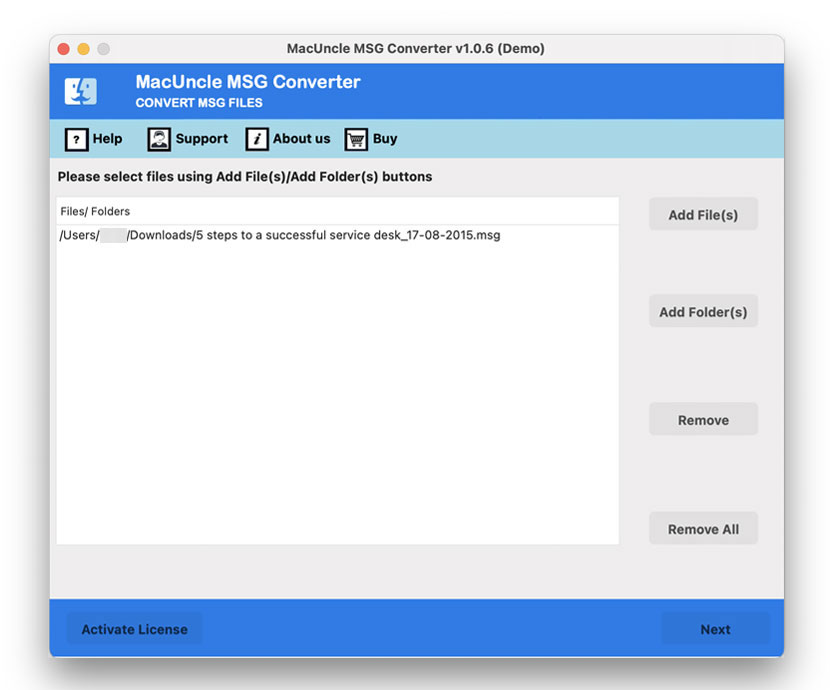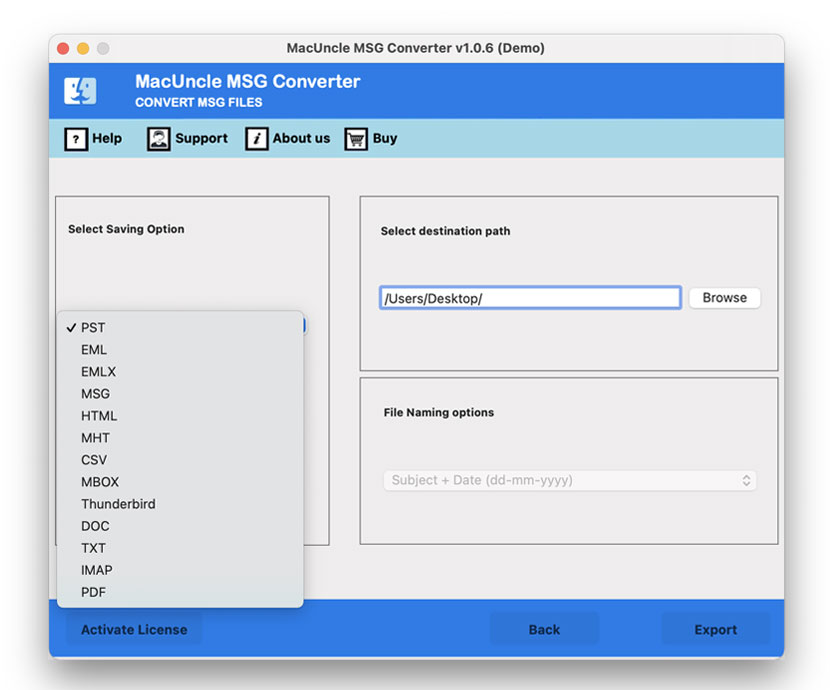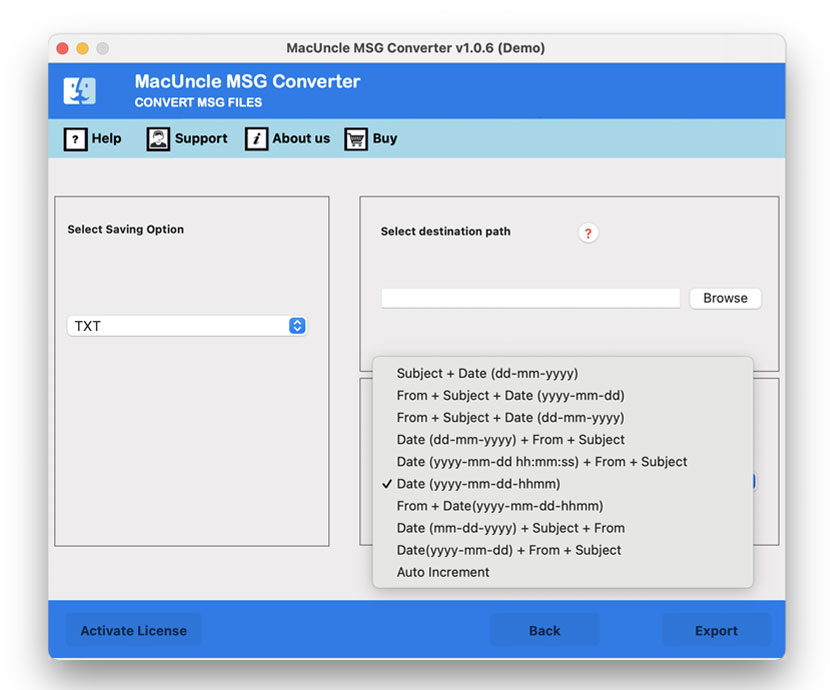How to Convert MSG to TXT File Format?
At the time, we need our email messages in document files for a different reason. Whether a personal or professional use, convert MSG to TXT with us. Multiple sources claim to convert the MSG files to different file formats, but what we need here is a safe platform to change the file format. Since we are processing email messages. Therefore, the article here has two secure approaches for MSG to TXT conversion, with and without Outlook.
We are here for the bulk conversion of Outlook MSG files to TXT format. Let’s get into the solution.
Manually Convert MSG Files to TXT with Outlook
With Outlook, we can convert the MSG files to a TXT file format manually with the steps. Follow the steps one by one:
- Right-click on the MSG files and open them with Outlook.
- Now the MSG files will open in MS Outlook.
- Go to the File tab and click on the Save As option.
- From the Save As tab, choose TXT as a saving option.
- Click on the Save button and
- Soon, you can convert MSG to TXT format.
We can get the MSG file converted to a Text file format, however, the free method comes with limitations.
Limitations:
- Time Consuming Process: If you only have a few files to convert, then this method is the best. Each file required selecting and then converting, thus we need to repeat the steps. But to convert multiple MSG files to TXT, we need a tool that can process multiple files simultaneously.
- Attachments are Not Included: The above-mentioned manual method does not save the attachments if the email files contain attachments. We need to perform additional steps to extract and save the attachments manually.
- Loss of File Formatting: There is a high chance of loss of original formatting. The plain text files do not support the embedded images, attachments, hyperlinks, etc. that might be present in the MSG files.
- No Metadata Preservation: Since the MSG files are email files, the information, such as the email header including the sender ID, receiver ID, etc., will not be fully included in the converted file unless explicitly copied. Even if it did get converted along, the structure may not be in a way to reads easily.
Convert MSG to TXT Format in Batches – Instant Solution
Get the MSG File Converter to change the email files in *.msg format to *.txt format without using Outlook. Add and convert the email messages with the toolkit and get the accurate result. The file conversion can be carried out without the assistance of any external application, such as Outlook. Before converting the files, if required, use MSG Viewer to verify the email file. From the link below, download the required version of the tool.
How to Convert MSG to TXT File Format?
Download the software from here and install it on any latest edition of Mac or Windows. Then, carry out the steps to acquire the result in the text document.
- Step 1: Open the tool and use the Add file(s) or Add Folder(s) button. Click the Next button.
- Step 2: Now, choose the desired files from the list. Again, press the Next button to proceed.
- Step 3: Select the TXT option from the drop-down menu.
- Step 4: Browse the destination location and select a naming pattern for the resultant file.
- Step 5: After setting all the fields, press the Export button to initiate the MSG to TXT Conversion.
Resolved! In minutes, the software will convert multiple files. The destination folder will open right after the procedure is completed.
Also, get the right solution to Batch Convert MSG to PDF with Attachments
Demo & Pro Version – Convert MSG to TXT
MacUncle software has two vibrant versions with which users can convert and save the MSG files in a Text document format. Test the tool with a 25-email file limitation. The version is designed for the user to test the application’s working and features. All the features in the pro set are also available in the demo version. For unlimited migration, purchase the license key.
Conclusion
To conclude, we have provided a safe and simple approach to batch convert MSG to TXT format. Store the email files in *.txt and get the result in the document file. Thus, effortlessly copy the email message to any location on the system. Later, we can use the converted email messages for future needs.
Frequently Asked Questions
Q) Do I need to open Outlook at any point of conversion?
A) No. There is no need to install or access the Microsoft Outlook account.
Q) Does the tool work on OS X 10.13?
A) Yes, the software works on all the macos editions above 10.8 Mountain Lion.
Q) How can I convert the Outlook MSG files to another file format?
A) To convert MSG to another file, use the different options in the Select Saving Option.
Visit the article: Convert MSG Contacts to CSV.
Q) What is the procedure to follow for batch converting MSG to TXT format?
A) Users must select multiple MSG files or a single folder with batches of Outlook MSG files.