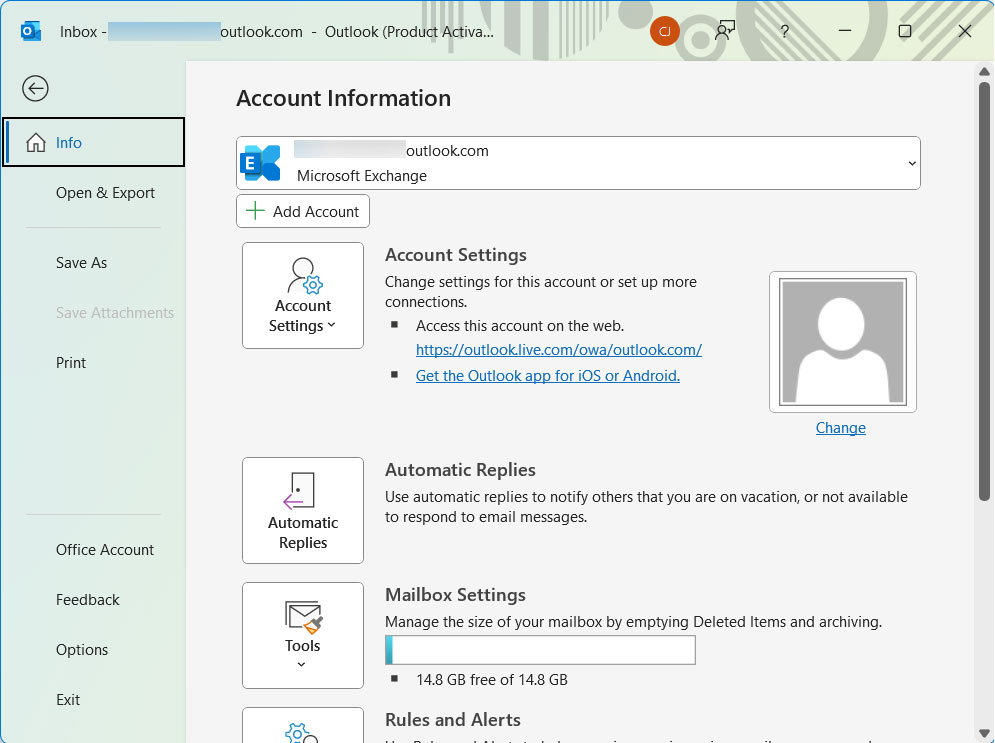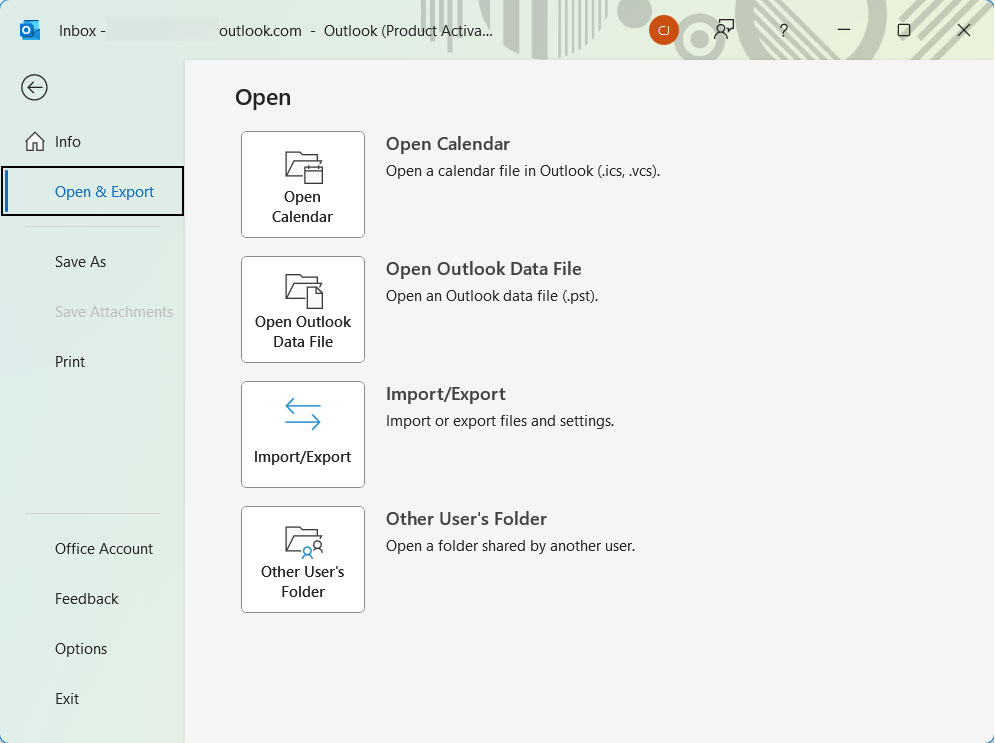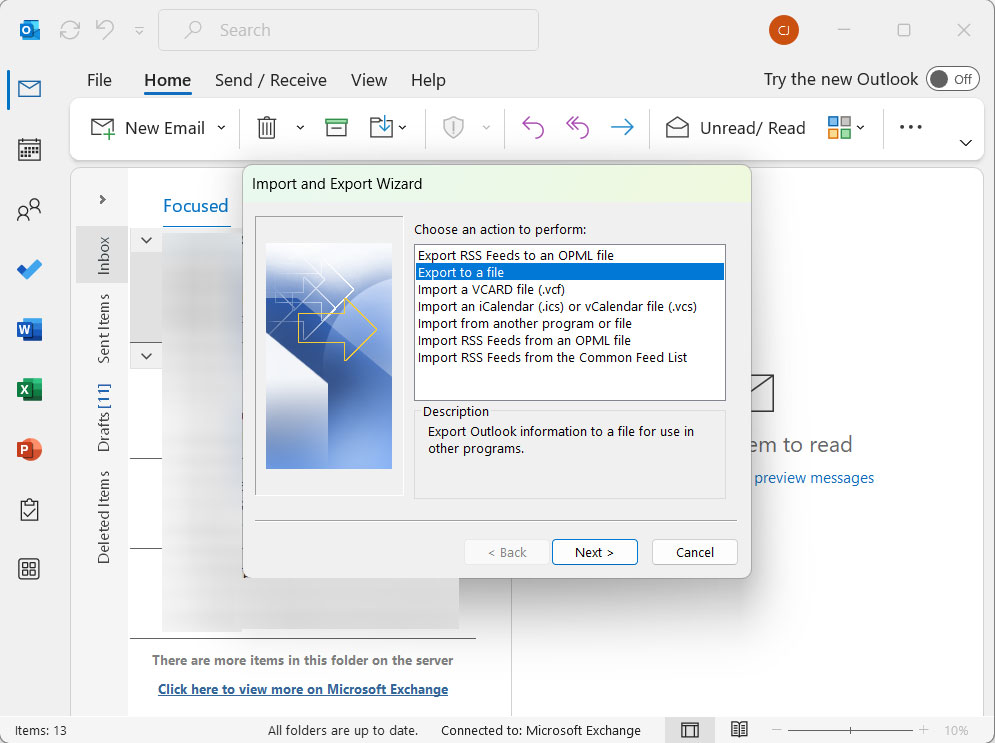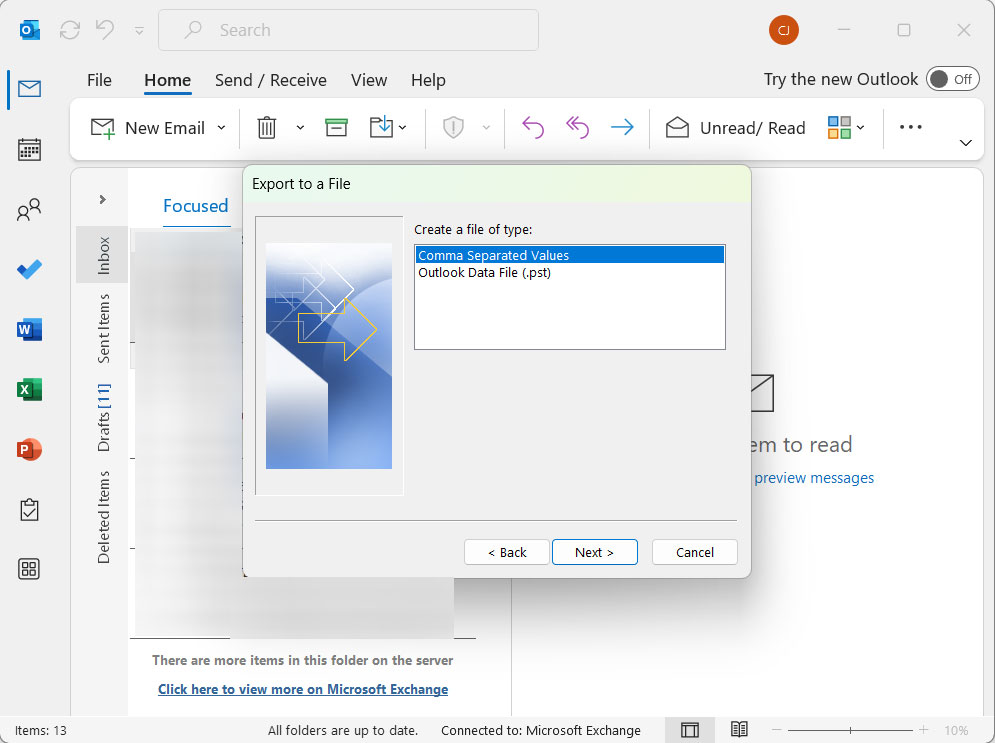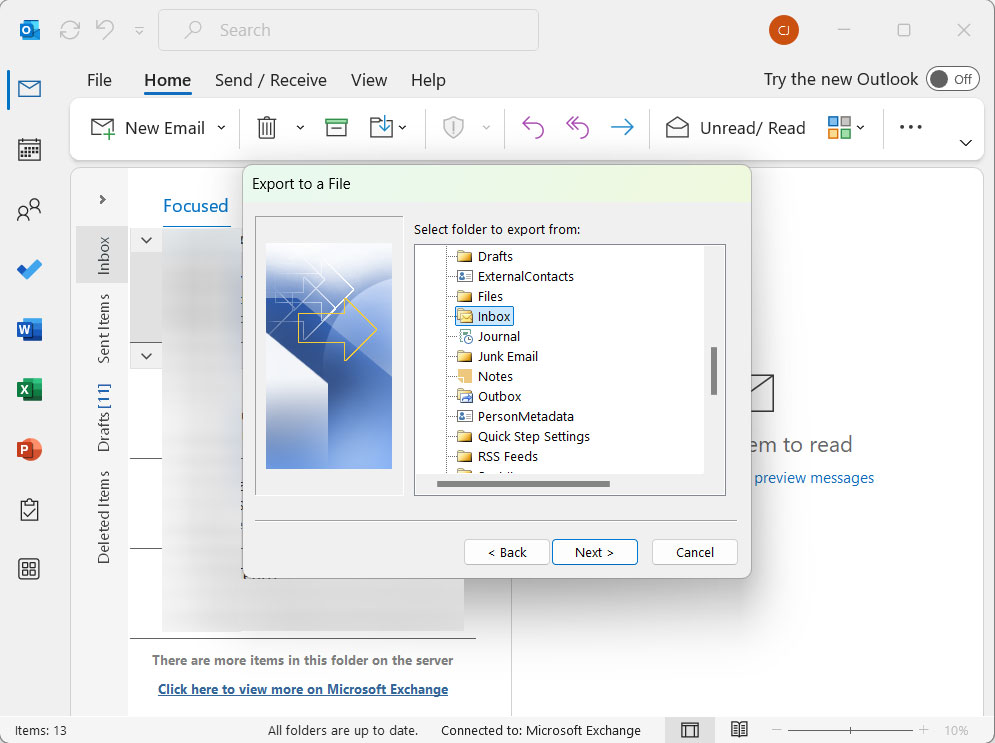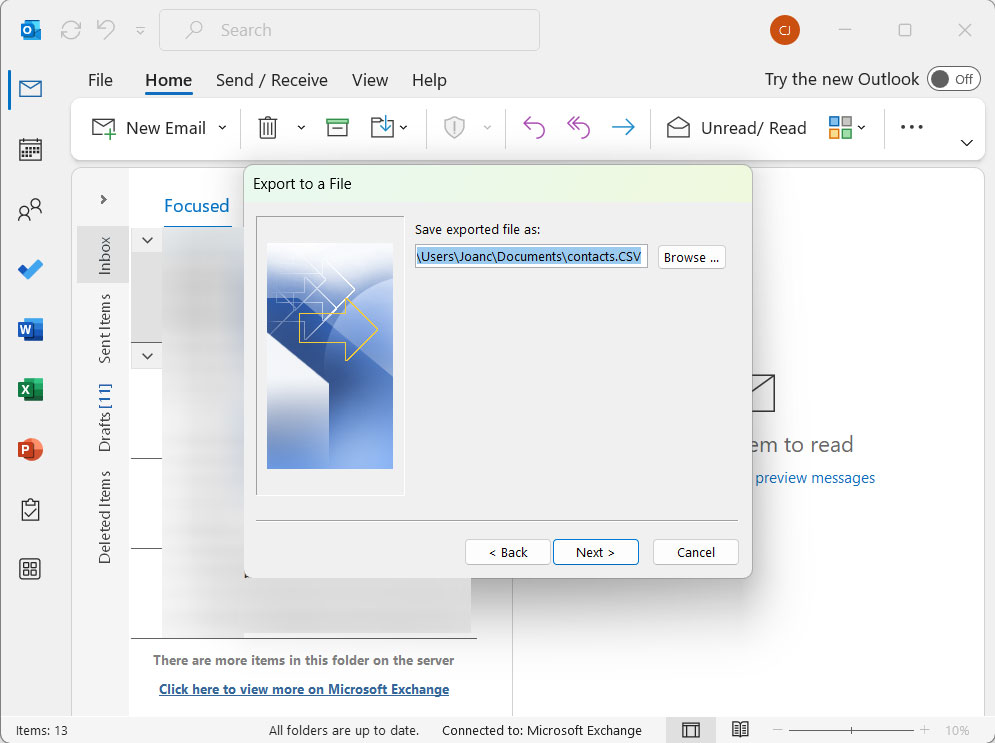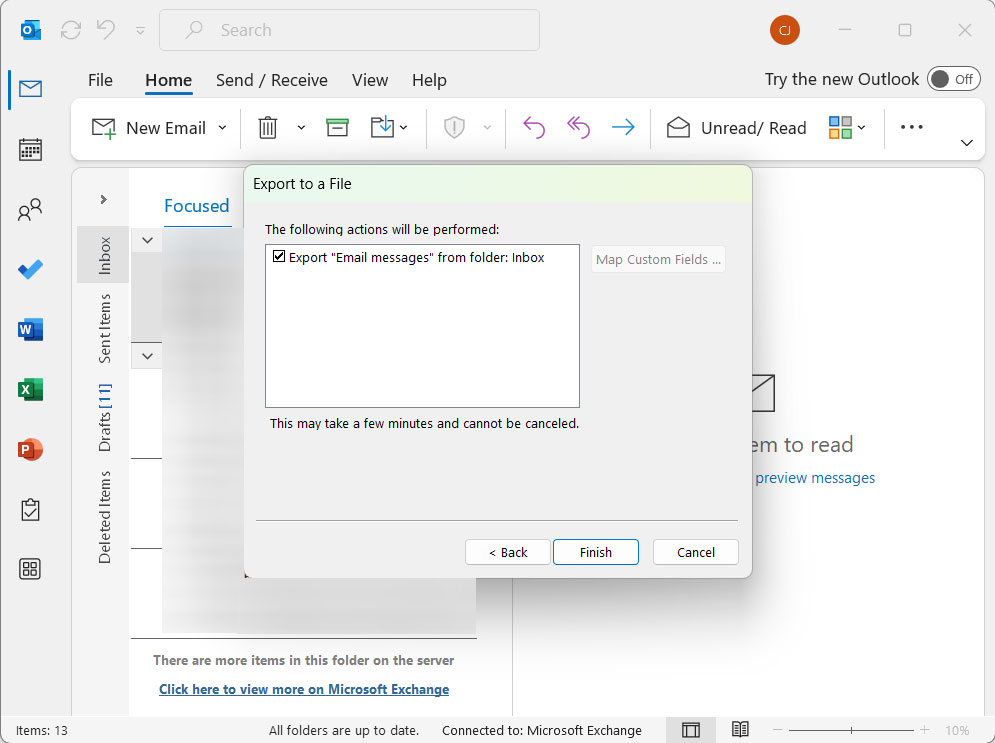How to Convert PST to CSV With or Without Using MS Outlook
If you are looking for a solution on the internet to export Outlook PST emails to CSV. Then you have landed on the right page and article to perform the task in just a few steps. Many people search for alternatives to convert PST to CSV on Mac without Outlook for various reasons.
PST files consist of valuable data, but sometimes we might need those in a more accessible file format like CSV. Also, users may find it hard to manage large databases in PST format or may not have Outlook installed. Therefore, they opt for CSV, which stores your data in tabular format, enabling an easier way to manage your information.
What are CSV & PST Files?
CSV stands for Comma-Separated Value and stores your data in a tabular format. They are normal spreadsheet-like file formats and make it easier to share your spreadsheet with other clients. It can carry complex data in a simpler and more precise way. Various platforms like Google Contacts, Outlook applications, etc, support them. You can also access it in Excel, Google Sheets, etc.
On the other hand, PST stands for Personal Storage Table, which stores information from your Outlook application. It is a multi-dimensional storage file format that stores your emails, calendars, tasks, and events. Thus, it acts as a more personal information manager.
There are various reasons to convert PST files to CSV. First of all, it enables you to access your data as you open and view your emails in different applications or spreadsheets. Secondly, it makes the analysis of data easy: you can sort, filter, etc., over email data. It will ease the process of transferring your data from one email client to another and even from one platform to another. Then, you discover your true potential when you switch PST files to CSV, as these are much more flexible and useful.
This article will explain to you the best and right solution to convert PST to CSV. We will provide you with the 2-best methods to go for. The first is the Manual Method – the #1 Method- but it comes with a prerequisite: you have to have Outlook installed on your system. If the files are encrypted, then unlock the password-protected PST file and convert it to *.csv. If Outlook isn’t there, then for sure go for the #2 Method.
Manually Convert PST to CSV with Outlook
Follow the below-mentioned steps if you have Outlook application: –
- Start and open the Microsoft Outlook application on your machine.
- Then, import all your PST files into the Outlook application.
- After you have completed the import process, click on the File menu.
- Hit the Open button and then select Export/Import.
- Hit the Export button and then click on the Next button.
- Then click Comma Separated Value and then again press the Next button.
- Now select any folder from the imported PST account and press the Next button.
- Then choose your preferred destination location with a file name.
- Finally, press the Next button and click on the Finish button.
Prerequisite: Installation of the Outlook application is mandatory to perform this method
Convert PST to CSV without Outlook – Automated Methods
Use the most trusted software, PST Converter. This utility doesn’t make it obligatory for you to have an Outlook application; you can convert the same even without an Outlook application. The tool makes it an effortless, efficient, and faster way to convert PST to CSV. The wizard converts the entire Meta components of Outlook data files to CSV without any glitches or errors.
Export Outlook emails to CSV using the tool with a 100% secure solution. The wizard is user-friendly and comes with a coherent GUI that enables people to operate it effortlessly. The tool preserves and maintains your folder’s hierarchy during and after the procedure. The application offers a dual mode to upload PST files in the software, either in bulk quantity or selectively using the Filter options. You can also avail yourself of free conversion of up to 25 PST files to CSV.
Use the same toolkit to import PST files to Office 365.
How to Export Outlook PST to CSV Format?
Get the tool and install it on Mac OS 10.8 Mountain Lion or above. Start the tool & follow the steps mentioned here:
- Start the Software and add the files to convert to CSV format.
- Then, select CSV from the Select Saving option list.
- You can also choose your preferred destination location and file naming conventions.
- Finally, press the Export button.
Read the article to get the solution to Export Windows Live Mail Contacts to CSV
The Conclusion
The blog explains the right technique to convert PST to CSV without Outlook. We have provided the 2-best approaches for you. The first is the Manual Method, which works only when you have an Outlook application installed on your machine. The second method is the most appropriate and secure method of all; it works even when you don’t have an Outlook application installed on your system.
Common Queries
Q) Do I need to have Outlook to convert PST to CSV format?
A) No, there is no need for Outlook installation to perform PST to CSV conversion using the MacUncle tool.
Q) Can the converted file be opened in Excel?
A) Yes. After converting the Outlook PST files, you can easily open the files in any Excel version.
Q) Is there any way to convert password-protected PST files?
A) You can use PST Password Remover first and then use the recommended tool here to export the files to CSV format.
Q) Is there a free way to convert PST to CSV?
A) Use the demo version to switch the files for free. Then avail all Pro versions with all advanced features.