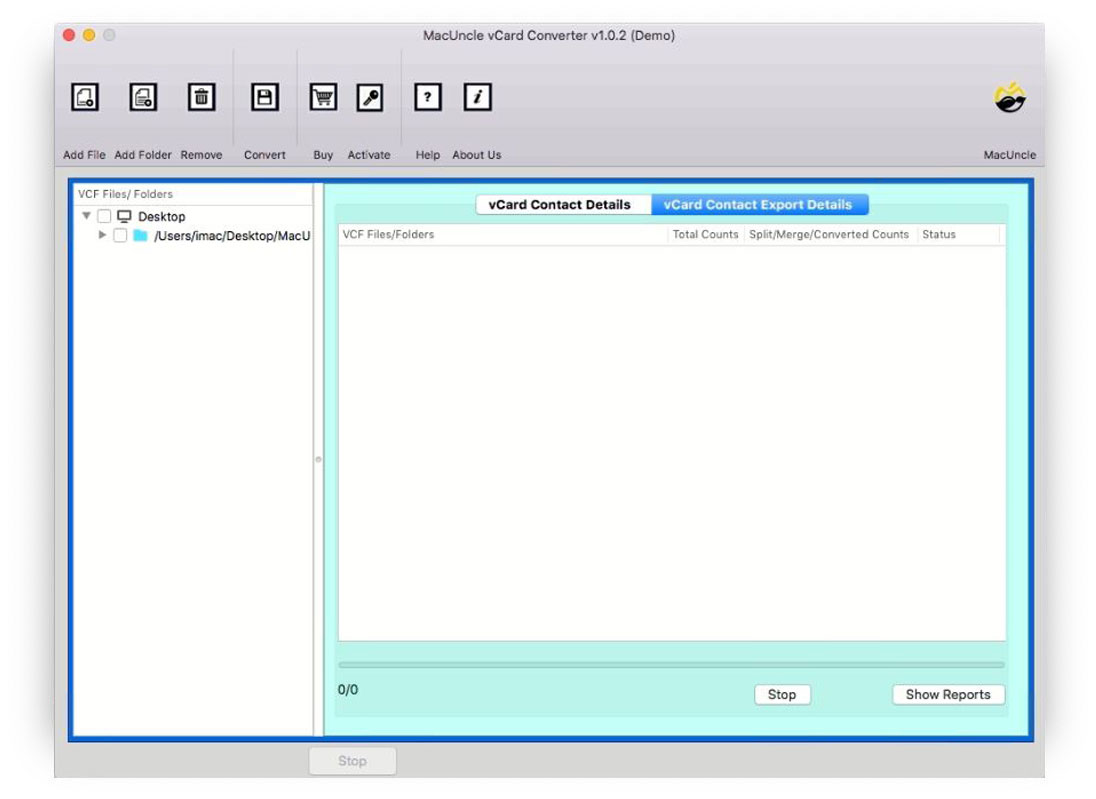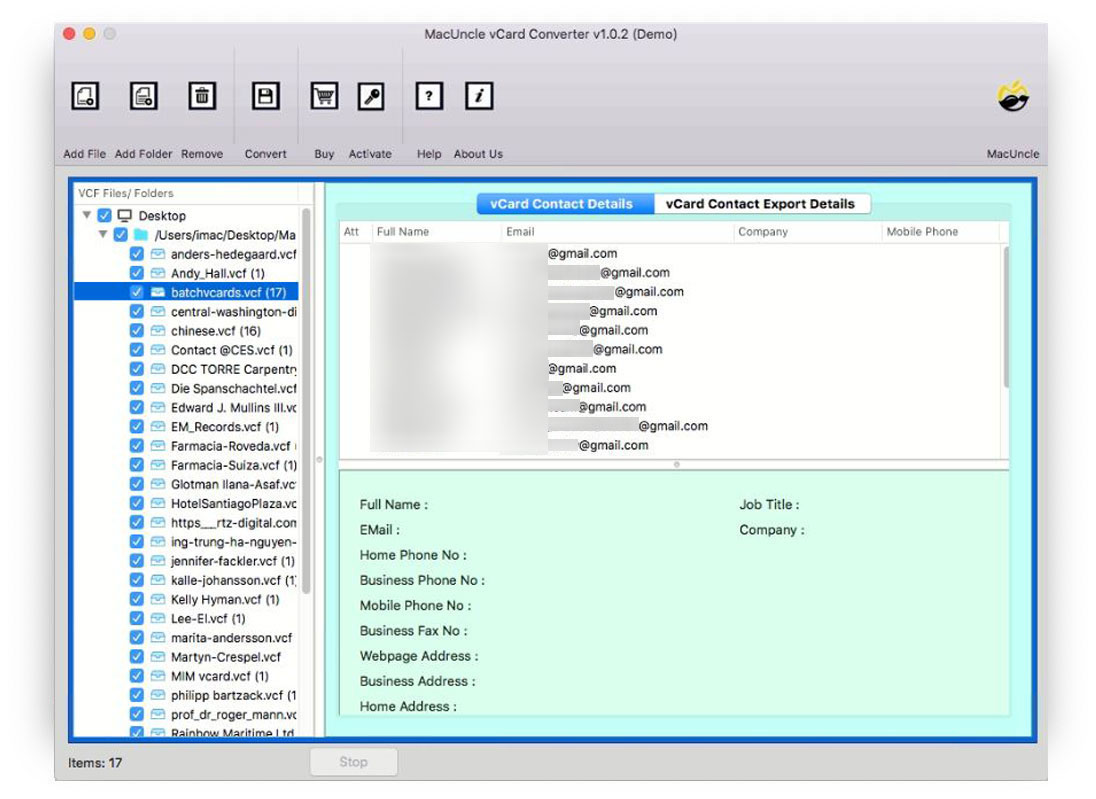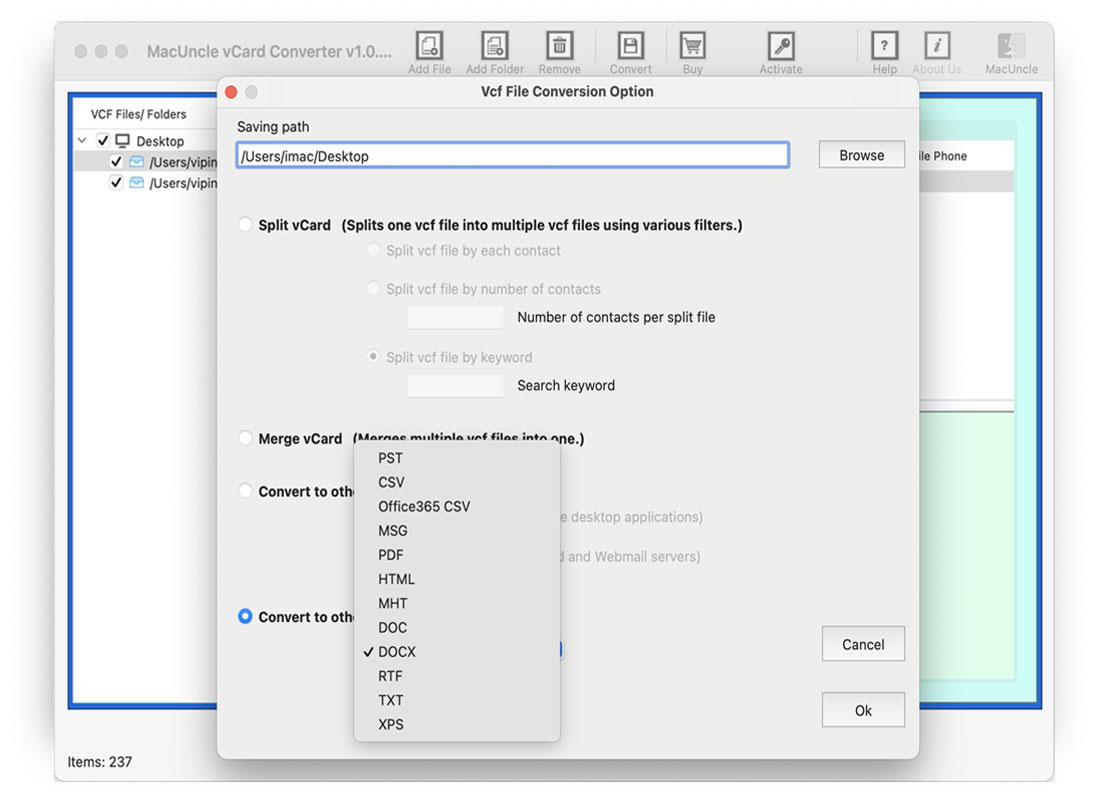How to Convert VCF to DOC File Format?
Find out how to convert VCF to Doc file and effortlessly open the files on a Word document. We will provide the technique to convert contact files by maintaining the data integrity intact throughout the procedure.
The VCF (Virtual Card Format) or vCard file format is a digital file format used to store contact information. The file consists of information such as name, address, phone number, email address, and other details. Among email applications, the format is commonly used for data interchange. Contact information for one or more contacts can be stored in a single VCF file.
On the other hand, DOCX is a well-known format for Microsoft Word documents. Files with *.doc extension represent documents generated by Microsoft Word or other word processing documents in binary file format. It can contain several different types of data such as images, plain text, graphs, links, charts, page formatting, print settings, and a lot of others.
How to Convert VCF to DOC Manually ?
- Go to the vCard File location.
- Right-click and select Open with MS Word.
- Go to the Save As Doc option to convert the VCF files to Doc.
- Now, click the Save button to convert VCF to a DOC file.
Limitations: There are higher chance of altering the formatting of the VCF file. Also, to convert multiple VCF files we need to repeat the steps. Therefore, try using the professional approach to convert VCF to a word document.
Professionally Convert VCF to DOC File without any Data Loss
If the requirement is the batch conversion of vCard contact files download vCard Converter. Also, convert and store the file in any location as per the user’s demand. The utility does not store or collect any data from the uploaded file, we guarantee 100% privacy of our user. Before starting the conversion, one can read the VCF file on Mac with details such as Full Name, Mobile Number, Email address, Business Address, etc.
Get the software from here and follow the steps:
VCF to Doc Converter Working Steps
Download the setup file from the above link of the desired version. Following are the simplified steps to convert vCard to a working document.
- 1. First of all, launch the software on any system.
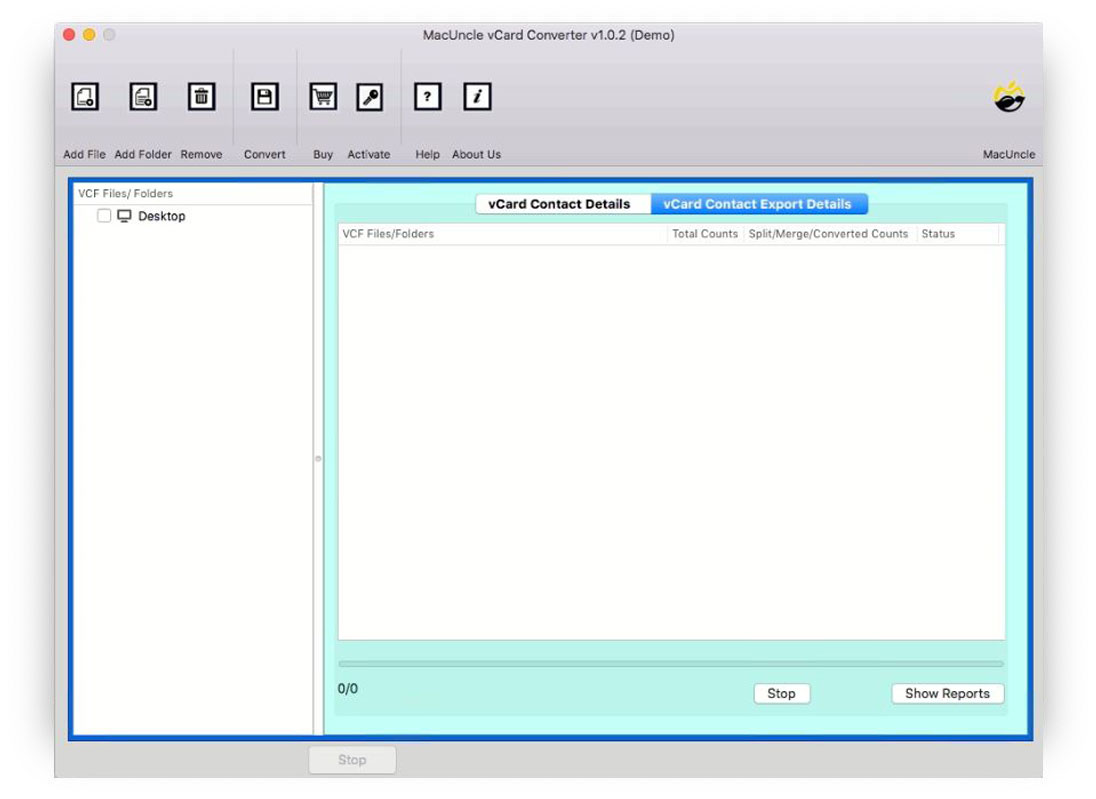
- 2. Add the VCF contact files or folders with multiple *.vcf files. Then, Press the Next button.
- 3. Further, click on the file to get the preview and navigate to the Convert button in the top menu.
- 4. Pick DOC or DOCX from the drop-down list in Convert to Other Formats. The resultant file will be saved on the Desktop.
Common Questions
Q) How many VCF contacts can we convert with the tool?
A) Using the demo set, convert VCF to DOC file for free with a limitation of 25 files.
Q) What are the other requirements to use this tool?
A) The software does not possess any additional application requirement at any point of conversion.
Q) Can I convert *.vcf to *.pdf with this method?
A) Yes. Choose PDF from the saving options. For more information follow the article: How to Convert vCard File to PDF on Mac?
Conclusion
To conclude, open the vCard files in a Word document file with complete accuracy. Add and convert the files effortlessly without altering the data integrity. The tool will show the live conversion where the status will also be mentioned. The software will maintain the quality of the vCard file.