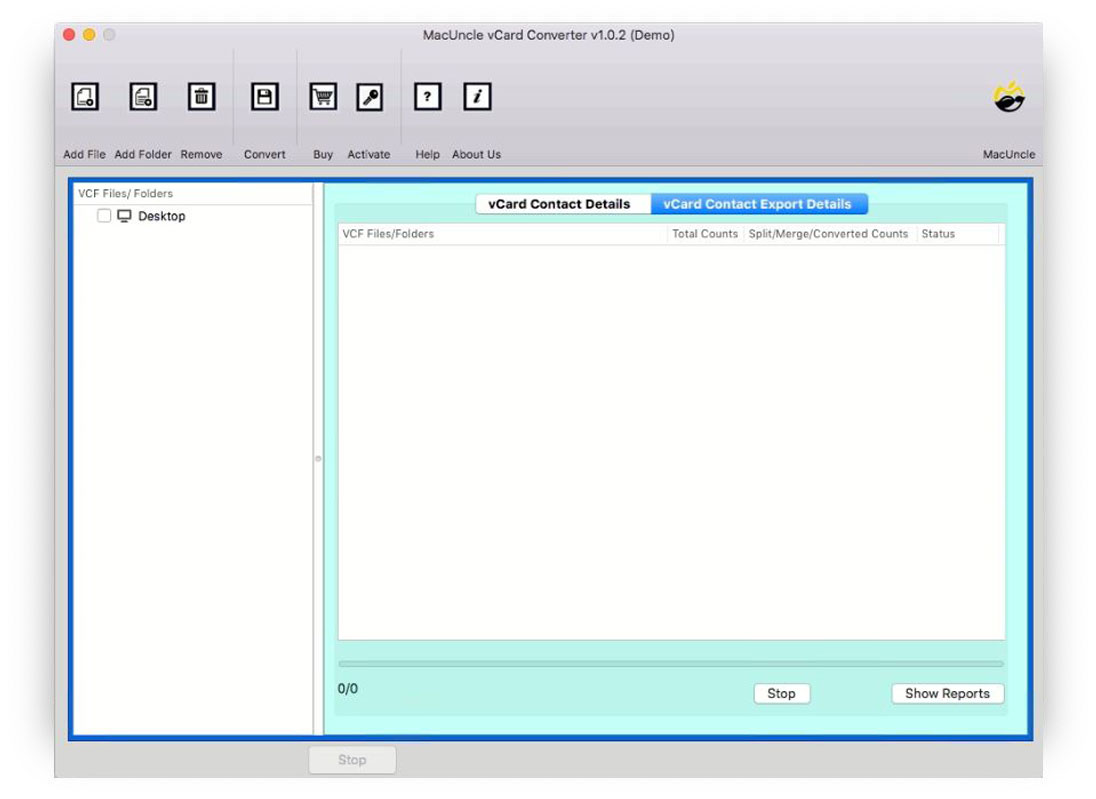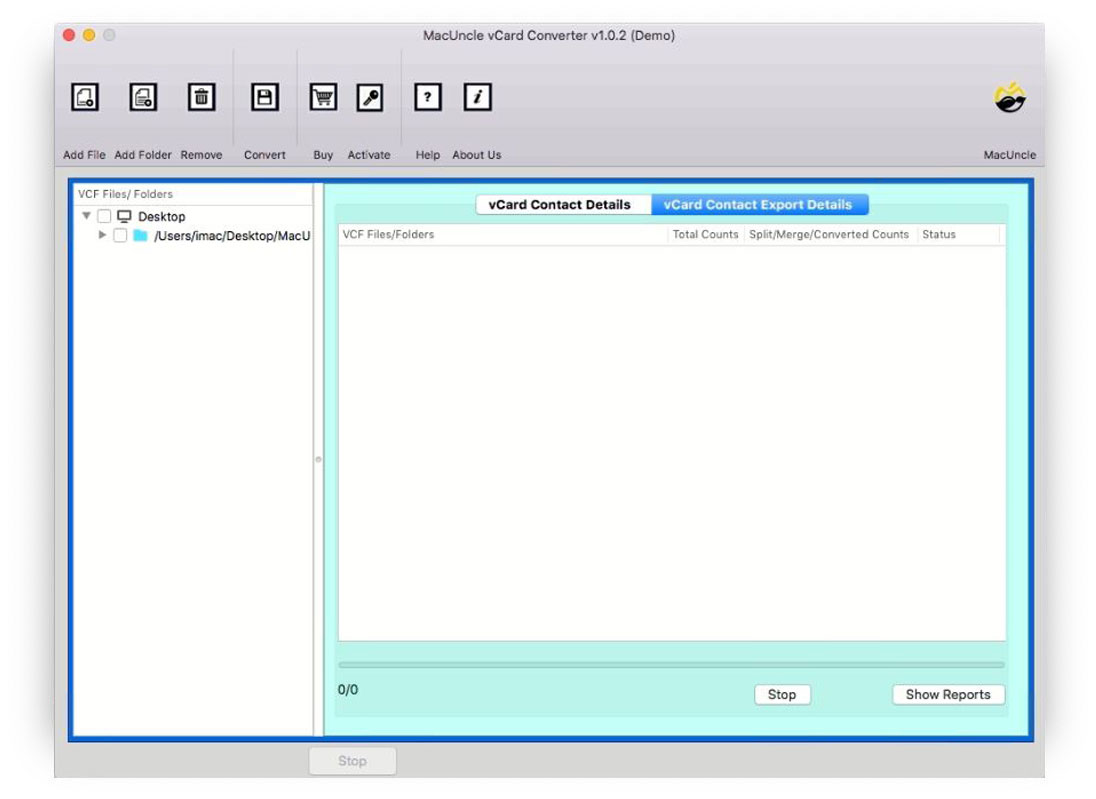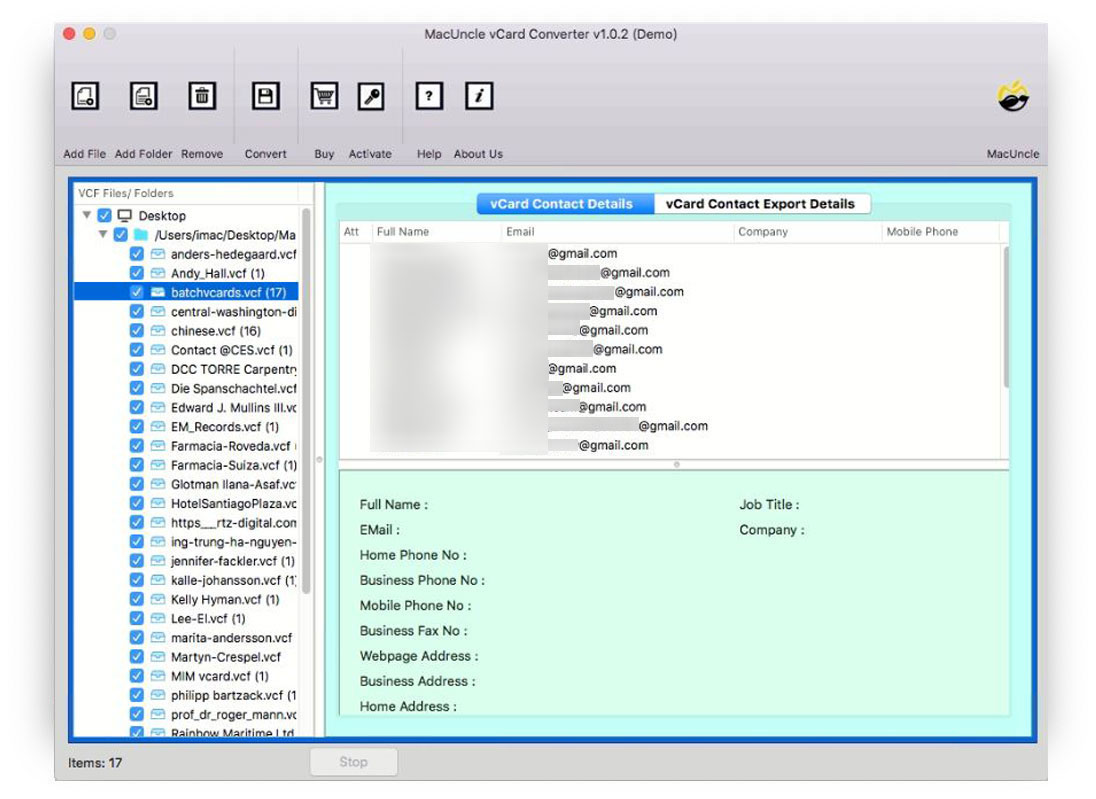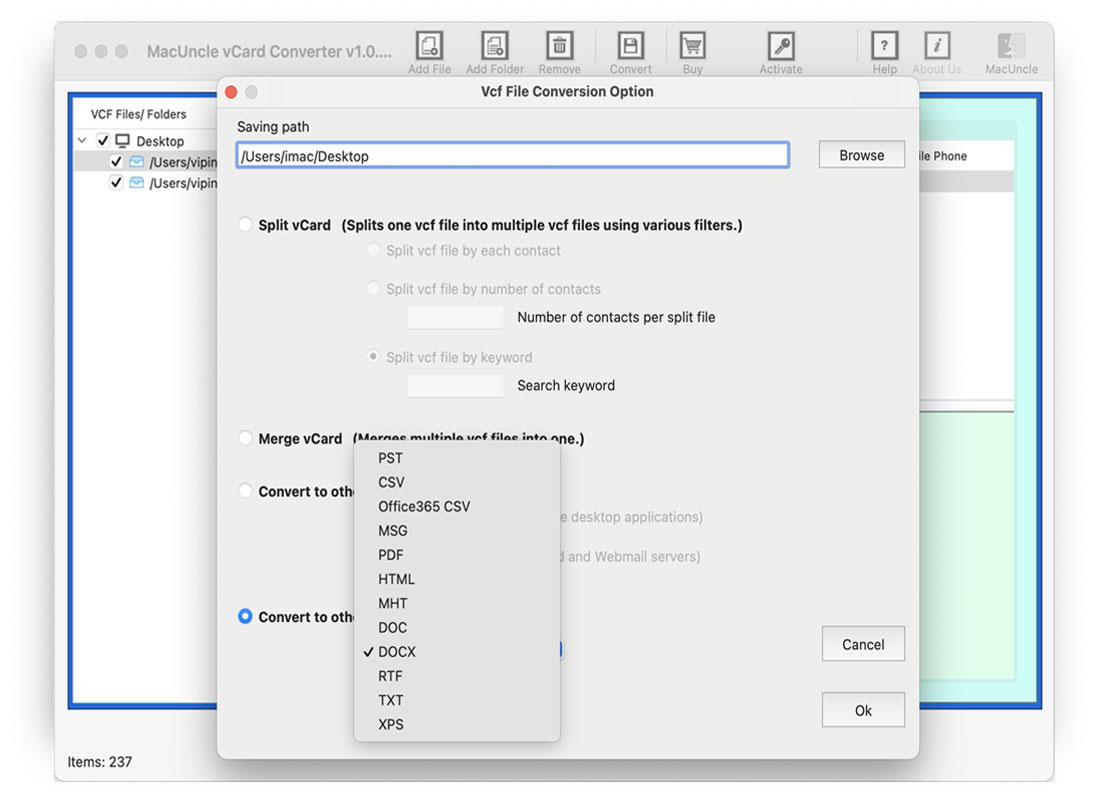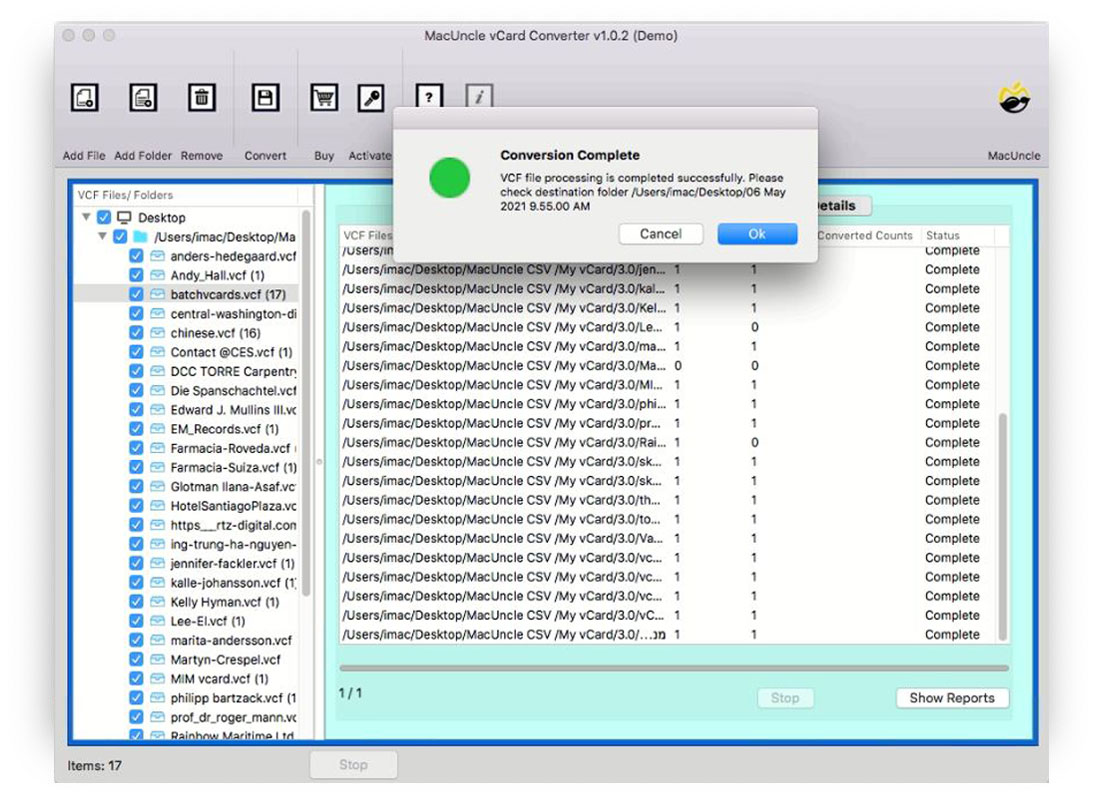How to Convert VCF to PST on Mac with Attachments- Solved
If you want to convert vCard to PST file format, stay connected with this article; it’s a complete guide for you. Here, we’ll share the best methods to help you convert VCF to PST file format on Mac as well as Windows without any data loss or compatibility issues.
In this blog, you will learn how to convert VCF files to PST format, whether manually using Outlook or through an automated tool. We will guide you through the best methods to convert VCF to PST, including attachments and contact details. You need to read the entire blog carefully if you need to open VCF file on Mac and Windows easily and hassle-free.
Why Do Users Need Convert VCF to PST?
VCF or vCard is used to store multiple contact data, and PST is the file format used by MS Outlook, which helps in managing your contacts more efficiently. If you want to use Outlook or view your vCard contacts in it, then you need to convert vCard to PST file format. For that, we have two best solutions:
- You can convert VCF File to PST File format manually
- Fully automated conversion of VCF to PST file format
What Are VCF and PST File Formats?clickNext
VCF (vCard): VCF is a standard file format used for electronic business cards. You can use it to easily store all the contact details, such as phone number, email address, images, and multiple other data. Most email platforms and devices support VCF files.
PST (Personal Storage Table): PST is a proprietary file format developed by Microsoft. It is used in MS Outlook to store email messages, calendar entries, contacts, tasks, and other mailbox data.
Method 1: Manual Conversion Using MS Outlook
- Firstly, open MS Outlook on your system to convert VCF to PST.
- Then, tap on File > Open & Export > Import/Export.
- After that, import a vCard file (.vcf) and click Next.
- Now browse and select your VCF file.
- Lastly, all contacts will be imported to Outlook’s Contact section.
Drawbacks of the Manual Method
- This process is time-consuming when dealing with multiple contacts.
- You have to convert each VCF file one by one, as there is no support for batch conversion.
- There is a risk of data loss, and some contact fields or attachments may be missed.
- It requires Microsoft Outlook to be installed on your system to convert VCF to PST.
- This method requires good technical knowledge, as you need to follow several technical steps correctly to convert VCF files to PST format.
Method 2: Convert VCF Files to PST on Mac & Windows Professionally
While you move forward to convert VCF to PST, the process can be hectic, but not with MacUncle vCard Converter Software. This tool offers the smoothest conversion process, and with the help of this software, you can easily convert your VCF file to PST format. It also allows you to convert VCF files in bulk.
This tool comes with several advanced features that make the conversion process simple and quick. Even without any technical knowledge, you can easily perform the conversion. Below are the few quick and easy-to-perform steps to complete the process effectively.
- First of all, download the tool on your system
- Then, add the vCard file to the software interface using Add File(s) or Add Folder(s).
- Now, click on the vCard file to preview the VCF contact details. And go to the Convert option on the top menu.
- After that, select the desired location and select PST format from Convert, then press the OK button.
- Lastly, you will be notified once the conversion is completed.
Why is this Solution so much in Demand
- Offers you Dual Options to upload your VCF data to easily convert vCard to PST as per needs.
- Maintains the originality and integrity of your upload data entirely and does not let you lose any data.
- One of the best and trusted by professionals for this process that keeps your data safe and secure.
- It offers a few simple steps after downloading it to generate accurate results.
- This tool is a standalone solution that changes your vCard files independently to complete the process effectively.
Why Do Users Prefer the Professional Method?
Users prefer the automated method because it works quickly and efficiently at a professional level. They feel that the manual method is very time-consuming, so instead of wasting time on that, why not invest it in a professional tool that gives better results. With this amazing solution, you can easily convert VCF to PST file without worrying about data loss. It is compatible enough to be used on Mac machines as well as Windows. That’s why users like this tool and also prefer using it.
Conclusion
As you’ve read above, we have explained two methods to convert VCF to PST. If you have various contacts or need to complete your task quickly, it is recommended to use an automated tool. This tool enhances your entire conversion process and ensures you get the best outcome. You can also try the trial version before purchasing it. And if you face any issues, you can contact our 24/7 support team, who will assist you in finding a solution to your problem.