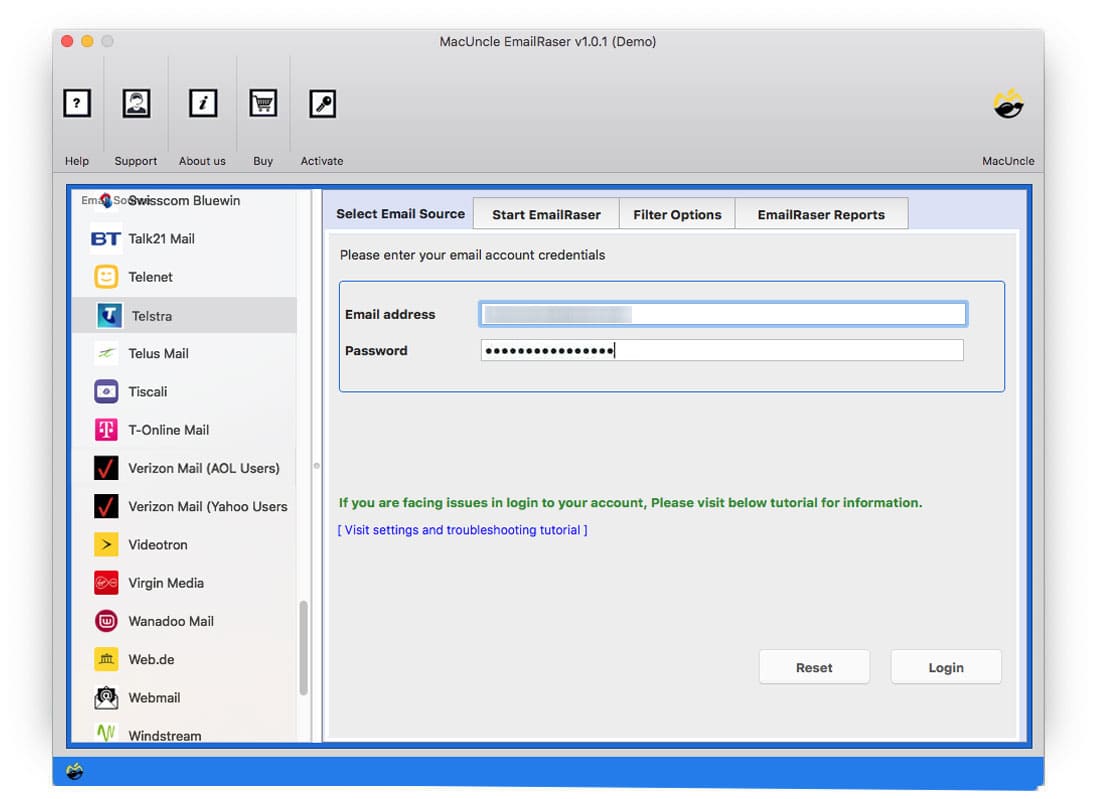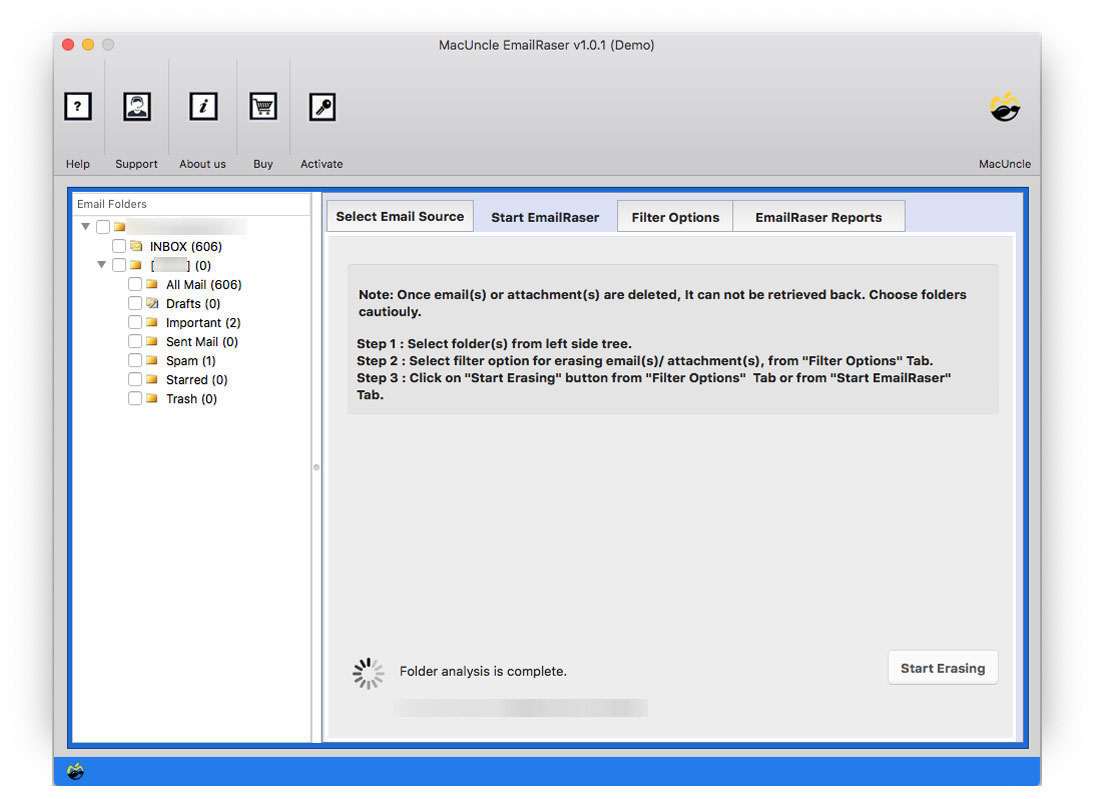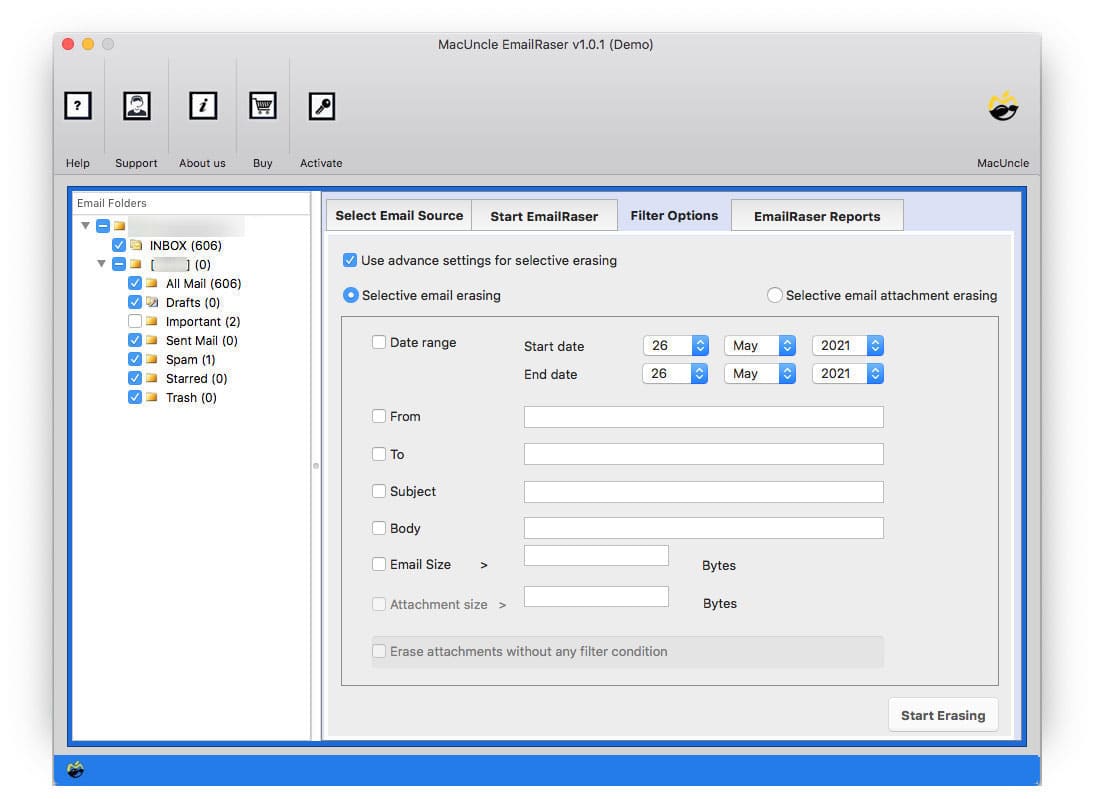Delete Bulk Emails from Telstra Webmail with Instant Solution
In this article, we will discuss how to delete bulk emails from Telstra Webmail accounts. Telstra users often struggled to remove bulk emails from their accounts since the email client only offers the option to delete a few files at a time.
Like any other email client, Telstra also has the option to delete emails from the account. We can permanently delete the emails at once too. However, the manual method comes with limitations i.e., to process multiple files at once. Let’s see the different approaches to deleting all emails from Telstra.
Table of Content
Manually Delete Multiple Emails from Telstra Webmail
Here are the manual steps to delete Emails from Telstra Webmail. Here is the standard method to delete Bigpond emails in bulk.
- Open the browser and navigate to Telstra login pages.
- Enter the credentials to log in to the account.
- Select the emails with the check box Or select all the with shift key.
- Now, use the Delete button to delete Telstra webmail.
- Confirm the deletion if prompted.
The selected emails will then be moved to the Trash bin. If you want to remove them from the Trash folder, go to the trash folder and select Empty Trash from the menu. After clicking the icon, all of the emails in the trash folder will be permanently deleted.
Limitations
- If you have multiple emails to delete, manually selecting and deleting is time-consuming, and especially in some cases you might want to repeat the process by various pages.
- There are some cases of accidental deletion of crucial emails. Usually, it occurs while choosing multiple emails straight away.
- Telstra account does not offer bulk deletion of emails from the account.
How to Instantly Delete Bulk Emails from Telstra
With the application EmailRaser, remove all unwanted emails from the account. It gives the freedom to select emails from the interface. The tool works as a self-guide in which users get instructions to proceed to the next step from the tool itself. Before deleting any files, it gives a warning notification to choose email files carefully, since the tool deletes the files.
Steps to Delete Multiple Emails from Telstra Account
Open the tool after the installation and perform the following steps:
- 1. Select Telstra / Bigpond Webmail from the Email Source list and enter the credentials in the field provided. Press the Login button.
- 2. The email folders will be displayed in the left panel of the interface. Choose the emails or the complete folder to delete from the Telstra account.
- 3. Use Filter options to remove emails from a particular email address or date range. Again, go back to the email erasing step.
- 4. Press the Start Erasing button to initiate the procedure of bulk deletion of emails from Telstra.
Advanced Features of the Software to Delete Bulk Emails from Telstra
Know the advanced traits of the software to delete multiple emails from Telstra.
- Delete All Files at Once: Select the folder you wish to delete using the tool. As a result, the files can be deleted entirely within the application itself.
- Filter Option: Erase the emails from the account using the Advanced filter option with Date Range, From, To ID, Subject, etc.
- Quick Email Erasing Approach: The whole process is completed within a few clicks. The software scans and loads the email to the software panel in minutes, from which we can instantly delete Bigpond Telstra in batches.
- User-Friendly Interface: The tool is designed with an intuitive interface with which users can easily navigate through the process of deleting emails in batches.
- Complete Secured Authentication: Enter the account details to access the emails from the account in the software. Thus, it gives a secure authentication to ensure the safety of the Bigpond Telstra account.
- Warning notification: The software incorporates warning notifications to alter users before bulk deleting emails. It helps to receive the selected emails before removing them from the account.
- Select Emails as Required: It allows the user to selectively choose the emails or entire folders from the account. Providing flexibility in managing the email content.
Client Review
“I would recommend the application, as I have used it to delete multiple emails from my AOL account. At first, I doubted purchasing this tool, but it is worth having it in the system as we regularly need to delete emails to free the storage space.”
“The software allows you to remove emails from multiple email clients. I used it to remove email from my Apple Mail iCloud account. It has this trait called filter option, one of the best of all, to delete only selective emails by applying specific filter options.”
Conclusion
We hope that you have got the solutions to all your queries from the above write-up. This tool helps you remove bulk emails from the webmail without accessing or signing in to the account. You can also use the filter option to set a parameter for selective email files from the account.
Frequently Asked Question
Q) Are there any risks before deleting all emails from my Telstra Webmail?
A) If you are using the tool recommended here, then there are not many risks associated with it. Everything can be done within the tool itself.
Q) Is there a maximum number of emails I can delete at once from my Telstra Webmail account?
A) With the trial version, we can delete the 25 emails at first and delete more email files using the professional package.
Q) I accidentally delete all my emails from Bigpond Telstra. What should I do?
A) If you accidentally remove the emails from the account, then you can check the trash and recover the emails from the Trash folder.
Q) Is there a way to back up my emails before proceeding with a mass delete on Telstra Webmail?
A) Use the Email Backup Software to save all the emails and other data locally to the system and then use the suggested tool to delete bulk emails from Telstra Webmail.
Q) Is there a way to delete Telstra emails at once?
A) There is no single approach to deleting all emails at once. However, the user can opt to select multiple files at once page by page and then delete the files.
Q) How do you remove all emails from Telstra’s inbox?
A) You can choose the emails from the Bigpond Telstra inbox page by page using Select All and perform the procedure. If you want to delete the Inbox email at once try using the recommended software.