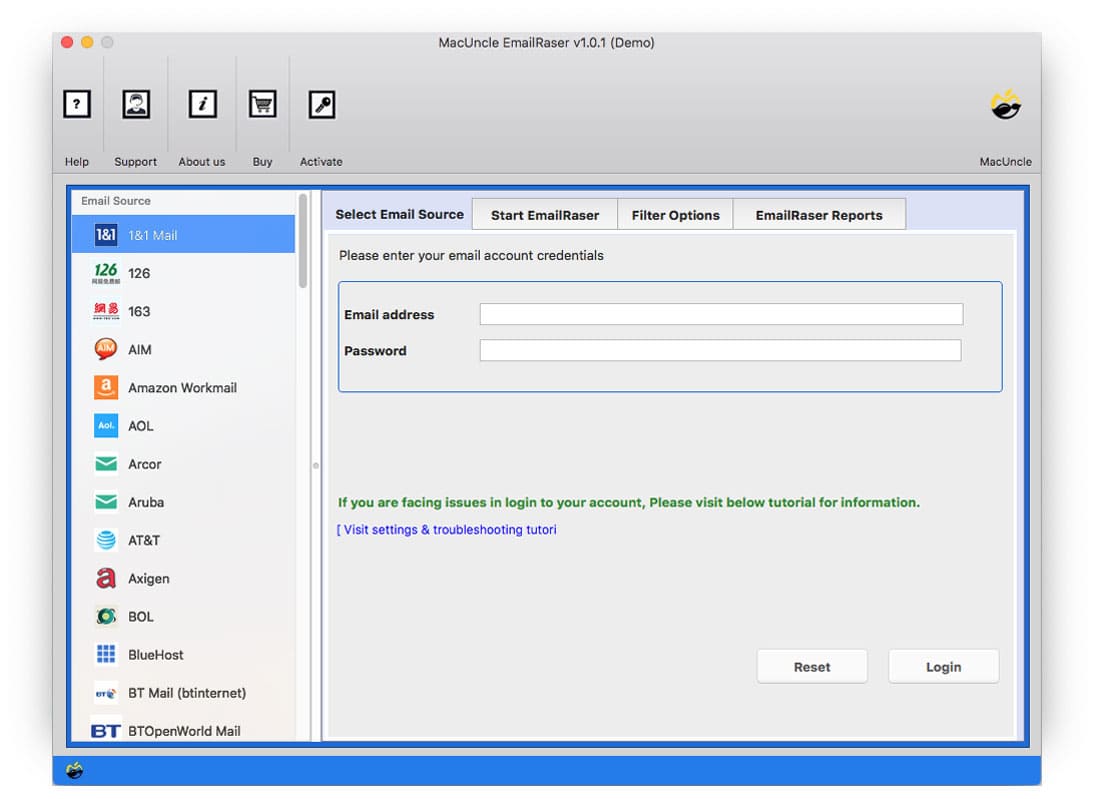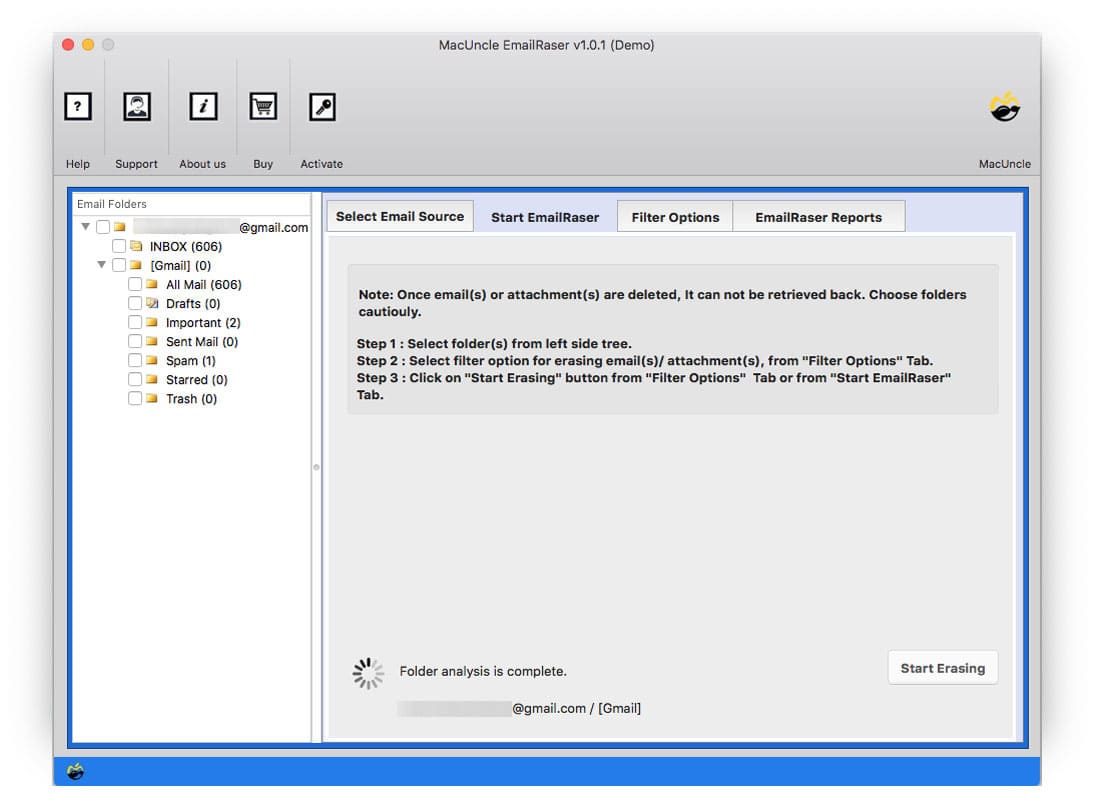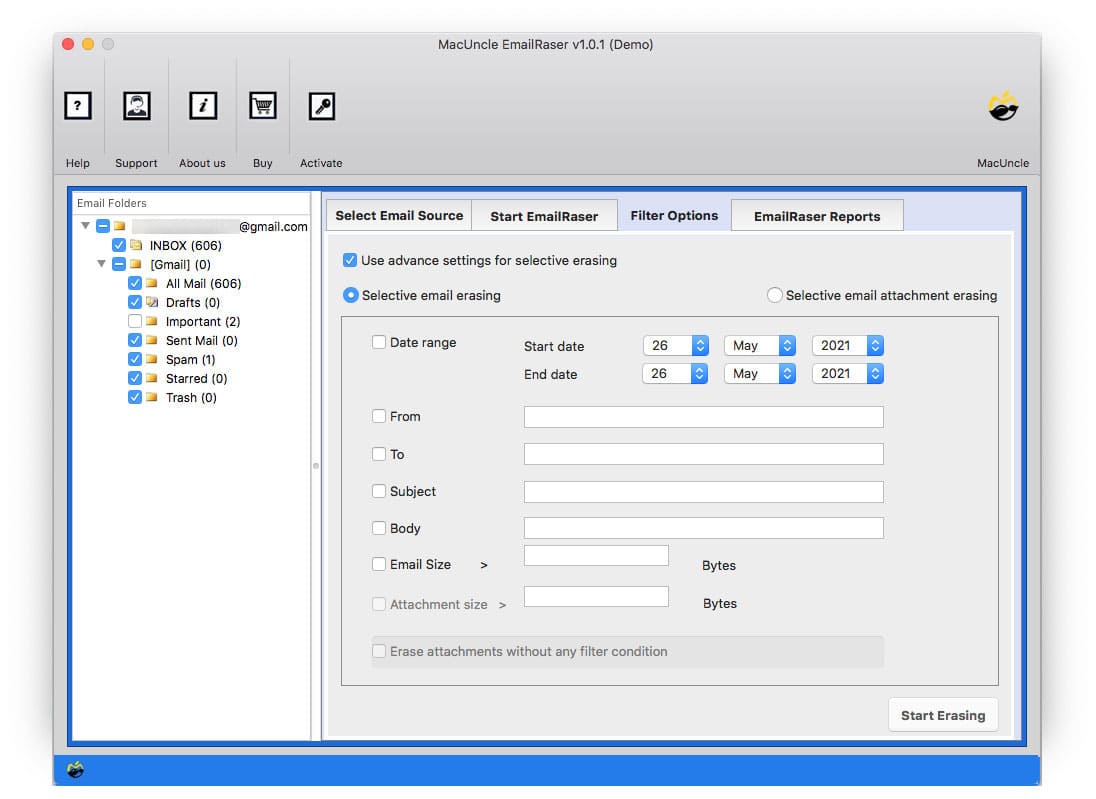Delete Emails from Yahoo Permanently to Clean Account
Are you troubled to find a better solution to delete Emails from Yahoo? Then do not worry, you are at the right place. Searching for an apt solution to clean your mail permanently is tedious. Therefore, make sure to find out the perfect application as per your needs.
Although the need might vary from user to user. Therefore, we have come up with different tactics to declutter some email files or to clean up Yahoo Mail. Learn the complete features and workings of the application.
Table of Content
Why Delete Emails from Yahoo Mail?
It is always a better practice to clean up Yahoo Mail frequently to free up space. Here are some ground causes why users can relate to:
- Better email management: Regular deletion of emails from Yahoo Mail brings out better email management for the user. With this navigation through important email files becomes more efficient and easy.
- Organize the storage space: However Yahoo offers 1 TB storage space for emails and other data, but at some point, the storage space can fill up with attachments and emails.
- Privacy and Security: If you don’t clean Yahoo Mailbox at regular intervals then privacy and security are at stake. Thus, decluttering the pile of unwanted emails can bring security to the mailing service.
Common Method to Delete Yahoo Emails
The manual or the common method to delete emails from Yahoo Mail is the one using the mail process.
Here are the steps to delete a Yahoo single email: –
- Open Yahoo and sign in to the account.
- Choose the emails you want to erase.
- Then, click on the delete icon from the top menu.
- Now all the selected emails will moved to the Trash folder.
Delete all Messages in Yahoo Folders
- Sign in to the Yahoo Mail.
- Select the Folders.
- Go to More icons and select Delete all emails.
Limitation: As we know this method is used to remove emails page-by-page. This method is applicable only if your email data is limited.
Clean Yahoo Mail Accounts by Deleting All Emails at Once
Why should we go for a long repetitive process when we can complete the process in a few clicks? Yes, get the utility MacUncle EmailRaser. An astute software to delete old emails, or emails from one sender in Yahoo Mail. Simply enter the Yahoo Mail credentials, then access all the files and folders using the tool to delete emails to free space.
Tips: To clean Yahoo Mail Accounts, select the entire email folder from the interface and remove it from the account. It will allow a complete decluttering of emails at once.
5 Simple Steps to Delete All Emails from Yahoo Accounts to Free Up Space
Important: If you face any issues while logging in, go to Yahoo Settings and follow the procedure to create a third-party password.
Download the tool and install it. Also, get the Windows Version of the tool
- Step 1: Start the tool and choose Yahoo from the Email Source option.
- Step 2: Enter the credentials of your Yahoo Mail account and press the Login button to proceed.
- Step 3: All the email folders/subfolders will display, from which choose the preferred folder. (Select the folder carefully, as the tool performs complete deletion without any retrieval process).
- Step 4: Set Filter to Delete all emails from one sender or old emails in the Yahoo Account.
- Step 5: Finally, press the Erase button to initiate the process.
There you go, complete emails from the Yahoo account will be deleted and delivered to a new email account.
Get more related solutions from here: How to Delete Attachments from Yahoo Mail?
Features of Toolkit for Deleting Emails from Yahoo Mail Account
Check out the outstanding features of the software to clean Yahoo emails.
- Delete Yahoo emails by date range: The tool is designed to work to remove multiple emails from the account directly. It also has the option to filter before deleting the email data. Set a date range and remove emails the particular emails. With date range, effortlessly delete old Yahoo emails.
- Clean Yahoo Mail in Clicks: The replica of the Yahoo mail will get loaded to the software panel, from which we can select the desired files. Then, delete unwanted emails from Yahoo accounts.
- Backup & Delete all Emails from Yahoo Mail: Use the Email Backup Software to save the emails before deleting them. Plan and then clean up emails from Yahoo.
- Delete all or a Few Emails: Use the check box to select entire folders such as Inbox, Send, Draft, etc. to delete all emails from Yahoo at once.
The Bottom Line
In the article, we have covered the most commonly asked query by the user with a solution. The tool or the software mentioned here will solve all the issues or troubles of users related to the removal of emails from any email client. Delete emails from Yahoo accounts without the aid of any external support.
FAQ
Q) Do I need to repeat the process of completely deleting emails from my Yahoo account?
A) The user can batch-select the emails using the check box from Yahoo, however, it certainly has a limit. Therefore, we need to select the first batch and then repeat the process.
Q) How can I delete thousands of emails at once from Yahoo?
A) To clean out thousands of emails from Yahoo users need to repeat the procedure of deleting emails once at a time.
Q) Can we permanently remove emails from Yahoo accounts?
A) Empty the Trash folder to permanently remove emails from the account.
Q) Which method is the fastest to clean up Yahoo mail entirely?
A) The default method of deleting Yahoo emails page by page can be done repeatedly. Whereas, you can try the quick technique mentioned here.